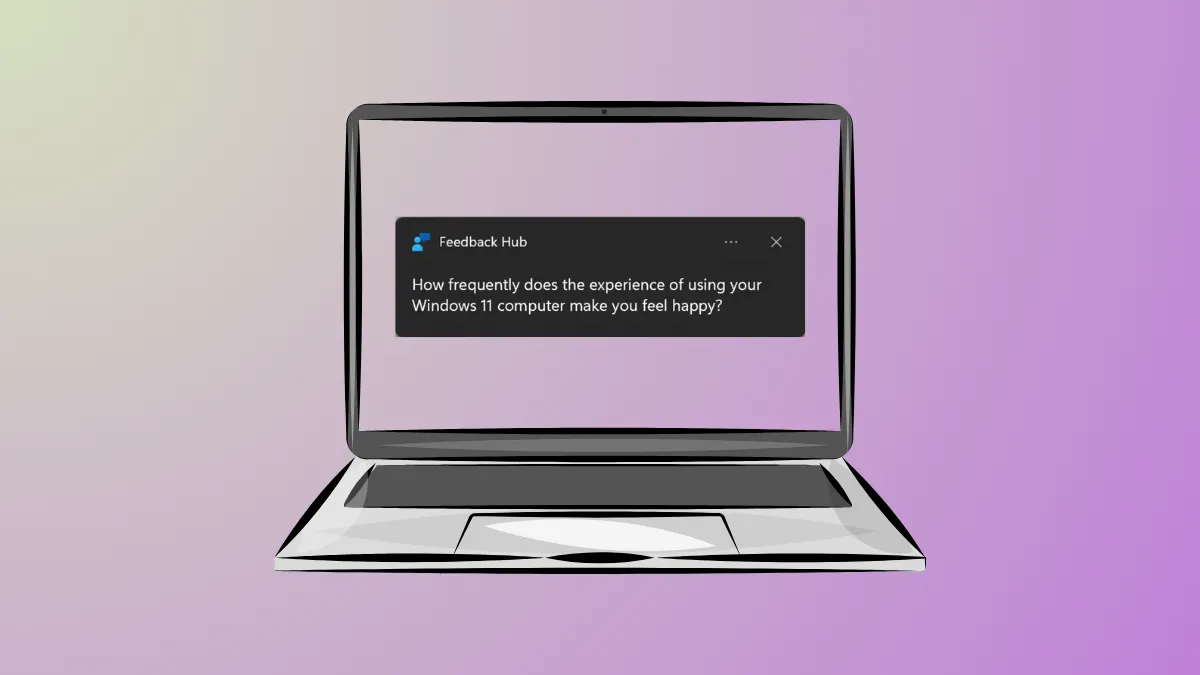Unsolicited notifications with tips and suggestions in Windows 11 can disrupt your workflow and clutter your screen. You can regain control over these pop-ups directly through the Windows Settings application, which allows you to disable them entirely or manage them on an app-by-app basis. For more comprehensive control, advanced options are also available through the Group Policy Editor and Registry Editor.
Disable Notifications via the Settings App
The most direct way to manage notifications is through the Windows 11 Settings menu. Here, you can turn off all notifications, disable specific types of suggestions, or control which apps are allowed to send you alerts. If you prefer a completely interruption-free experience, you can disable all notifications from apps and the system with a single setting.
Step 1: Open the Settings application by pressing the Windows key + I or by right-clicking the Start icon and selecting Settings.
Step 2: Ensure you are in the System tab, and then click on Notifications.
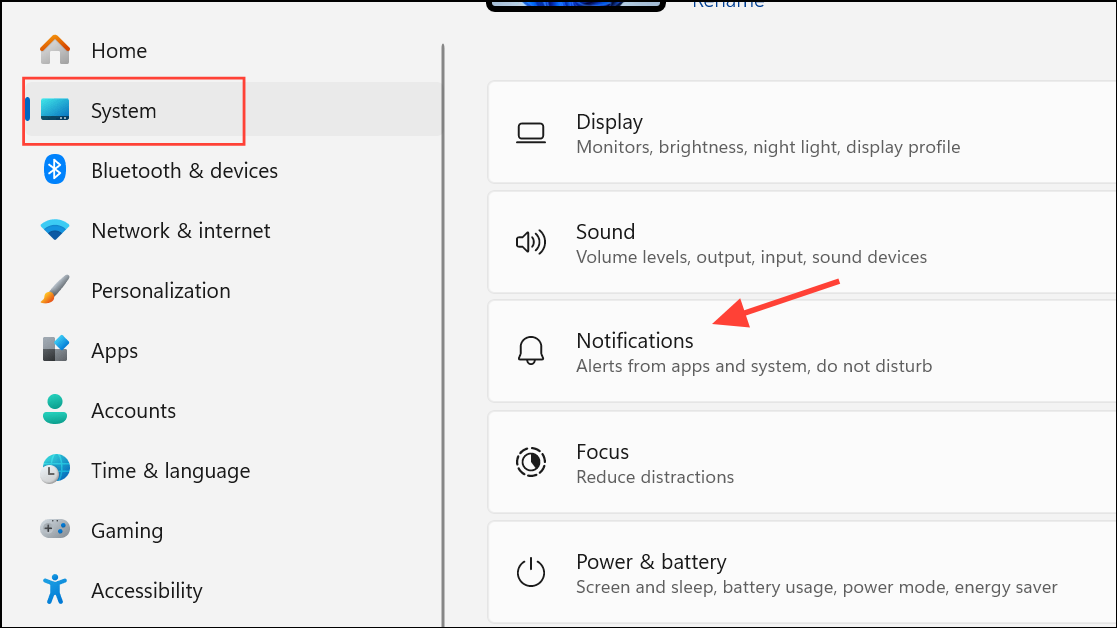
Step 3: At the very top of the Notifications screen, click the main toggle switch to turn Notifications Off. This will globally disable notification banners and alerts from all applications.
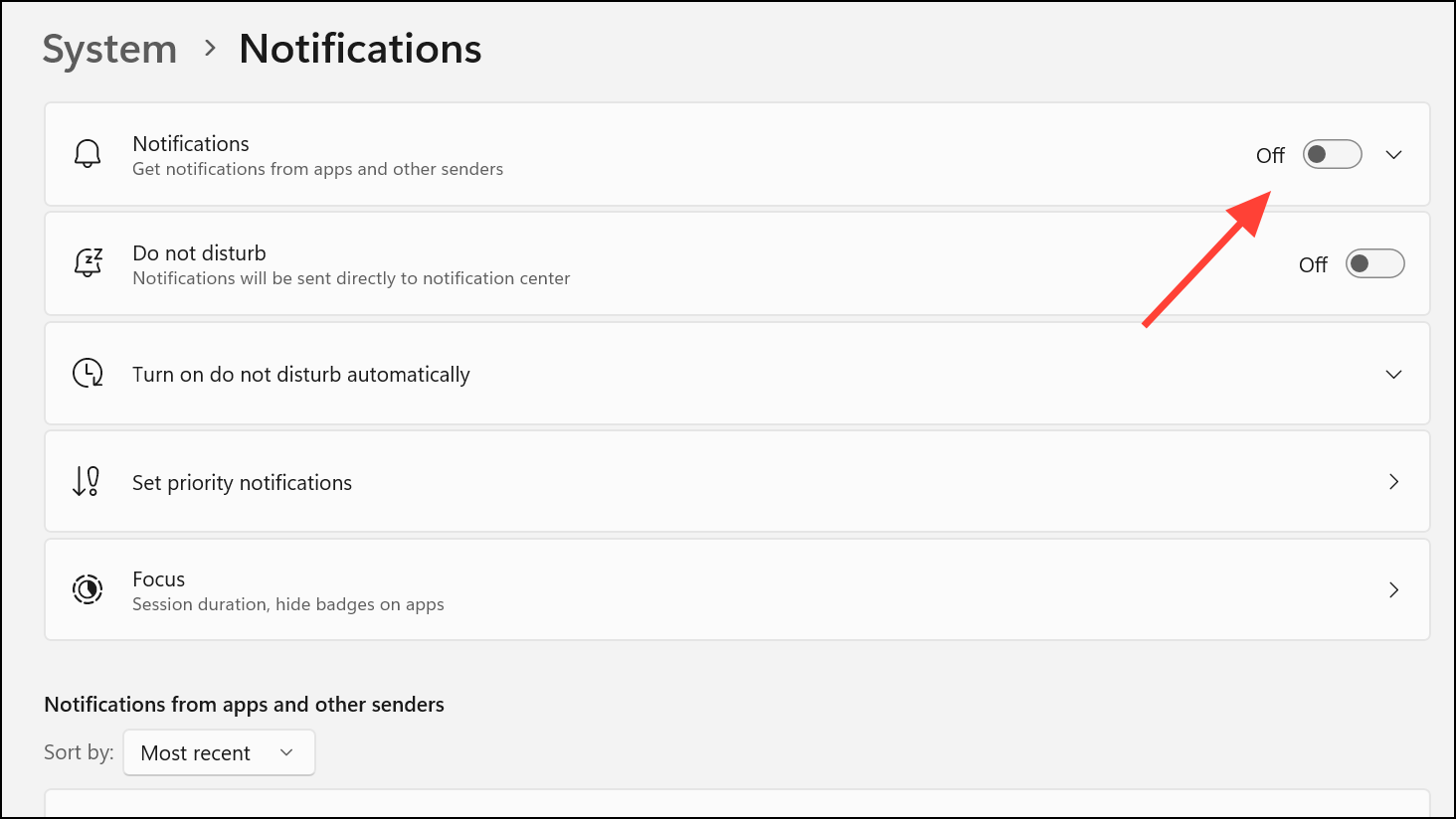
Step 4: To specifically target the feedback, tips, and welcome experience pop-ups without turning off all notifications, you can adjust the additional settings. Navigate to the notification settings by opening Settings, selecting System, and then clicking on Notifications, as before.
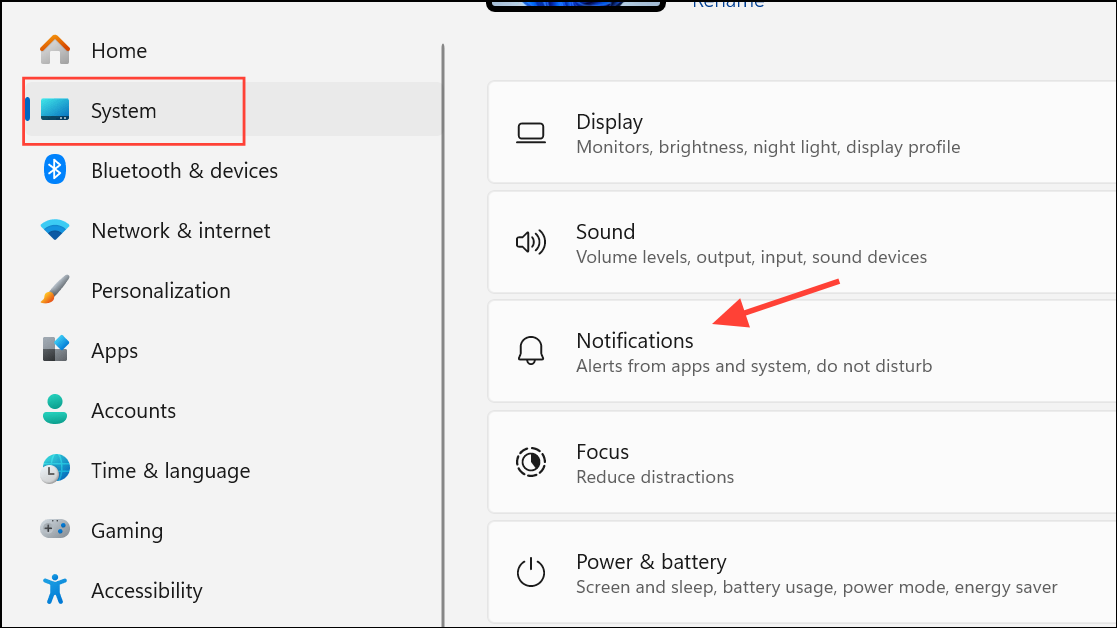
Step 5: Scroll to the bottom of the page and click to expand the Additional settings section.
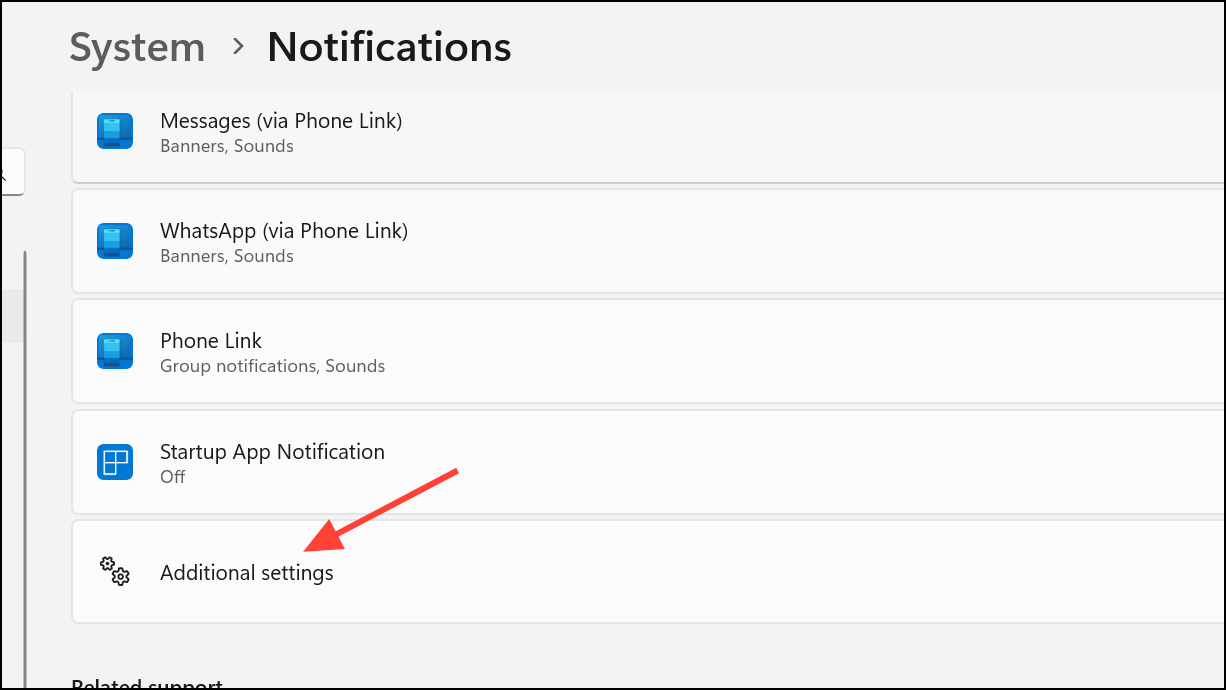
Step 6: Uncheck the boxes next to Show the Windows welcome experience after updates and when signed in to show what's new and suggested and Get tips and suggestions when using Windows. Disabling these two options will stop most of the promotional and tutorial-style pop-ups from the operating system.
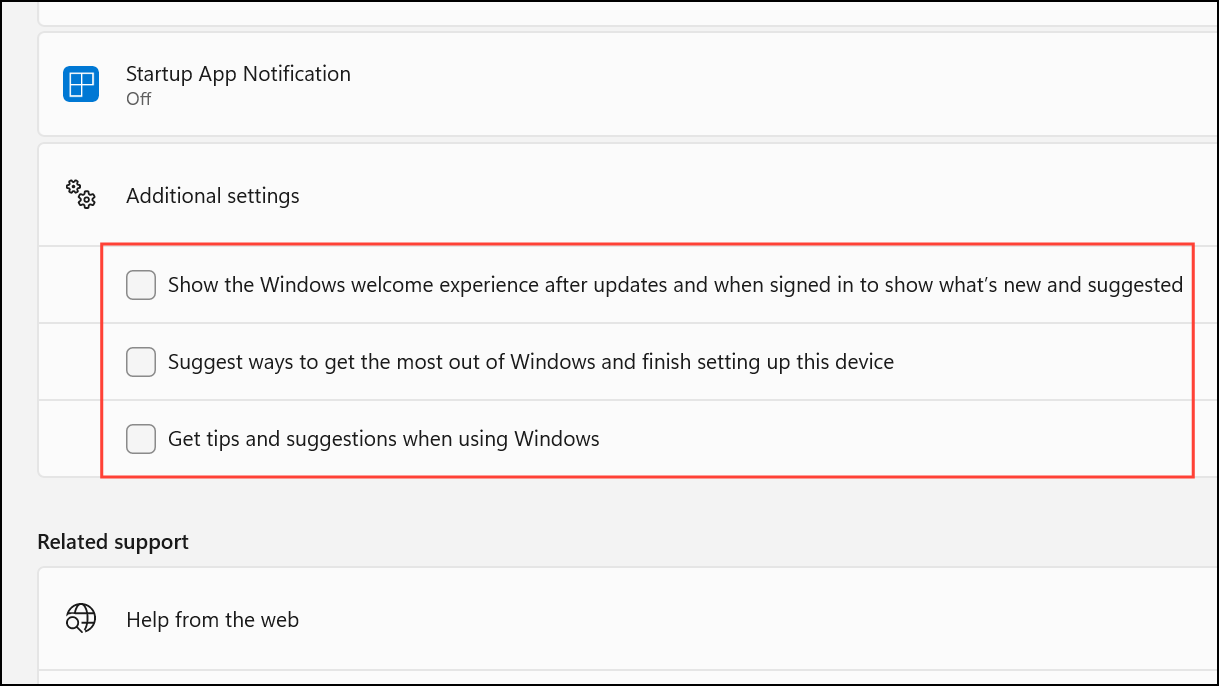
For more granular control, you can disable notifications from individual applications that you find disruptive, such as Microsoft Edge.
Step 7: Go to Settings > System > Notifications. Under the section labeled Notifications from apps and other senders, you will see a list of applications. Locate any app you wish to silence and click the toggle switch next to it to turn its notifications Off.
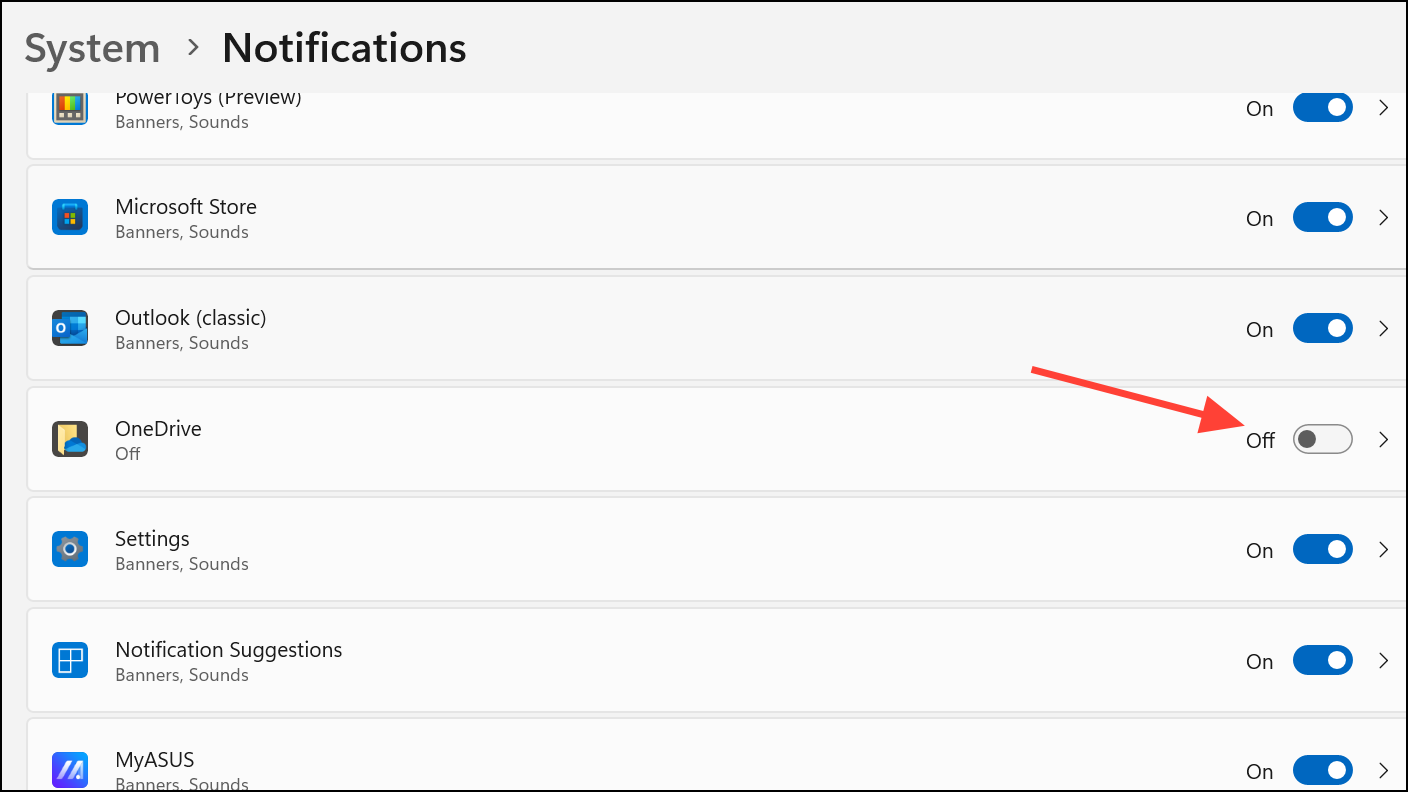
Disable Windows Tips with the Group Policy Editor
For users running Windows 11 Pro, Enterprise, or Education editions, the Local Group Policy Editor provides a system-wide policy to block Windows tips.
Step 1: Open the Run command box by pressing the Windows key + R. Type gpedit.msc into the field and press Enter to launch the Local Group Policy Editor.
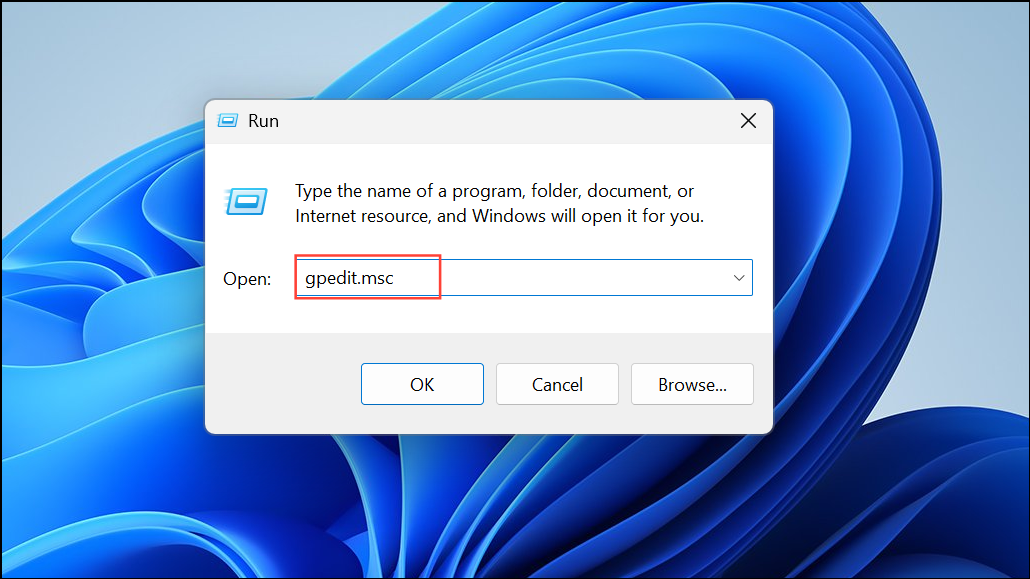
Step 2: In the left-hand navigation pane, go to the following path: User Configuration > Administrative Templates > Windows Components > Cloud Content.
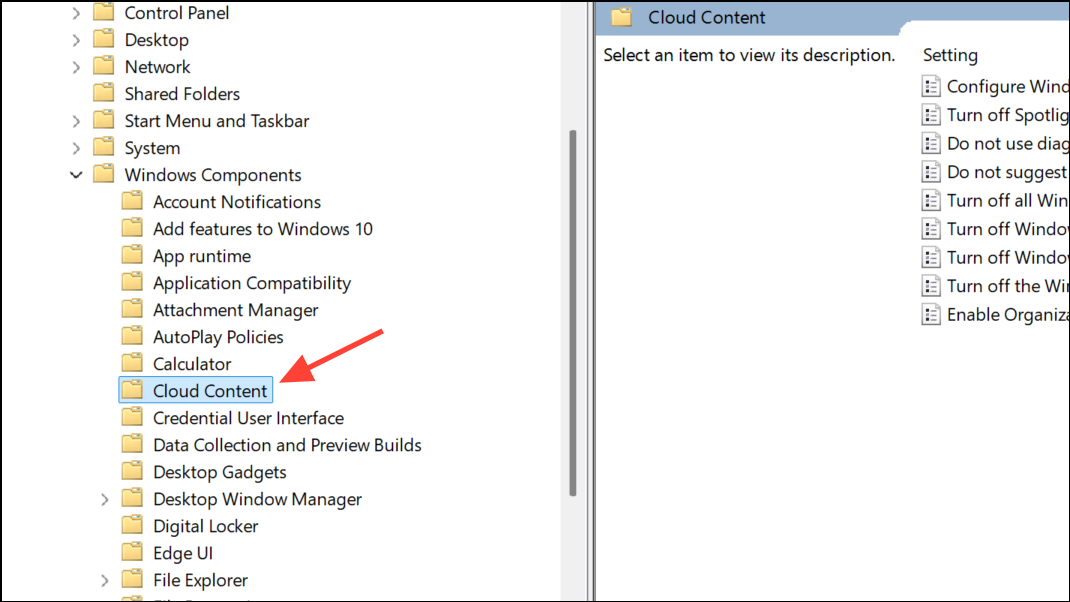
Step 3: In the main window, locate and double-click the policy named Don't show Windows tips.
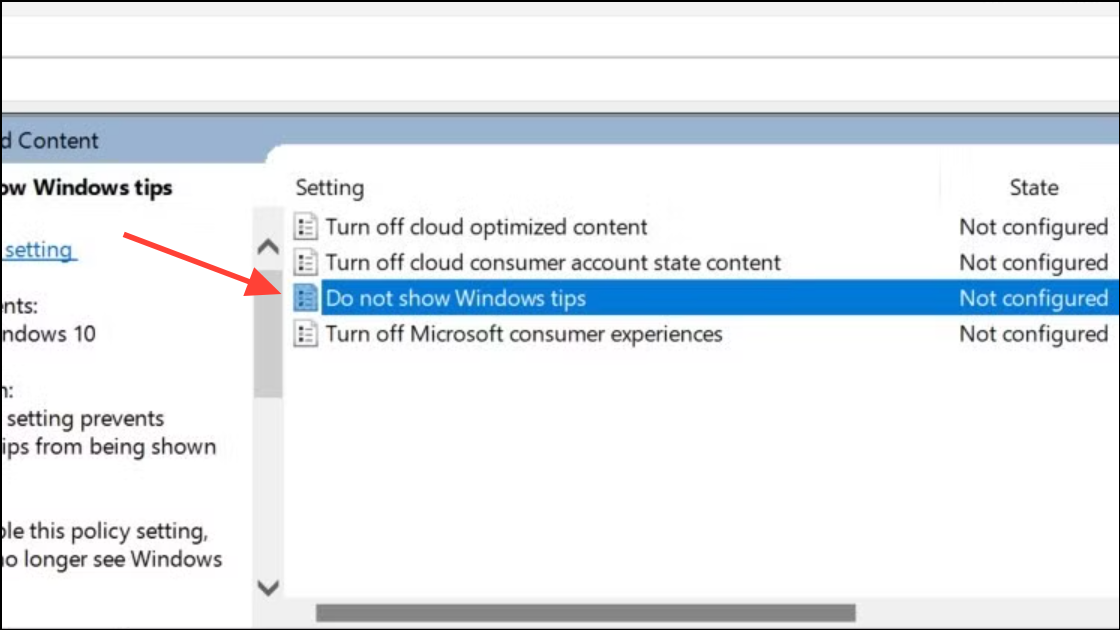
Step 4: In the policy window that opens, select the Enabled radio button. Although it seems counterintuitive, enabling this policy turns the tips *off*. Click Apply and then OK to save the change.
Disable Pop-ups Using the Registry Editor
Modifying the Windows Registry is a powerful method that works on all editions of Windows 11, but it carries risks. Incorrect changes can cause system instability. Before proceeding, it is highly recommended that you back up your registry.
Step 1: Press the Windows key + R to open the Run dialog. Type regedit and press Enter to open the Registry Editor.
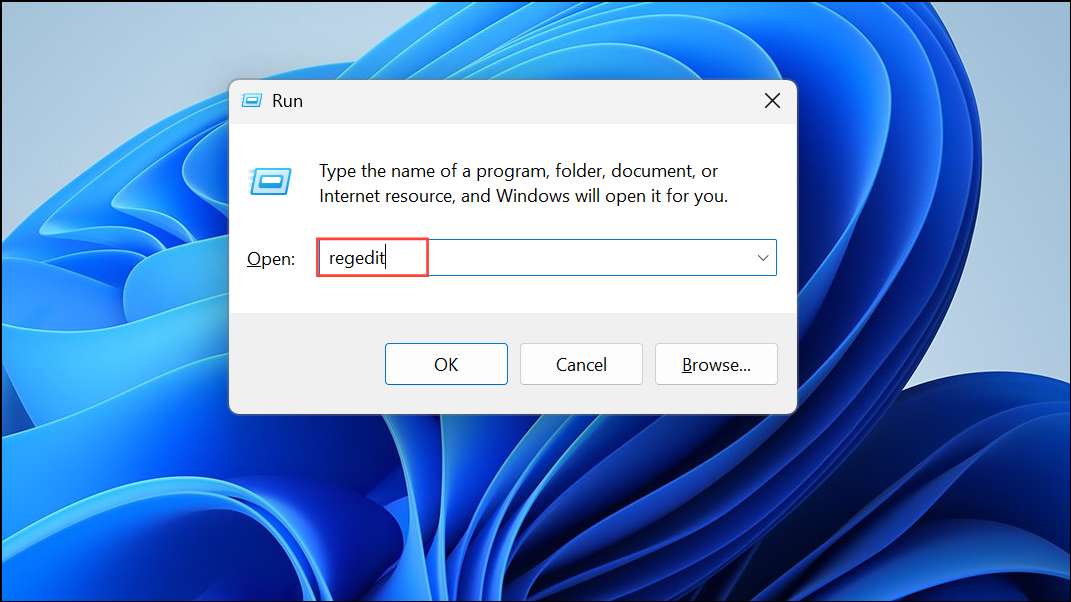
Step 2: In the address bar at the top of the Registry Editor, copy and paste the following path and press Enter:
HKEY_CURRENT_USER\Software\Microsoft\Windows\CurrentVersion\ContentDeliveryManager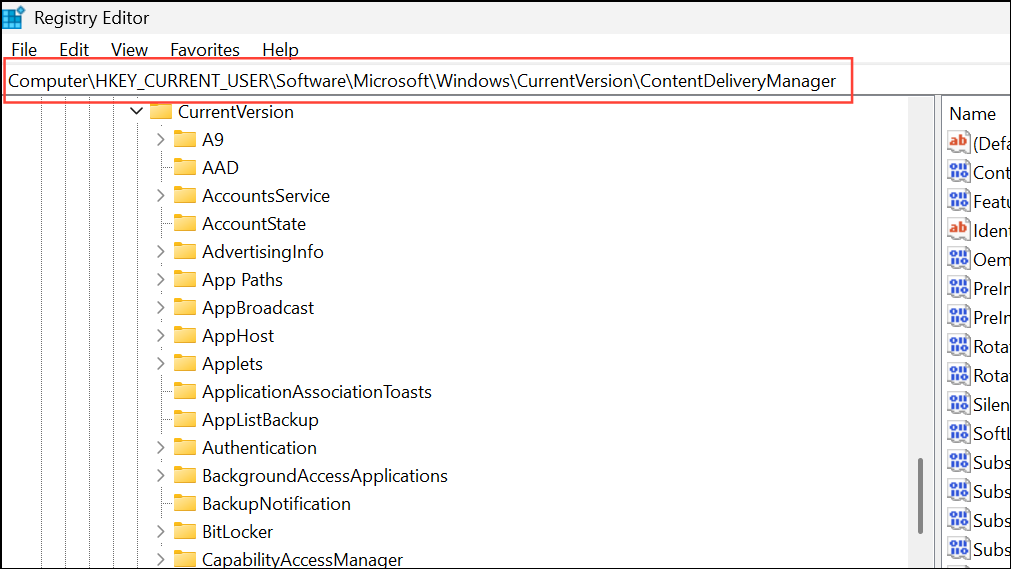
Step 3: In the right-hand pane, locate the DWORD value named SubscribedContent-338393Enabled. If you do not see this specific value, other similar keys like SubscribedContent-338389Enabled may also control these features.
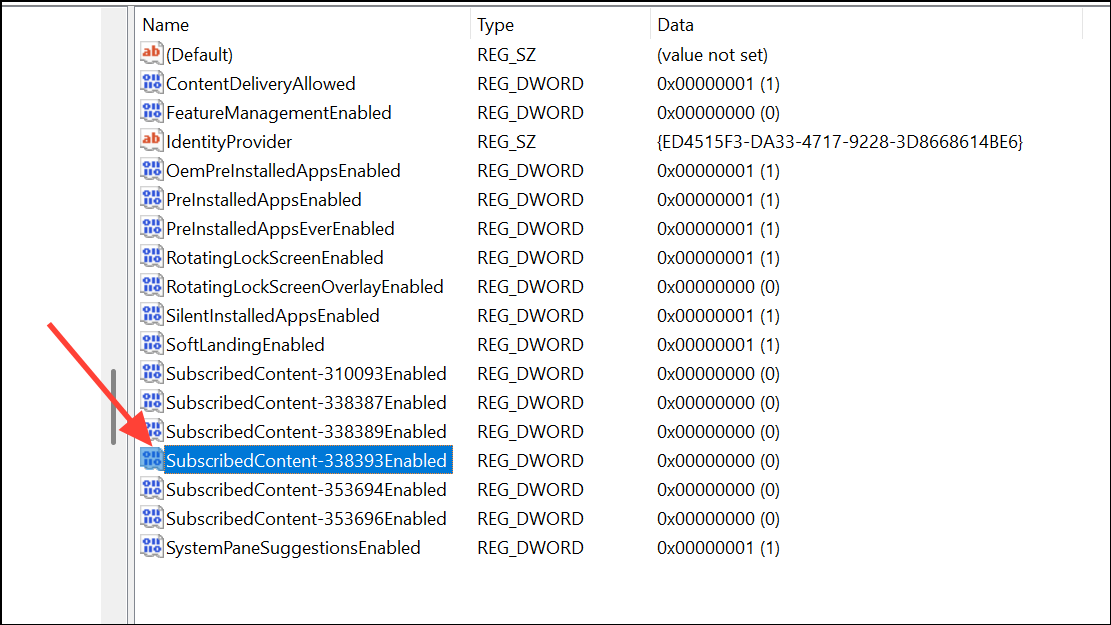
Step 4: Double-click the value to open its edit window. Change the Value data from 1 to 0 and click OK. A value of 0 disables the feature. You may need to restart your computer for the changes to take full effect.
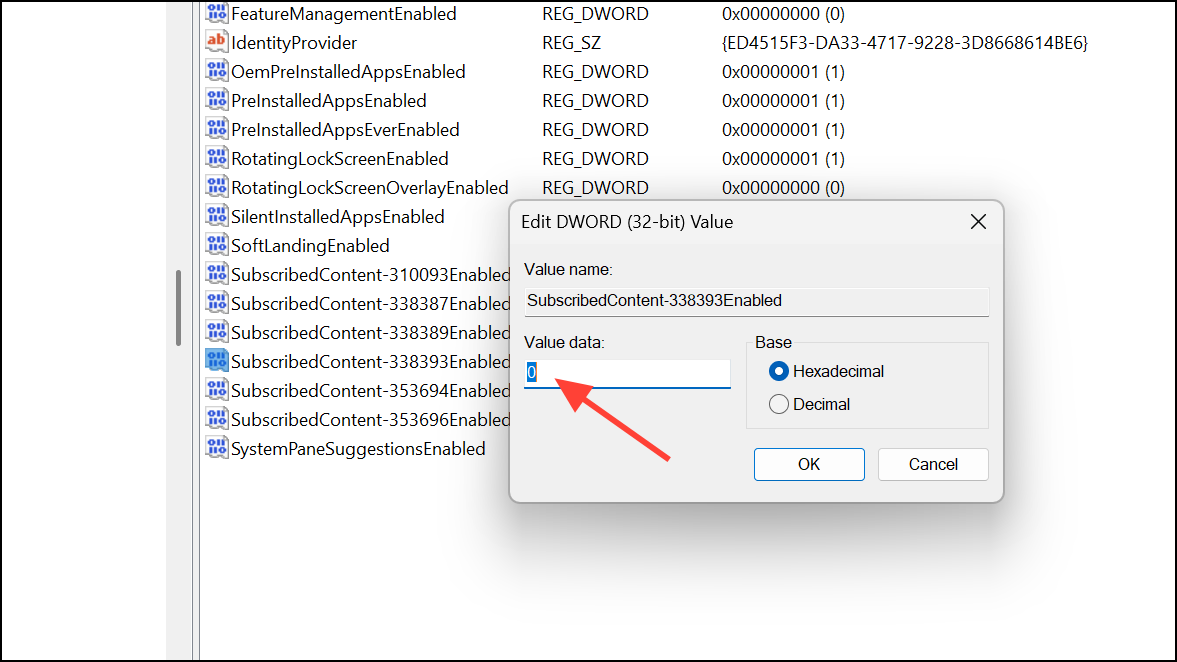
By using these methods, you can customize your notification settings to eliminate unwanted interruptions and create a more focused computing environment.