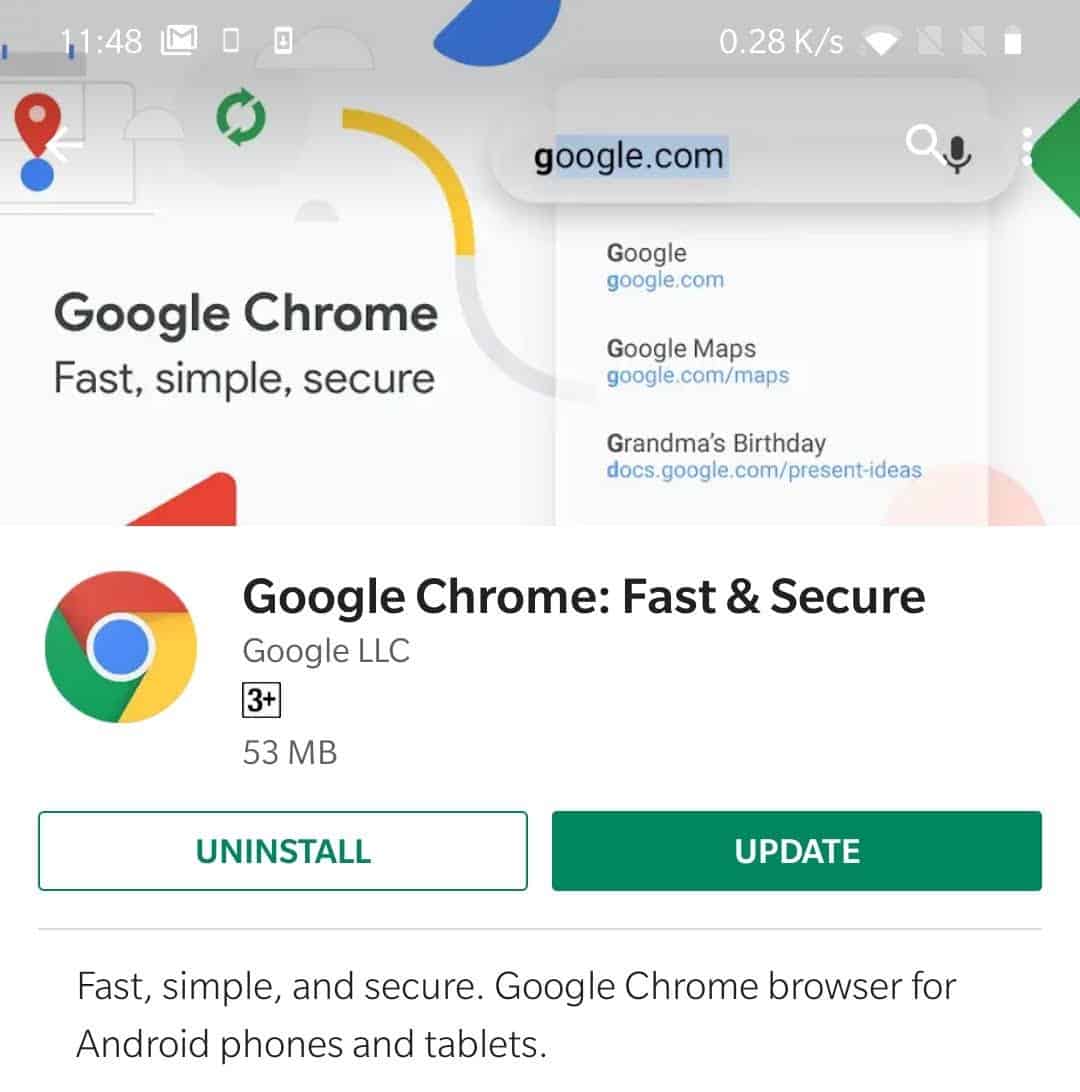Time needed: 5 minutes.
One of the coolest features of Chrome is that the browser can self update itself. It helps in keeping the browser’s performance stable, and more importantly, improve the security of users data.
- Updating Chrome on a Windows PC or Mac
On a computer, Chrome automatically downloads the update while you are using it and then installs it when you close and reopen it. If you haven’t closed Chrome in a while on your PC, and an update is pending install, then look at the color of the three-dot menu icon in the top-right corner of the browser. If it’s Green, Orange, or Red, then an update is pending to install and you need to hit the Update Google Chrome button in the menu to install the update.
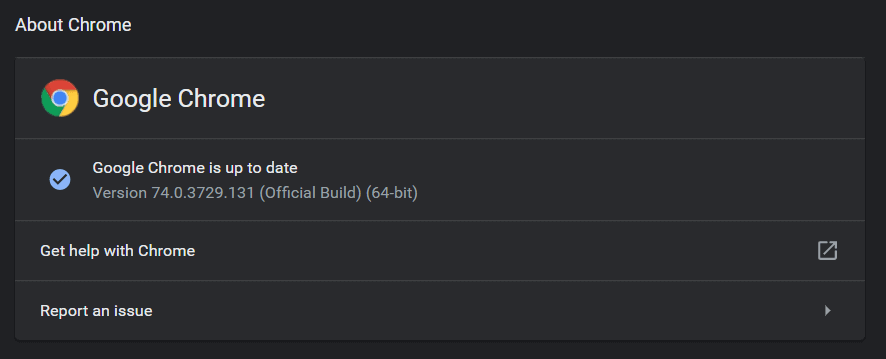
- Updating Chrome on iPhone and iPad
Launch the App store on your iPhone or iPad, then tap Updates in the bottom bar and refresh the page by pulling down from the top of the screen. If an update from Chrome is available, you’ll see Chrome listed on the Updates page in App Store. Hit the Update button next to Chrome to install the latest version of the browser on your iPhone or iPad.
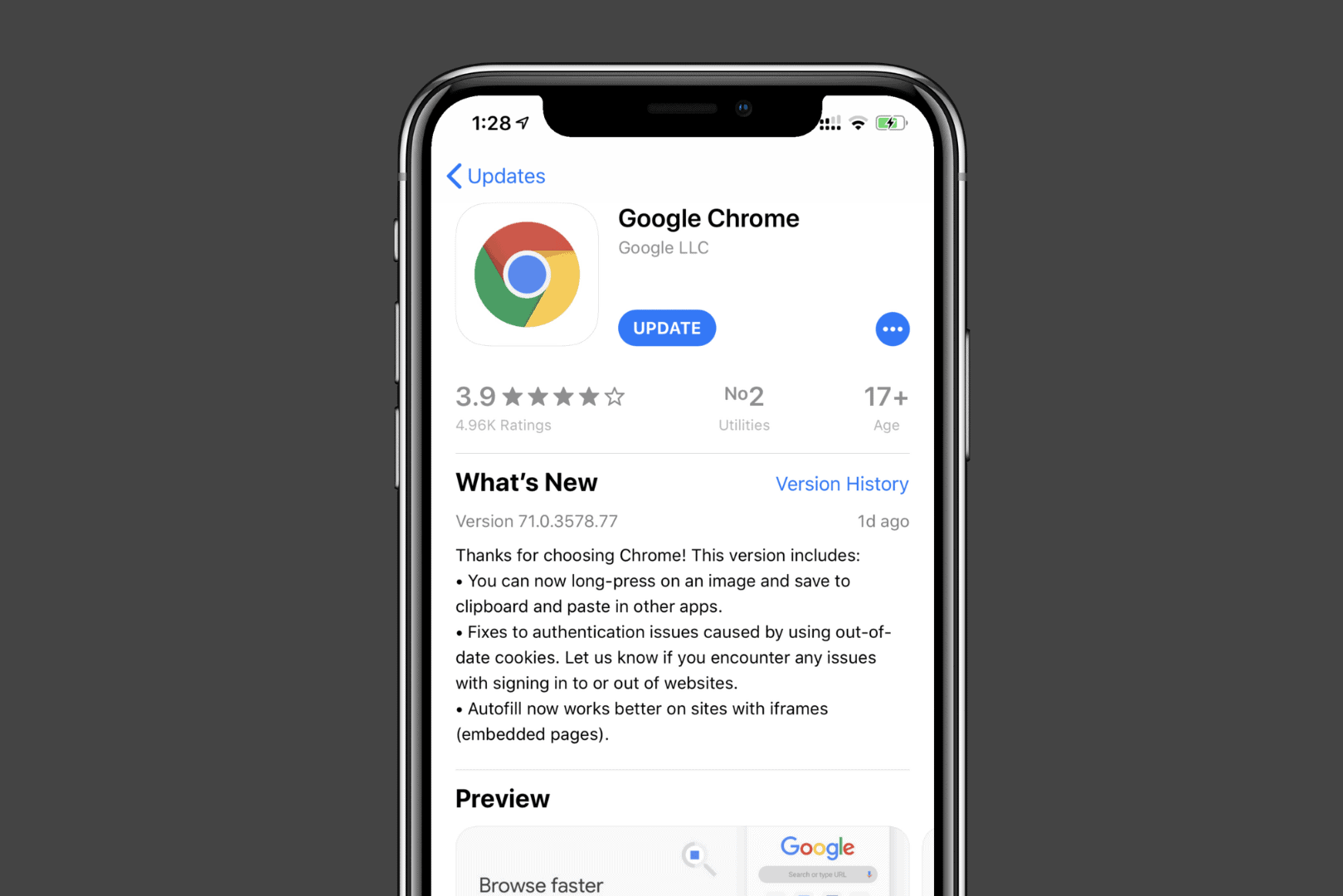
- Updating Chrome on Android
Open the Play Store app on your Android device and go to the My apps & games section from the slide-in menu. If an update is available for Chrome, you’ll see it listed under the Updates tab, hit the Update button next to Chrome to install/update the browser.