In this modern time, our phone numbers are often a public commodity. We link it to various apps and deals, making it easier for marketers and spammers to get our number. Dealing with spam calls can be annoying, and if any of them is persistent, it’s best to block their number. Not only spammers but sometimes you may want to block contacts who are just annoying and not fun to be around. Thankfully, it’s dead simple to block a number on an iPhone.
How to block a number saved in Contacts
If you want to block someone whose phone number is saved in your contacts, there are two ways for it.
Using the Phone app
- Open the Phone app on your iPhone.
- Tap the Contacts icon from the menu at the bottom of the screen.

- Scroll, find and tap the name of the contact you wish to block.
- On the contact detail page, scroll to the bottom and tap Block this Caller.
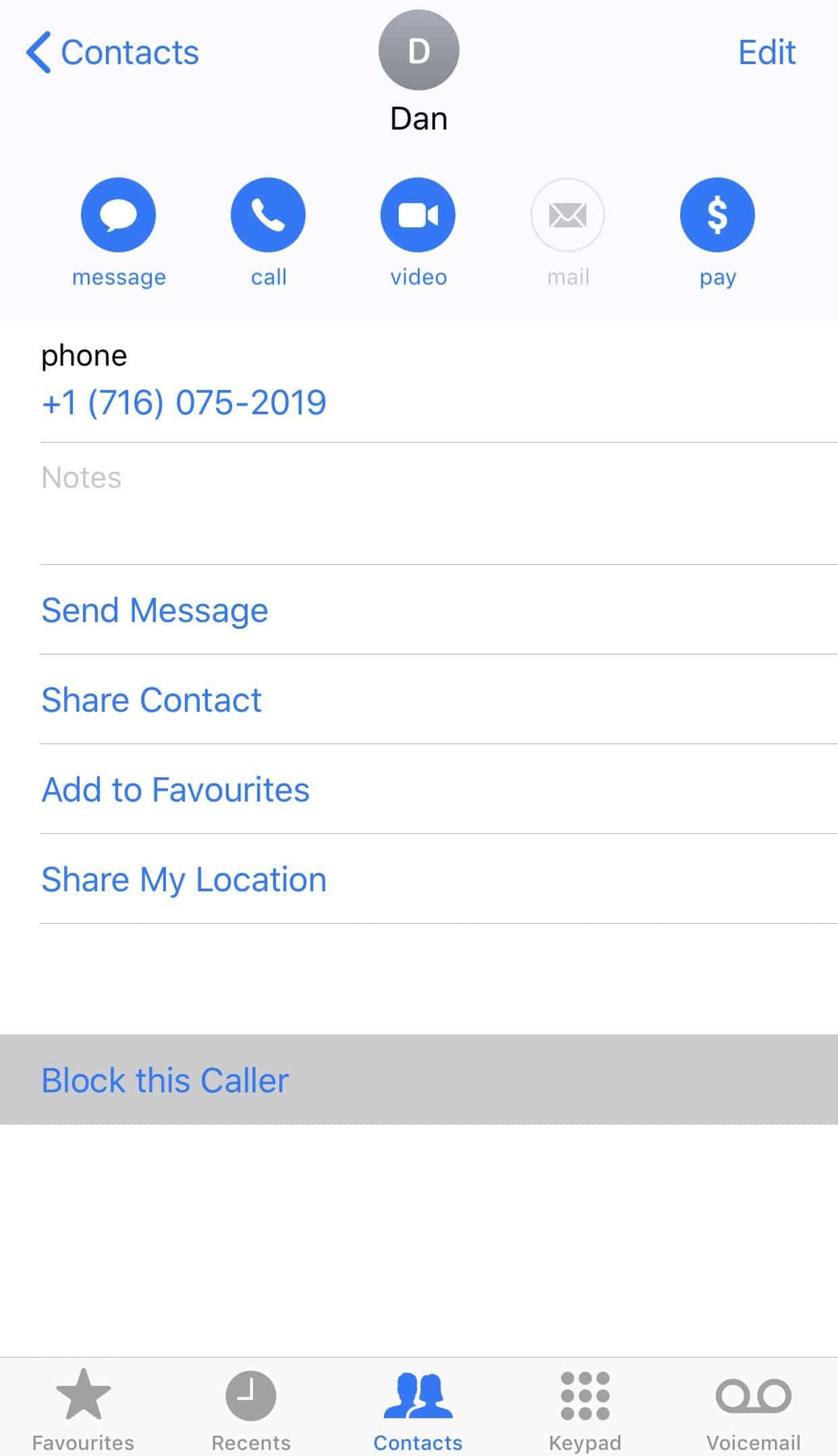
- You will get a pop-up informing you that you will not receive any communication from the blocked numbers. Tap the button which says Block Contact in red.
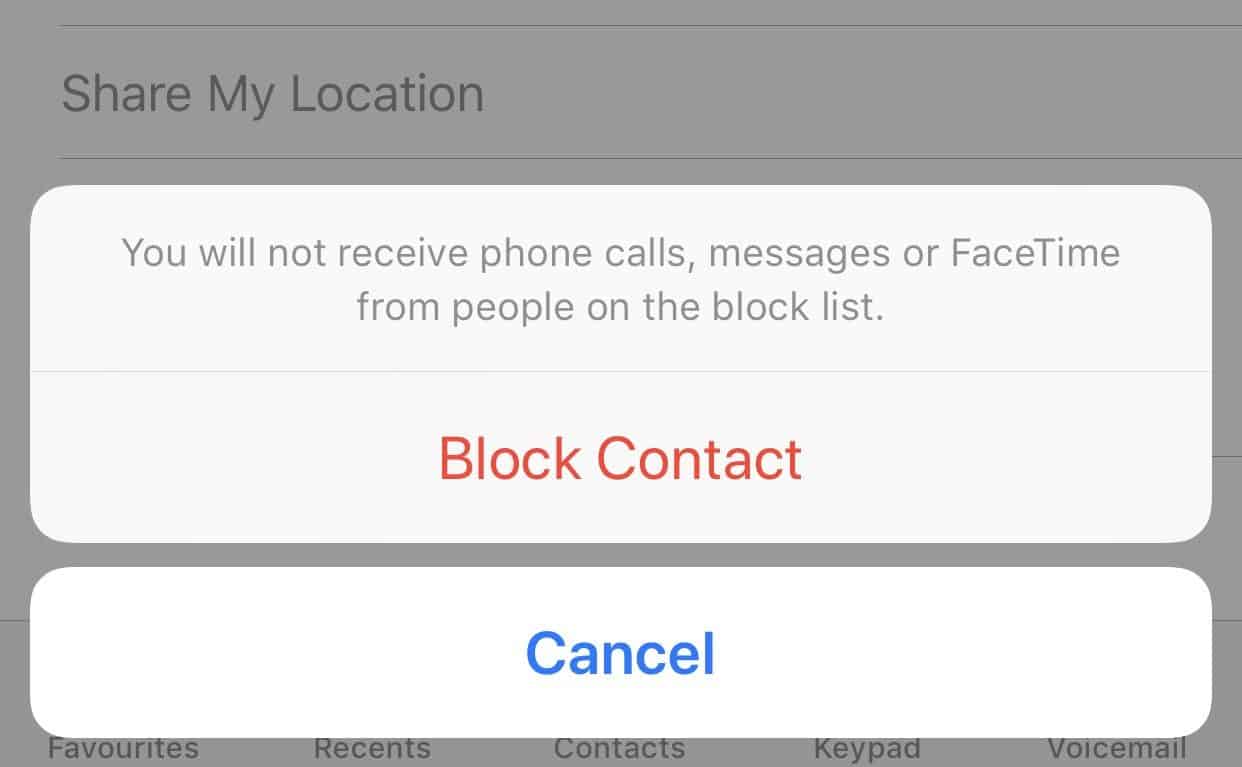
Quickly block multiple contacts from iPhone Settings
If you want to block multiple contacts, it is faster to do so from the Settings app. You will still only be able to block contacts individually, but it takes way less time.
- Go to Settings » Phone.
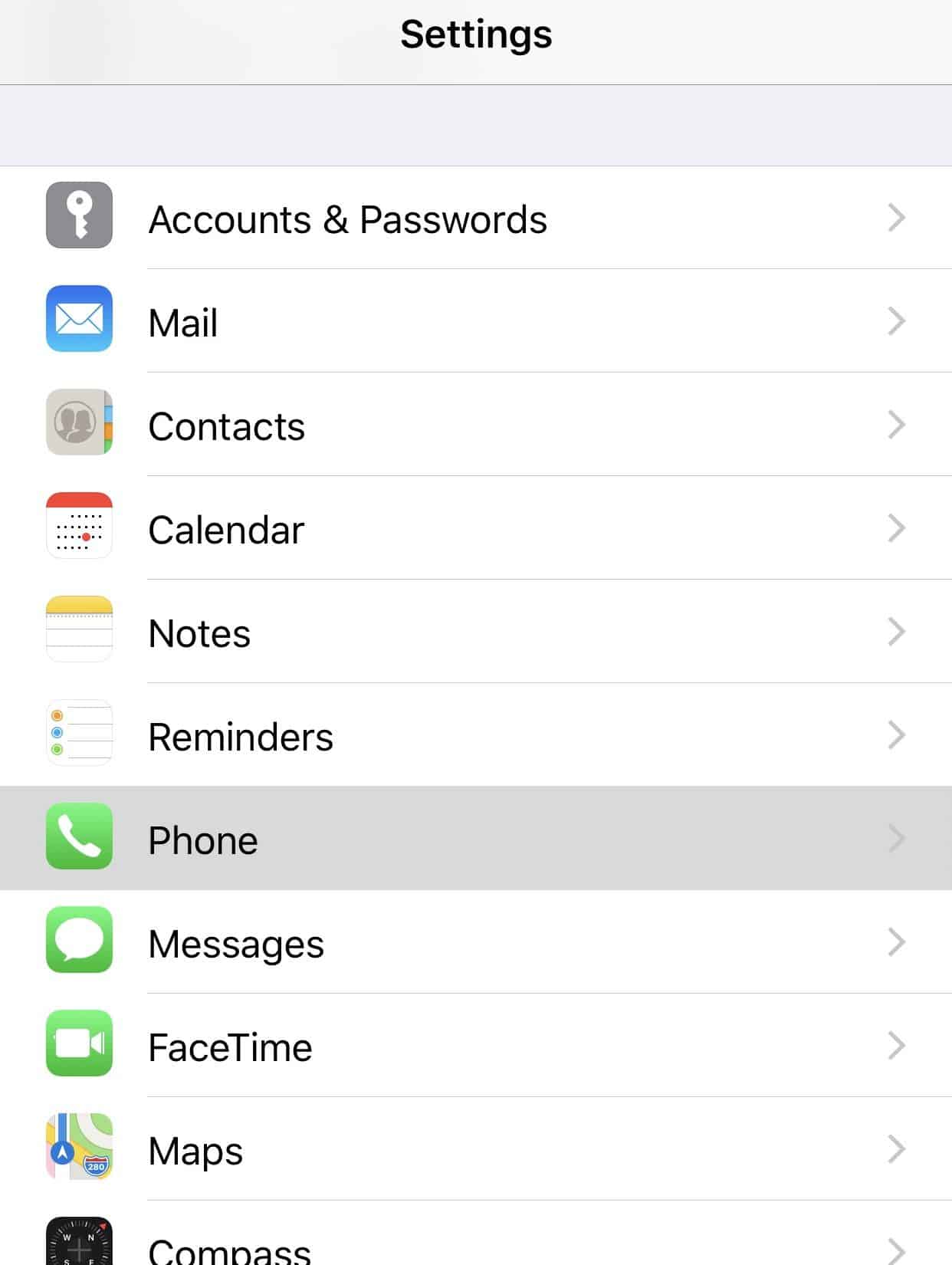
- Tap Call Blocking & Identification.
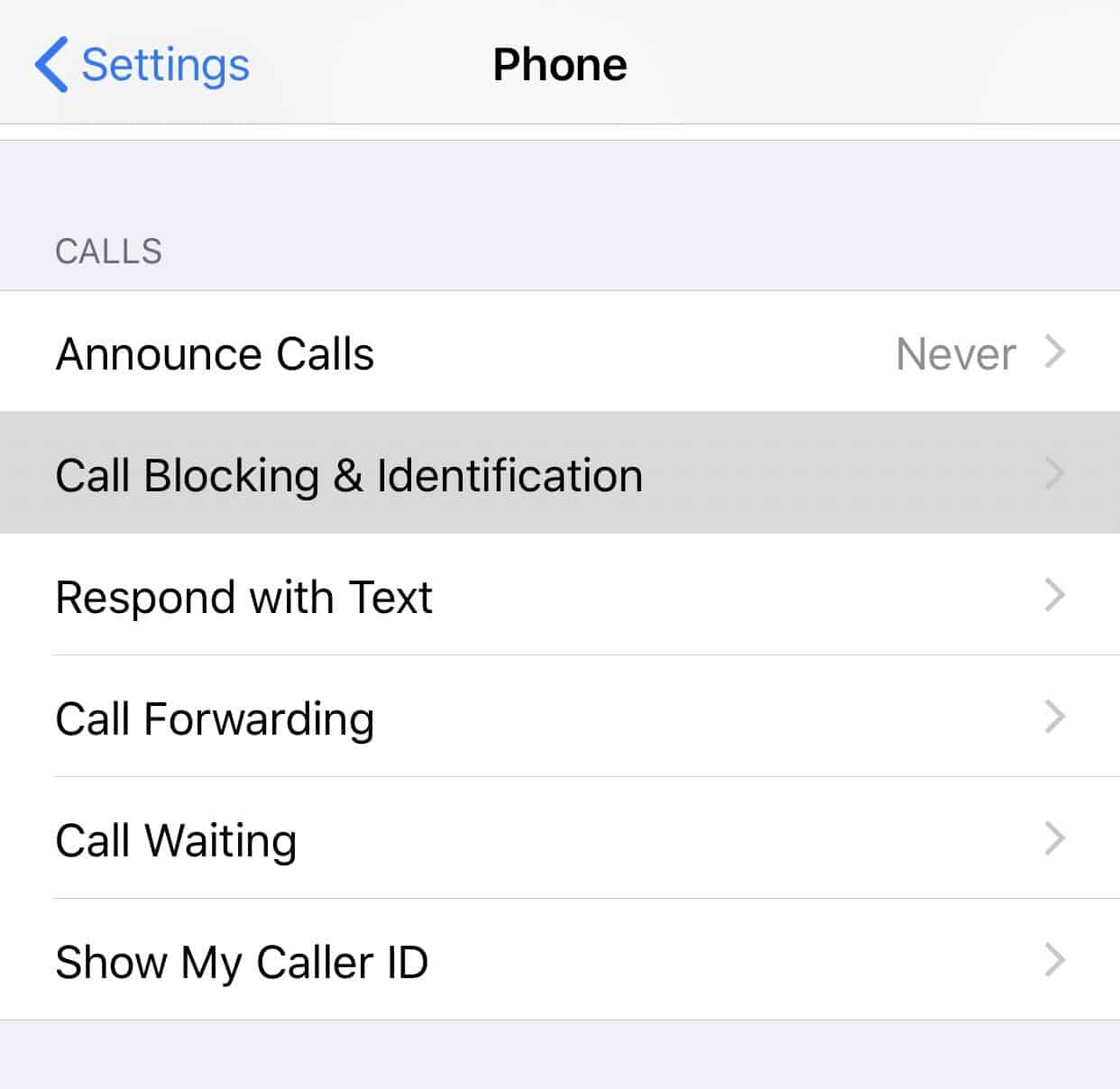
- Tap Block Contact… to get a list of all contacts saved on your iPhone.
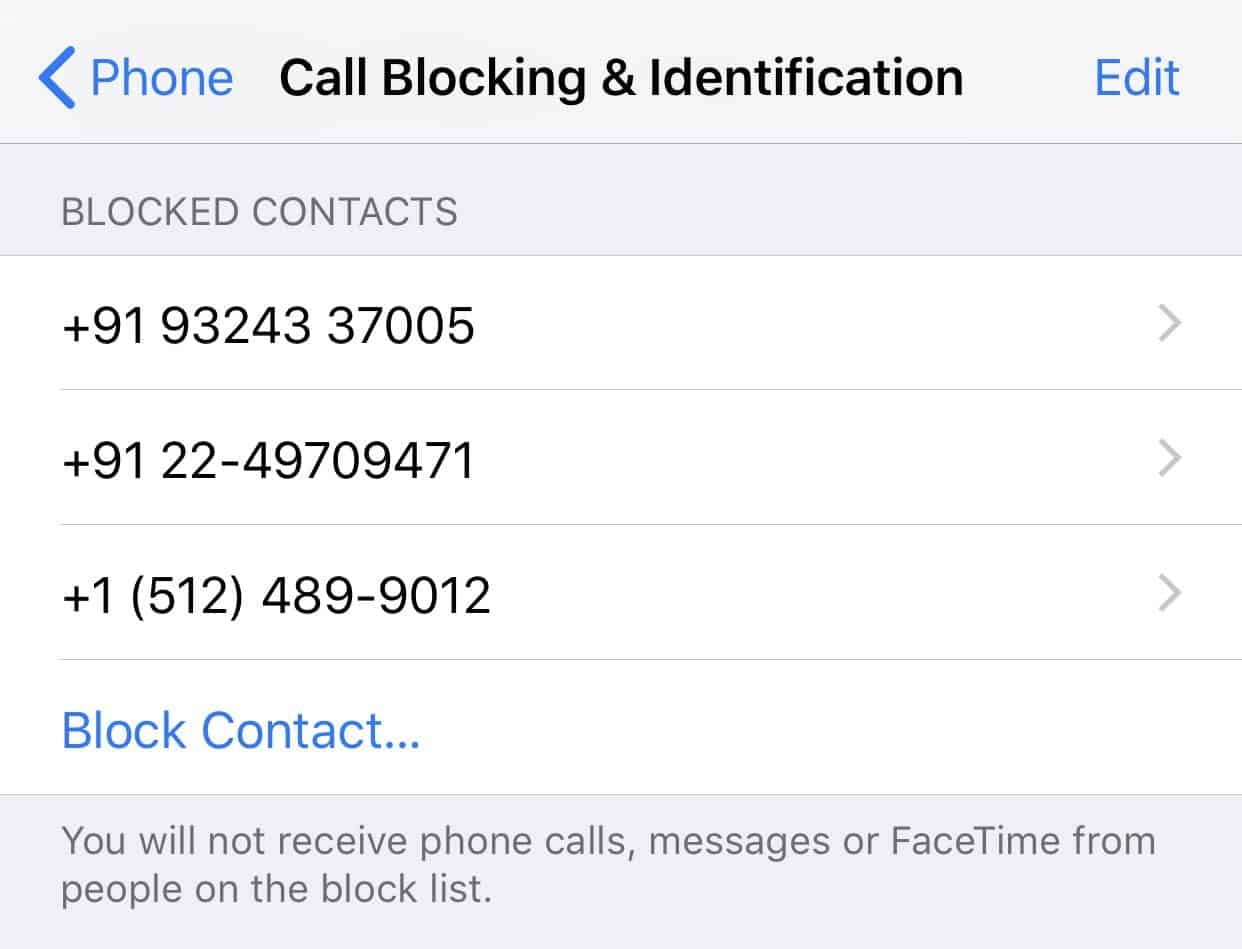
- Tap the name of the contact you wish to block and it’ll be added to the blocked contacts list.
How to block a number not saved in Contacts
If you have received a call or message from a person who is not in your contacts and you wish to block them, you can easily do so from both Phone and Messages app on your iPhone.
Block unknown number using the Phone app
- Open the Phone app on your iPhone.
- Tap Recents on the bottom bar to access the call logs.

- Find the number that you wish to block and tap the circular ‘i’ icon located next to the number.
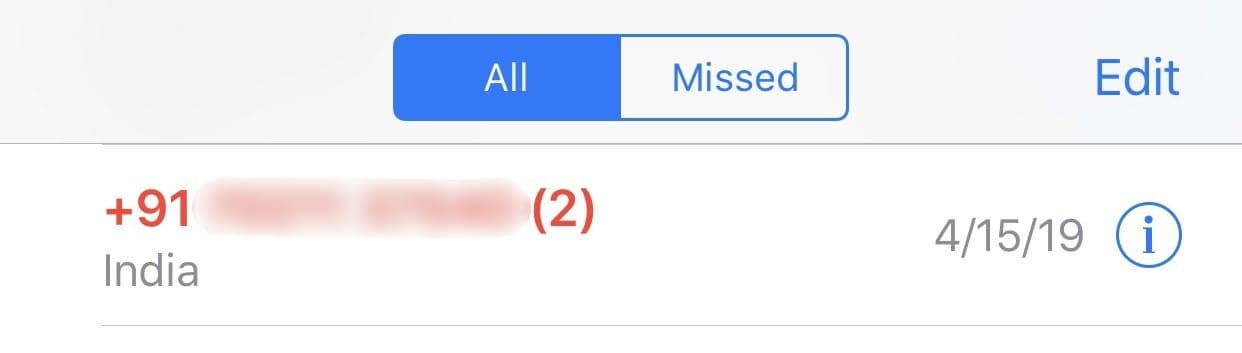
- Tap Block this Caller at the bottom of the page.
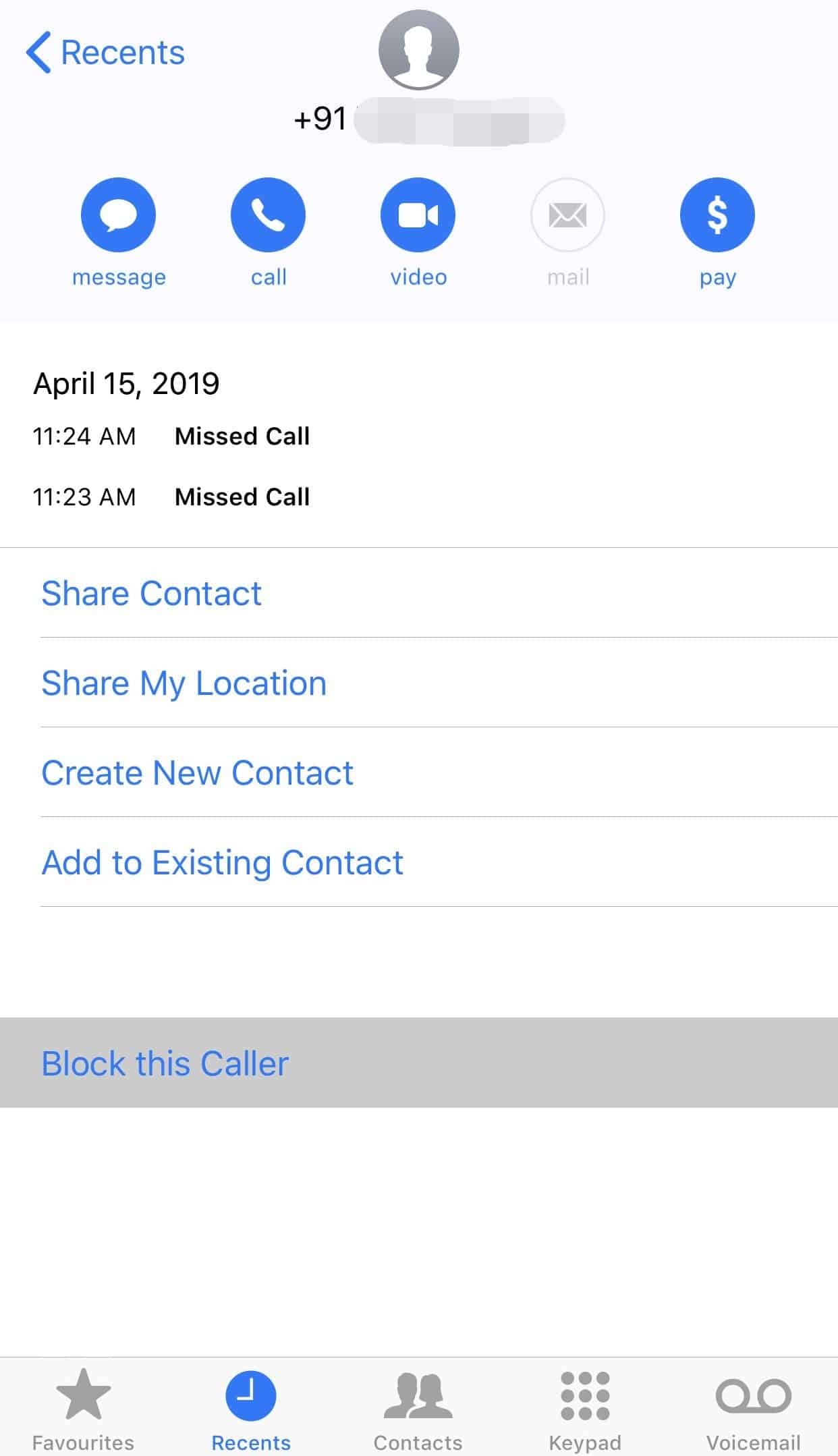
- Tap on Block Contact to confirm.
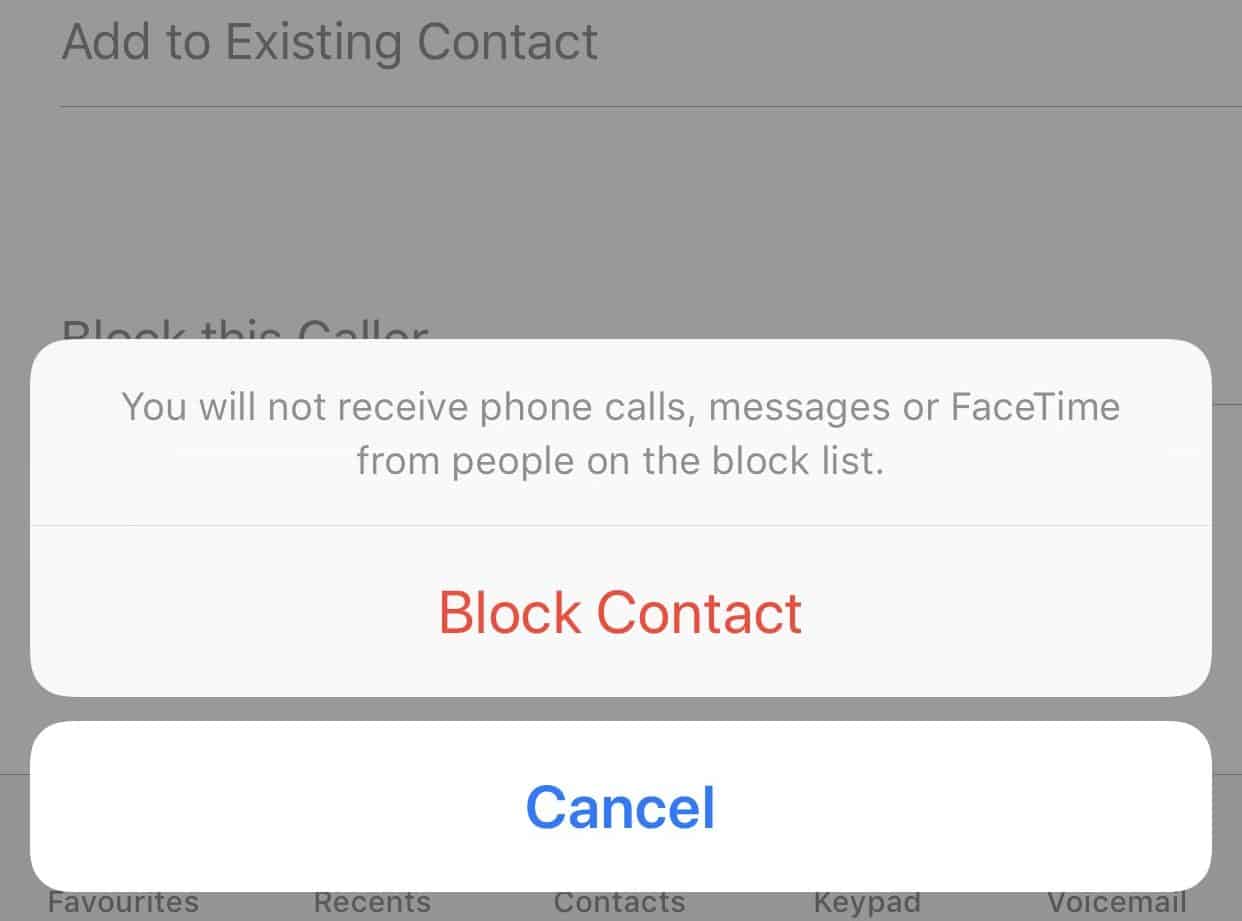
Block an unknown number using the Messages app
- Open the Messages app on your iPhone.
- Find the message from the number you wish to block and open it.
- Tap the circular ‘i’ icon at the top right corner of the screen.
- Tap the phone number at the top of the Details screen.
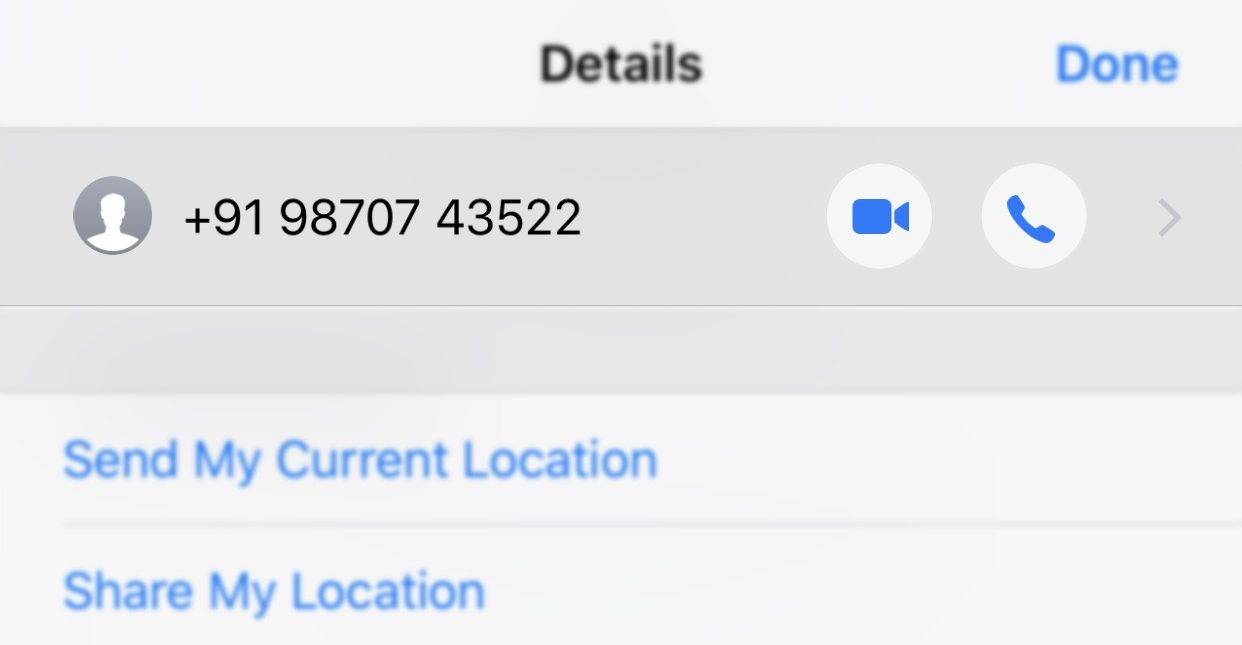
- Select Block this Caller at the bottom of the page.
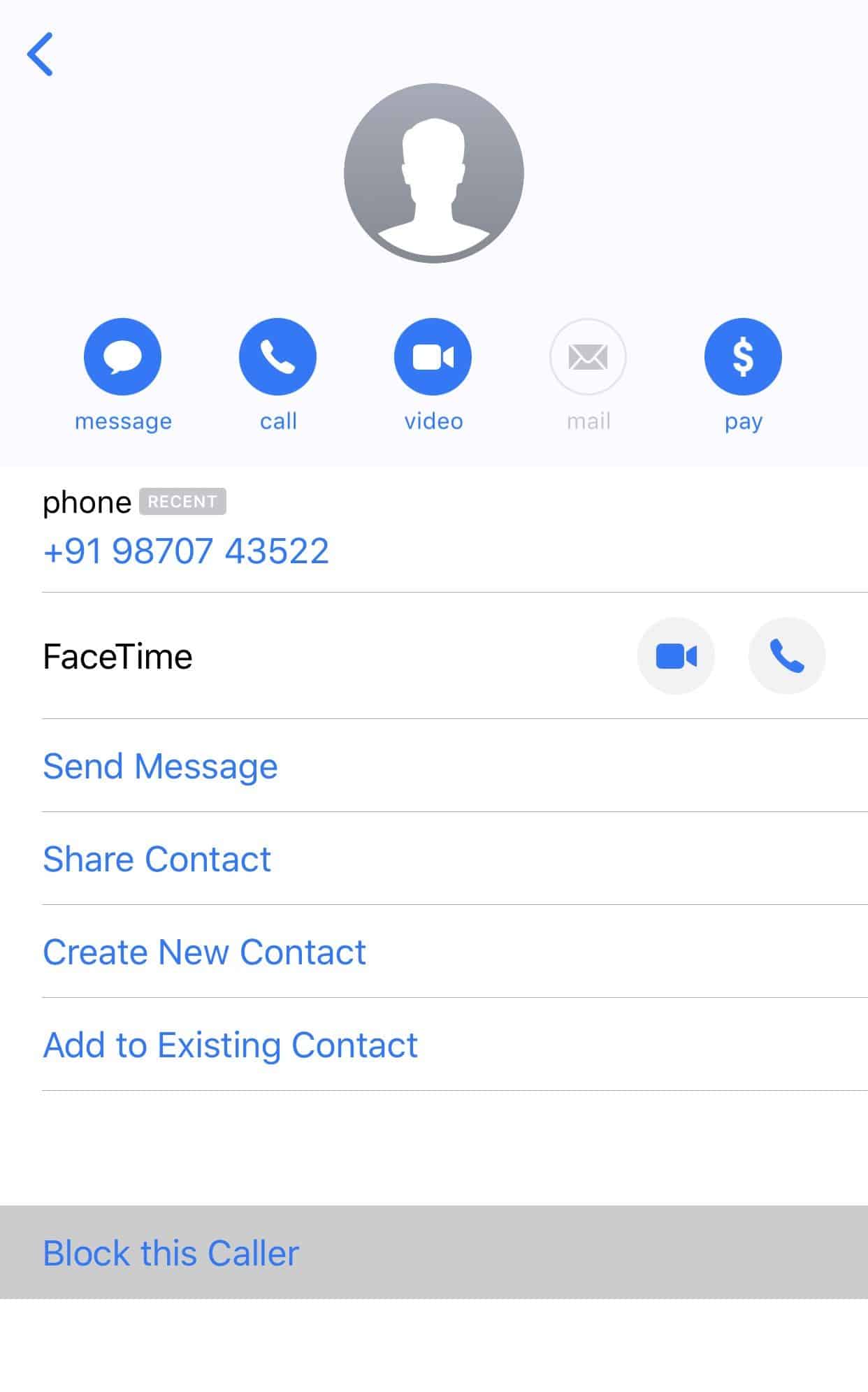
- Tap on Block Contact to confirm.
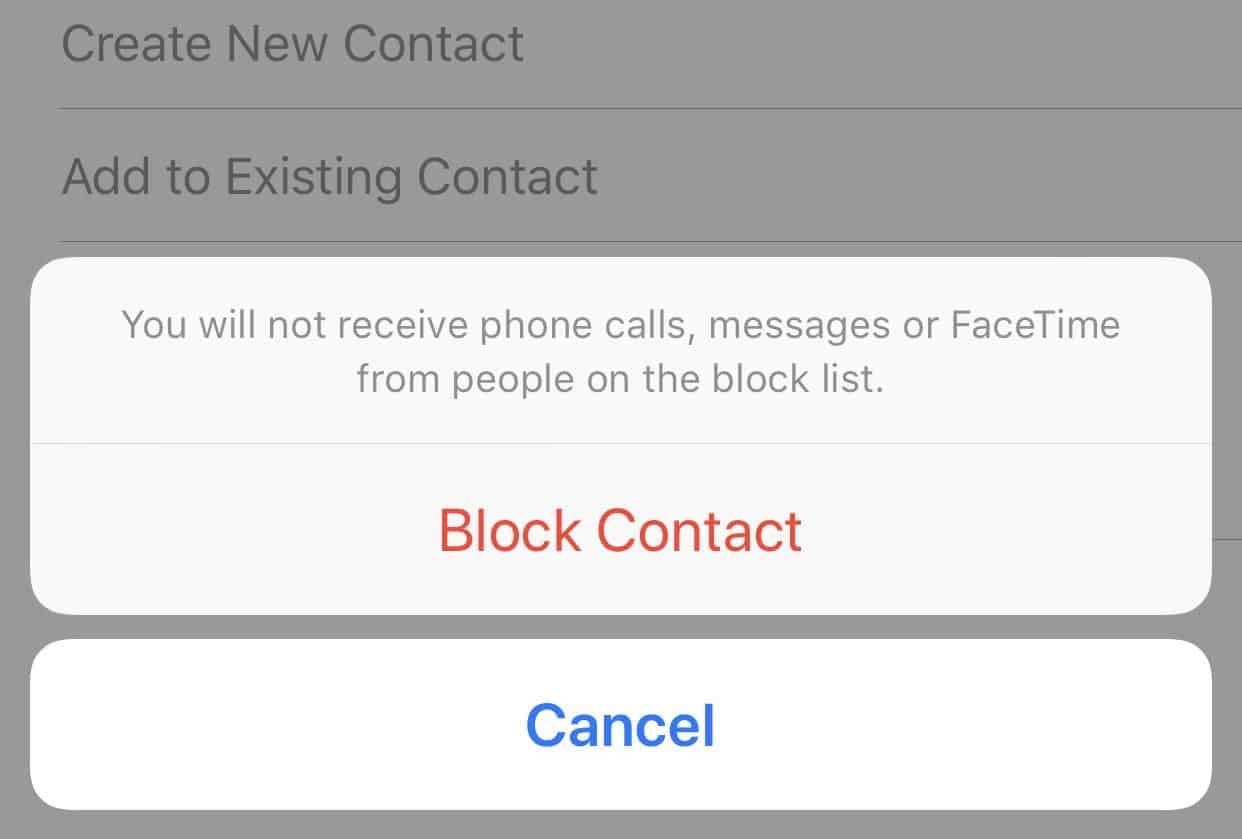
How to unblock a number on iPhone
- Go to Settings » Phone » Call Blocking & Identification.
- Here you will see a list of all the numbers that you have blocked on your iPhone. Swipe left on the number you want to unblock. This will reveal an Unblock button, tap on it.
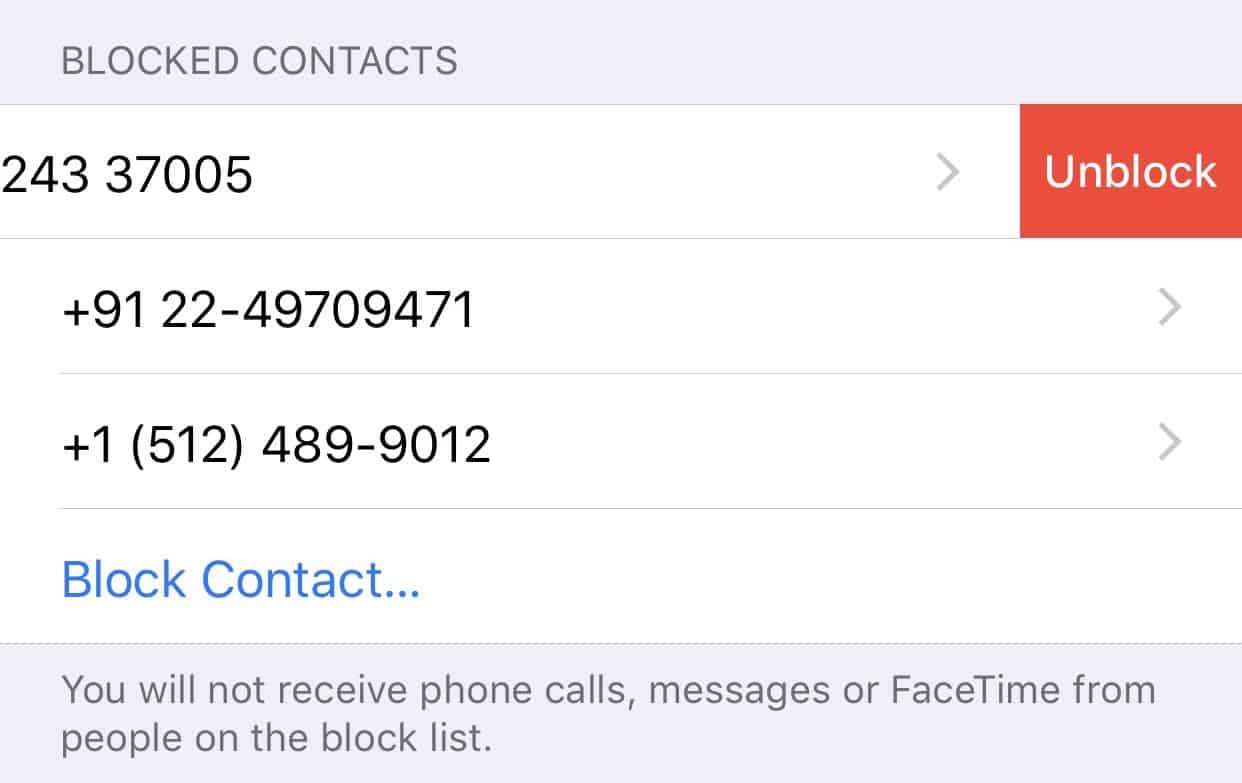
That’s all. We hope this page helps you get rid of unwanted calls and messages on your iPhone.

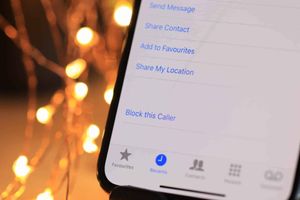








Member discussion