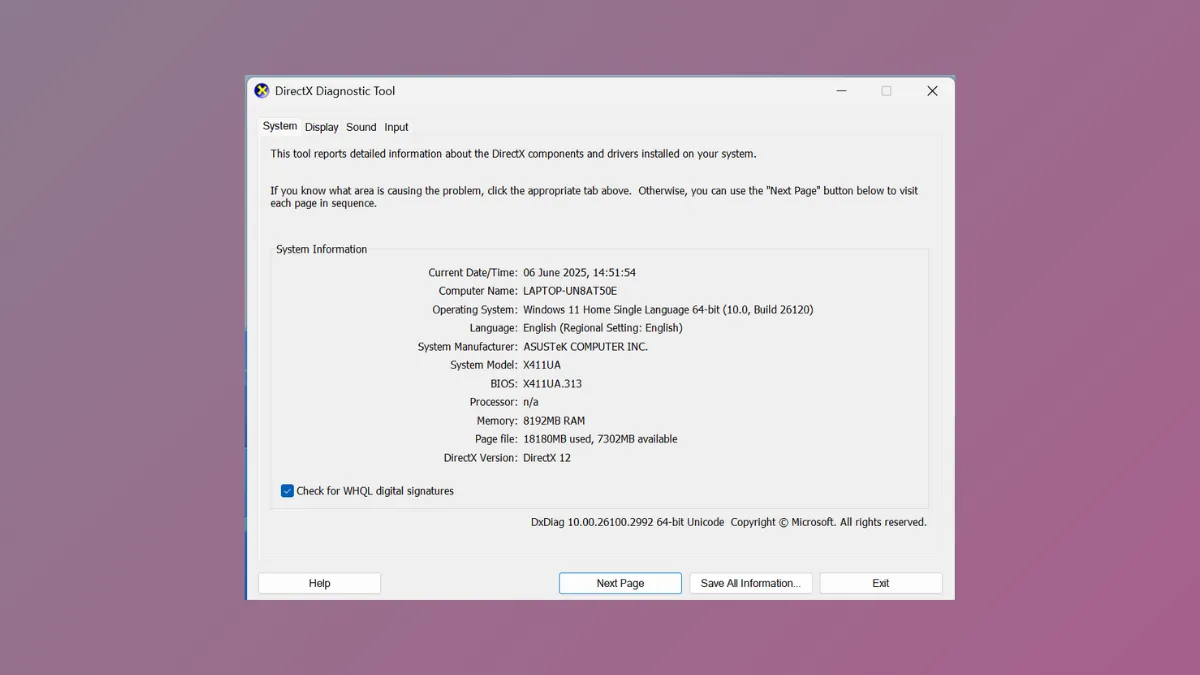DirectX-related errors can disrupt gaming, video playback, and even everyday tasks on Windows 11. The DirectX Diagnostic Tool, commonly known as DxDiag, provides a direct way to identify and resolve these problems by reporting detailed information about system hardware, drivers, and DirectX components. Running DxDiag and understanding its output enables users to pinpoint the source of performance issues, driver conflicts, or compatibility errors.
Accessing the DirectX Diagnostic Tool in Windows 11
Step 1: Open the Start menu and type dxdiag in the search bar. Select the DxDiag app from the results and confirm any prompts to launch the tool.
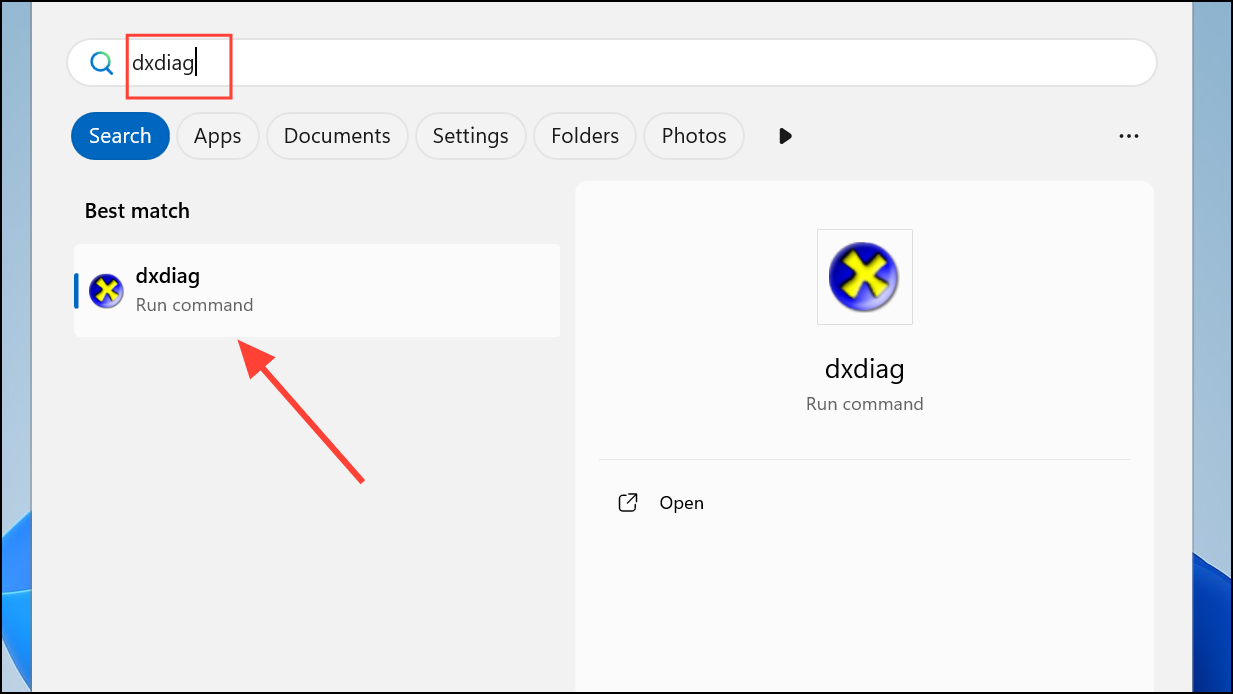
Step 2: If the search method does not work, open the Run dialog by pressing Windows + R on your keyboard. Enter dxdiag and press Enter. This command triggers Windows to gather system and driver information, then opens the DxDiag window.
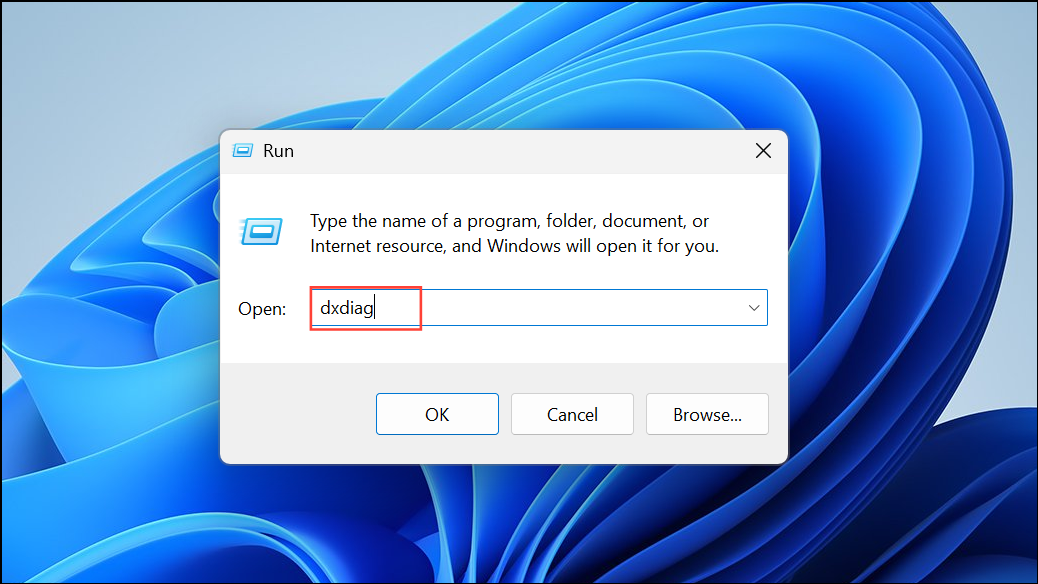
Step 3: Alternatively, open Command Prompt or Windows PowerShell. Type dxdiag and press Enter to launch the diagnostic tool.
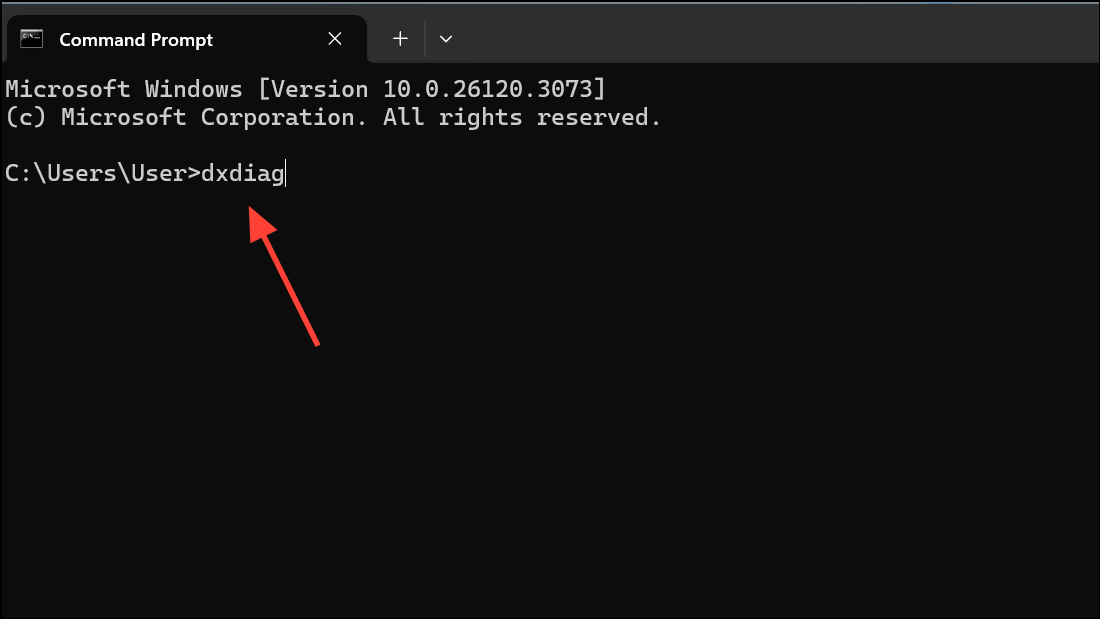
If DxDiag is unavailable on a fresh Windows 11 installation, you may need to enable it by installing the Graphics Tools optional feature. Open Settings, go to System > Optional features, select Add an optional feature, and install Graphics Tools. After installation, repeat the steps above to access DxDiag.
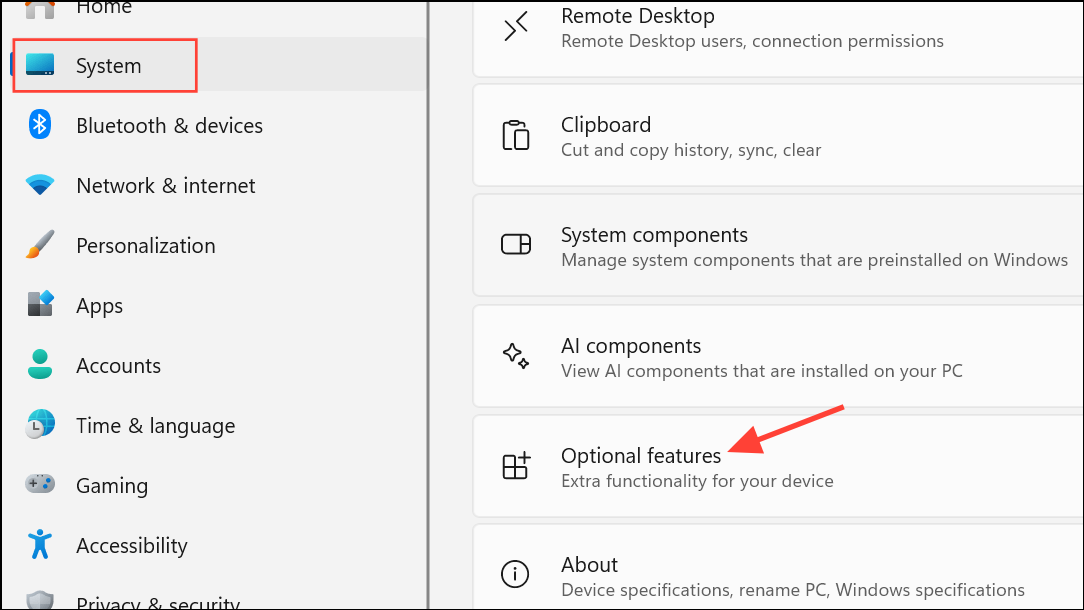
Interpreting DxDiag Tabs and System Information
Once open, DxDiag presents several tabs, each providing critical data for troubleshooting:
System Tab
- Displays your Windows version, system model, BIOS, processor, RAM, and current DirectX version.
- Check for mismatches between expected hardware specs and those listed here, which may indicate configuration or detection issues.
- The “Check for WHQL Signature” option verifies whether installed drivers are certified by Microsoft, which often means greater reliability.
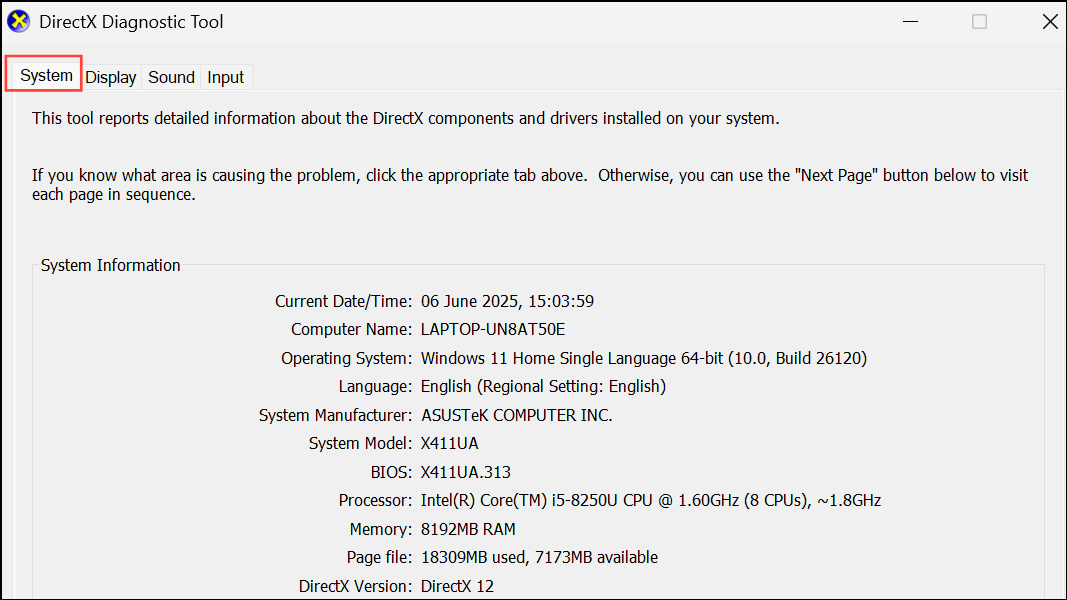
Display Tab
- Lists details about your graphics hardware, including device name, manufacturer, driver version, and supported DirectX features.
- Verifies whether DirectDraw, Direct3D, and AGP Texture Acceleration are enabled—these are essential for smooth graphics performance in games and multimedia applications.
- At the bottom, the “Notes” section highlights detected problems or confirms “No problems found.”
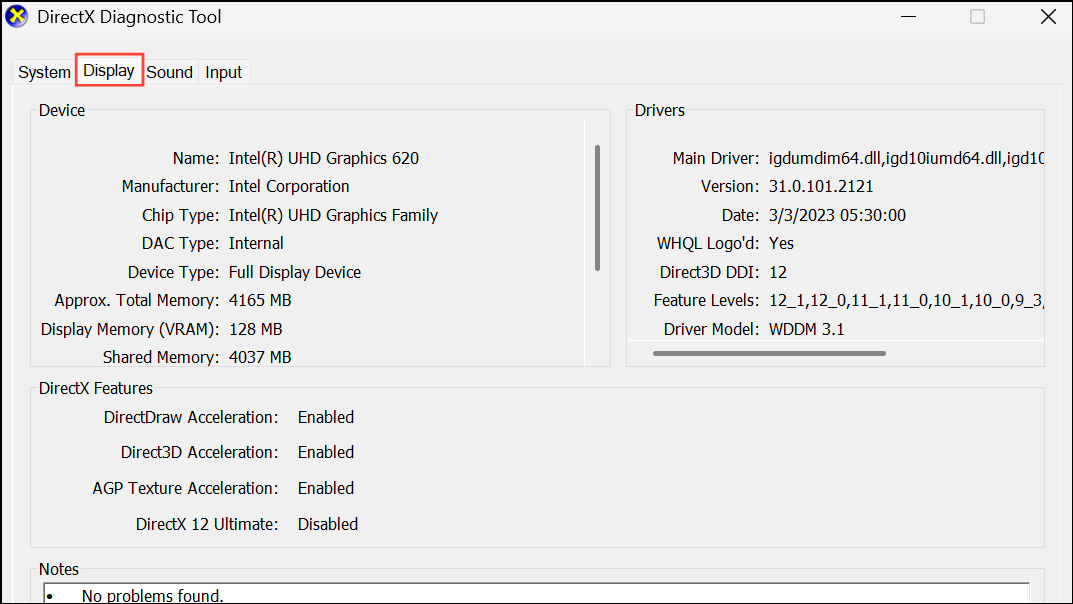
Sound Tab
- Shows information about your audio devices, such as device name, driver version, and supported formats.
- Multiple sound tabs may appear if you have several audio devices or virtual audio drivers installed.
- Problems with missing or outdated drivers, or unsupported formats, are flagged here.
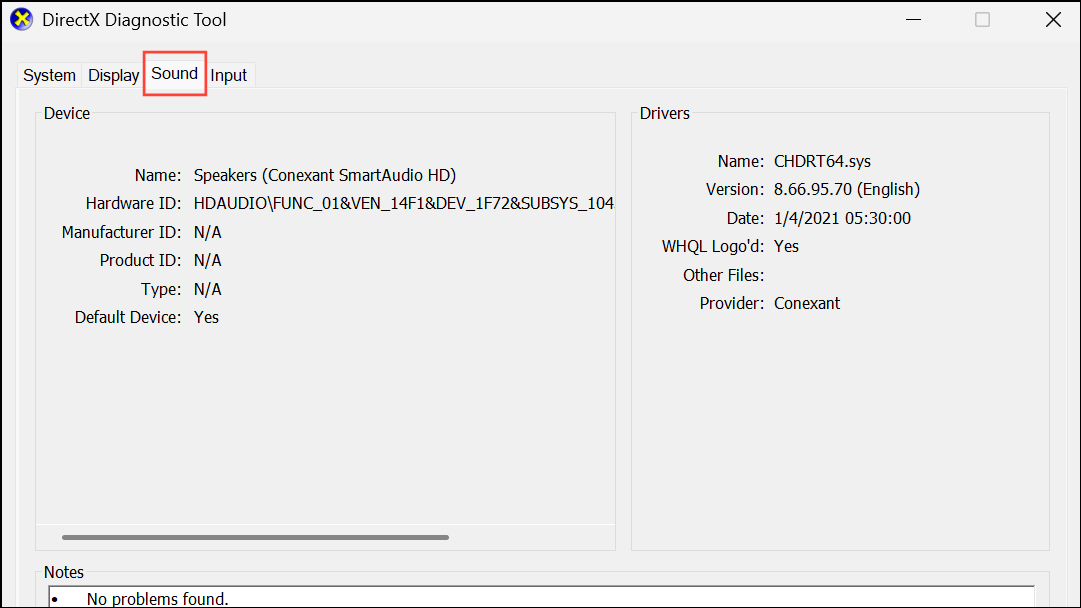
Input Tab
- Displays connected input devices (keyboard, mouse, game controllers), their status, and driver details.
- Missing or malfunctioning devices will be noted, helping you identify connection or driver issues.
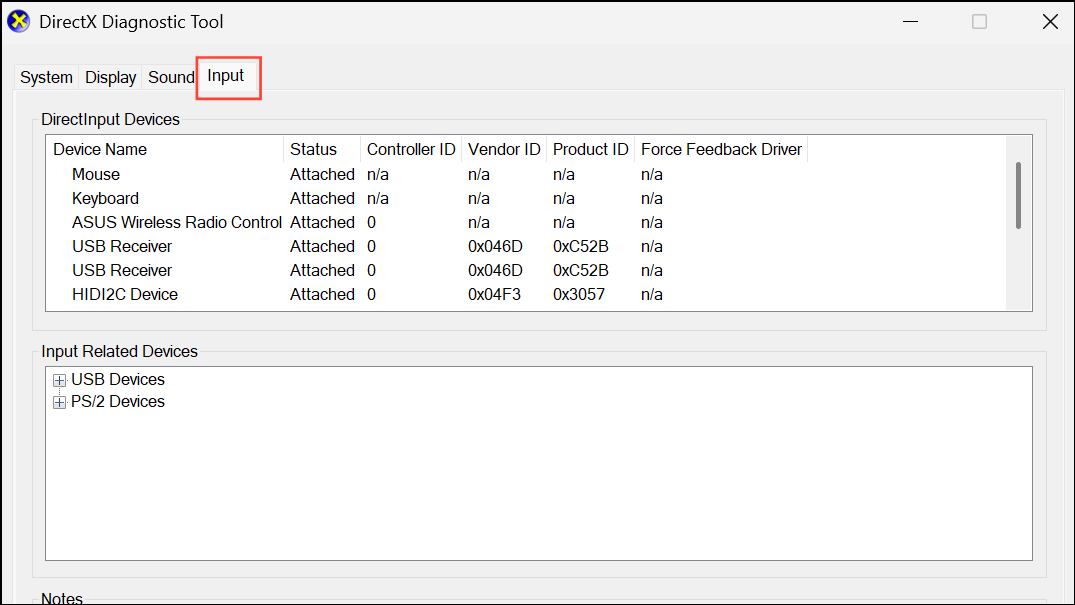
Review the “Notes” section at the bottom of each tab for immediate feedback on detected issues. If all tabs report “No problems found,” your hardware and drivers are functioning correctly as recognized by Windows.
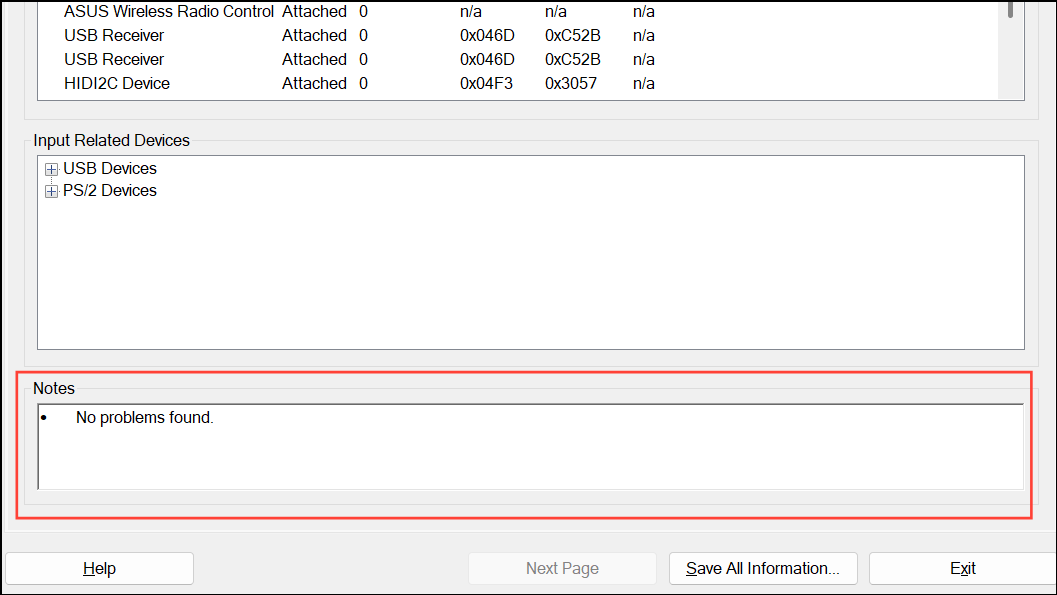
Saving and Sharing DxDiag Reports
Step 1: After reviewing the information, click Save All Information at the bottom of the DxDiag window.
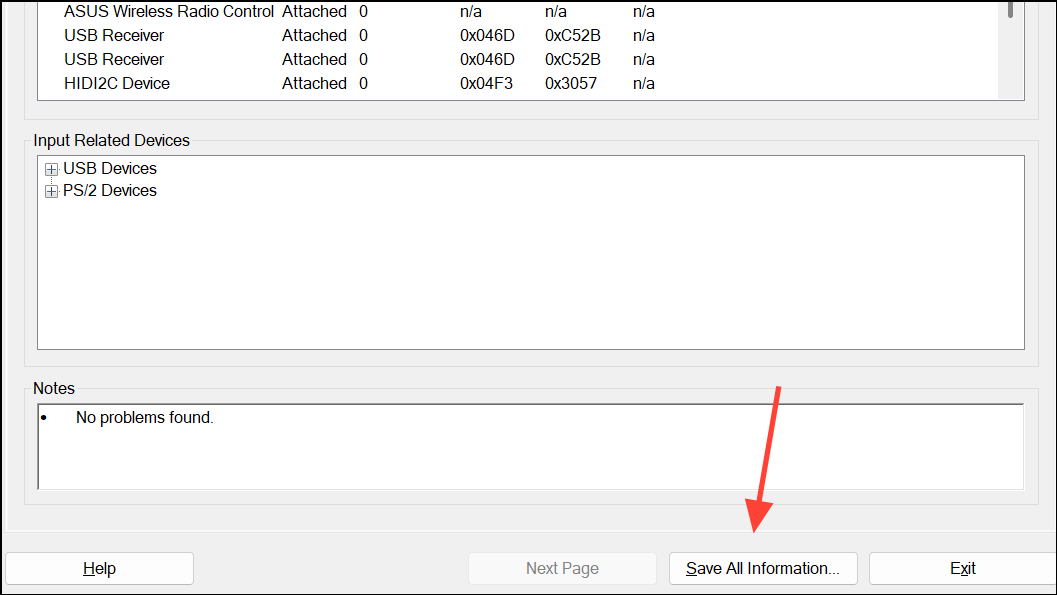
Step 2: Choose a file location and filename for the exported text file. This report contains all system and driver details, making it easy to share with technical support or post on forums for assistance.
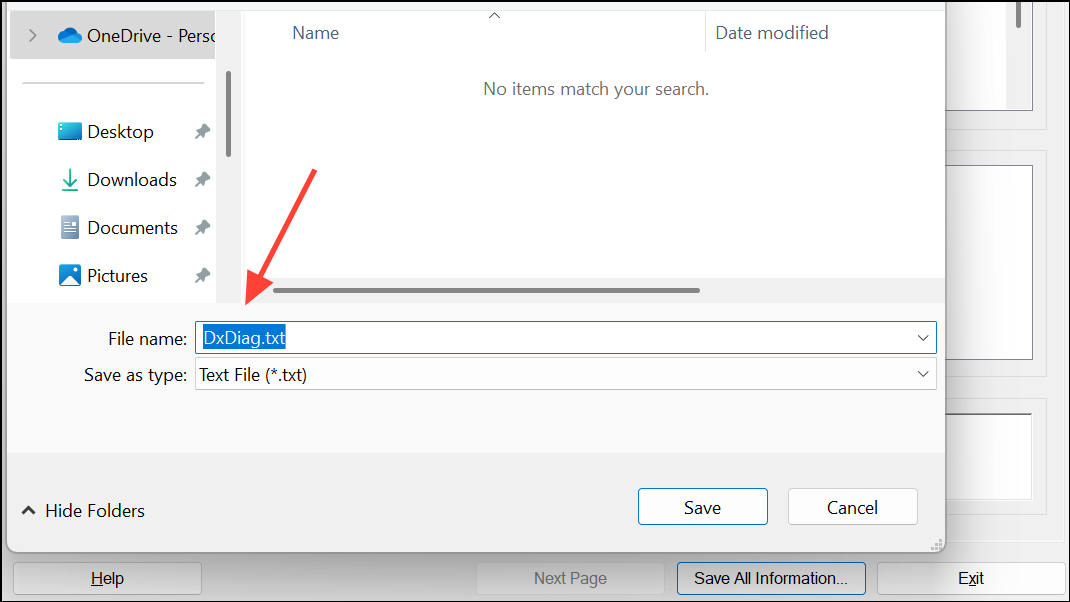
Providing this report to support teams often accelerates troubleshooting by giving them precise hardware, driver, and error information.
Common DxDiag Errors and Troubleshooting Steps
DxDiag may highlight specific errors in the “Notes” section or when launching the tool. Here are frequent issues and targeted solutions:
- Direct3D Not Available: Update your graphics card driver, verify the GPU is properly connected, and ensure Direct3D is enabled in display settings.
- No Sound Device Found: Confirm audio devices are connected and powered on, then update audio drivers via Device Manager.
- Driver Not Certified by WHQL: Download and install the latest WHQL-certified driver from the manufacturer’s website. Avoid beta or unofficial drivers for stability.
- Display Driver Crashed and Reset: Roll back to a previous stable driver version if the issue began after an update. Inspect system temperatures to rule out overheating.
- DirectX Error or Version Mismatch: Some applications require a specific DirectX version. Update DirectX using the DirectX End-User Runtime Web Installer.
- Device Not Detected (Graphics, Sound, Input): Check physical connections and reinstall device drivers as needed.
- No Hardware Acceleration Available: Enable hardware acceleration in display settings and update your graphics driver.
- No Input Device Detected: Update or reinstall drivers for the missing device in Device Manager.
In cases where DxDiag itself cannot launch or reports initialization failures, reinstall DirectX or the Graphics Tools optional feature. For persistent issues, a full Windows Update may resolve compatibility problems by updating system files and drivers.
Additional Methods to Access DxDiag in Windows 11
Creating a Desktop Shortcut
Right-click the desktop, select New > Shortcut, and enter C:\Windows\System32\dxdiag.exe as the location. Name the shortcut and use it for quick access.
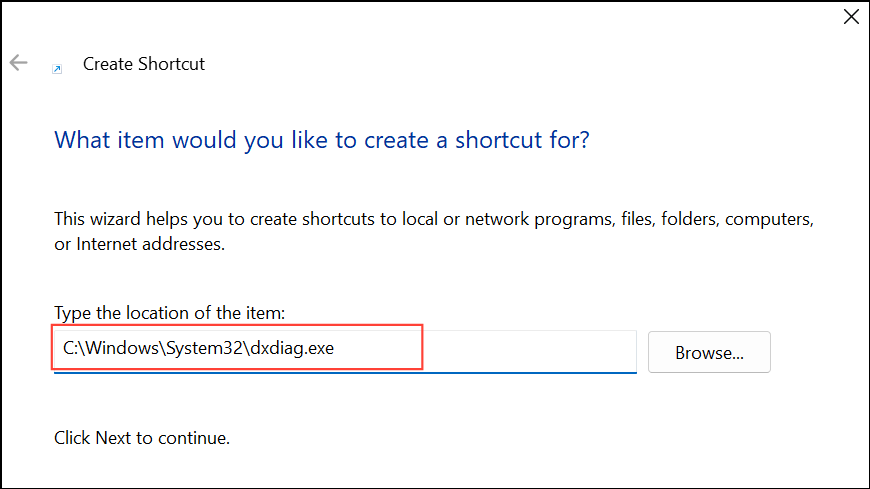
Launching via Task Manager
Open Task Manager with Ctrl + Shift + Esc, click File > Run new task, type dxdiag, and confirm. This method is useful if the Start menu or search bar is unresponsive.
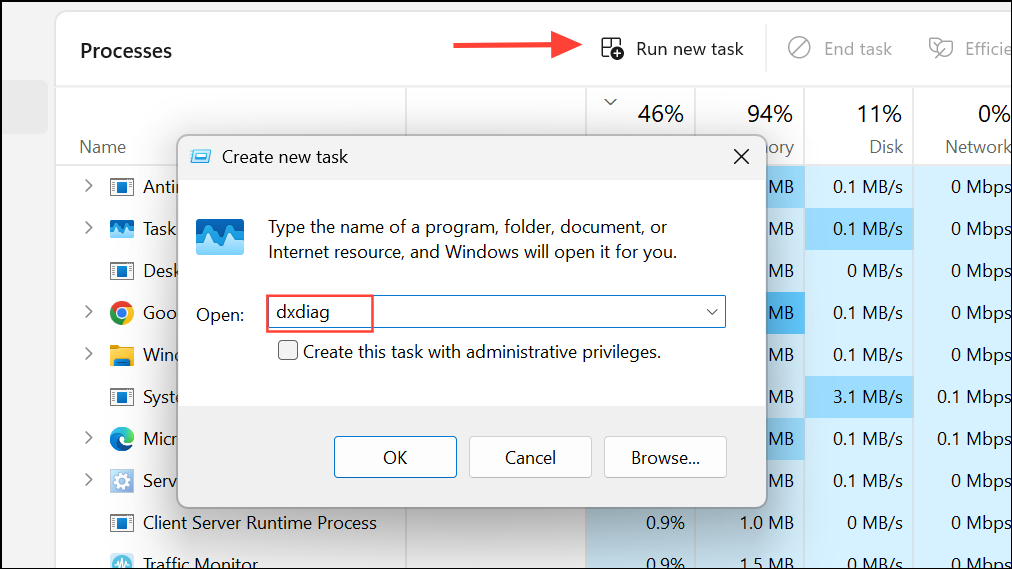
Updating Drivers and DirectX for Optimal Performance
Outdated or incompatible drivers frequently cause DirectX-related issues. For graphics, sound, or network problems, visit the hardware manufacturer’s website to download the latest drivers, or use Device Manager to search for updates. Regularly running Windows Update also delivers driver and DirectX updates that support new hardware and software features.
To check your current DirectX version, look in the System tab of DxDiag. If a required DirectX version is missing, download the appropriate installer from Microsoft’s official site. Note that DirectX 12 is exclusive to Windows 11 and later; it cannot be installed on older Windows versions.
Using the DirectX Diagnostic Tool in Windows 11 streamlines the process of identifying and resolving hardware, driver, and compatibility problems. Regular checks with DxDiag help maintain system reliability and performance, especially for gaming and multimedia tasks.