Smart Mockups is a product design organization by Canva. It was integrated as an added effect on the platform in early 2021, to incorporate designs into any mockup product. Thus, creating realistic, smart mockups.
A small-scale entrepreneur, or just about anyone trying to cut down on photography and designing costs could find this Canva integration supremely helpful. It’s also a great tool to last-minute product creations. This feature mostly covers product genres of fashion, furniture, and tech.
Best of all, this integration is available on both free and paid versions of Canva.
Using Smart Mockups For New Designs
If you’re beginning with a new design for your mockup, you’d want to start directly from the App Directory. This is a shortcut to open your desired dimensions on Canva and get going with the mockup production.
Finding Smart Mockups on the homepage is an easy two-step process. Launch Canva on any device and stay on the homepage. Now, hover the cursor over the ‘Feature’ tab on the platform’s ribbon and click ‘See all’ under ‘Apps’.
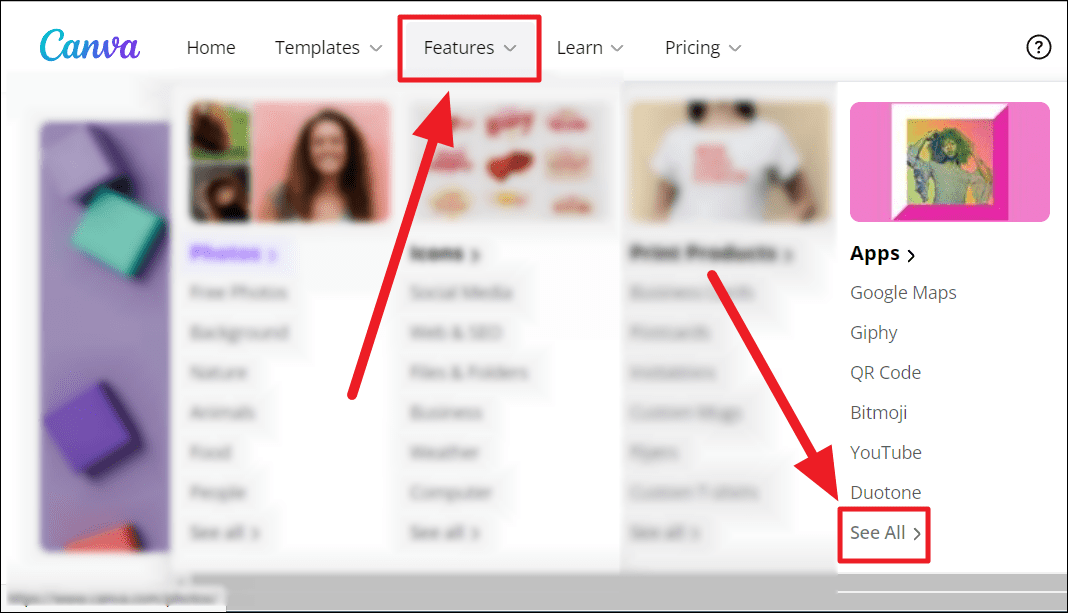
You will now redirect to Canva’s App Directory. Smart Mockups will be listed under ‘Enhance your images’. Scroll a bit to find and select Smart Mockups or type the tool’s name in the search field for quicker results.
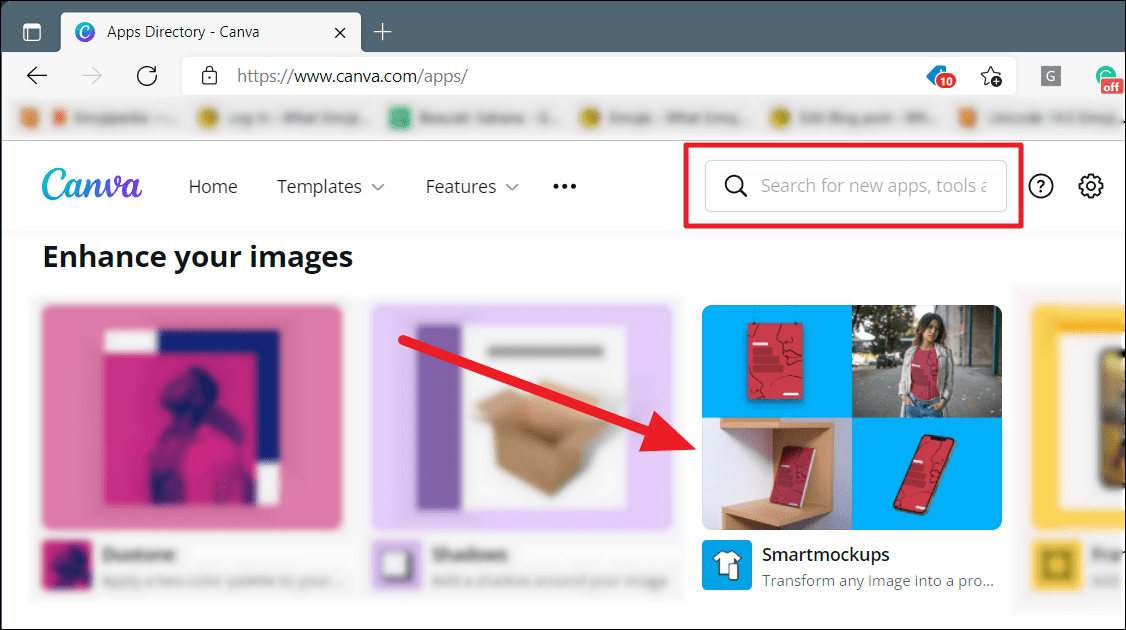
Canva Smart Mockups is now at your service.
Using Smart Mockups
For new designs. Smart Mockups on the App Directory will open a brief preview of the effect along with a ‘Use in a design’ button. Click this button to open almost every design dimension available on Canva.
If what you’re looking for isn’t here, you can customize your dimensions by selecting ‘Custom size’ as well.
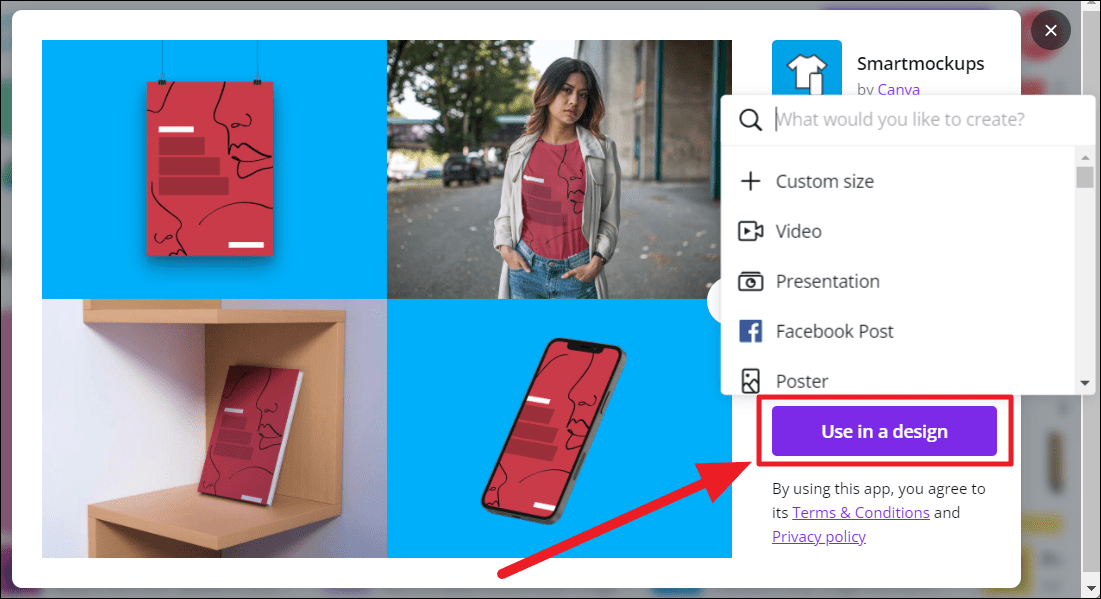
Canva typically opens the chosen design dimension with a default image. Delete this image to add your own elements/designs that would fit into your desired mockup.
For existing designs. If you want to use Smart Mockups on an existing design, choose your design from the ‘All your designs’ menu option on the Canva homepage.
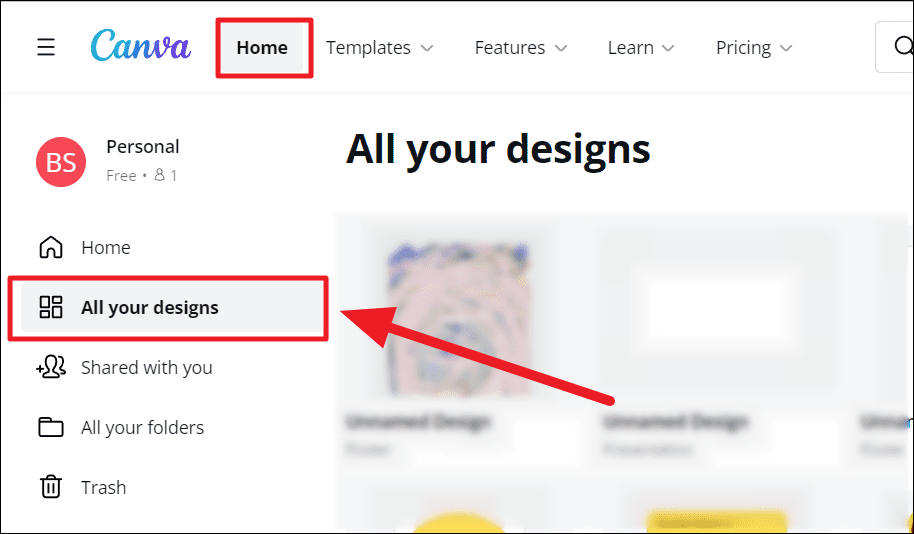
In both ways, you will land on the main design page. Here, select the image you want in a smart mockup product, and click the ‘Edit image’ button at the top.
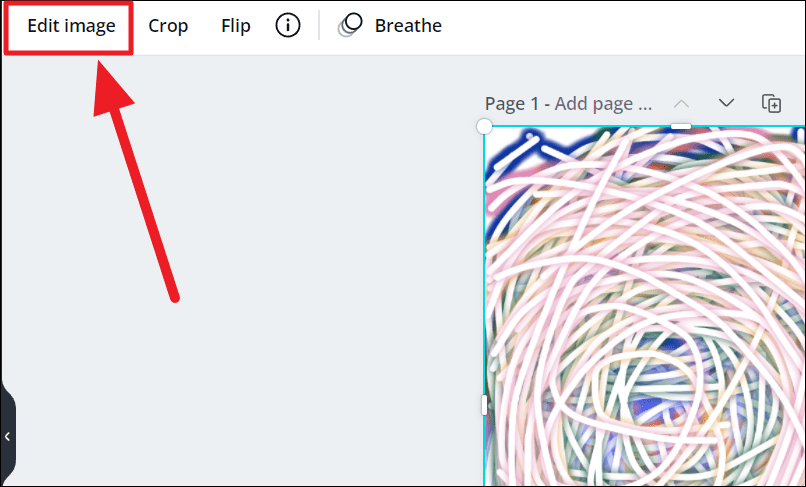
Scroll a little on the image editing options to find Smart Mockups. Here, click the ‘See all’ button so you have a full view of all the available mockups.
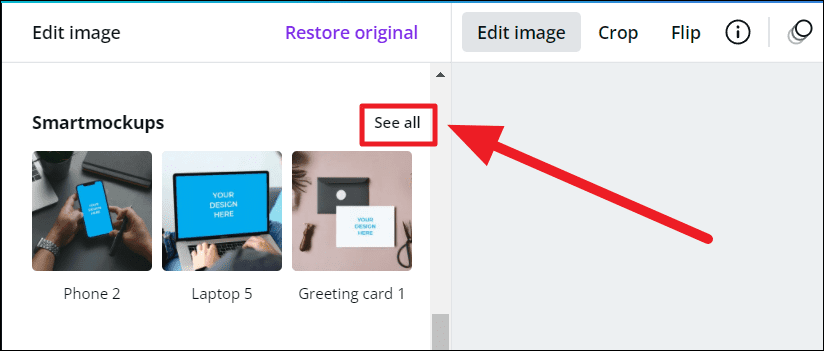
Smart Mockups essentially inserts your design into realistic product images. Select the product of your choice and Smart Mockups previews your mockup product on the right. You can also edit the design on the product by clicking the ‘Controls’ icon (customize icon) on the chosen Smart Mockup.
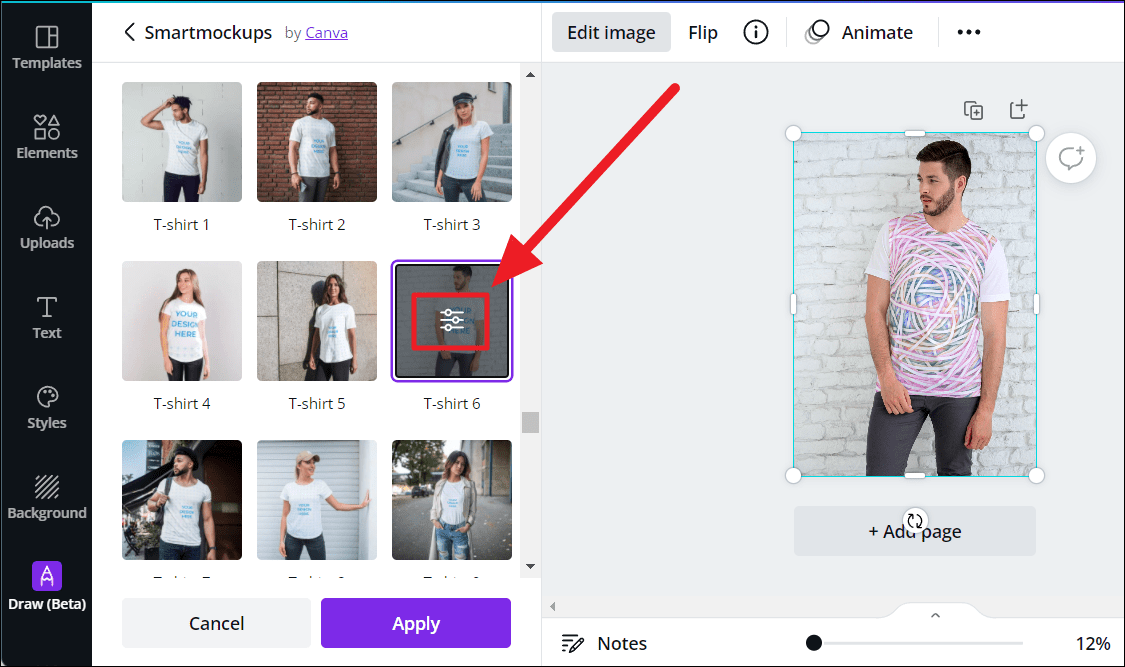
Select your ‘Crop’ choice – fill, fit, or custom. This option would adjust your image accordingly on the product.
- Fill covers the entire marked portion on the product with a slightly enlarged design.
- Fit simply fixates the design on the product without enlarging it.
- With the Custom option, you can position your design on the product horizontally and vertically. You can manipulate the size of the design too. Customization works either by sliding the toggles or manually entering the required number in the respective fields. Higher the size, the more enlarged the pattern.
You can change the color of the rest of the product by clicking the box next to ‘Object color’ (typically a white box, if the product is white). The immediately visible colors in this Mockup context menu would include a couple of document colors (if used in previous designs), default colors, and brand colors if any.
You may not always find the color you want here. In such cases, click the ‘+’ button with a rainbow square outline at the start of the palette.
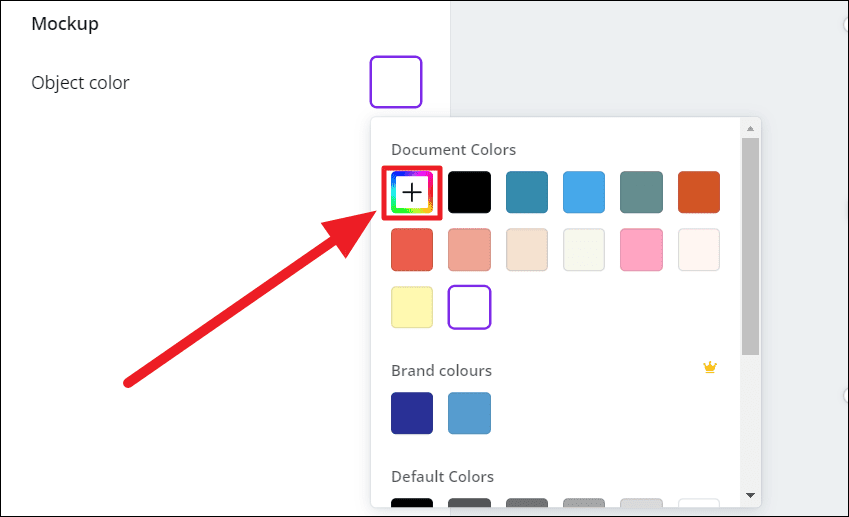
Drag and place the white toggle on the color spectrum to select your color and then customize the shade and hue of the chosen color in the rectangular color scheme. You could also use the color picker (back link ‘How to use the Color Picker Tool’ guide) (pen icon) if you want the product to match a color in your incorporated image.
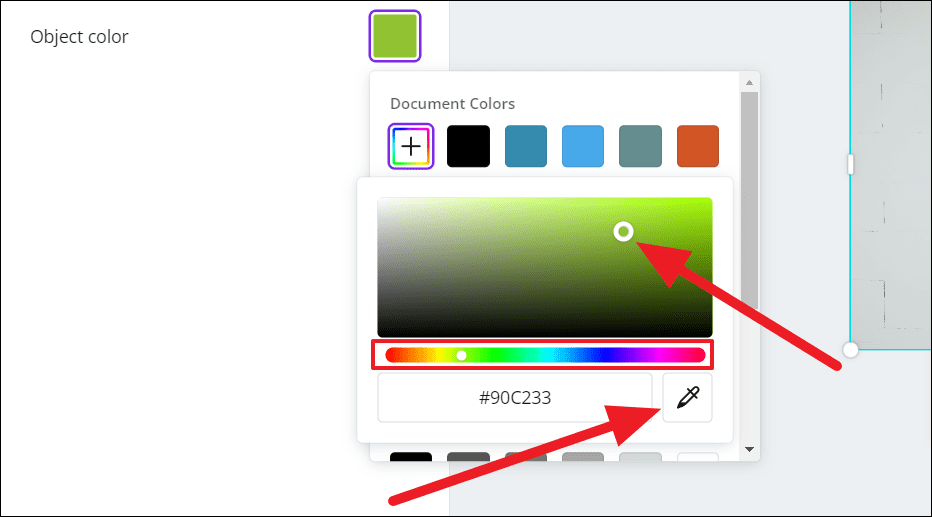
Once done, hit the ‘Apply’ button to apply all your changes.
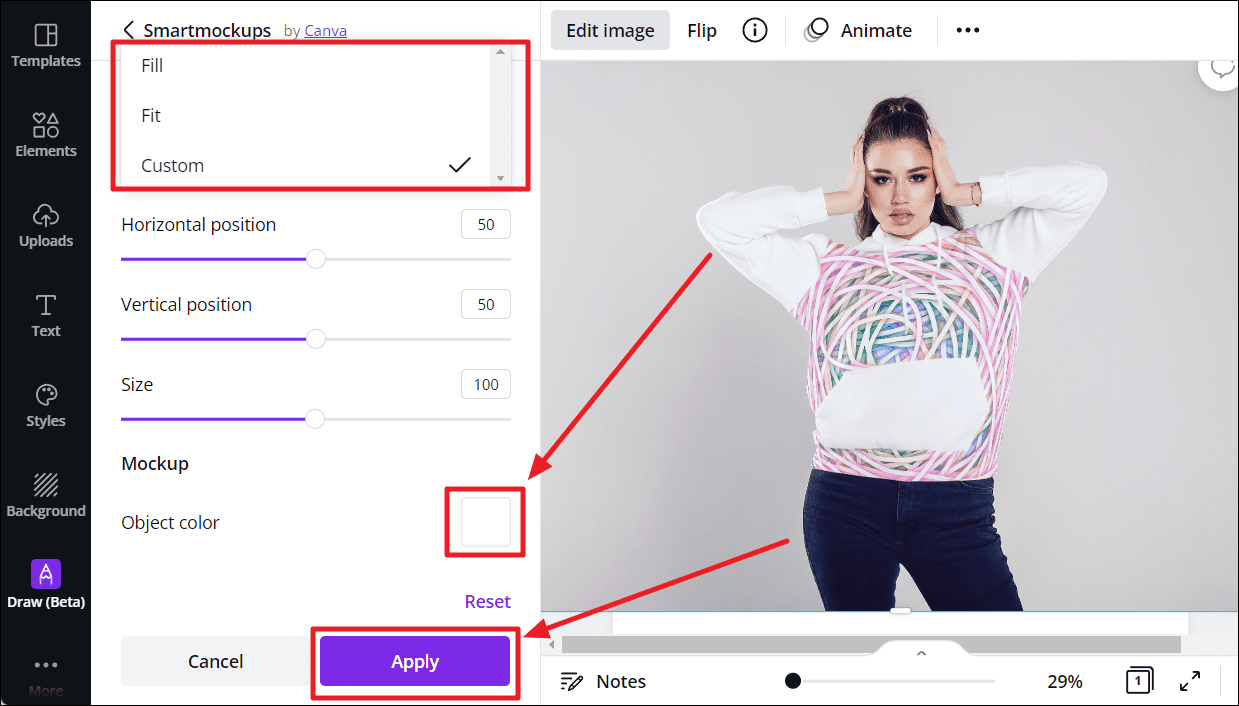
And that’s about Canva’s Smart Mockups! This feature portrays stunning mockup products with the image/design of your choice in minutes. We hope you found our guide useful.

