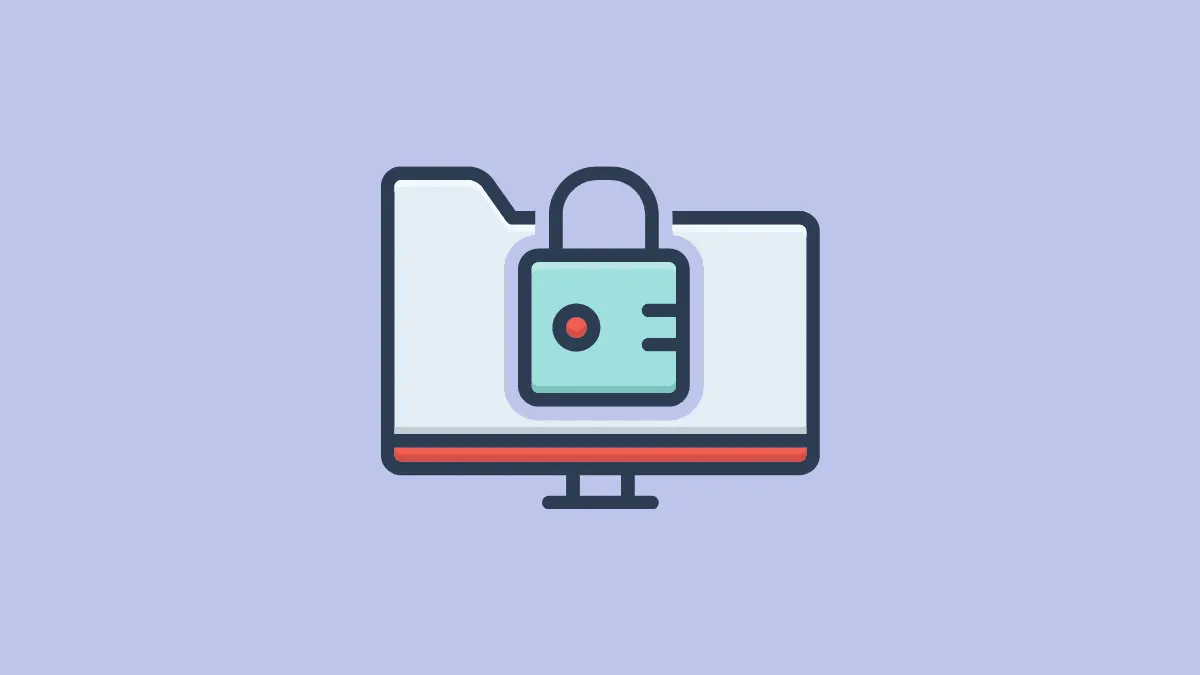Team channels generally exist on the basis of different projects a team handles, and all team members have access to them. But what if a subset of the team needs to discuss sensitive issues in private, or they need a special area for collaboration where they can focus on the task assigned to them without disturbing the rest of the team?
Should they make a different team for it? Well, if the members that need this special place are already part of the team, you don’t need a new team – you need a Private Channel.
What are Private Channels in Teams?
Private Channels in Microsoft Teams are team channels that are not accessible to all the team members, and only certain members have access to it. They are perfect for when a subset of the team needs to collaborate or discuss things separately from the rest of the team. As a channel is quicker to create than a new team, they are the ideal solution for such scenarios.
But before you decide to create private channels, it’s important to know all the facts about them, so you know exactly what to expect.
Can anyone create private channels in Microsoft Teams? Generally, yes. Private channel creation is available to all team members by default. But organizations can limit this ability to certain members or disable it altogether. If you cannot create Private channels in Microsoft Teams, contact your organization’s IT admin.
Another question that’s bound to come to your mind is that do Team Owners have access to private channels? If the Team Owner is not part of the private channel, they’d have limited access to it. They can see the name of the private channel, owner, and last activity timestamp. They can even delete a private channel. Private channels appear in the channel list with a ‘lock’ icon next to it.
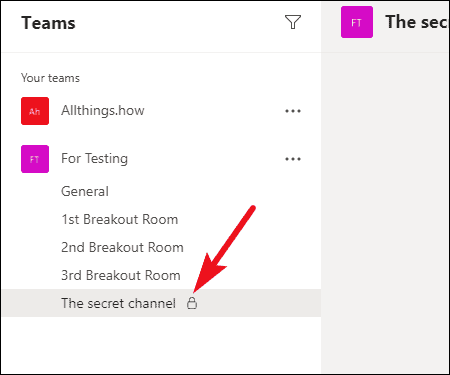
But they cannot see any content, be it messages, files, or tabs, shared in the channel. Now, other team members who are not part of the private channel are privy to none of the information that the owner has. They won’t even have the faintest idea of its existence unless someone tells them.
Who can be a part of a private channel? Any team members can be a part of the private channel, even guests that are part of the team. But no one outside of the team can be added to a private channel.
Are Private Channels the Same as Standard Channels?
No, they are not. There are a few restrictions on private channels, and not all features available in Standard channels are available in private channels. Private channels support tabs and connectors (except Stream, Planner, and Forms), but they currently do not support Bots and Messaging Extensions.
Also, there can only be a maximum of 30 private channels in a team, and each private channel can have a maximum of 250 members only. And when you create a team from an existing team, private channels are not copied over. Microsoft Teams is working to alleviate these restrictions, but there’s no timeline for when it’ll happen.
How to Create a Private Channel in Microsoft Teams
Now that you’ve decided that a private channel is what you need, creating it is a piece of cake. Open Microsoft Teams, and go to ‘Teams’ from the navigation bar on the left.
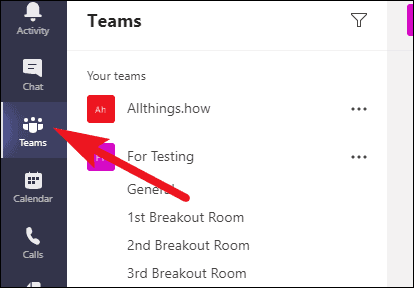
The list of teams will appear on the left. Go to the team you want to create the channel for and click on the ‘More options’ icon (three dots) and select ‘Add channel’ from the menu.

The window for creating a channel will open. Name the channel, and provide a description for it if you want. Then, go to the option for ‘Privacy’. By default, it will show the privacy settings as ‘Standard’. Click on it to expand the drop-down menu, and select ‘Private’. Click on ‘Next’ to complete the creation.
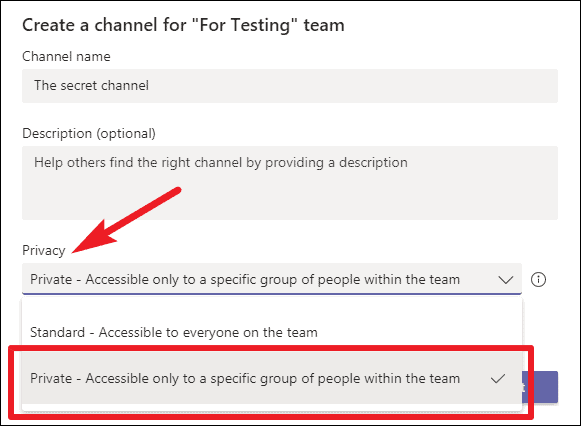
Then, start typing the names of the members you want to add to the channel and click the ‘Add’ button.
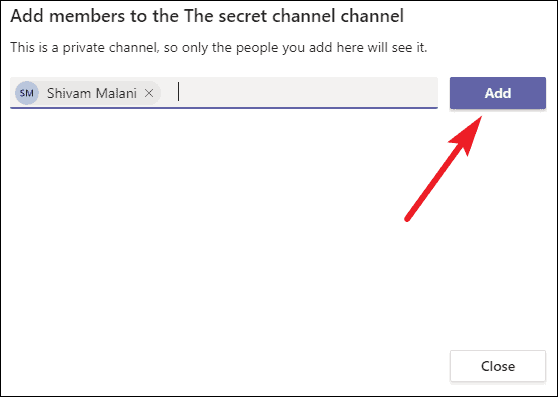
You can also skip this step right now if you’re not sure who you want to add.
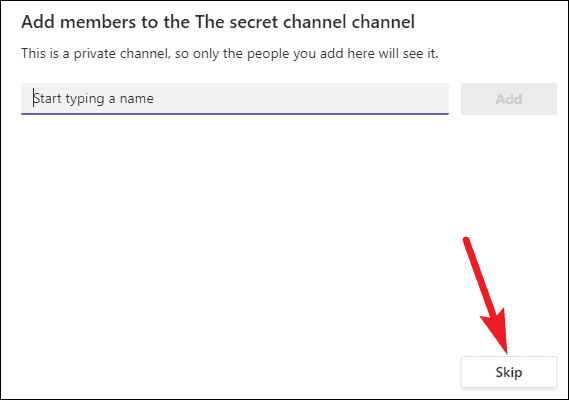
Or if you end up adding people, you can always add more people later whenever you want.
How to Exit a Teams Channel
If you (the owner) want to leave the channel later sometime, you can only leave it if there is another owner in it, i.e., you cannot leave the channel if you are the last owner.
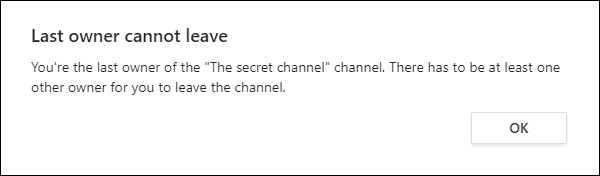
You can’t also leave a team if you’re the last owner of any private channel in the team, nor can you be removed from the team by the team owner. You’ll have to make someone else owner in your place to leave the private channel or the team.
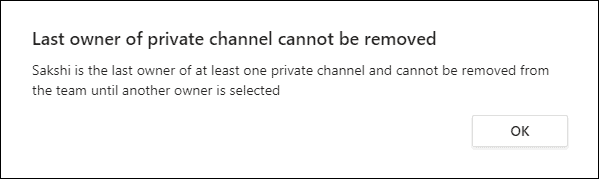
But you can leave the organization, or be removed from the Office 365 group associated with your team. In this case, even if you were the only owner of the private channel, it doesn’t matter. Someone else from the channel will automatically become the owner of the team.
Private channels are convenient for situations when all the members that need another place to communicate and collaborate are already part of a team. They re easy to create and handle, making them the ideal choice.