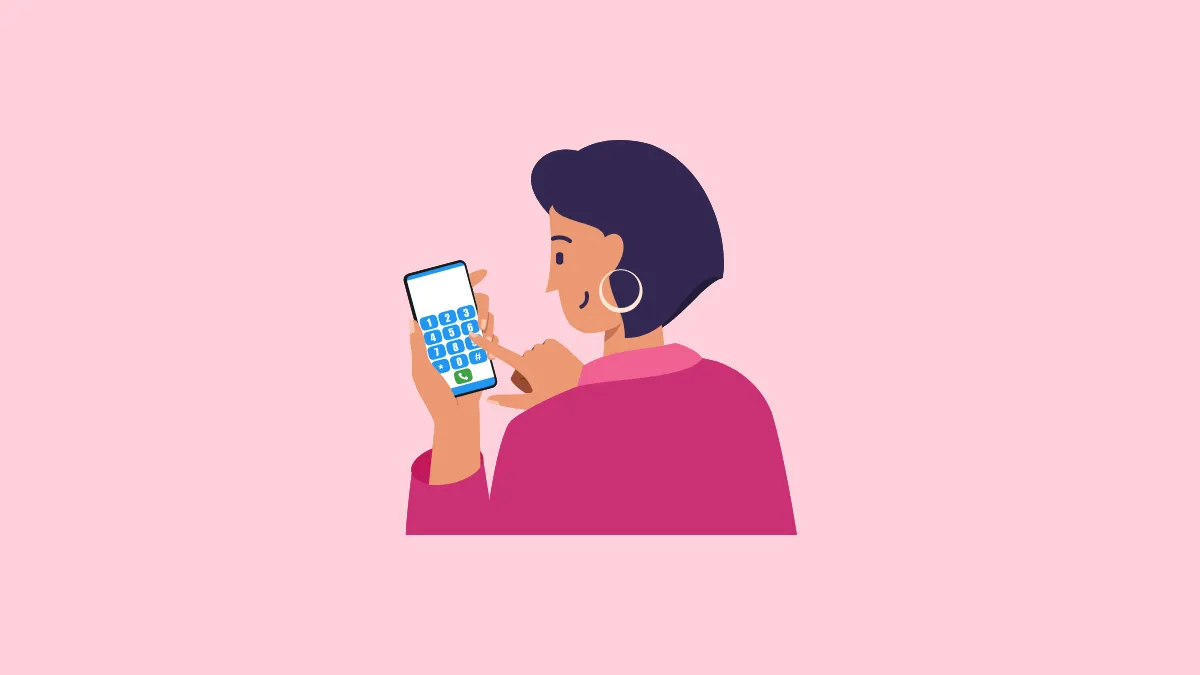RTT Calling or Real-Time Text Calling is a feature designed to allow communication via text while you are on a phone call. It works by allowing you to send messages instantly by displaying what the participants in a call are typing in real-time. Thus, unlike with regular text or instant messaging applications, you do not need to use the 'Send' button to send messages. To stop communicating, you simply need to stop typing.
RTT calls are designed to provide a more conversational approach closer to how vocal communication takes place over phone calls, compared to the slower experience when communicating via text messages. While it may sound similar to the TTY Mode which allows sending text messages over a telephone, it does not require any special hardware and lets both participants respond via text.
Also, such calls include an audio stream of the conversation, but users can mute their microphones if they want. Another reason why RTT calls are better for people with hearing/speech disabilities than text messages is that you can even use them to contact government agencies and businesses. They also include relay services, whereby a relay operator can note down what the participants say and convey them via text as well as convey written messages orally.
The difference between RTT calls and instant messaging apps is that you can see what the other person is typing in real-time when using the former. This means you get the message as and when the other person is typing it, and if they make any changes to it, that will be visible as well. Basically, it is just like a phone call but in text form, since both parties also need to be actively participating at the same time in the conversation.
In the case of instant messaging apps, however, you can send a message to someone and they can reply whenever they see fit, which may not be immediate. So, the conversation is asynchronous and not as swift. Because of this reason, RTT calls may be better for emergencies, where you need the other person to respond to your messages quickly.
Things to know
- Your device should support RTT calls, you can check by going into the settings. The feature should be present if you reside in the US since the FTC has made it mandatory for manufacturers to provide it on all devices.
- Your network carrier should support RTT calling.
- Keep in mind that RTT calls are not free, and your standard calling rate will be applicable to such calls. I would suggest consulting your carrier regarding the charges if you want to use the feature.
Enabling and making RTT Calls
Like the TTY Mode, RTT calls are not enabled by default so you will need to manually enable them first by going into the settings.
On Android
While the exact steps may differ depending on your device manufacturer, the general method to enable RTT calls on your Android device is as follows:
- Open the Settings app and then tap on the 'Accessibility' option.
- On the Accessibility page, look for the Real-Time Text (RTT) option. If it is present, tap on it.
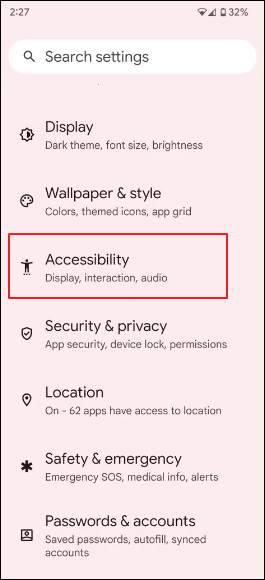
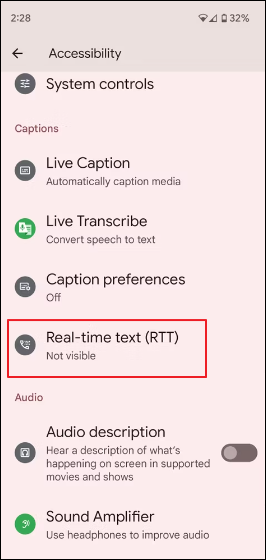
- The RTT page will open up, and you will see three options:
- Not Visible - This setting will hide the Call button but allow RTT calls.
- Visible During Call - This will show the RTT button during calls.
- Always Visible - The RTT button will appear not only during calls but also on your keypad.
- Tap on the 'Always Visible' option. Now, you are ready to make RTT calls.
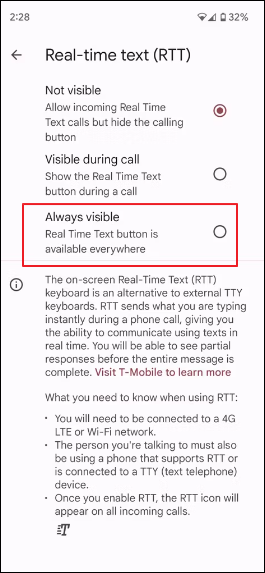
On iOS
The steps to enable RTT Calls on iPhones are very similar to how you do it on Android devices. However, enabling it on iOS will also enable TTY Mode, whereas Android has a different setting for enabling TTY Mode.
- Open the Settings app on your iPhone and go to the 'Accessibility' option.
- Tap on the 'RTT/TTY Relay' or 'RTT/TTY Call' option.
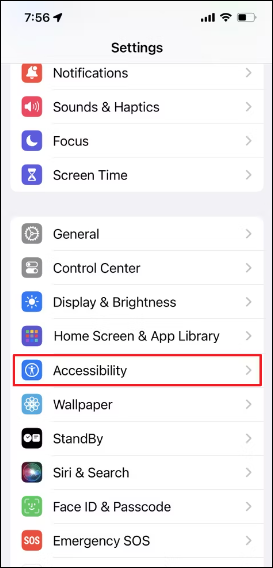
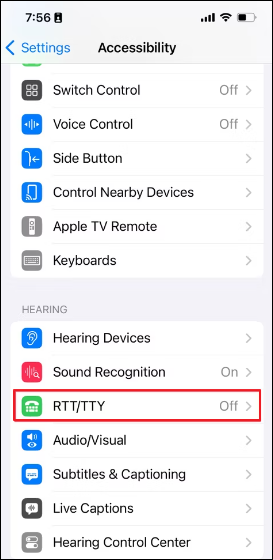
- On the RTT/TTY page, tap on toggle to turn on the feature.
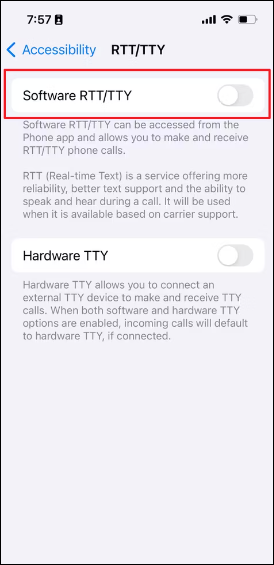
Making RTT Calls
Once you've enabled RTT Calls on your iOS or Android device, simply follow these steps to make such a call.
- Open the Phone app or any third-party dialer you use for calling.
- Tap on the number you wish to call and while calling, tap on the RTT button to start an RTT Call. For iOS, use the RTT/TTY Call button. If you cannot see the RTT button, tap on the 'More' option to look for it.
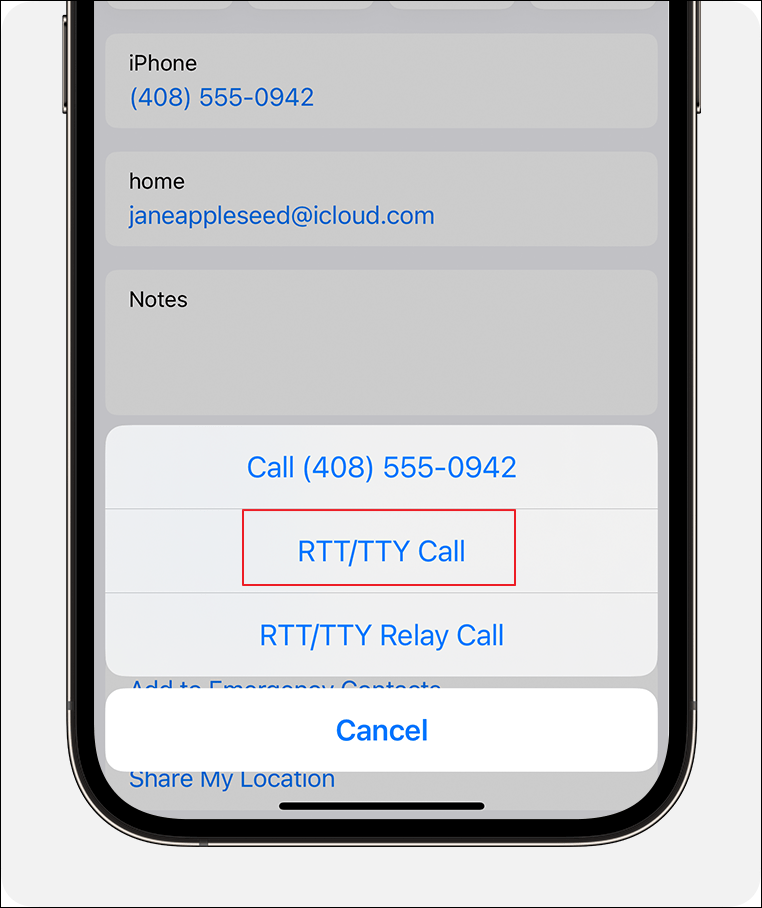
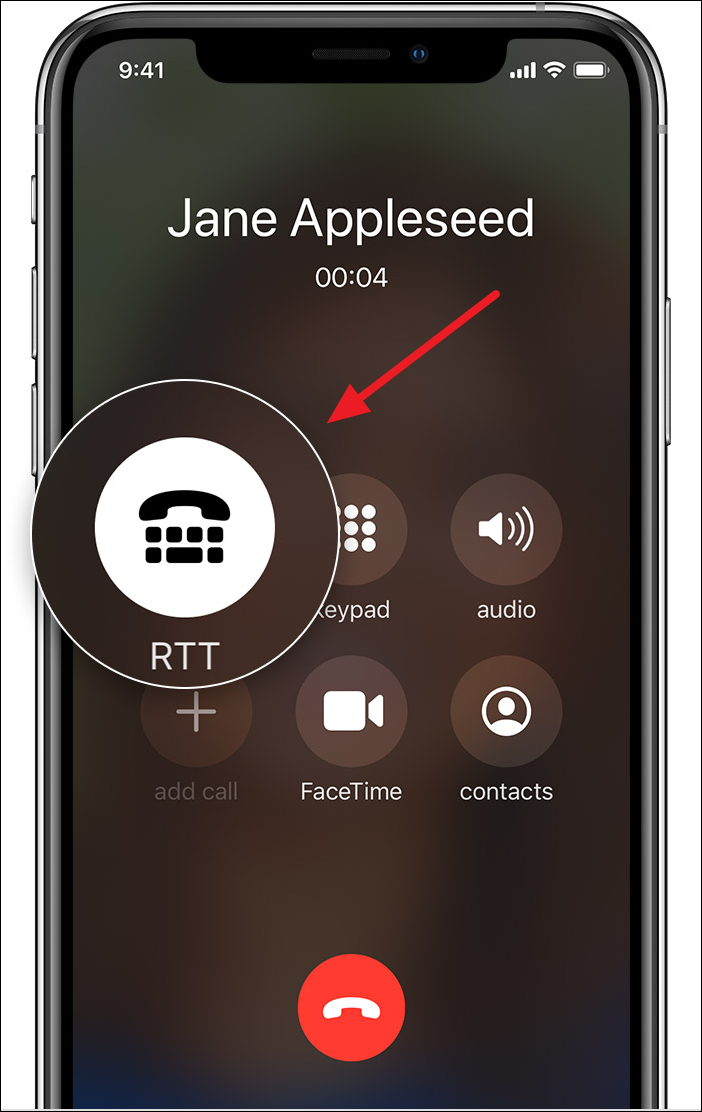
RTT Calling on iOS. Source: Apple
- Starting an RTT Call will send an invitation to the other person to join it. Once they join, their keystrokes will become visible as they respond to your messages.
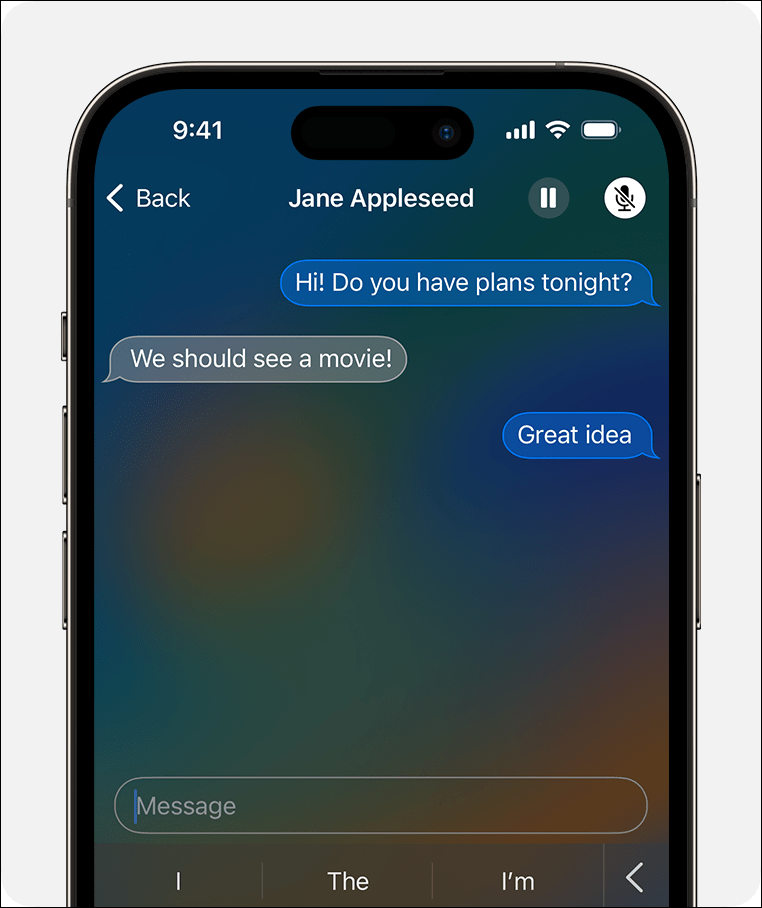
- To contact emergency services using RTT Calling, simply dial 911 or whatever the emergency code for your area is in RTT mode.
- For businesses, you can use the RTT Relay mode, in which an operator will help you connect to the service you are seeking.
- To end the call, tap on the 'End Call' button as with regular calls.
TTY - What is it and how to enable it?
RTT Calling is not available in all regions, and may also not be supported on every device. If you do not have access to it, you can use TTY Mode, which is an older feature and is present on more devices. TTY refers to Teletypewriter and is a feature through which you can read messages coming to your device and respond to them using a teletypewriter which connects externally to your phone.
While it is not as reliable as RTT and does not offer real-time responses, it can still allow you to respond to messages in a pinch, especially if you own an older device that lacks RTT Call functionality. You can enable TTY easily on Android and iOS.
On Android
Unlike RTT Calling, you can activate TTY directly from the dialer or phone app on Android.
- Open the Phone app or dialer and tap on the three vertical dots in the top right.
- Tap on the 'Settings' option in the menu that appears.
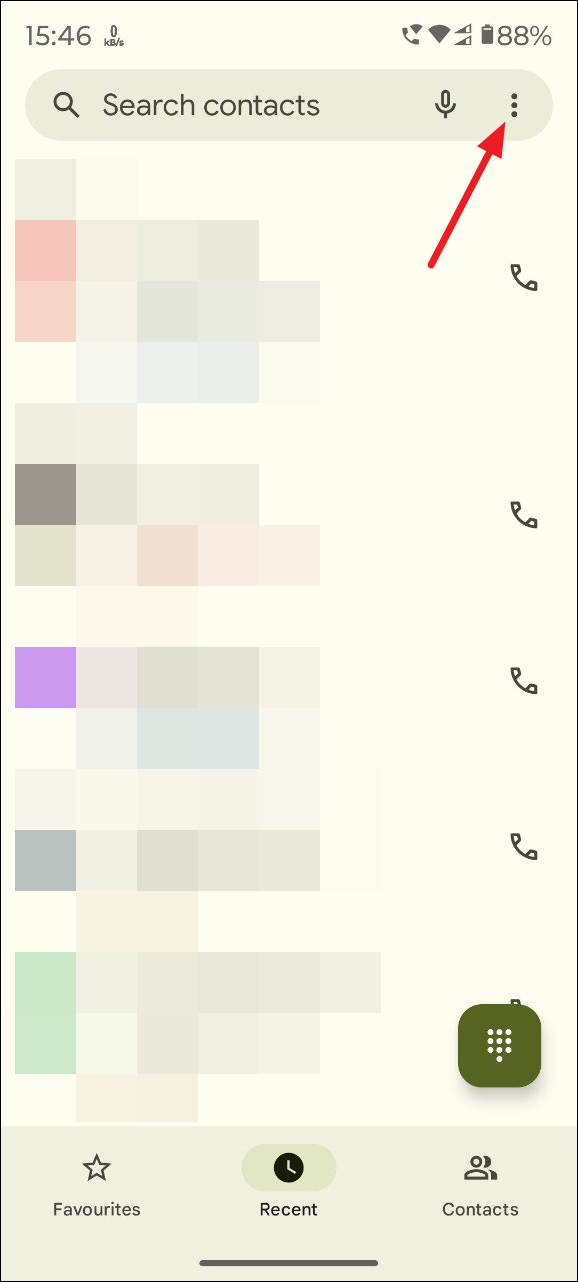
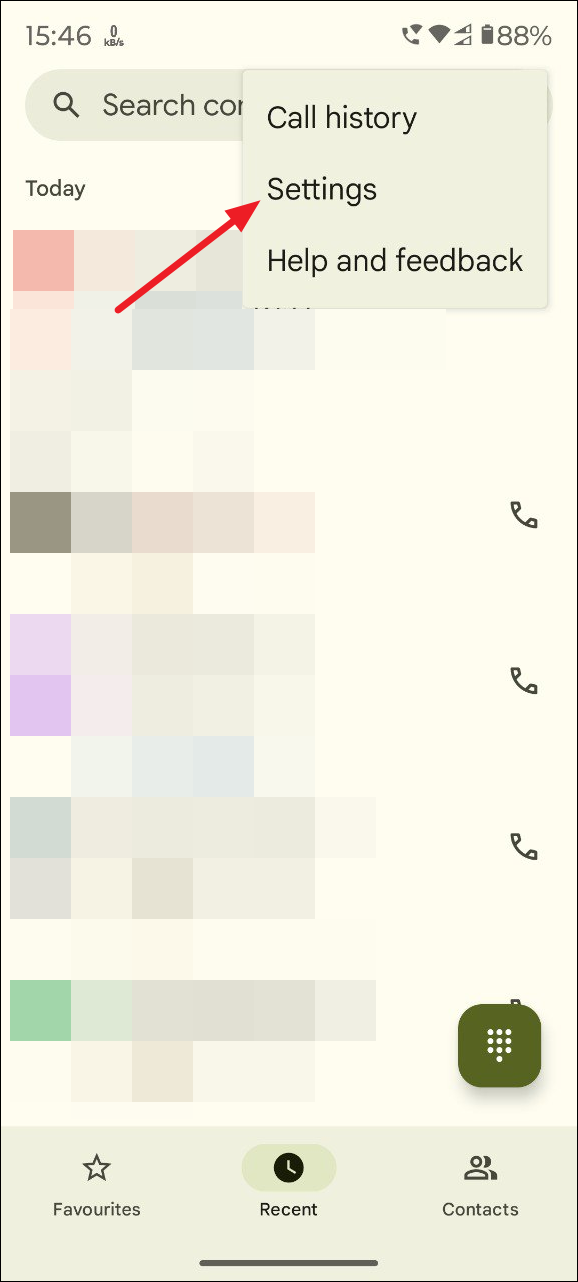
- On the Settings page, tap on the 'Accessibility' option.
- You will get two options on the Accessibility page - TTY Mode and Hearing Aids. Tap on the first option.
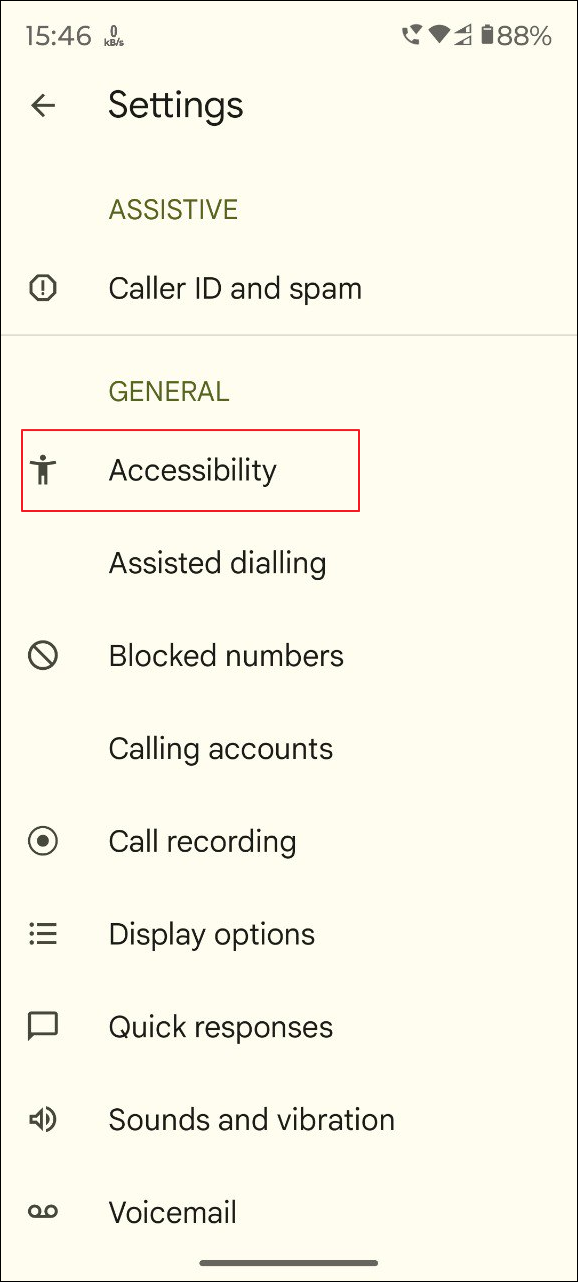
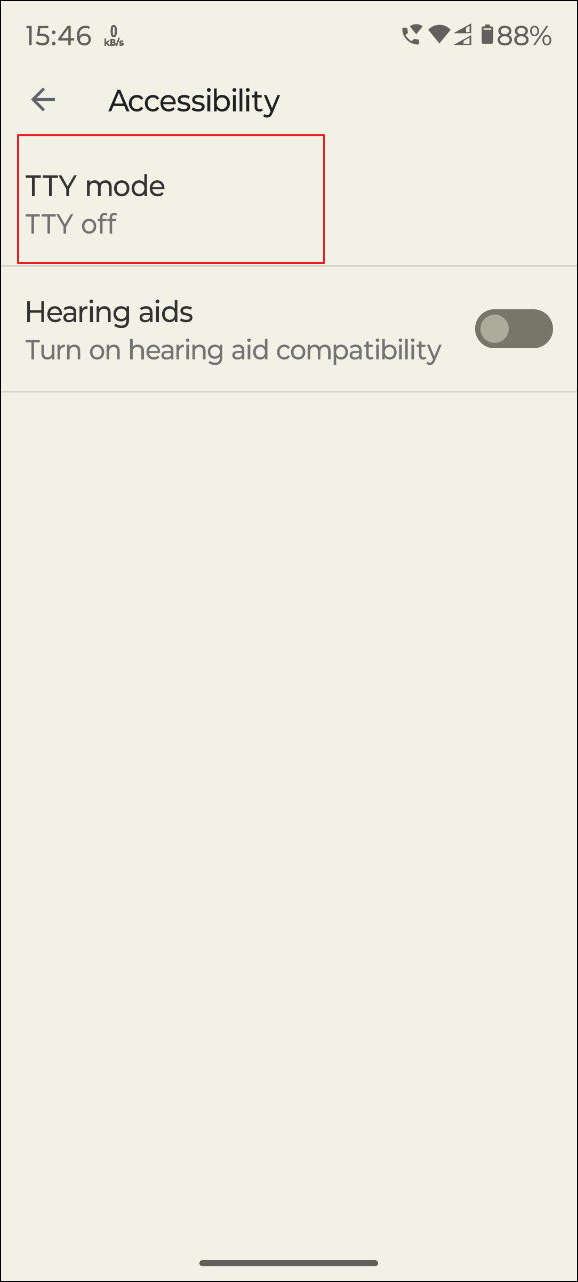
- A pop-up will appear, showing you the different TTY modes you can activate. Tap on the one you want to use. To allow both participants to send typed messages, I recommend using the TTY Full option.
- If you want to hear the other person out loud while sending them typed messages, select TTY HCO, while TTY VCO will let you speak out loud while the other person can send typed messages.
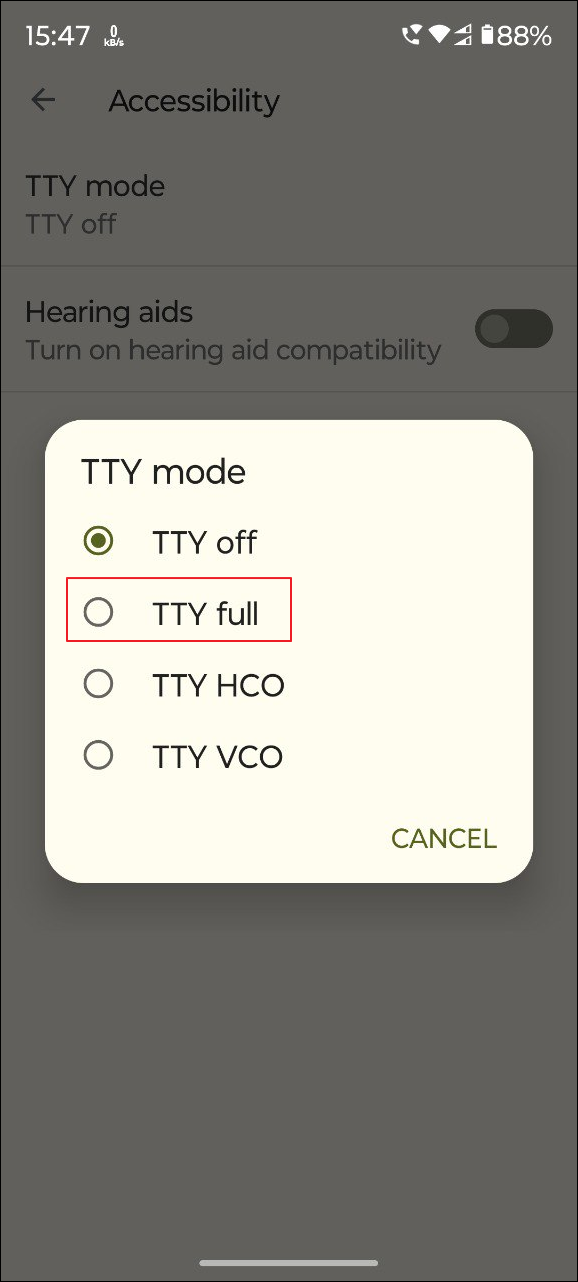
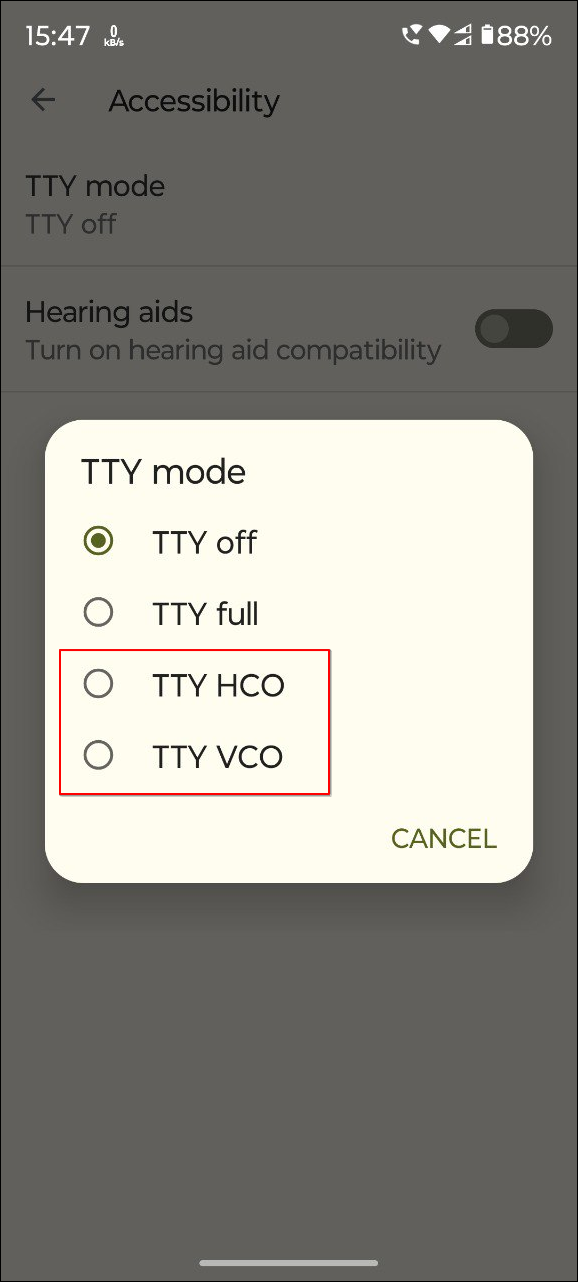
RTT Calling is a blessing for people who have problems with speech or hearing and can help them enjoy conversations just like others. Furthermore, the Relay service can also help them communicate effectively by taking the help of an operator who can type messages or speak them out loud on their behalf.
While the feature is not available in all regions or on all devices, we do hope its availability is expanded in the future. Until then, if you do not have access to it, you can rely on the TTY Mode, which is present on almost every iOS and Android device.