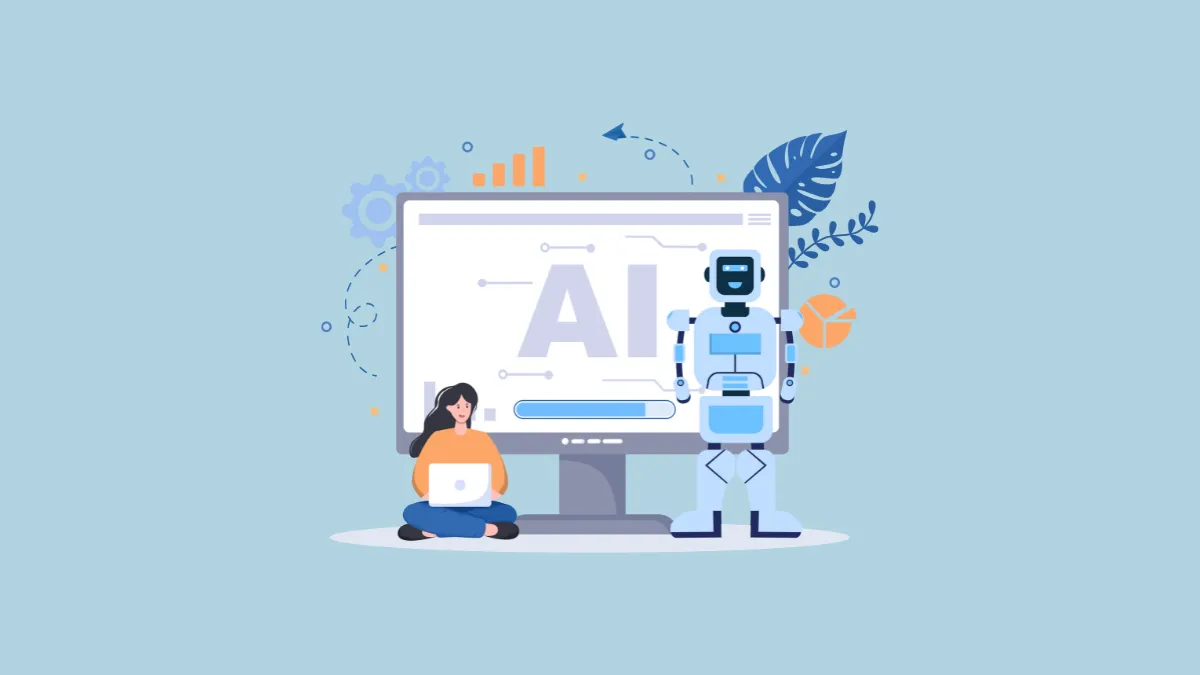We've seen AI tools that can help you look up information online, create graphics and art, generate videos and audio, and even act as personal digital assistants. Now, Scribe AI is offering a new way by which artificial intelligence can make everyday life easier, especially from a productivity point of view.
What is Scribe AI? Scribe AI is a documentation tool designed to help you create step-by-step guides easily using, you guessed it, artificial intelligence. Users can take the help of the AI to convert tasks into step-by-step guides, which can include annotated screenshots with instructions to ensure the guides are easy to follow. The AI tool records the actions you perform on your screen, such as cursor movements and mouse clicks, and transforms them into simple yet informative guides.
This makes Scribe AI especially useful for businesses, where managers and team leaders can create, edit, and share guides with their teams. Additionally, you can customize the guides you create using this tool by editing screenshots, adding extra text, and adding company branding. Users also have multiple sharing options for sharing their guides with others, including embedded links, shareable links, etc. Finally, Scribe AI offers impressive security features for Enterprise Plan subscribers, such as the auto-redaction feature which automatically hides sensitive data and keeps it protected.
Using Scribe AI
To use Scribe AI, you will need to install the Scribe AI extension in Chrome.
- Install the Scribe AI extension in your Chrome browser using this link.
- After installing the extension, visit the official website of Scribe AI and create an account. You will have to verify your email address to complete the sign-up process.
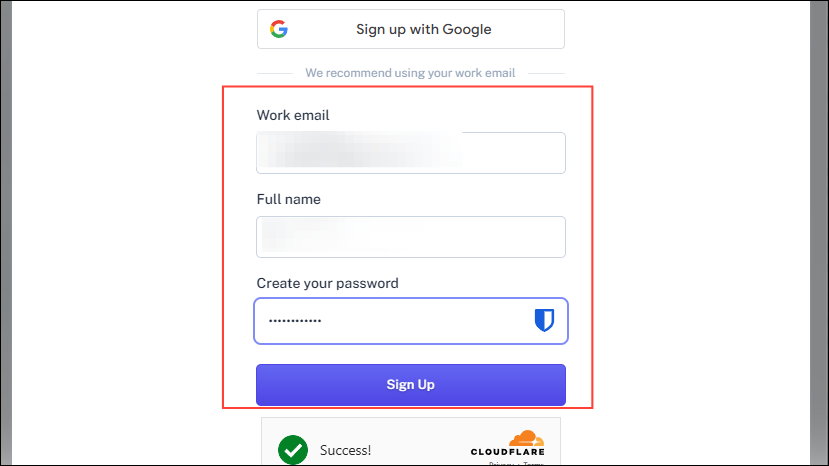
- Now, click on the Scribe AI extension in Chrome to activate the extension, and then click on the 'Sign in to Scribe' button before signing in to your account.
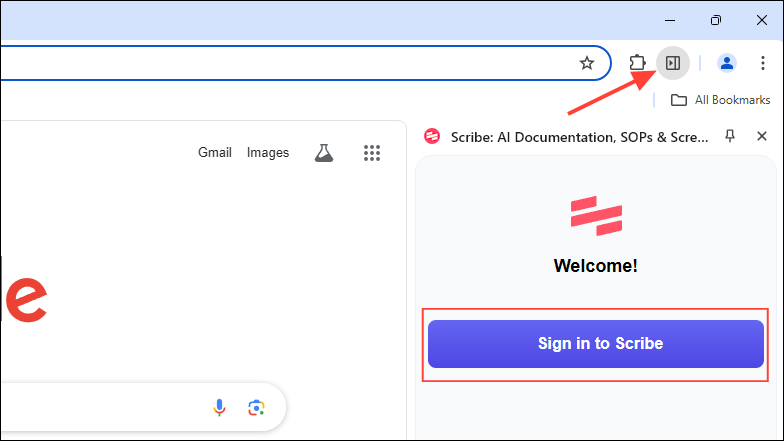
- Once you are signed in, click the 'New' button on the top right and then 'Browser' on the Scribe AI webpage to create a new project.
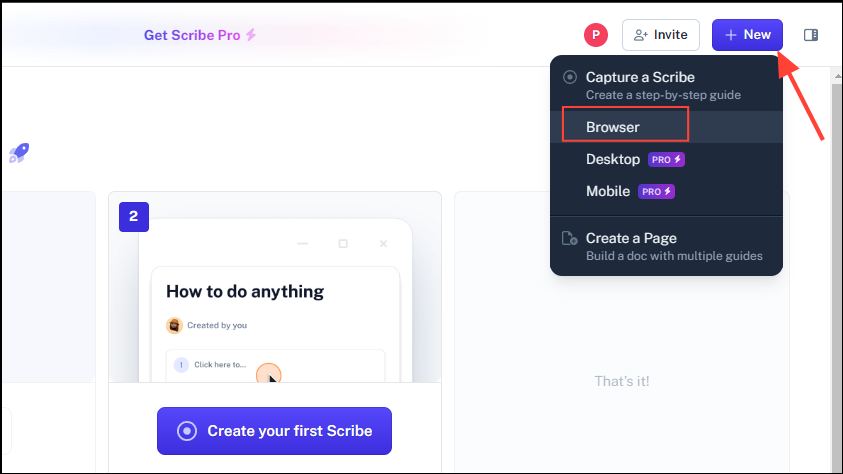
- Then click the 'New tab' button.
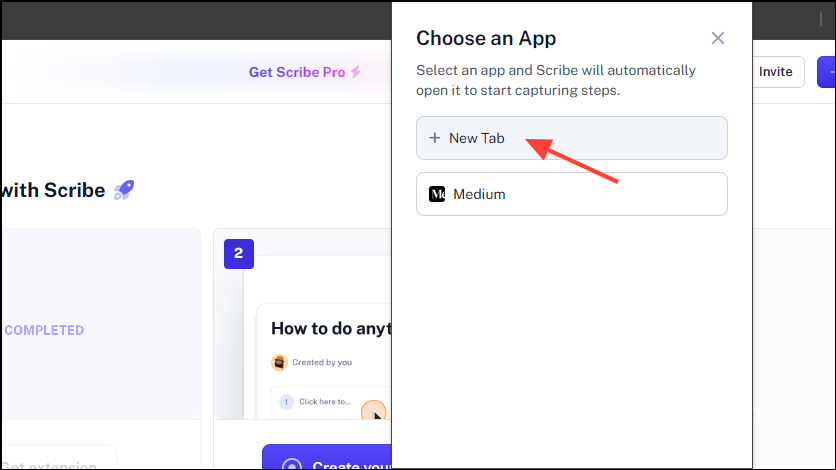
- Now, a new panel will open on the right side and Scribe AI will start capturing your screen automatically. You can now start performing the task you wish the AI to record and can see it creating the step-by-step guide in the panel. You can pause the recording, blur it, and delete it using the buttons on the bottom right.
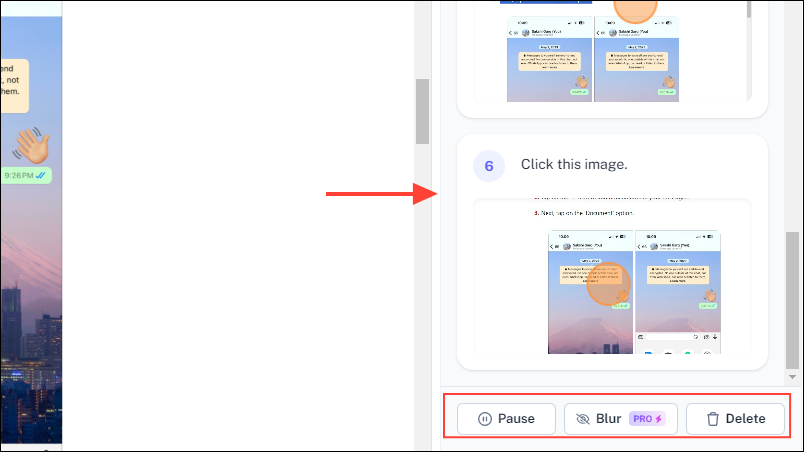
- Once you're done with the task you want Scribe AI to record, click the 'Complete Capture' button on the bottom right.
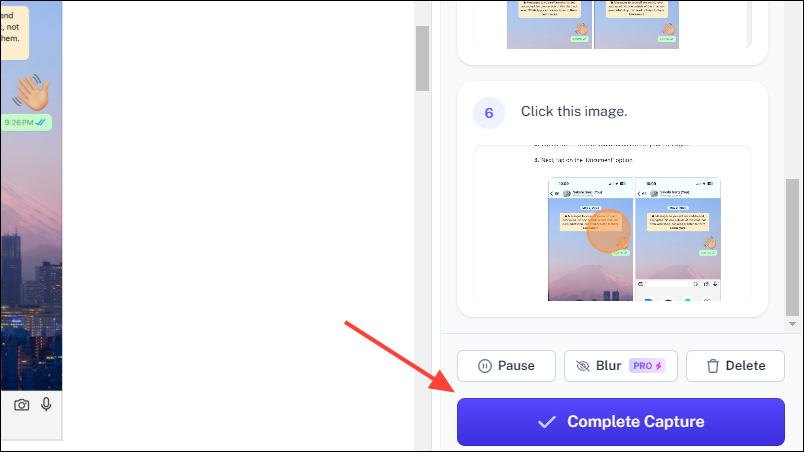
- You will now be able to see and review the guide that Scribe AI has generated. The tool lets you add more text, redact sensitive information, insert GIFs, and highlight important steps in the guide.
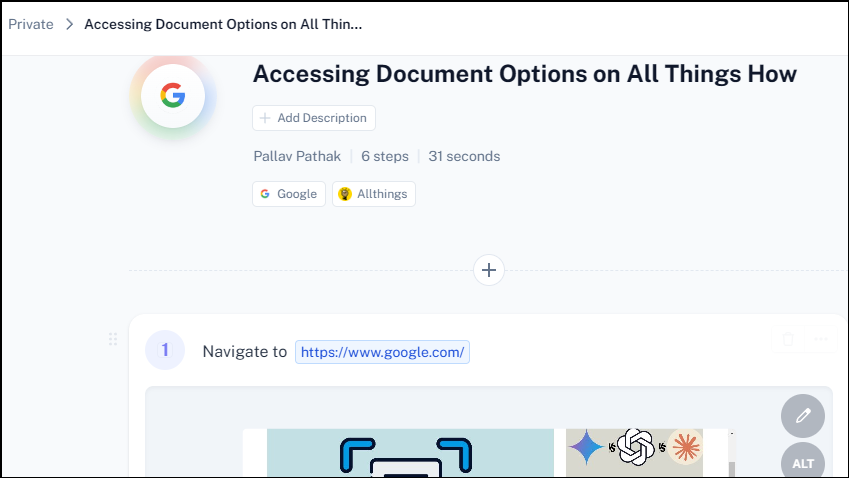
- Several additional actions are present in the panel on the right. These let you copy and duplicate the guide, share it with a team, and more.
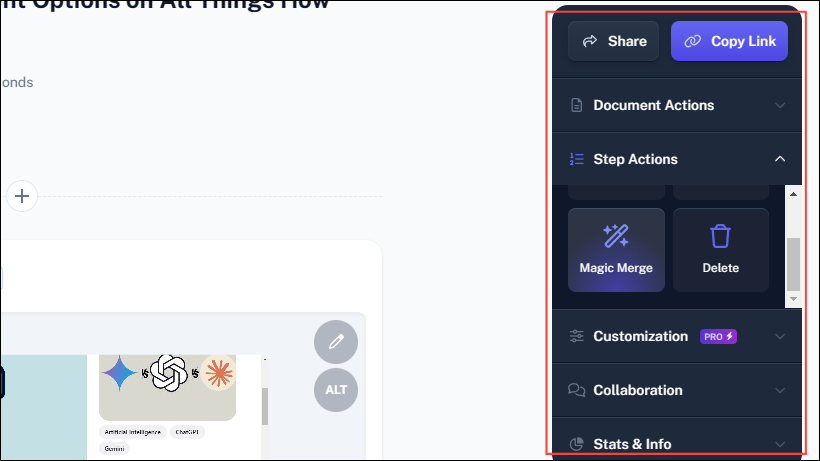
- Once you've reviewed the guide and made the changes required, click the 'Share' button at the top to share it with others.
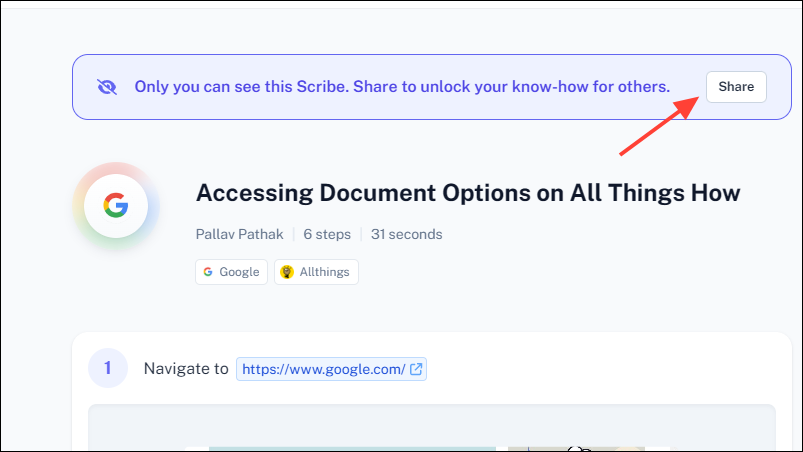
Using the Scribe AI guide
Using the guide you've created with Scribe AI is incredibly easy.
- Simply open the PDF, slide, or link shared by the guide creator and click the 'Guide me' button at the top.
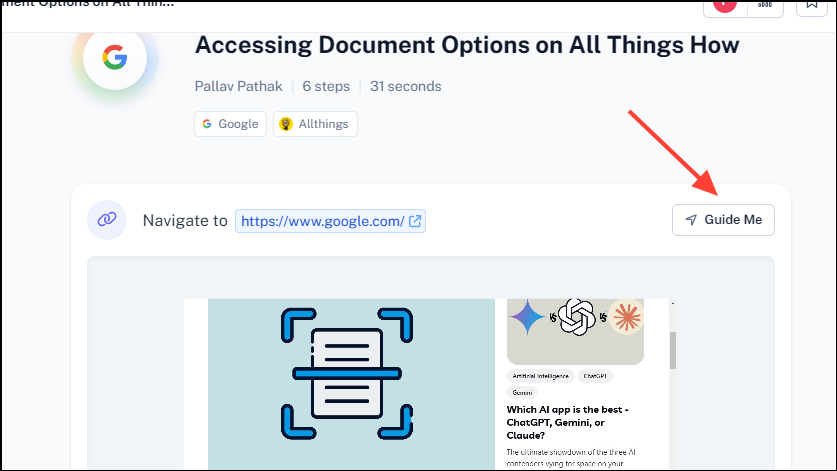
- A new panel will open on the right and will provide instructions while playing back your recording to help you perform the task. You can make the panel and the images larger by dragging them from their edges for greater clarity.
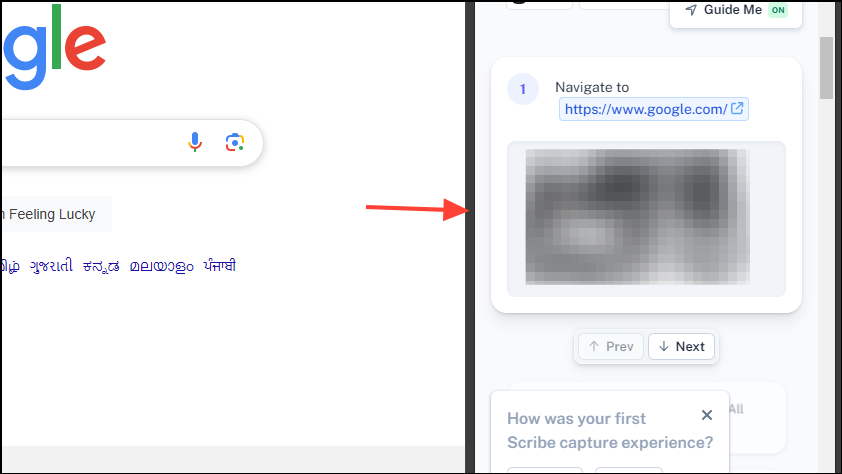
Things to know
- Scribe AI records everything you do while creating your guides, including errors and mistakes. So, you need to be careful while performing different actions as they will all become a part of your guide.
- The AI can also record sensitive information, such as your passwords and other details. So, make sure to redact such information while reviewing the guide before finalizing it.
- If you're using the free browser-based version of Scribe AI, you can only create and share guides through the browser. For more options, you will have to upgrade to Scribe Premium, which also unlocks access to additional features, like multiple export options, customizations with company branding, etc.
- While Scribe AI is a great tool when you want to create and share simple guides for your friends and family, it may not be ideal for very complicated subjects. For such topics, it might be better to write down everything manually.
- Scribe AI does not have Generative AI, unlike many other tools on the market. This means it cannot automatically predict and fill in text, which reduces its usability somewhat.