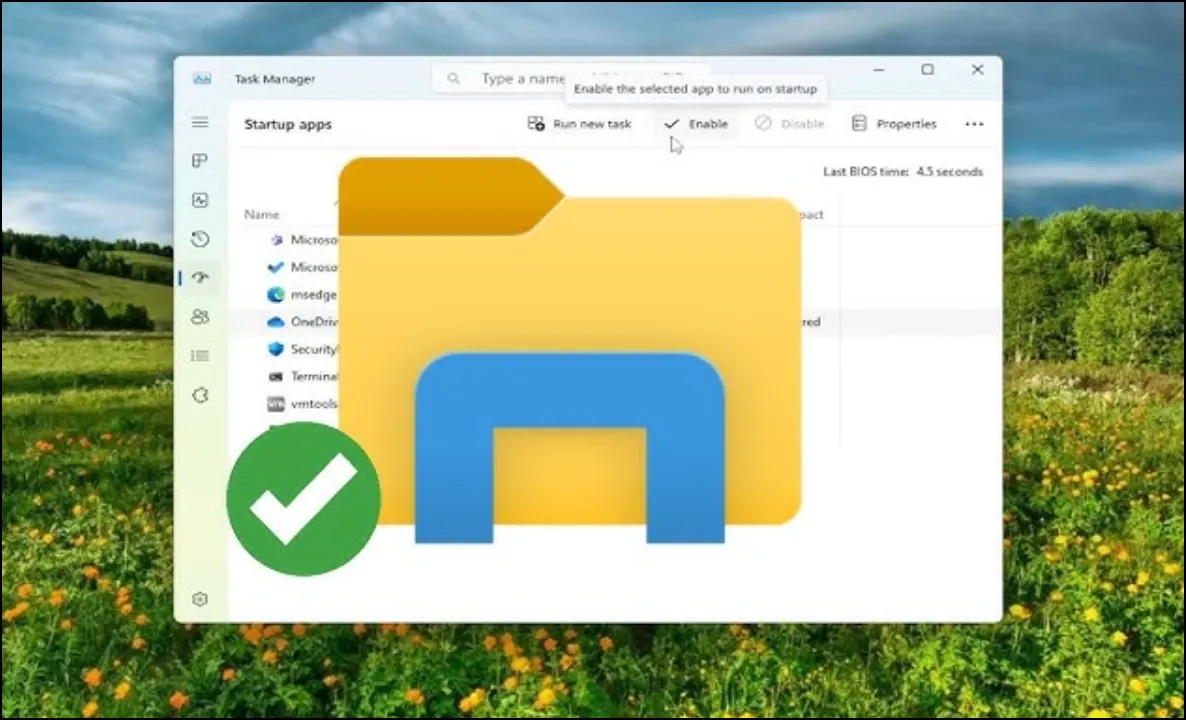Have you noticed a green circle with a white checkmark appearing below your C drive or other folders in Windows? This icon is part of a visual system used by cloud storage services, such as Dropbox or OneDrive, to indicate file synchronization status. Here's what it means and why it's there.
What Does the Green Checkmark Icon Mean?
The green circle with a white checkmark signifies that files or folders are fully synced and available offline. This means that any changes made to these files have been successfully uploaded to the cloud storage service you’re using, ensuring they are accessible across all devices linked to your account.
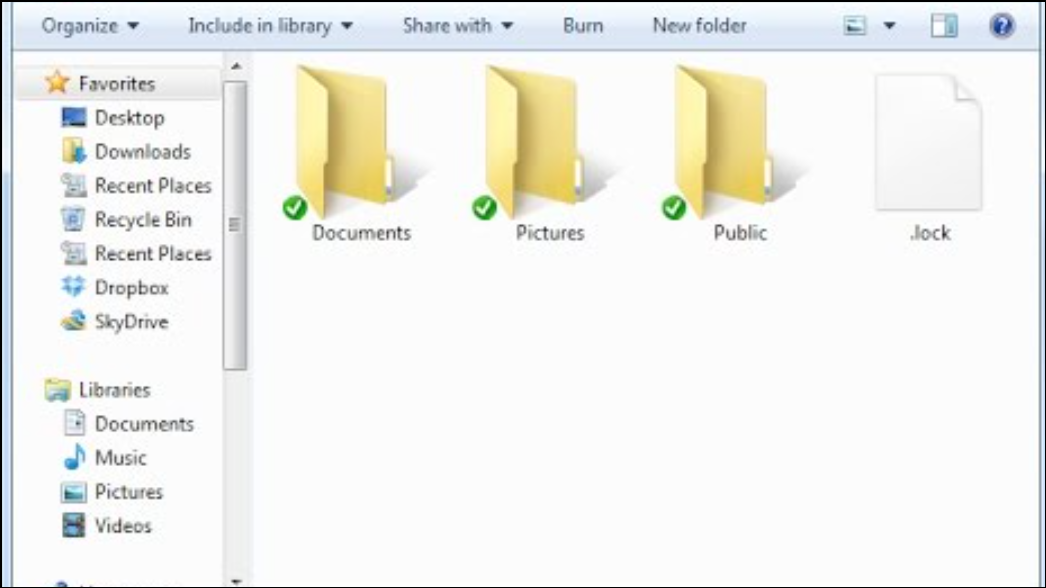
Why Is It Displayed Below Your C Drive?
This icon appears when cloud storage services integrate with File Explorer (Windows) or Finder (macOS). If you’ve set up Dropbox, OneDrive, or similar services to sync specific folders on your computer—including system drives like "C"—the service will overlay these icons directly onto folder icons as visual indicators of their sync status.
Other Common Sync Icons You Might See:
- A gray cloud: Indicates an online-only file not downloaded locally.
- A circular arrow: Shows that syncing is currently in progress.
- An exclamation mark inside a triangle: Warns of sync errors preventing updates from completing properly.
How Can You Manage These Icons?
If you'd prefer not to see these overlay icons—or if they're causing confusion—you can disable them through settings within your respective cloud service application. For instance:
- In Dropbox, navigate to Preferences > Sync > Selective Sync Options to manage which folders display overlays.
- If you're using OneDrive, open Settings > Account > Choose Folders for similar options.
The green checkmark below your C drive is simply an indicator of successful synchronization between local files and their copies stored in the cloud. It ensures peace of mind by confirming that critical data is backed up and accessible anywhere you need it!