Our phones have become an inseparable part of our lives and are no longer simple communication devices. We rely on them for a wide variety of purposes, whether it is watching tutorials on educational websites, performing financial transactions, or checking information on the web. That's why it can be extremely upsetting if you find out that your device has been hacked. However, before you decide to take it to a technician, here are some things you should try out.

Uninstall suspicious apps
Hackers generally install some malware or harmful apps that can monitor your activity. Such apps may have 'Spy', 'Monitor', or similar words in their names. The first thing you should do is to look for such apps and remove them from your device.
- Open the Settings app and tap on 'Apps'.
- Then tap on 'See all apps'.
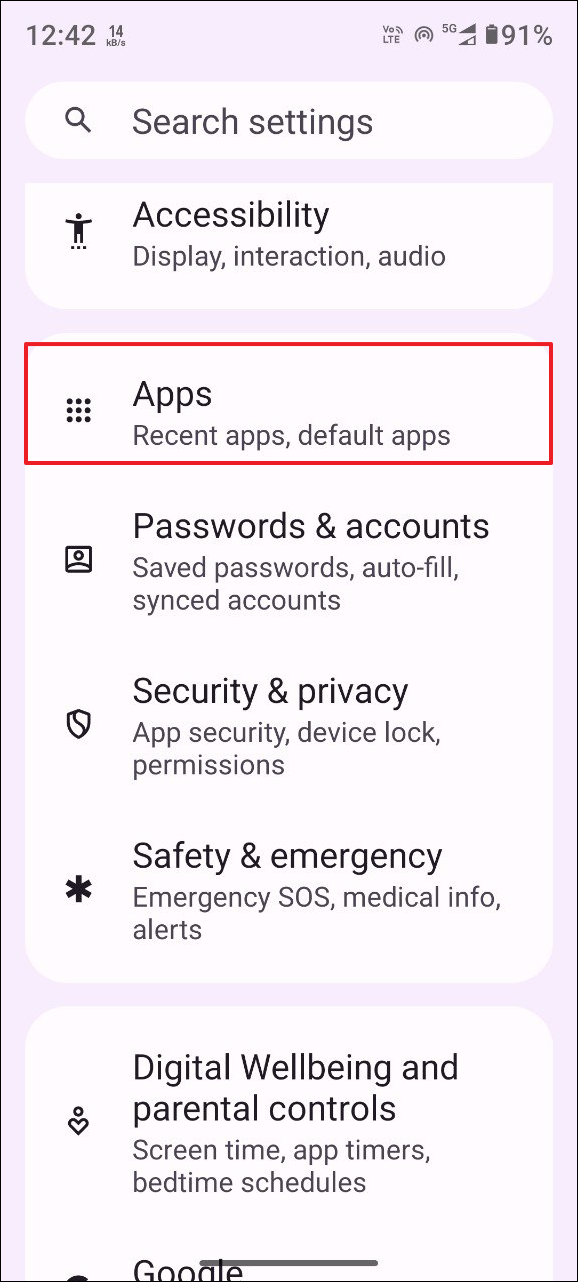
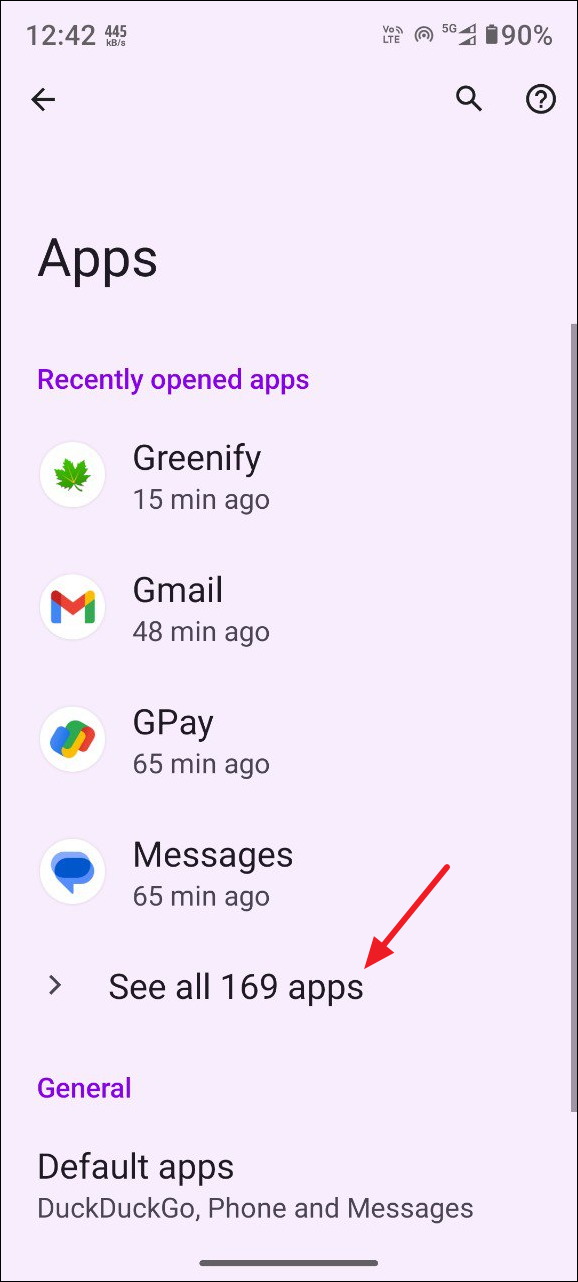
- On the Apps page, scroll through the list of apps and look for apps with suspicious words as those mentioned above. You should also look for apps you haven't installed yourself. When you find such an app, tap on it.
- Then tap on 'Uninstall' to remove it from your device. Uninstall all apps that you haven't installed yourself or those that look suspicious in the same manner.
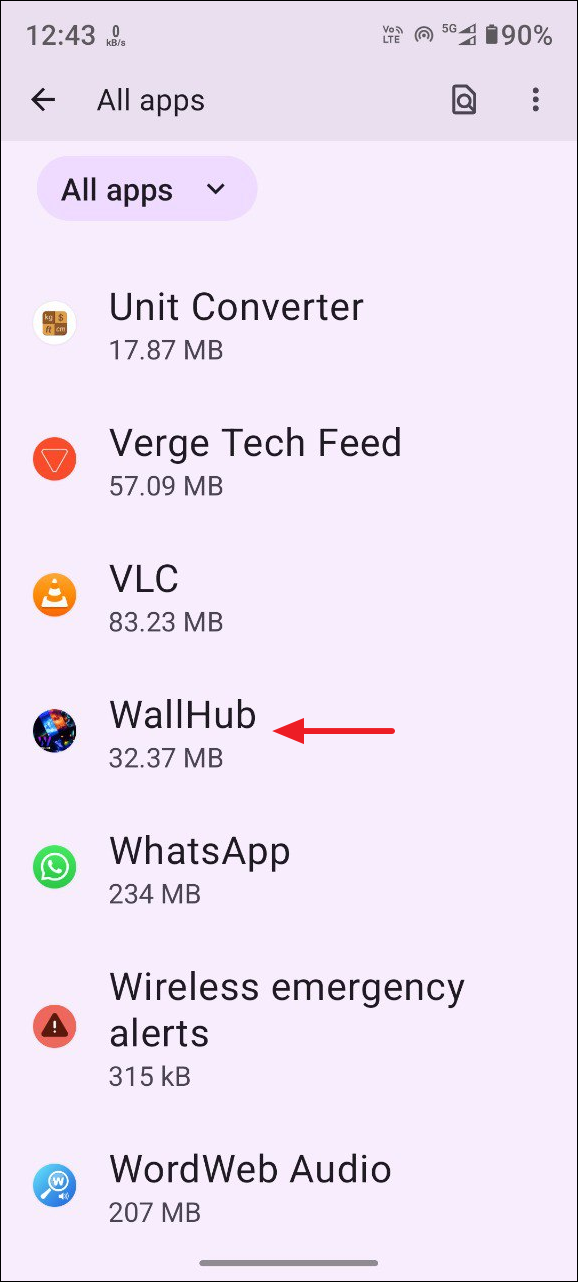
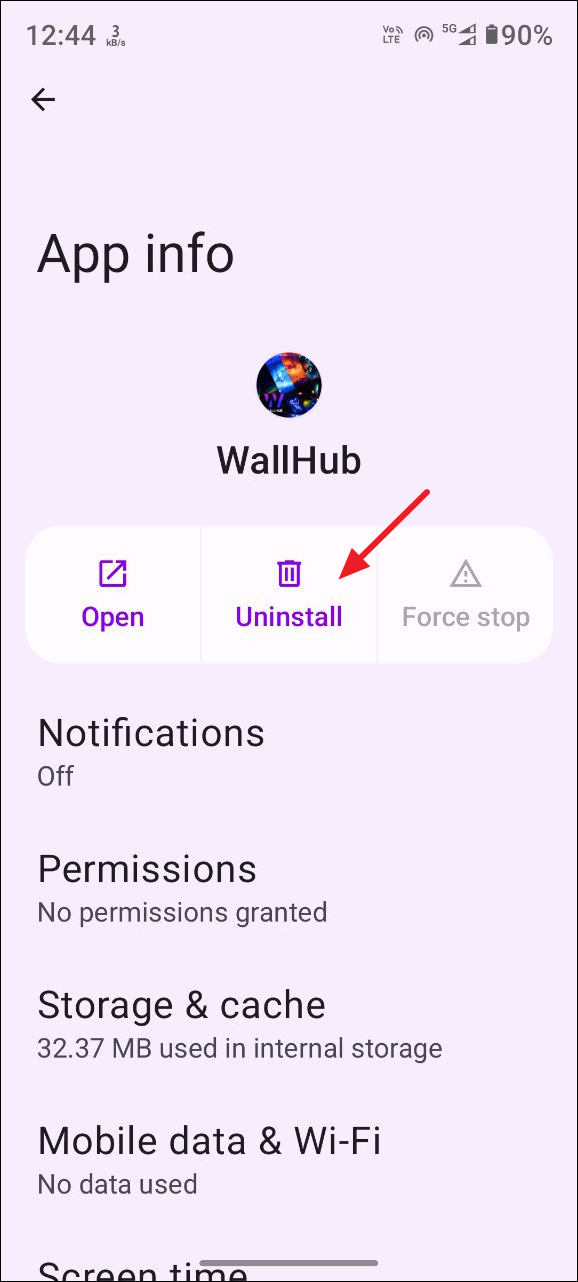
Delete suspicious files
If someone has hacked your Android phone, they may download harmful files that can corrupt your file system or perform other malicious actions. You can look for such files using the File Manager and then delete them from your device.
- Open the File Manager on your phone.
- Depending on whether you use an external micro SD card for storage or not, you may see two options: Internal Storage and External Storage. Tap on Internal Storage.
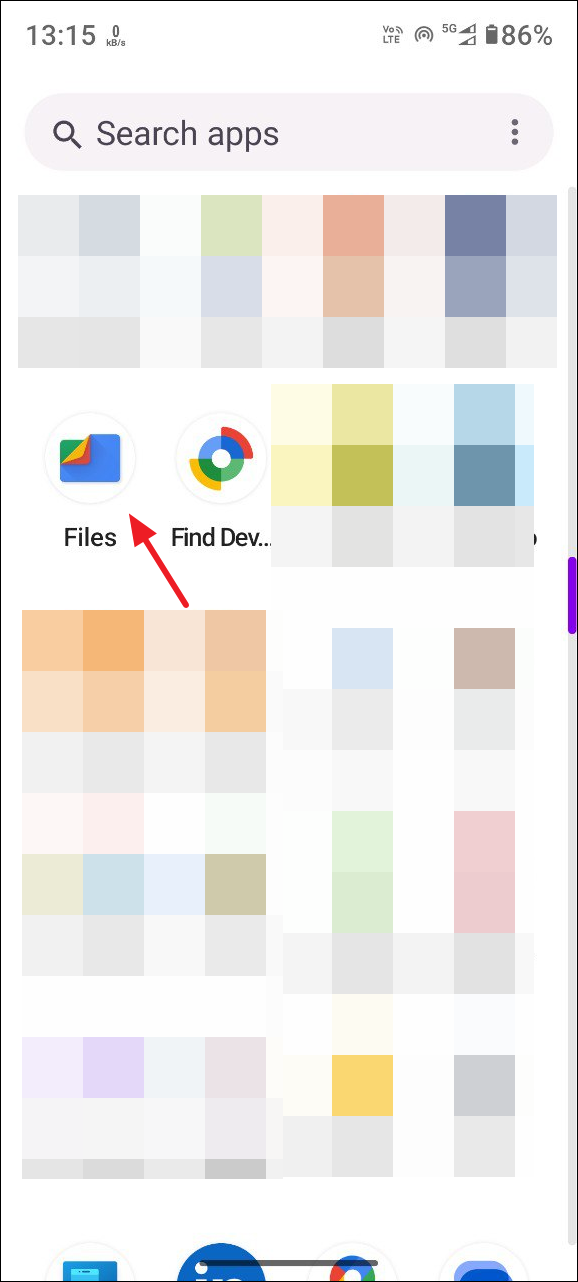
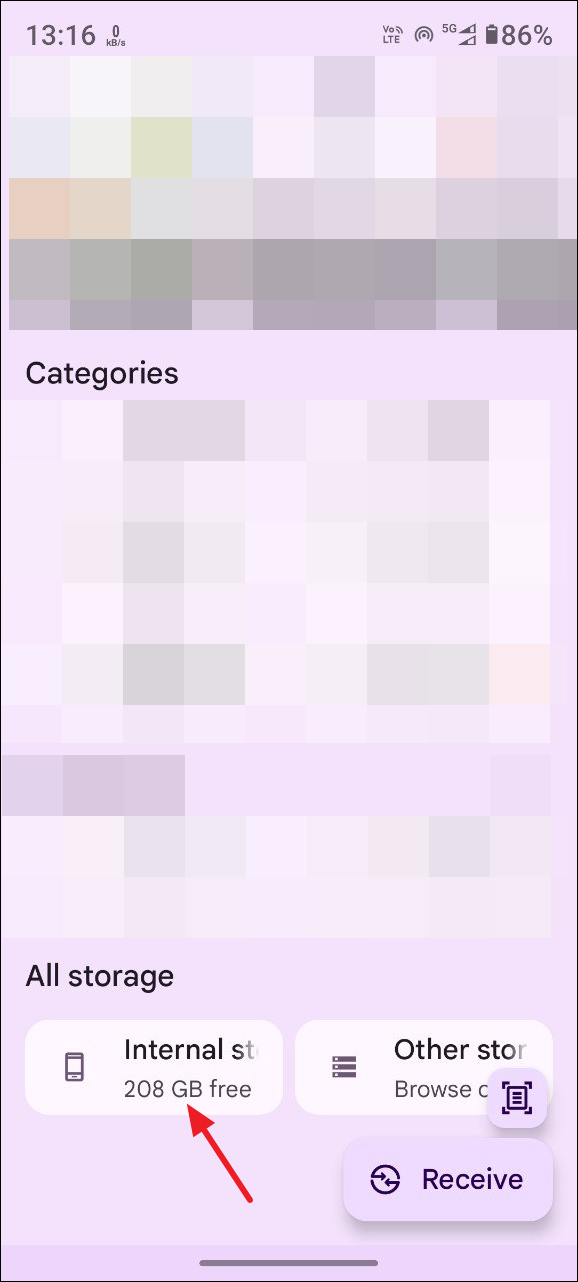
- Inside the Internal Storage folder, tap on 'Android'.
- Then tap on the 'Data' folder.
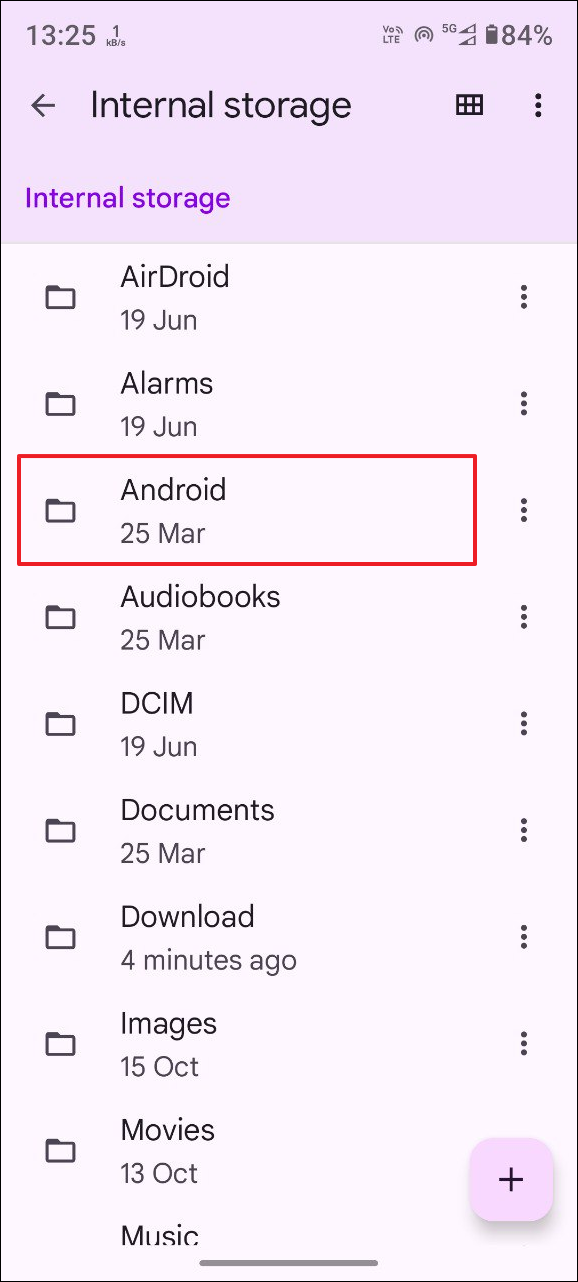
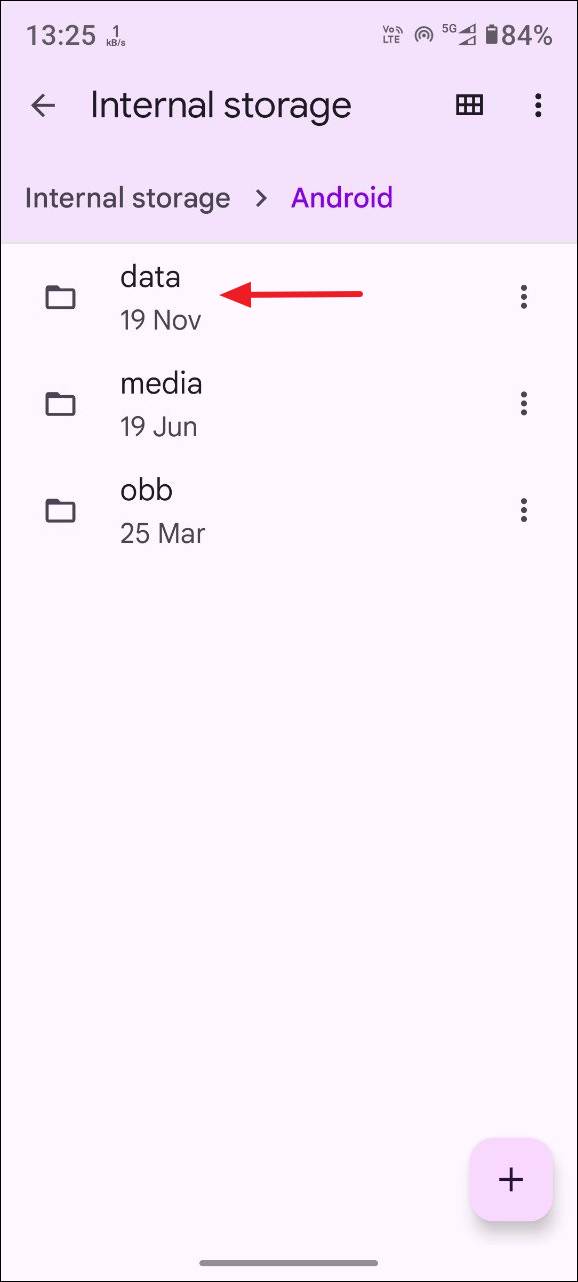
- Look for any suspicious files and folders inside the Data folder. If you find such a file or folder, tap and hold on it before tapping on the bin icon at the top to delete it.
Revoke administrator access
When you grant administrator access to any app on your Android phone, it can control various features like your system settings. If any malicious apps have such access, they can cause a lot of problems for you and even lock you out of your device. To prevent that from happening, review which apps have administrator access and revoke it for apps you find suspicious.
- Open the Settings app and tap on 'Security and Privacy'.
- Then tap on 'More security and privacy' on the next page.
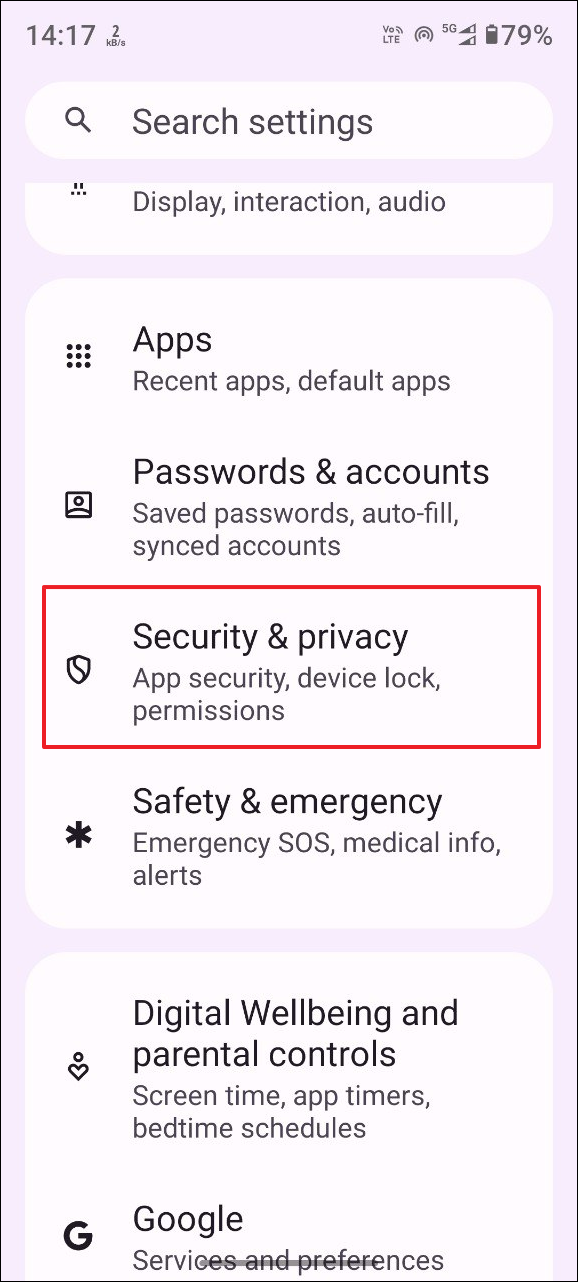
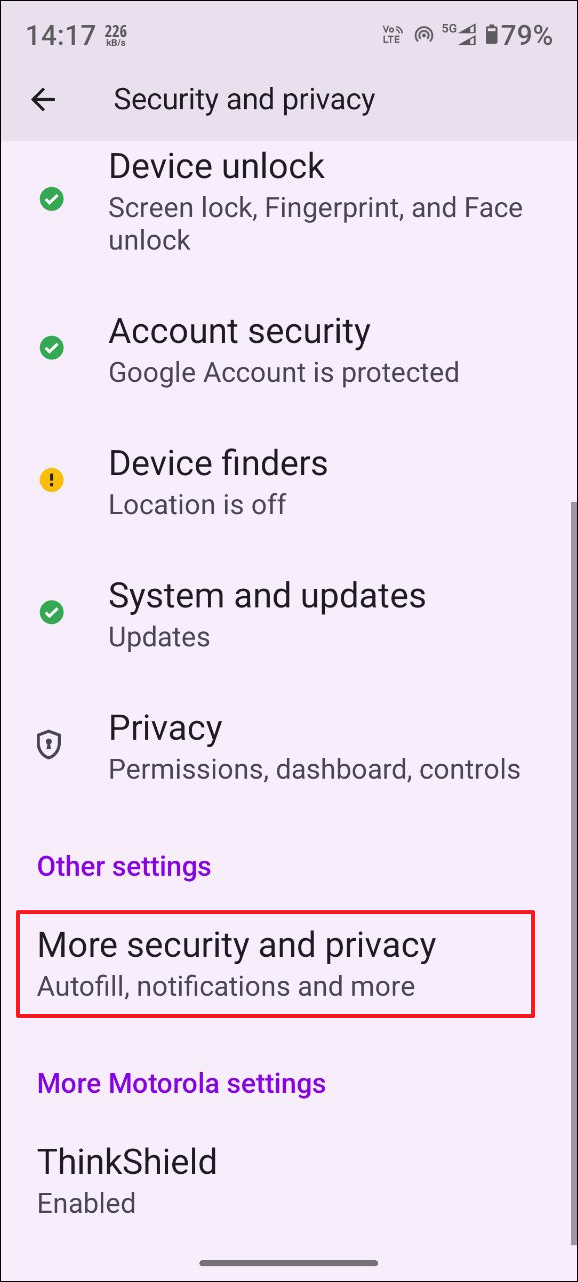
- On the next page, scroll down and tap on 'Device admin apps'. This will show you which apps have administrator access.
- Tap on the toggle on the right of the apps for which you want to revoke administrator access.
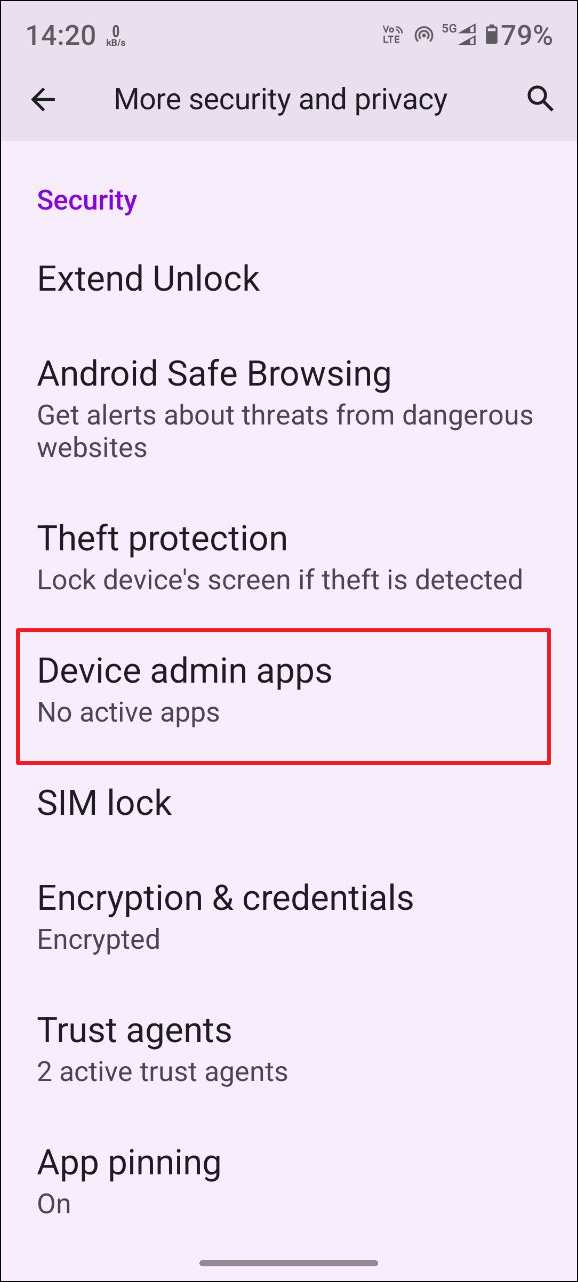
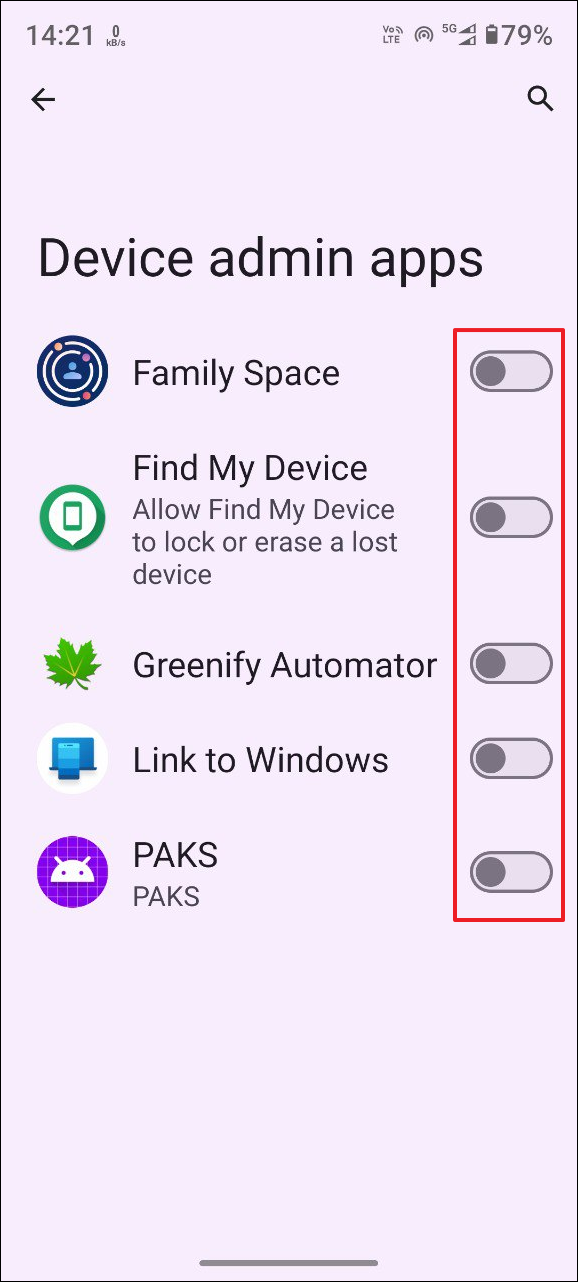
Disable app installation from unknown sources
If you've enabled the installation of apps from unknown sources, hackers who have access to your device may be able to install malicious apps on your phone from places other than the Google Play Store. You can disable app installation from unknown sources to prevent this from happening.
- Open the Settings app and tap on apps.
- Then tap on 'Special app access'.
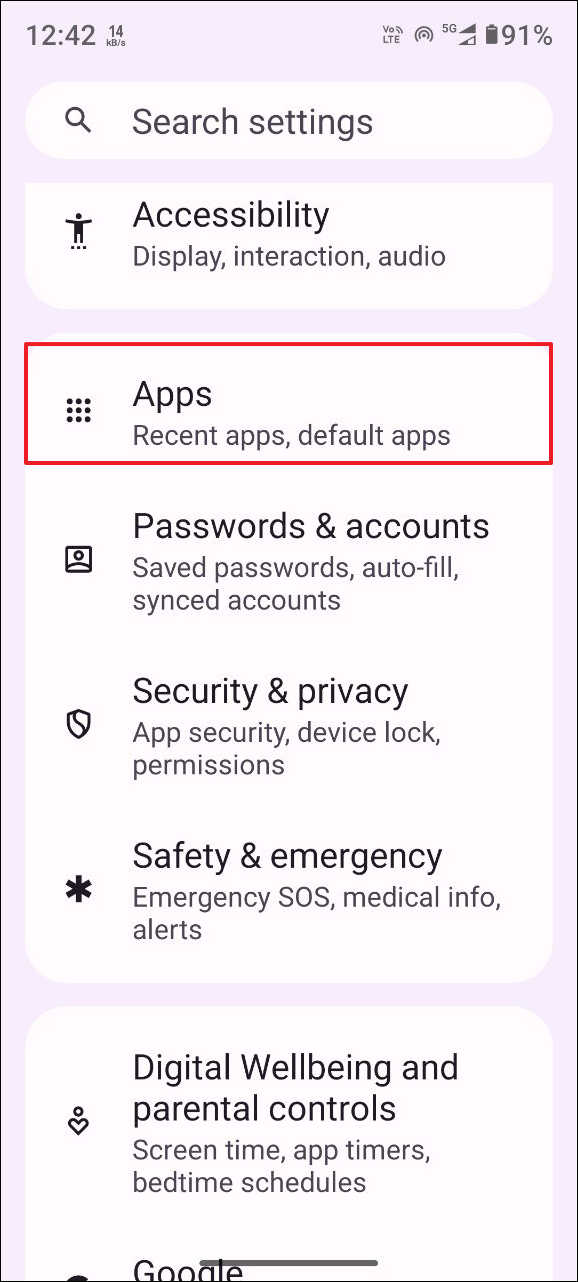
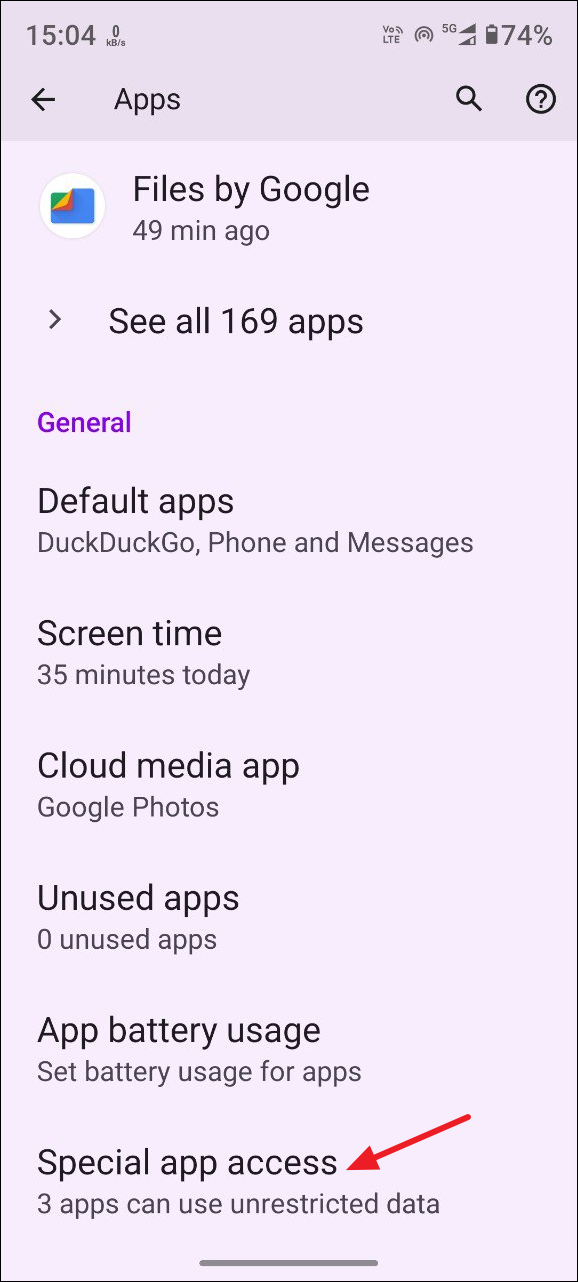
- On the next page, tap on 'Install unknown apps'.
- Now you will see the sources from which you can install apps other than the Play Store. Tap on an option for which you want to disable app installation, such as the Chrome browser.
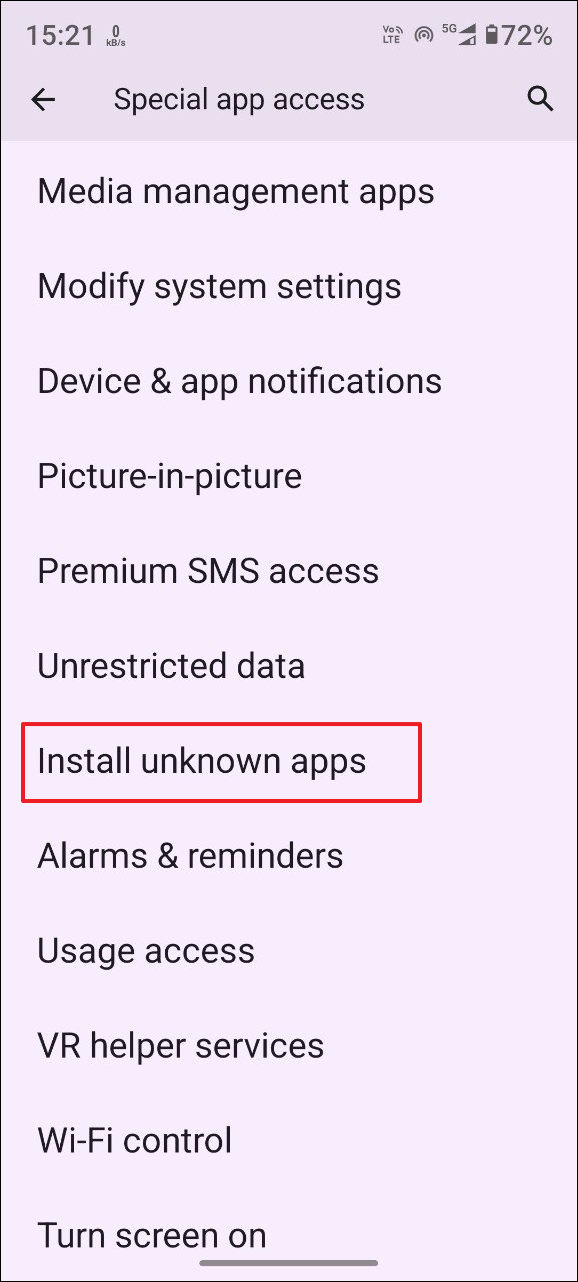
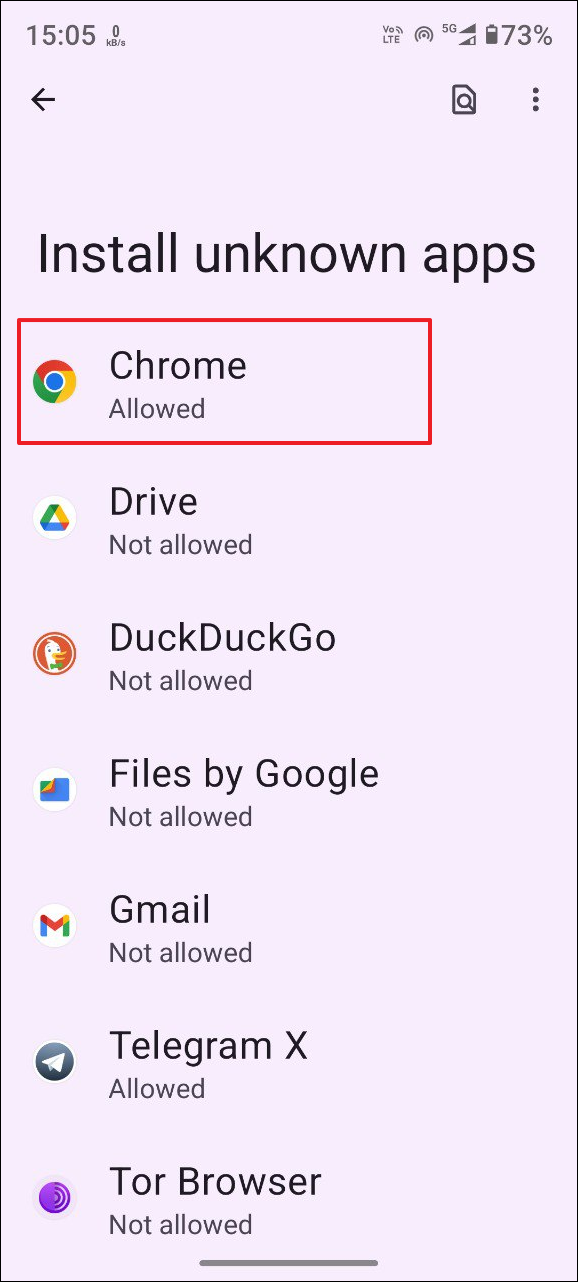
- Finally, tap on the 'Allow from this source' toggle and turn it off to disable app installation from that source.
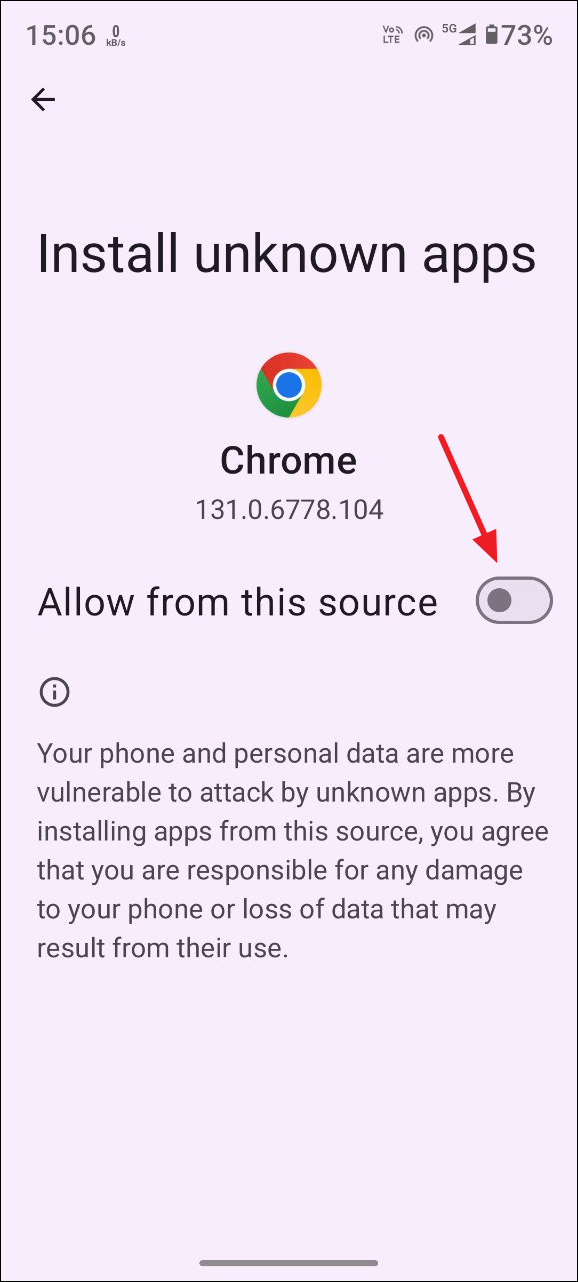
Clear app cache
If there is something malicious in your app cache, it is a good idea to clear the app cache which can help you get rid of it.
- Open the Settings app and tap on 'Apps'.
- Tap on 'See all apps'.
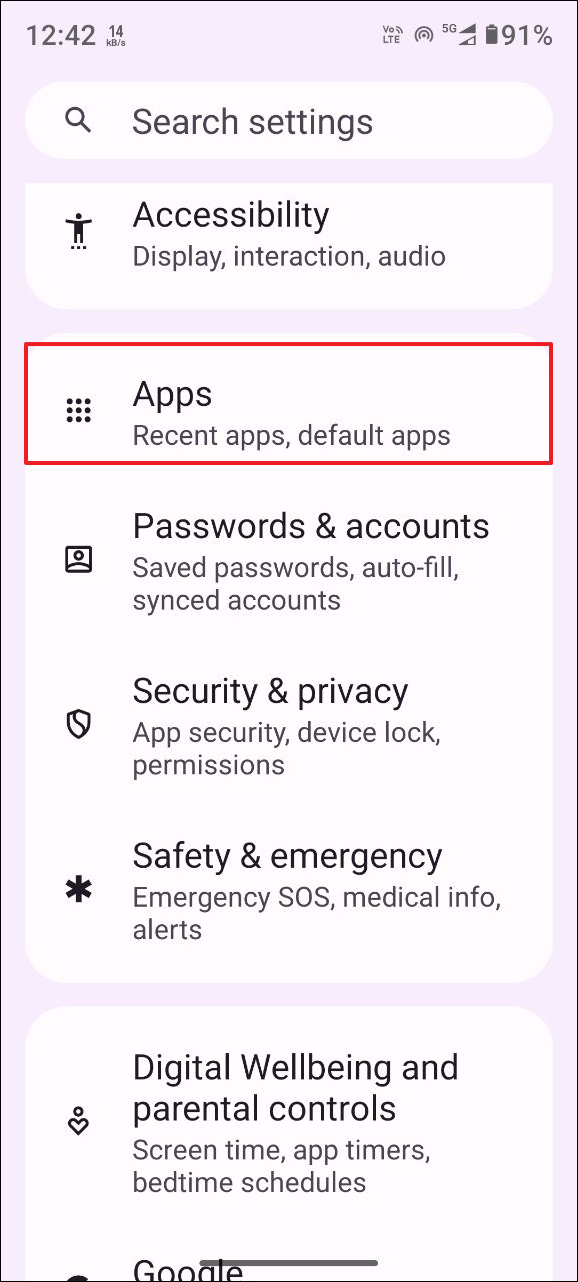
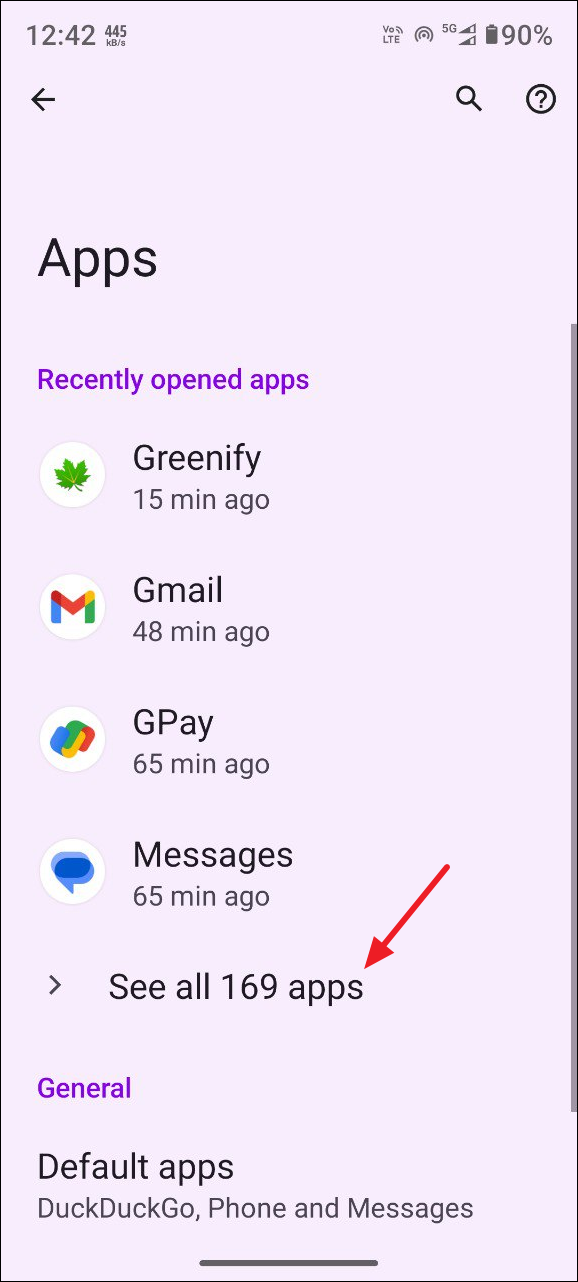
- When the list of apps appears, tap on the app whose cache you want to clear.
- Then tap on 'Storage and cache'.
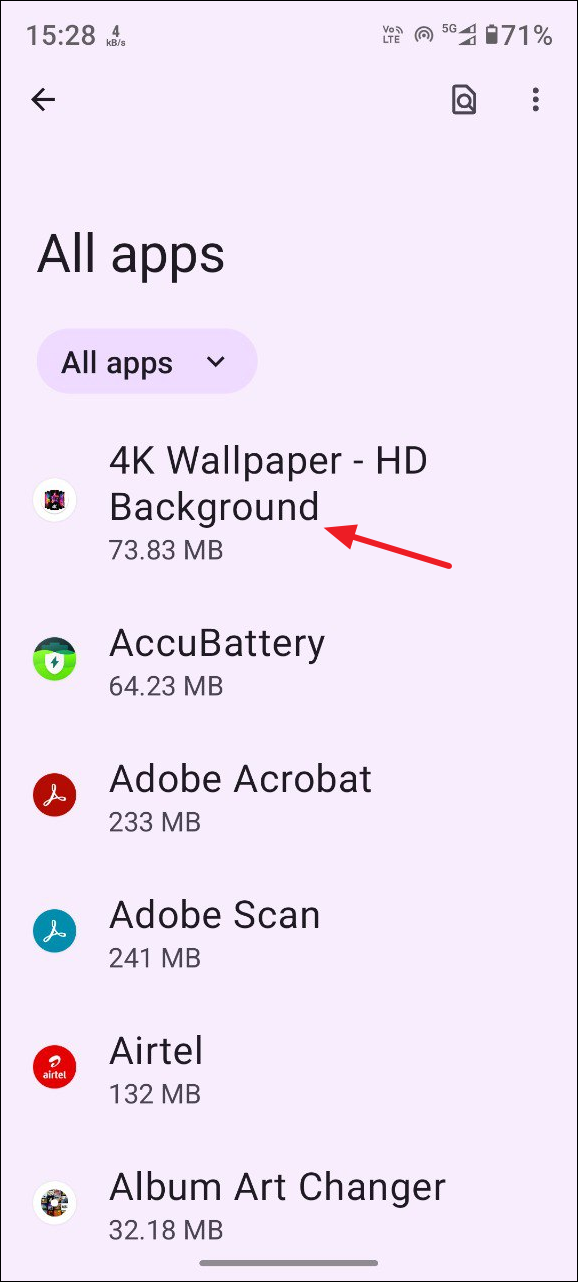
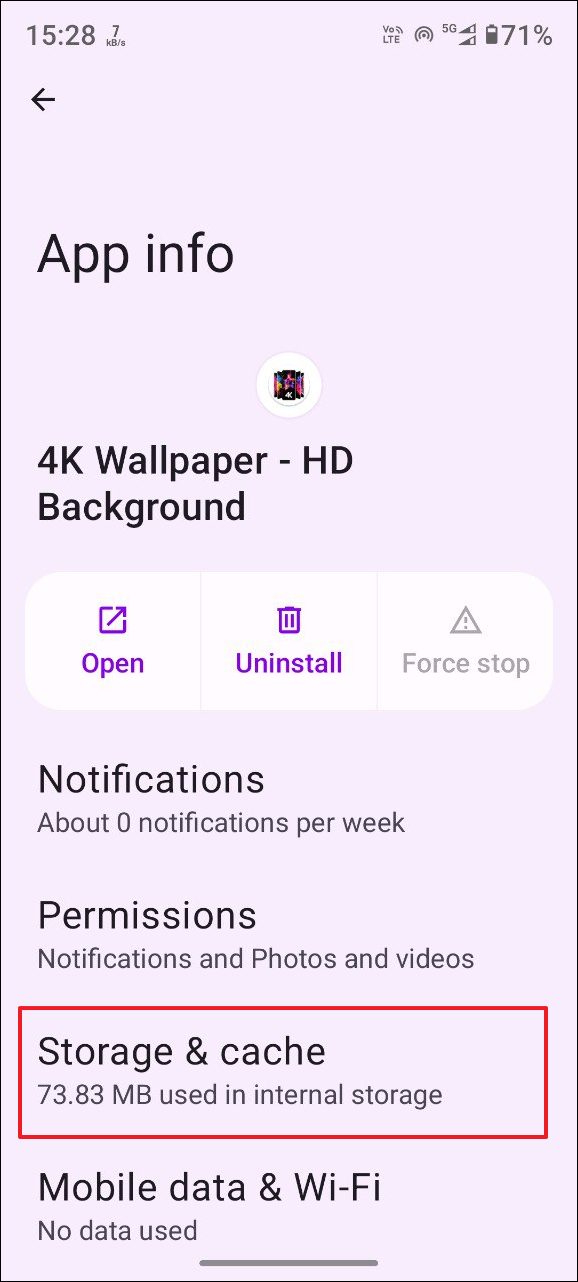
- On the next page, tap on 'Clear cache'. You can clear the cache for other apps in the same manner if you want to.
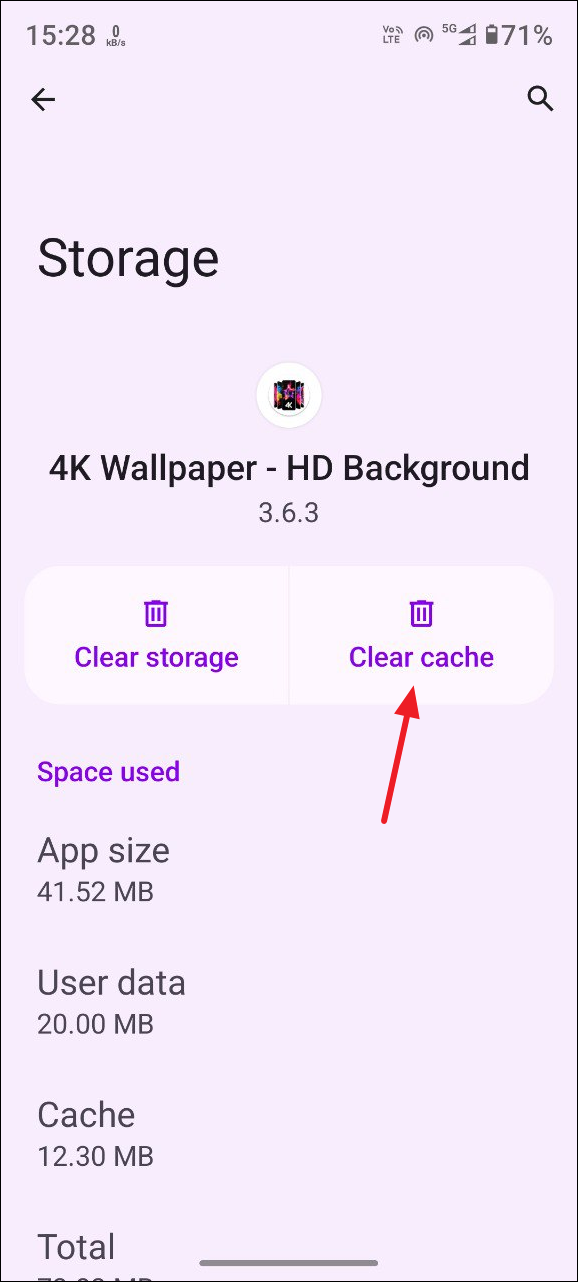
Clear your phone cache
Clearing up your device cache can not only help you get rid of files left behind by malicious apps after you've deleted them but can also help you reclaim storage space.
- Turn off your Android device by pressing and holding the power button for a few seconds.
- When your phone turns off, press and hold the Power and Volume Up buttons for a few seconds to enter the Recovery Mode.
- The Android mascot or Google logo will show up and you will see the 'No Command' message will appear. Then press and hold the Power button before pressing the Volume Up button.
- In the Recovery Mode, use the volume buttons to go to the Wipe cache partition. Press the Power button and confirm that you want to clear it. Then reboot your device.
Perform a factory reset
If nothing else works, you may have to reset your Android phone to its default factory settings, which will remove all your apps, customizations, and settings.
- Ensure that your phone is charged or connected to a charger and then open the Settings app. When the app opens, tap on 'System'.
- Next, tap on 'Reset options' on the System page.
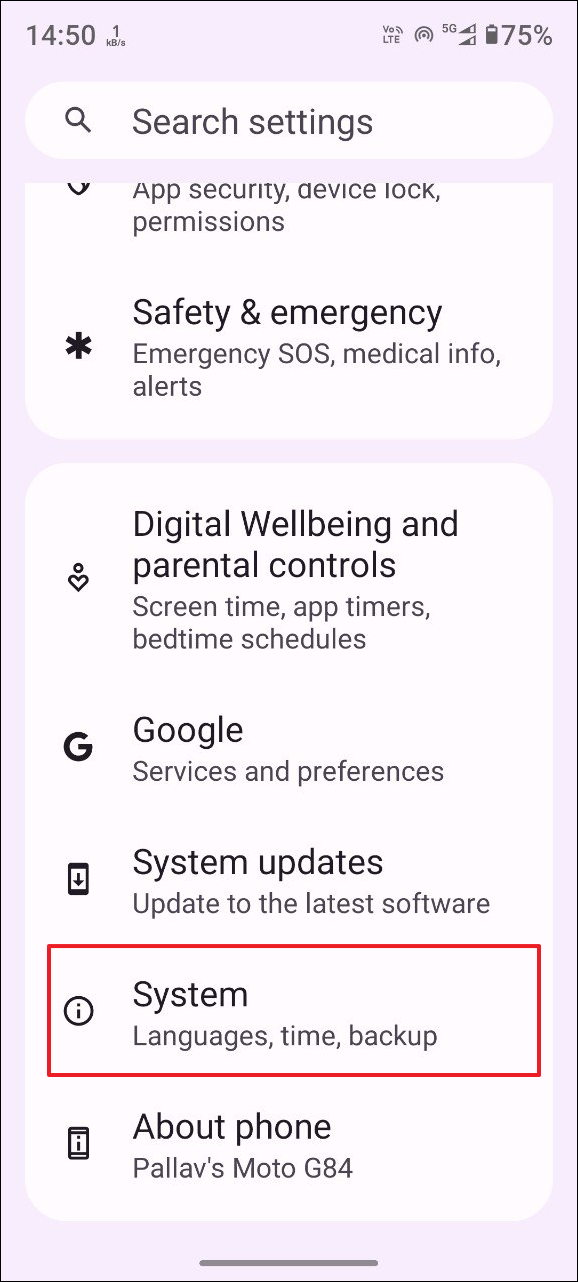
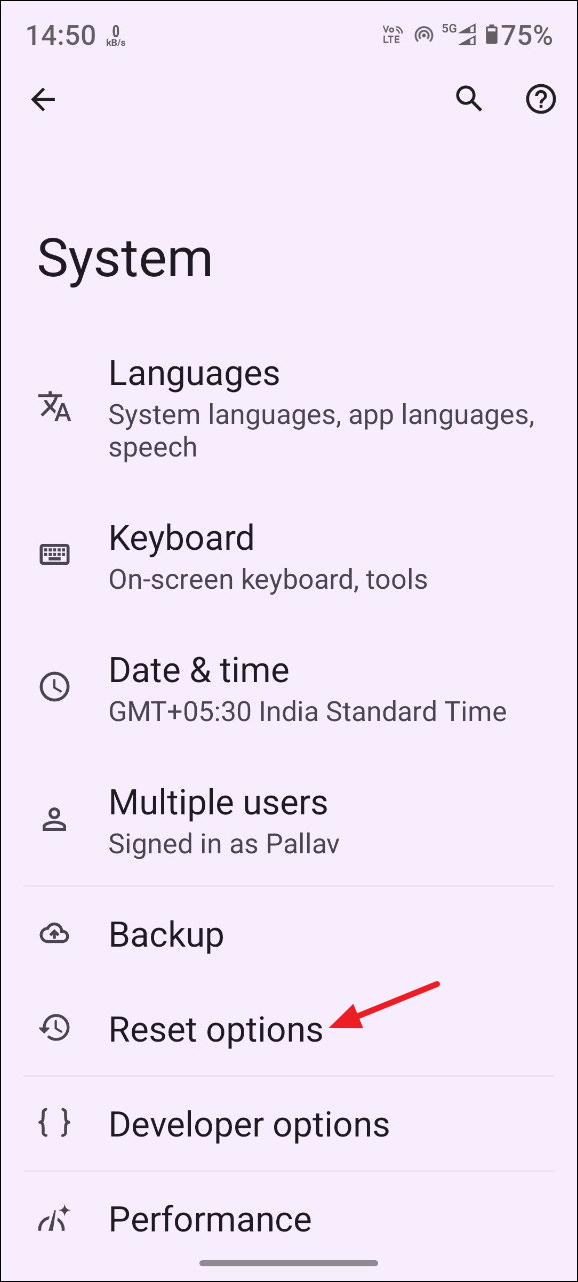
- On the next page, tap on 'Erase all data (Factory reset)'.
- Finally, tap on the 'Erase all data' button and your device will require biometric authentication to confirm your decision. Once you've confirmed your decision, your phone will reboot and reset itself to its default factory settings.
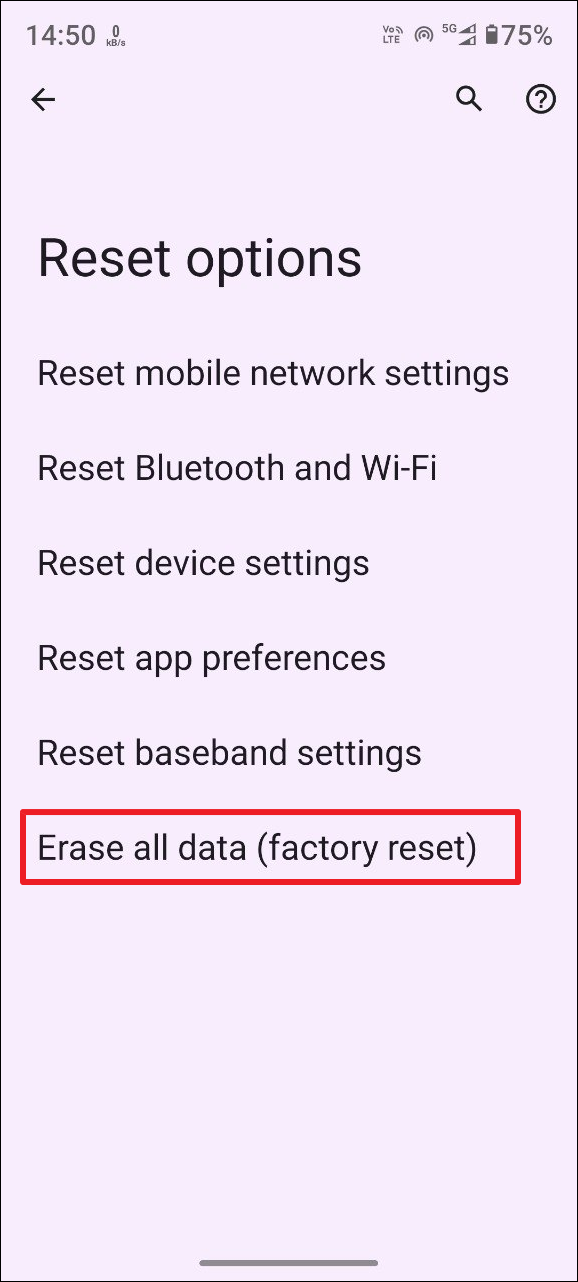
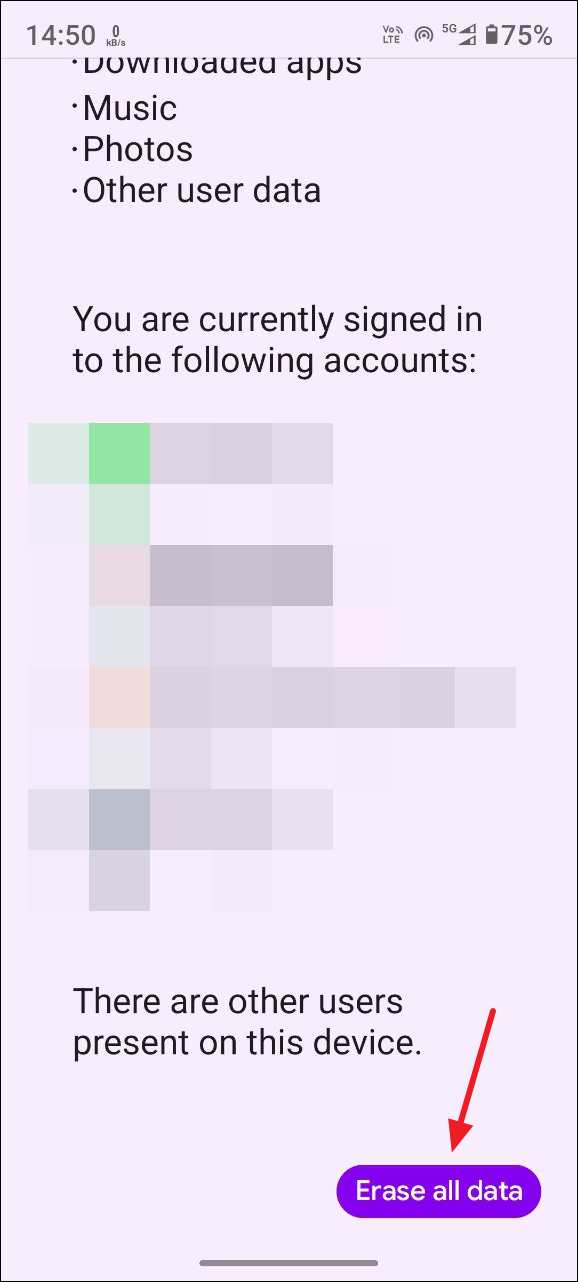
Things to know
- If you find that your Android phone has been hacked, it is a good idea to change your Google password as soon as possible. This can stop the hacker from accessing your Google account and personal data connected to it.
- Once you've changed your password, sign out of all other devices where you've signed into your Google account and also remove third-party apps that have access to that account.
- Apart from your Google account, consider changing the passwords for other apps you've installed on your device. Don't reuse old passwords and make sure your new passwords are different from those you tend to use.
- You may want to download and run third-party antivirus apps on your device but Google Play Protect already keeps your device protected by scanning apps regularly. So, such antivirus apps may not be very helpful.
- Inform businesses such as your credit card company and e-commerce companies which may have your financial information available about the incident. This will reduce the chances of your finances being misused by the hacker.



