Where Winds Meet is hitting a lot of players hard — and not always in the way it should. Reports span everything from crashing during the opening horse-riding cutscene, hard PC freezes in menus and character creation, to PS5 sessions dumping back to the start screen every few minutes.
Most of these problems fall into a few buckets: graphics driver and DirectX instability, shader and game file corruption, overlays and background apps clashing with the client, and some clear growing pains on the game’s own servers. The fixes below focus on PC, with notes where console behavior is clearly different.
Common crash patterns in Where Winds Meet
| Scenario | Typical symptoms | Likely area of failure |
|---|---|---|
| Startup / not launching (PC) | Black screen, instant crash to desktop, Steam button briefly shows “Running” then stops | Graphics drivers, DirectX/VC++ runtime, antivirus/firewall blocking executable |
| Early cutscene crashes (PC) | Crash right after tutorial or horse-riding cinematic, no chance to open settings | Shader compilation, high initial load on GPU/CPU, broken install |
| Menu / character creator freeze (PC) | Hard system lock entering menus or Appearance tab, often on high-end Ryzen + Radeon rigs | Driver-level GPU fault, overlay/monitoring tools, unstable overclock |
| Random mid-game crash (PC) | Crash every 10–40 minutes, sometimes with Windows event log GPU error | VRAM spikes, shader cache problems, overlays, power management |
| PS5 disconnects | Back to title screen every 5–20 minutes, progress sometimes lost | Server/session stability, not local hardware |
On PC, the good news is that many players regain stability after a handful of changes. On PS5, there is less you can tweak locally, and the crashes often track server-side issues.
Fix startup crashes and black screen on PC
For Steam users, the first step is to make sure Steam itself is not the bottleneck.
- Completely restart Steam in admin mode
- Exit Steam from the top-left menu.
- In Windows search, type
Steam, right-click it, choose “Run as administrator.” - Try launching Where Winds Meet again.

- Try the alternate launcher build
- If you installed via Steam and the client refuses to start or stays black, install the PC launcher directly from the official Where Winds Meet site and log in there instead.
- If you started on the launcher, you can do the opposite and try the Steam build once the game is linked to your account.
- Switch DirectX mode in Steam’s launch selector
- When the game launcher offers DirectX 11 vs DirectX 12, test both. If DX12 is selected, try DX11, and the other way around.
When the game starts but dies immediately after the logo or falls into a black screen, the graphics driver and runtime stack are the next suspects.
- Do a clean GPU driver install
- For NVIDIA, download the latest Game Ready Driver from NVIDIA’s driver page, pick “Custom” during setup, and enable “Perform a clean installation.”
- For AMD, grab the newest driver from AMD’s support page, install it, and reboot.
- For Intel integrated or Arc GPUs, use Intel’s driver assistant at intel.com.
- Install / repair Visual C++ and DirectX runtimes
- Install Microsoft Visual C++ 2015–2022 x86 and x64 redistributables from Microsoft’s VC++ page and run “Install” or “Repair” as needed.
- Install the DirectX End-User Runtime from Microsoft’s DirectX download.
- Reboot before testing the game again.
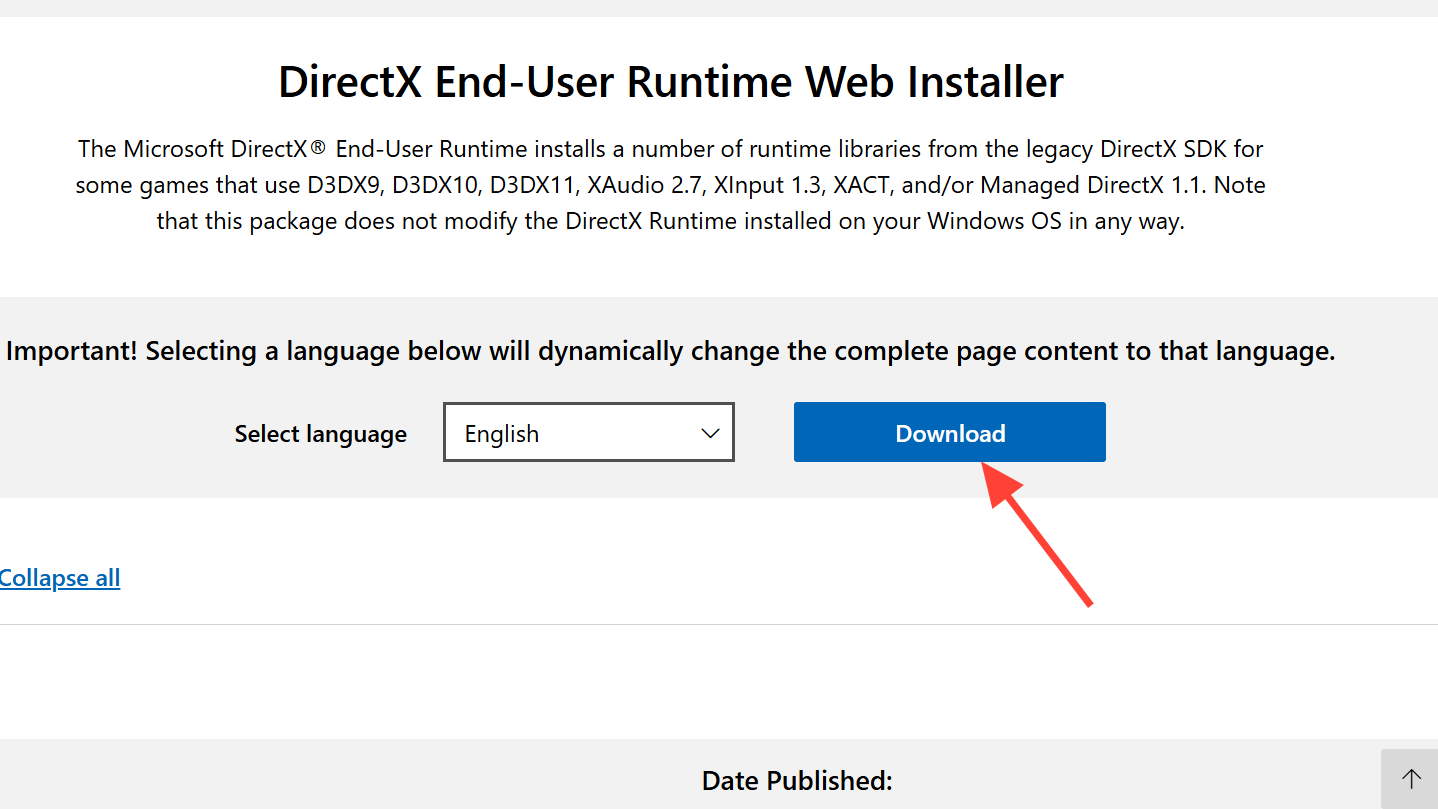
Stop Where Winds Meet from crashing on Steam (PC-specific steps)
Steam’s own features can collide with new releases, especially overlays and initial shader compilation. Several straightforward toggles often make the difference between constant crashes and a stable session.
- Disable Steam Overlay
- Right-click Where Winds Meet in your Steam Library → Properties.
- Under the General tab, turn off “Enable the Steam Overlay while in-game.”
- Verify game files
- In the same Properties window, open Installed Files and click “Verify integrity of game files.”
- This scan repairs missing or corrupted data, which is a frequent trigger for crashes right after cutscenes.
- Launch with explicit DirectX flags
- Still in Properties, find the launch options box and test:
-dx11- or
-dx12 - or
-d3d12
- Try one at a time and see which mode runs more stably on your configuration.
- Still in Properties, find the launch options box and test:
- Run the executable directly as admin
- Right-click the game in Steam → Manage → Browse local files.
- Navigate:
Engine\Binaries\Win64and locate the main game EXE (WWM). - Right-click → Properties → Compatibility:
- Enable “Run this program as an administrator.”
- Optionally enable “Disable fullscreen optimizations.”
- Apply the changes and try launching the game from this EXE first; if it works, Steam can still track playtime once the process is running.

Reduce mid-game crashes, freezes, and stuttering on PC
Once you can get into the world, the next problems often show up as stutter-heavy combat, lockups when opening menus, or crashes every 10–40 minutes. Several players with strong hardware (RTX 3080/4090, new Ryzen X3D CPUs, and Radeon 9070XT-class cards) still hit regular crashes, which points to stability, not raw power.
Update drivers, lock framerate, and calm the GPU
- Keep GPU drivers current and clean
- If you have already updated once and still see event viewer errors like
nvlddmkm, try a clean install of a slightly older driver (using the same “clean installation” option) instead of chasing only the latest version.
- If you have already updated once and still see event viewer errors like
- Cap FPS to reduce spikes
- Several players stabilized repeated crashes by locking the game at 60fps.
- If you cannot reach the settings menu because crashes hit too early, use an external limiter like RivaTuner Statistics Server or your GPU control panel to force a 60fps cap on the executable.
- Disable overclocking and aggressive undervolts
- Reset MSI Afterburner, AMD Adrenalin tuning, Intel XTU, and any custom GPU/CPU overclocks to default.
- Turn XMP/DOCP off temporarily if RAM instability is suspected.
Dial in graphics and Windows settings
- Use stability-first graphics settings
- Within the game (when you can access options), prioritize:
- Shadows: Medium
- Post-processing: Medium
- Textures: High (if you have enough VRAM)
- V-Sync: Off (use the external 60fps cap instead)
- Motion Blur: Off
- DLSS/FSR: On, using a balanced or quality preset.
- Within the game (when you can access options), prioritize:
- Force dedicated GPU and high-performance mode
- In Windows search, open Graphics settings.
- Add Where Winds Meet’s EXE if it’s not listed, then set it to “High performance.”
- On desktops with integrated graphics ports, make sure the monitor cable is plugged into the discrete GPU, not the motherboard.
- Switch Windows power plan
- Open Control Panel → Hardware and Sound → Power Options.
- Test both “High performance” and “Balanced”; some users see better stability even on “Power saver” due to reduced peak draw.
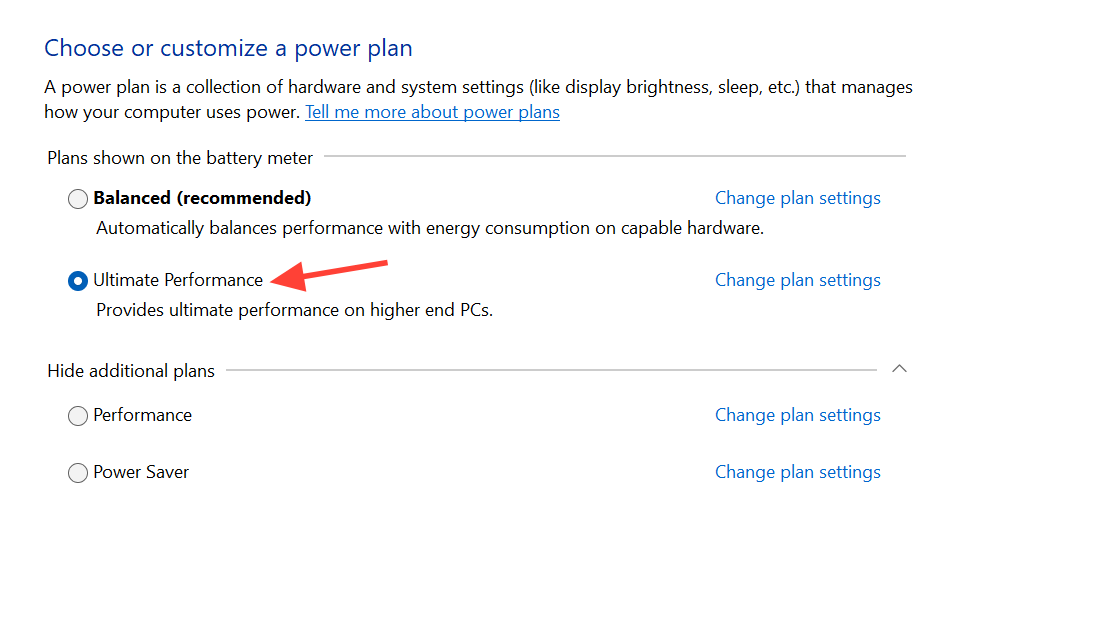
Clear shader cache and temp data (carefully)
Shader caches and temporary data can become corrupted, causing stutter and eventually hard crashes. Some players recover smooth performance by clearing these; others see worse behavior if they delete the wrong files. The key is targeting the right folders.
- Clear the game’s local shader cache
- Press Windows + R, type
%localappdata%and press Enter. - Open the
WhereWindsMeetfolder (name may be similar). - Delete only the Saved and Intermediate folders. These will regenerate.
- Do not randomly wipe other application data or system temp folders; some users report “crashing harder” after aggressive temp cleaning.
- Press Windows + R, type
- Reset NVIDIA shader cache size (if using NVIDIA)
- Open NVIDIA Control Panel → Manage 3D settings.
- Find Shader Cache Size, select “Reset” / default.
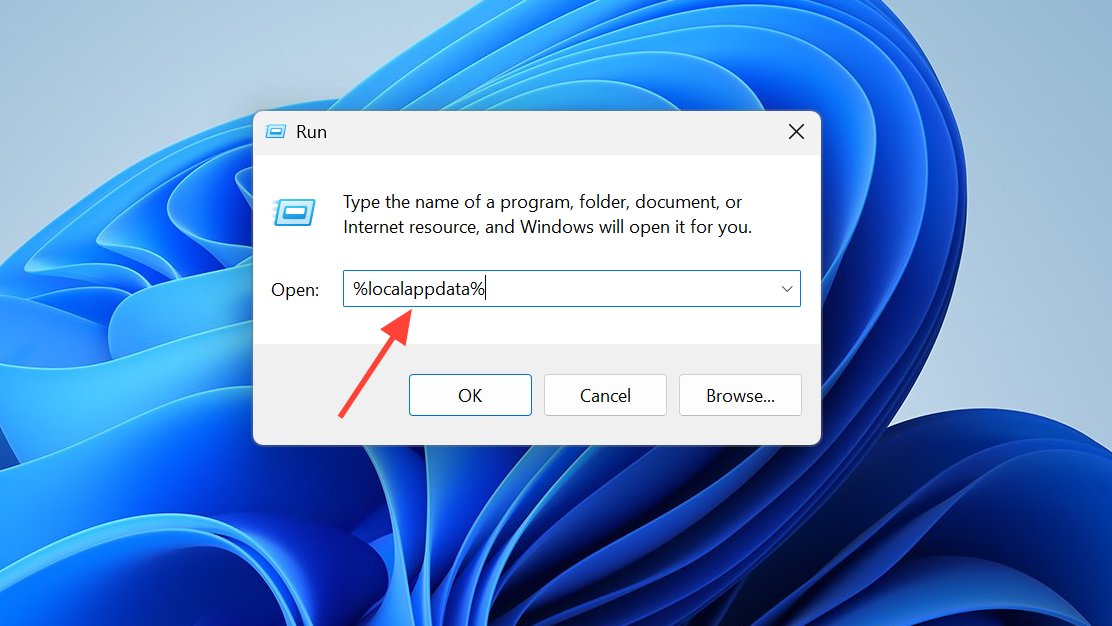
Turn off overlays, monitoring tools, and background apps
Where Winds Meet runs on Unreal Engine and behaves like many other big Unreal titles: overlays and monitoring tools can crash it, especially when menus and character creation screens are open.
- Disable every overlay you can find
- Steam Overlay: disable per-game in Properties → General.
- Discord Overlay: disable in Discord Settings → Game Overlay, then fully close Discord.
- NVIDIA overlay / GeForce Experience: turn off in the NVIDIA app and close it.
- Xbox Game Bar: disable in Windows Settings → Gaming → Xbox Game Bar.
- MSI Afterburner / RivaTuner overlay: close both while testing; keep them off if stability improves.
- Perform a clean boot to rule out third-party services
- Type
System Configurationin Windows search and open it. - On the Services tab, check “Hide all Microsoft services,” then click “Disable all.”
- Apply, restart, and test the game with this minimal background footprint.
- Type
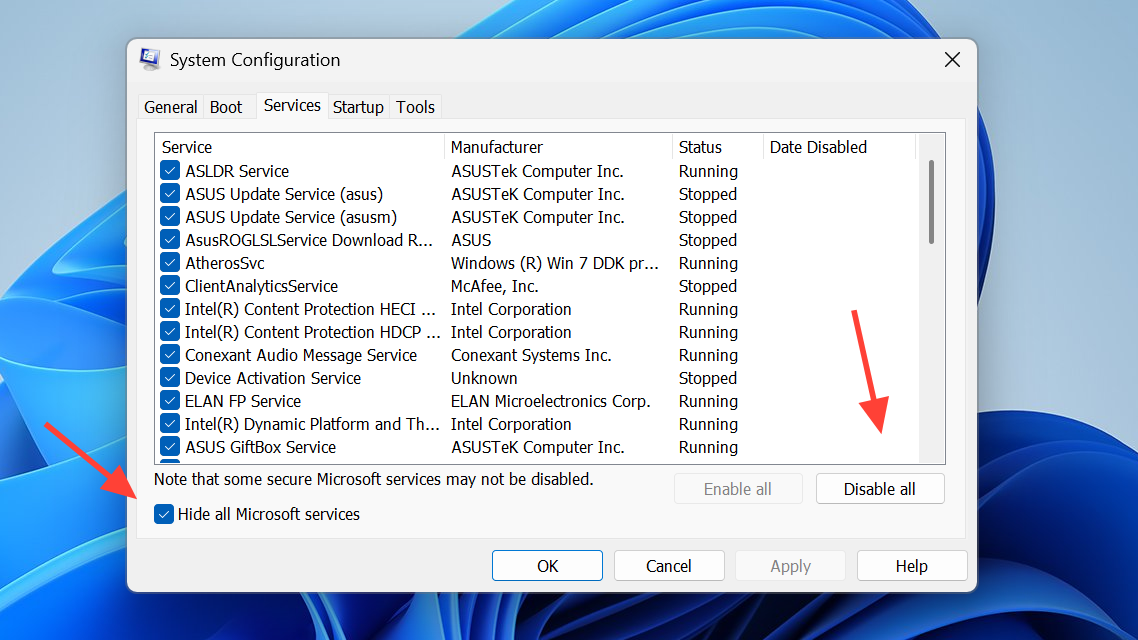
Whitelist Where Winds Meet in antivirus and firewall
Security tools can silently block game executables and streaming assets, especially in online titles that load a lot of data on the fly. Symptoms include black screens, failed logins, or crashes shortly after loading into the world.
- Windows Security (Defender)
- Open Settings → Privacy & Security → Windows Security → Virus & threat protection.
- Scroll to “Ransomware protection” → “Manage ransomware protection.”
- Use “Allow an app through Controlled folder access” and add the game’s EXE from the installation folder.
- Windows Defender Firewall
- Open Control Panel → System and Security → Windows Defender Firewall.
- Select “Allow an app or feature through Windows Defender Firewall.”
- Add the game executable if it’s not already present.
- Third-party antivirus
- For suites like Bitdefender, Avast, Norton, McAfee, or ESET, add both the main EXE and the full game folder to the exclusion list.
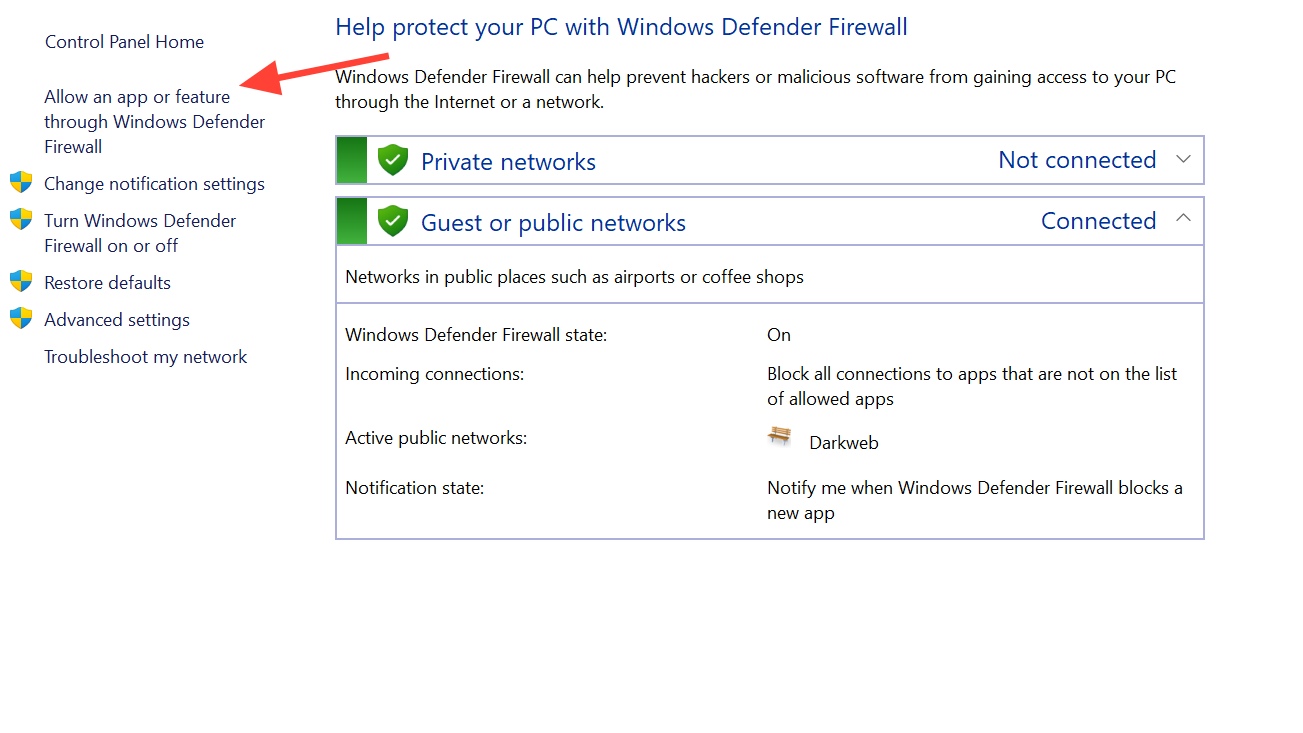
Troubleshoot crash loops tied to the tutorial or horse cutscene
Several players on capable laptops and desktops report a specific failure point: the game repeatedly crashes during or just after the early horse-riding story sequence, before they can access settings.
When the crash always hits at the same scripted moment, three levers tend to help:
- Verify game files and clear the local shader cache as described above, so the cinematic assets and compiled shaders are clean.
- Force DirectX 11 with a launch option if you were on DX12, or vice versa, then retry the tutorial.
- Reduce load by capping fps and running in a windowed/borderless mode via launch flags or external tools until you can reach the in-game graphics menu.
If crashes persist only at this sequence across multiple reinstalls, it may simply be an engine-side bug that needs a patch. In that case, the most practical workaround is often to:
- Install the “lite” build using the official launcher, which uses smaller asset packs but still offers high-quality visuals and often runs more smoothly on mid-range PCs.
Choose the right PC build: Lite vs Standard
Where Winds Meet is unusually heavy on storage and shader packs. The game is distributed in multiple PC variants:
- A “lite” version around 60GB designed for low and mid-range PCs.
- A standard version around 100GB, which is the default offered on Steam.
- An “ultimate” version focused on higher-resolution shader packs (not always available yet).
Players meeting or even exceeding the recommended specs sometimes find the standard Steam build unstable, while the lite pack downloaded through the official launcher runs at high settings and high framerates without crashes. The likely reason: smaller asset bundles and shader sets put less pressure on VRAM and disk I/O, which can smooth over edge cases in early patches.
For mid-range rigs (for example, 16GB RAM, SSD, RTX 2060–3060, mobile 3050, or equivalent Radeon hardware), the lite build is a legitimate choice if the standard build keeps crashing even after driver and OS fixes.
When Where Winds Meet crashes on PS5
On PlayStation 5, multiple users report:
- Crash or return to the start screen every 5–20 minutes.
- Character creator crashes, sometimes wiping a carefully tuned appearance preset.
These patterns, combined with reports of strong connections and high-speed broadband, point toward server/session issues rather than local console hardware. There is much less that can be tuned on PS5, but a few checks still help prevent local problems from making things worse.
- Ensure the console firmware is up to date.
- Use a wired Ethernet connection where possible; if you’re already wired, briefly test Wi-Fi in case of odd router behavior.
- Fully close the game (Options button → Close Game), then power cycle the console instead of relying on Rest Mode.
However, if you see regular disconnects at the same time other players are complaining about crashes, the underlying issue is almost certainly on the game’s side. In that scenario, it makes sense to limit long progression-heavy sessions until a patch notes server-side fixes.
When nothing else works: reinstall or change drive
If you have tried driver refreshes, DirectX toggles, file verification, overlays, and antivirus exclusions, but the game still crashes within minutes, a clean reinstall on a different drive often resolves stubborn corruption.
- Uninstall Where Winds Meet from Steam or the launcher.
- Manually delete any remaining folders in the original install directory and in
%localappdata%named after the game (keeping the cautious shader cache instructions in mind). - Reboot.
- Reinstall to an SSD, ideally a different drive from the one used before (for example, from HDD → SSD, or D: → C:), and then immediately verify files once after installation.
If the game is still hard-crashing an otherwise stable system after all of this, the remaining options are limited: either wait for patches that target your specific crash pattern, or, if you are within the refund window on Steam or console stores, consider using it instead of wrestling with broken sessions for dozens of hours.


