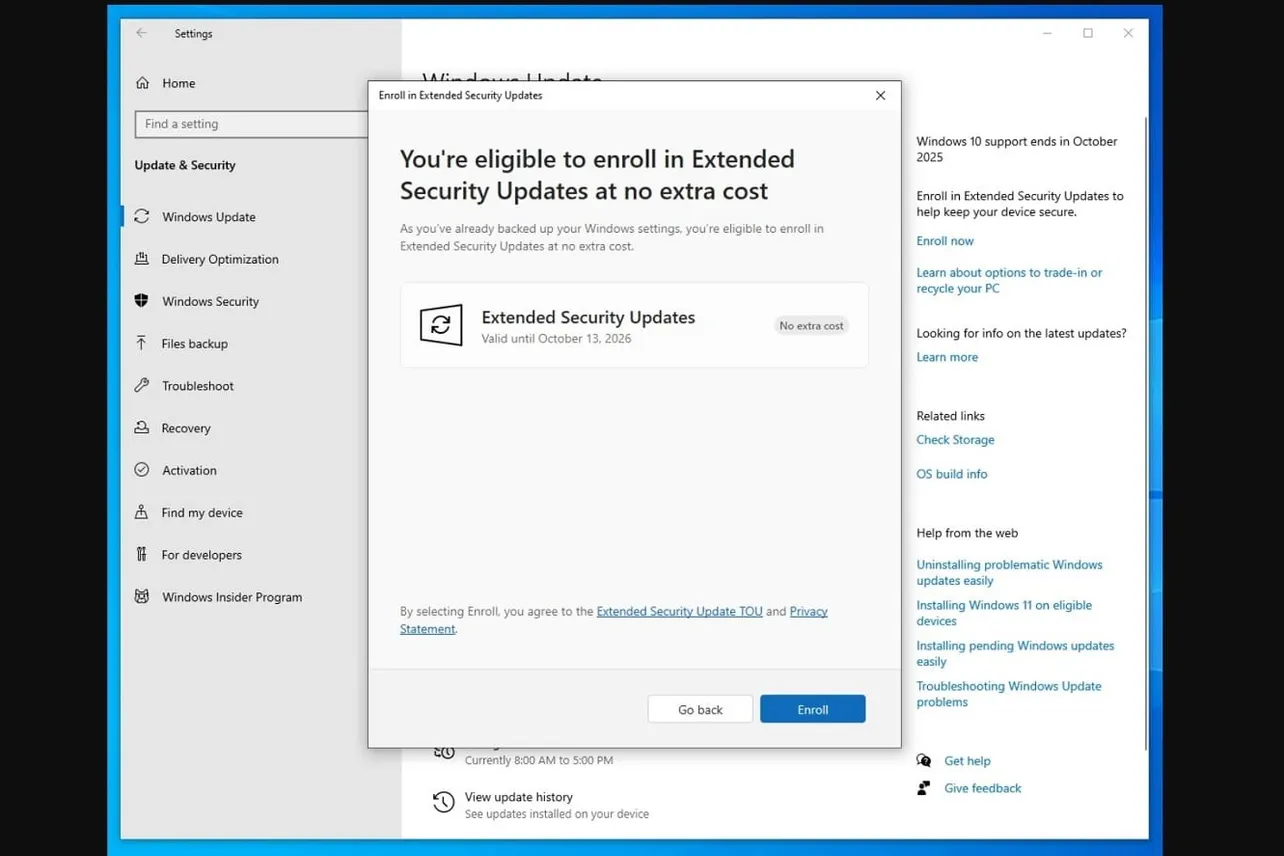Windows 10 hits end of support on October 14, 2025. After that, it stops receiving regular updates. You have two viable paths: keep Windows 10 enrolled in Extended Security Updates (ESU) for one more year of critical patches, or upgrade to Windows 11 and stay on a fully supported platform. Here’s how to decide—and what to do next.
Windows 10 end of support (Oct 14, 2025): what changes
End of support means no new security fixes, bug fixes, or features for Windows 10—unless you opt into the ESU program. ESU delivers only critical and important security updates; it does not add features, performance improvements, or general bug fixes. Coverage is available for roughly one additional year after the cutoff.
ESU is offered to consumers running Windows 10 version 22H2. An enrollment flow appears in Windows Update notifications and in Settings for eligible devices.
Note: You can enroll after October 14, but you won’t be protected during the gap. If you plan to stay on Windows 10, act before the deadline to avoid exposure.
Program overview: Extended Security Updates for Windows 10.
Windows 10 ESU vs Windows 11 upgrade: quick comparison
| Option | Cost | What you get | Requirements | Best for | Timeline |
|---|---|---|---|---|---|
| Windows 10 ESU (consumer) | Free in the EEA; outside EEA: redeem 1,000 Microsoft Rewards points, back up via Windows Backup to OneDrive, or pay $30 | Critical/important security updates only; no new features, bug fixes, or support | Windows 10 22H2; enrollment via Settings/notifications; Microsoft account used for enrollment | PCs that can’t move to Windows 11 yet or rely on legacy apps/devices | ~1 year beyond Oct 14, 2025 |
| Upgrade to Windows 11 | Free upgrade on supported hardware | Full feature updates, quality fixes, and security updates | Meets Windows 11 hardware requirements (TPM 2.0, Secure Boot, supported CPUs) | Most users planning to keep their device for several years | Ongoing support |
When to choose Windows 10 ESU
Pick ESU if any of the following apply:
- Your PC doesn’t meet Windows 11’s hardware requirements and you’re not ready to replace it.
- You depend on specific software, drivers, or peripherals that aren’t compatible with Windows 11 yet.
- You need more time to plan migration (for example, business continuity or staged upgrades).
Trade-offs: ESU keeps you covered for critical security issues, but Windows 10 will otherwise stand still. Over the coming year, more apps and drivers may begin to phase out Windows 10 support, and you won’t receive performance fixes or new features.
When to upgrade to Windows 11
Choose Windows 11 if your hardware qualifies and you want ongoing updates, modern security defaults (including TPM 2.0 and Secure Boot), and feature development going forward. It’s the stable, long-term path—especially if you plan to keep the device for years.
Product page: Windows 11.
Tip: A clean install often produces fewer upgrade artifacts and can improve stability compared to an in-place upgrade, as long as you back up your files and reinstall apps methodically.
Enroll a Windows 10 PC in ESU (consumer)
On a Windows 10 22H2 device, you’ll see an enrollment prompt in Windows Update or in Settings as support end approaches. You can also start from Microsoft’s end-of-support page.
- Open Settings and check Windows Update for the ESU enrollment banner, then follow the on-screen wizard, or go to Microsoft’s page to start: Windows end of support.
- Sign in with a Microsoft account when prompted.
- Choose one of the available enrollment options (outside the EEA):
- Redeem 1,000 Microsoft Rewards points. Program info: Microsoft Rewards.
- Use the Windows Backup app to sync your data/settings to OneDrive during setup.
- Pay $30 for one year of ESU coverage.
In the European Economic Area, ESU is free for the year and does not require cloud backup. You still need to enroll from the prompts or Settings on the Windows 10 device.
After enrollment, continue installing monthly security updates from Windows Update as usual.
Upgrade a Windows 10 PC to Windows 11 safely
- Confirm hardware compatibility (TPM 2.0, Secure Boot, supported CPU). If your device fails requirements, stay on ESU or consider new hardware.
- Back up your files to external storage or cloud before changing OS versions.
- Decide your path:
- In-place upgrade: preserves apps and files but can carry over accumulated issues.
- Clean install: wipes the drive and installs fresh; typically reduces errors and improves stability.
- Post-upgrade, run Windows Update to pull down the latest cumulative and driver updates.
Note: Installing Windows 11 on unsupported hardware is possible via workarounds, but it puts the device in an unsupported state. ESU or hardware replacement is the safer route.
Regional note: ESU in the EEA vs elsewhere
For the next year, ESU is free in the European Economic Area without requiring a cloud backup. Outside the EEA, consumer enrollment offers three paths: use Microsoft Rewards points, opt into a Windows Backup-to-OneDrive setup during enrollment, or pay $30. In all cases, enrollment is still required on the device, and the updates are limited to security fixes.
Decide by October 14: timeline and coverage
If you’re upgrading, plan time for backups and either an in-place upgrade or a clean install. If you’re staying on Windows 10, enroll in ESU on or before October 14 to avoid running unprotected. ESU buys you roughly a year of critical patches; Windows 11 keeps you current for the long haul. Choose based on hardware readiness, app/device compatibility, and how long you intend to keep the machine.