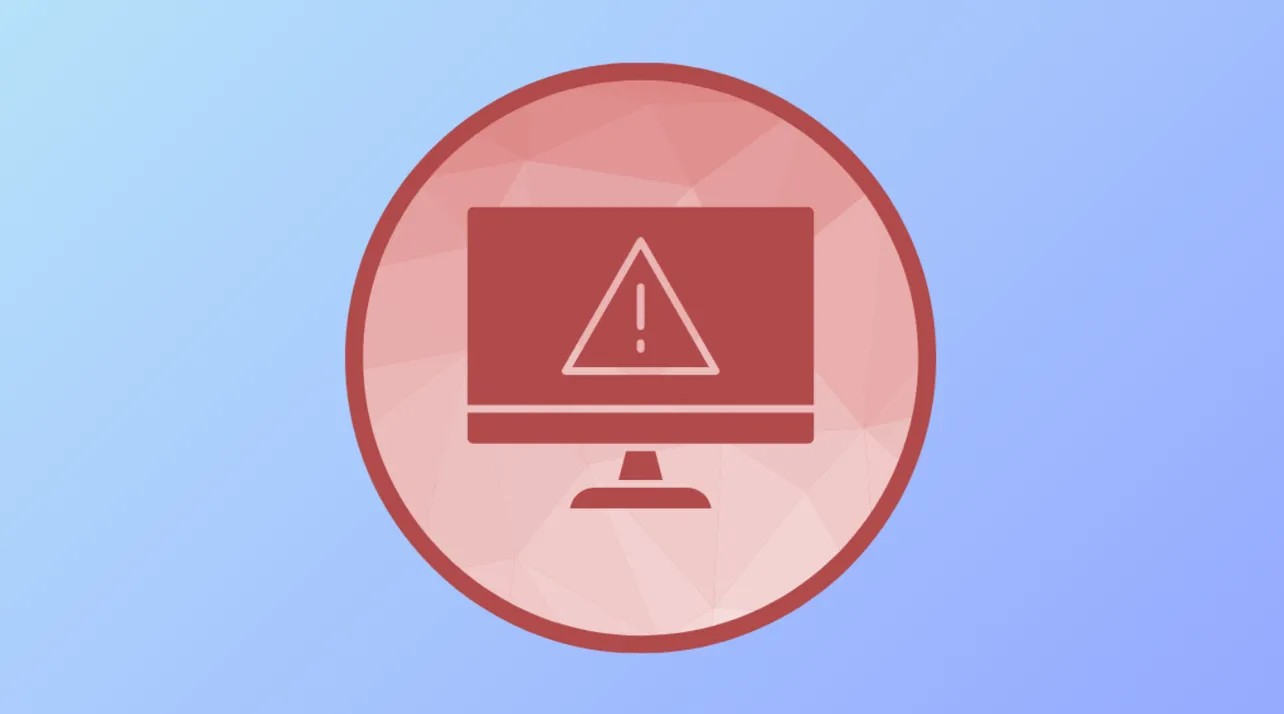Error 0x800f0991 typically appears when Windows Update can’t complete a cumulative update or feature install. It has shown up on Windows 11 24H2 devices during preview and monthly releases (for example, KB5060829), and it can also surface when running DISM’s RestoreHealth. The root cause is usually corrupted update components, missing dependencies, or a stuck service preventing setup from staging files.
Map the symptom to a targeted fix
| Symptom | Likely cause | Try this |
|---|---|---|
| Windows Update fails with 0x800f0991 | Corrupted update cache or services not running | Reset Windows Update components, restart services, then retry |
| DISM /RestoreHealth returns 0x800f0991 | Component store corruption or missing payloads | Run SFC, then DISM checks; if it persists, do an in‑place upgrade |
| Preview CU fails, stable CU later succeeds | Known issues in preview payloads | Wait for the next Patch Tuesday release and install the non‑preview CU |
| Update won’t stage on Windows 11 N | Missing Media Feature Pack | Install Media Feature Pack via Optional features, then retry the update |
| Manual .msu install also fails | Deeper OS corruption or policy/servicing conflicts | Perform an in‑place repair install keeping apps and files |
Start with low‑impact checks
- Pause updates, reboot, then resume updates.
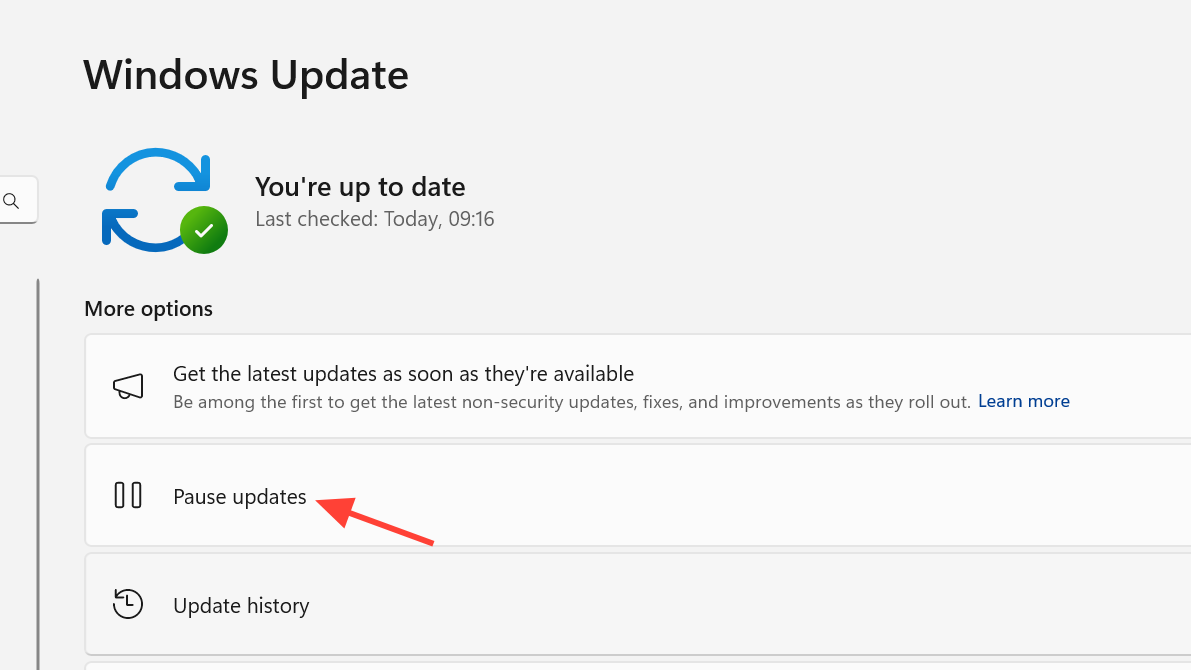
- Temporarily disable third‑party antivirus and disconnect non‑essential peripherals.
- Free several GB of disk space on the system drive.
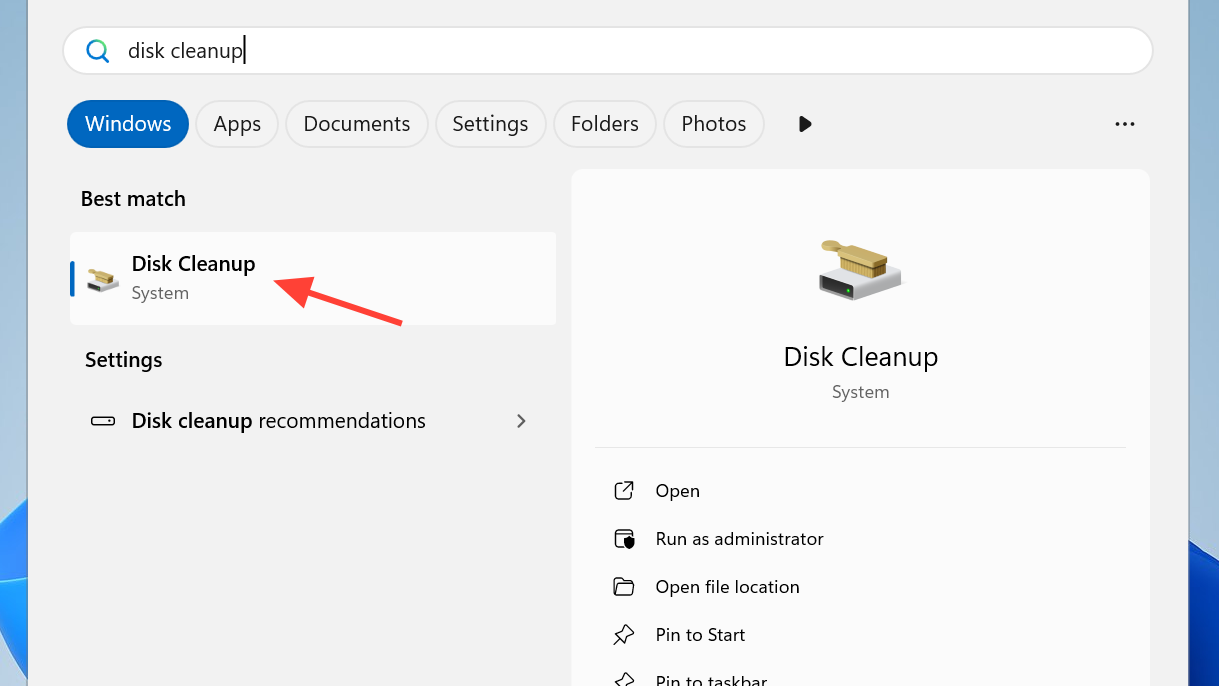
- If you’re attempting a preview update, it’s reasonable to wait for the next stable release, which often installs more reliably.
Run the Windows Update troubleshooter
Windows can automatically fix common update problems, including broken components and misconfigured services. Open the Windows Update troubleshooter from Settings or launch it from Microsoft’s support flow:
Open the Windows Update troubleshooter
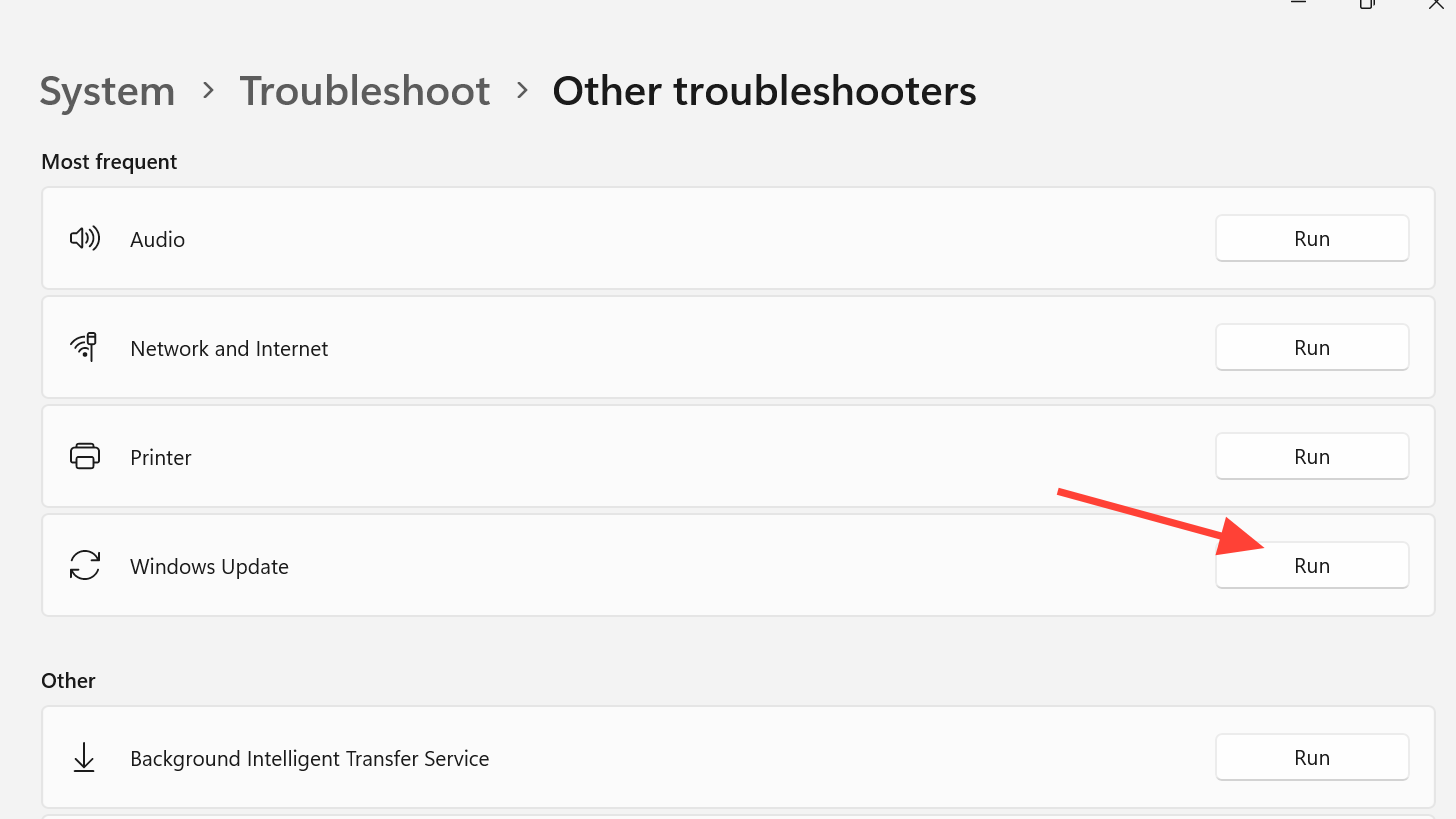
Apply any fixes it offers, reboot, and try the update again.
Ensure required services are running (and set to Automatic)
Updates rely on these services: Background Intelligent Transfer Service (BITS), Windows Update, Cryptographic Services, Windows Installer, and App Readiness.
- Press Windows+R, type
services.msc, press Enter.
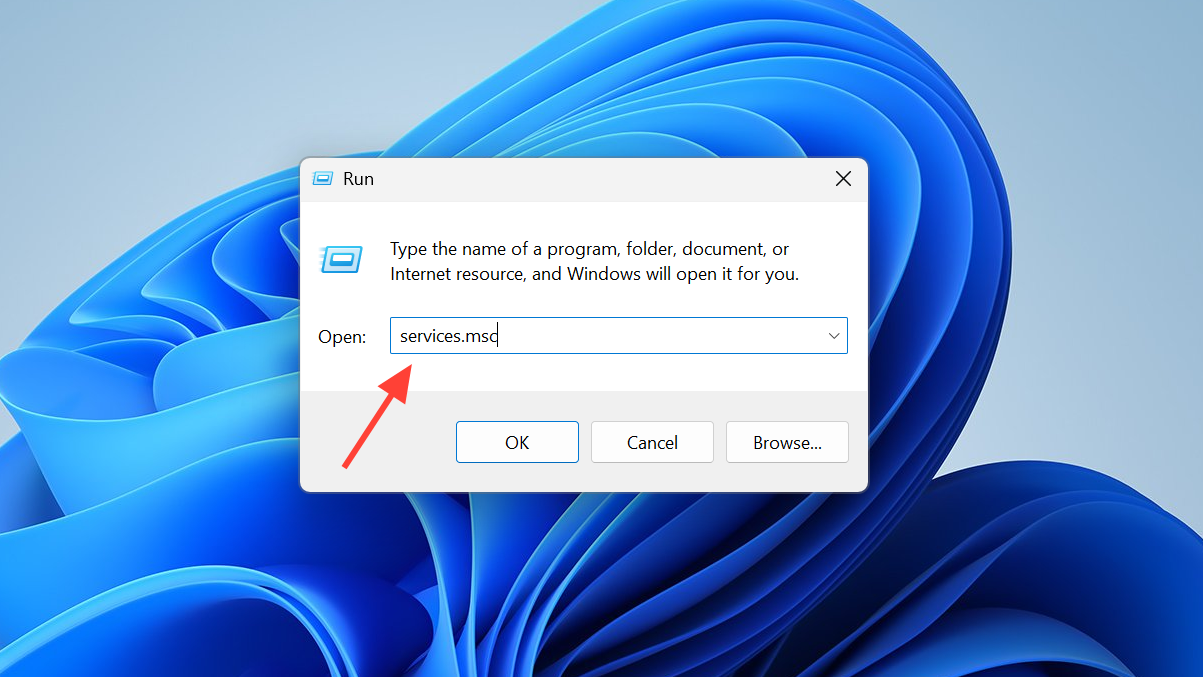
- For each service above: set Startup type to Automatic, click Start if it’s stopped, then Apply.
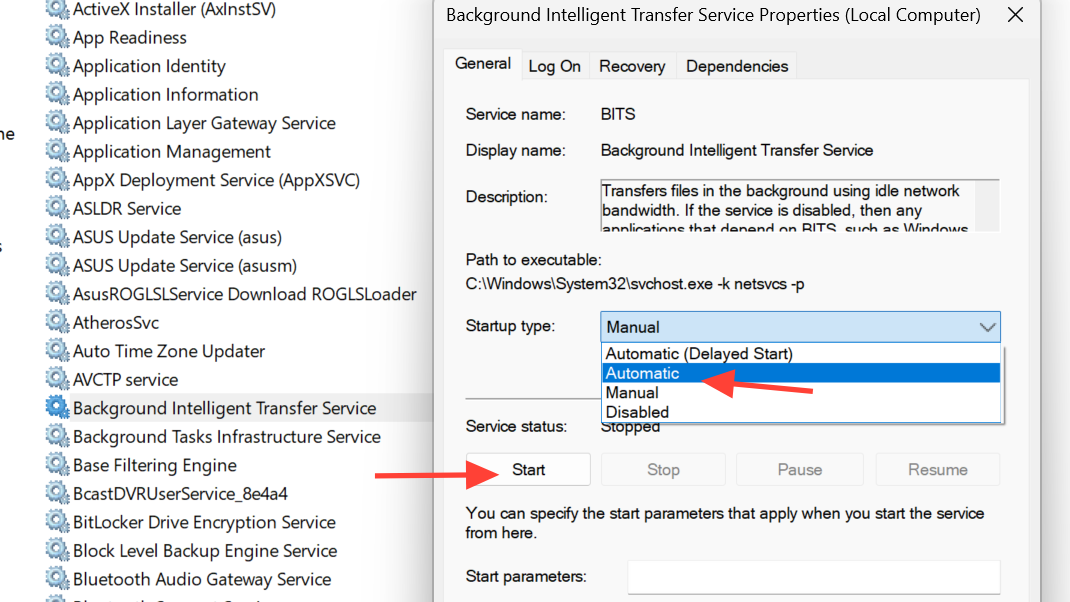
Retry the update.
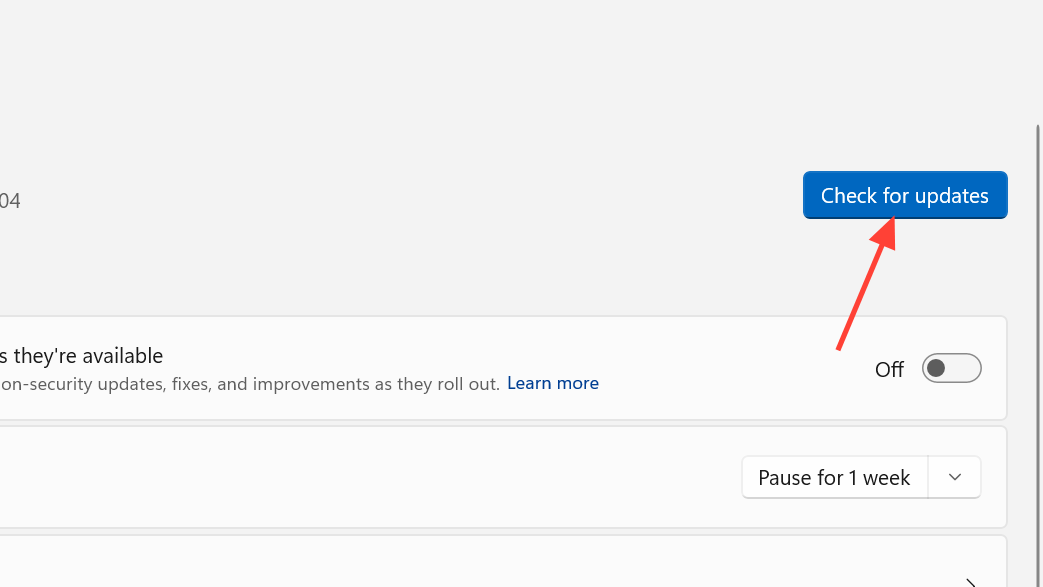
Reset Windows Update components and Winsock
This rebuilds the update cache and reinitializes networking sockets that updates use.
# Run in Windows PowerShell (Admin) or Command Prompt (Admin)
net stop wuauserv
net stop cryptSvc
net stop bits
net stop msiserver
ren C:\Windows\SoftwareDistribution SoftwareDistribution.old
ren C:\Windows\System32\catroot2 catroot2.old
net start wuauserv
net start cryptSvc
net start bits
net start msiserver
netsh winsock reset
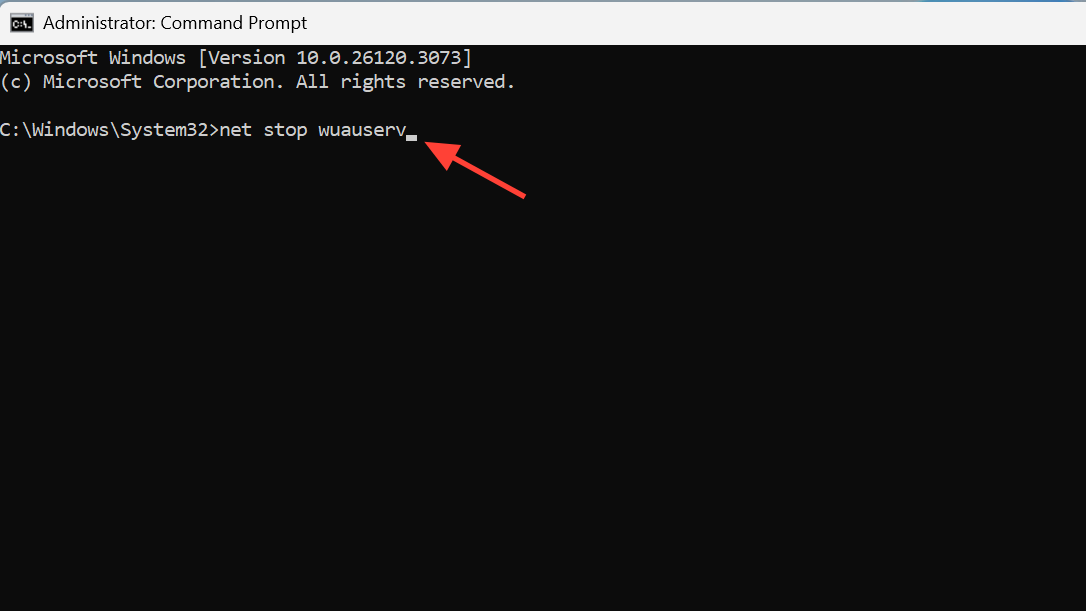
Restart the PC and run Windows Update again.
Repair system files with SFC and DISM
If the component store is damaged, updates can’t stage. Run these in an elevated console in order:
sfc /scannow
DISM /Online /Cleanup-Image /CheckHealth
DISM /Online /Cleanup-Image /ScanHealth
DISM /Online /Cleanup-Image /RestoreHealth
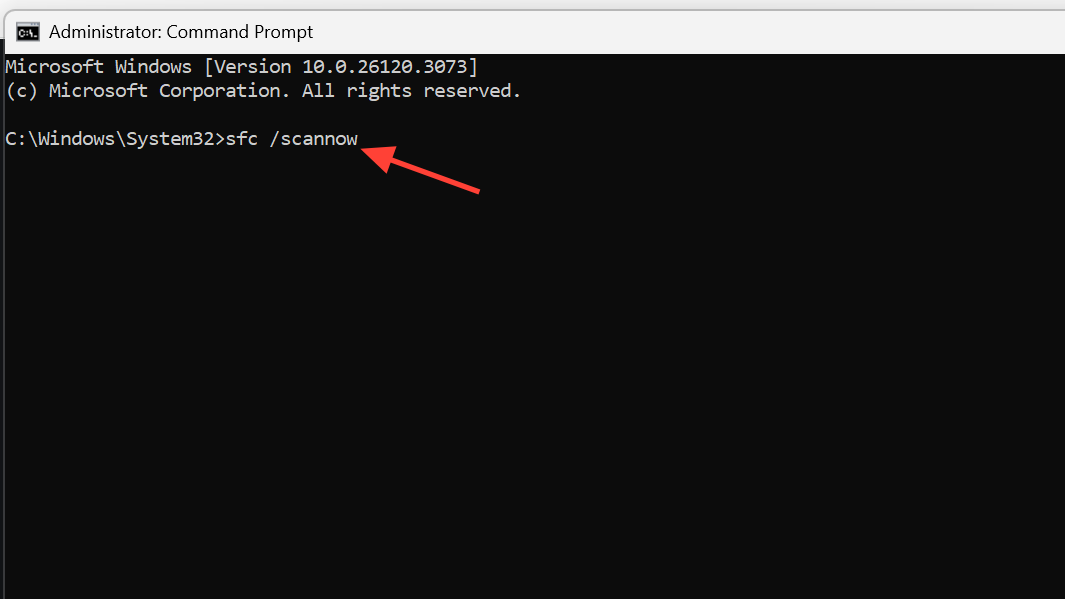
If /RestoreHealth also returns 0x800f0991, proceed to the in‑place repair section below.
Install the KB manually from Microsoft Update Catalog
Manual installation can bypass issues with the built‑in updater.
- Open the catalog, search the KB number (e.g., KB5060829 for x64), and download the package that matches your build and architecture.
Go to Microsoft Update Catalog
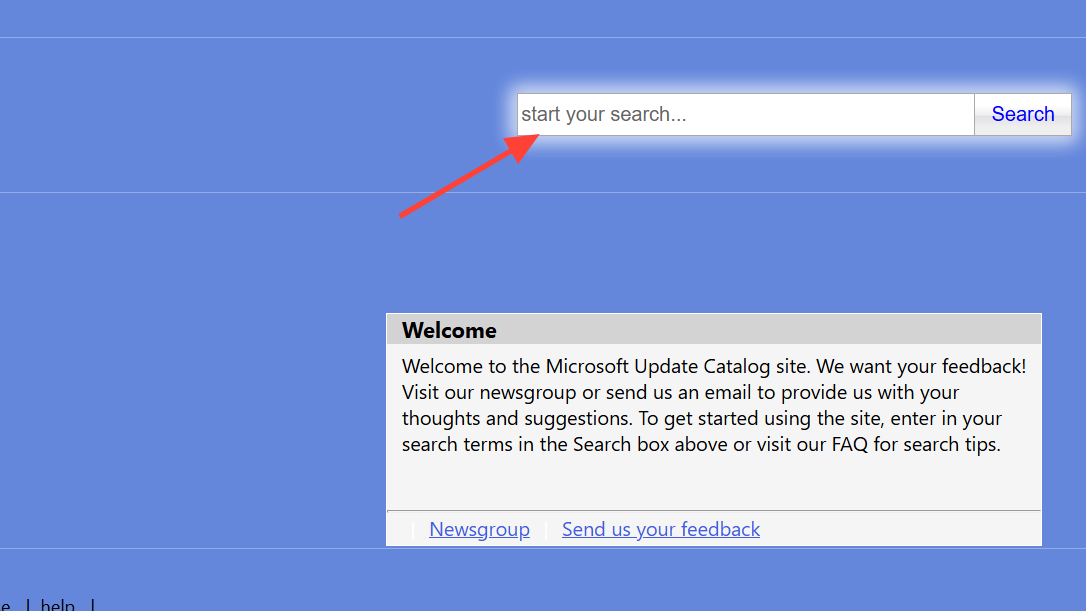
Run the downloaded .msu and follow the prompts. Restart if requested.
Use Installation Assistant or an in‑place repair upgrade
When servicing corruption persists, an in‑place repair re‑lays down system files while keeping apps and data. You can use the Installation Assistant or mount a current ISO and run setup.exe, choosing to keep personal files and apps.
Download Windows 11 (Installation Assistant or ISO)
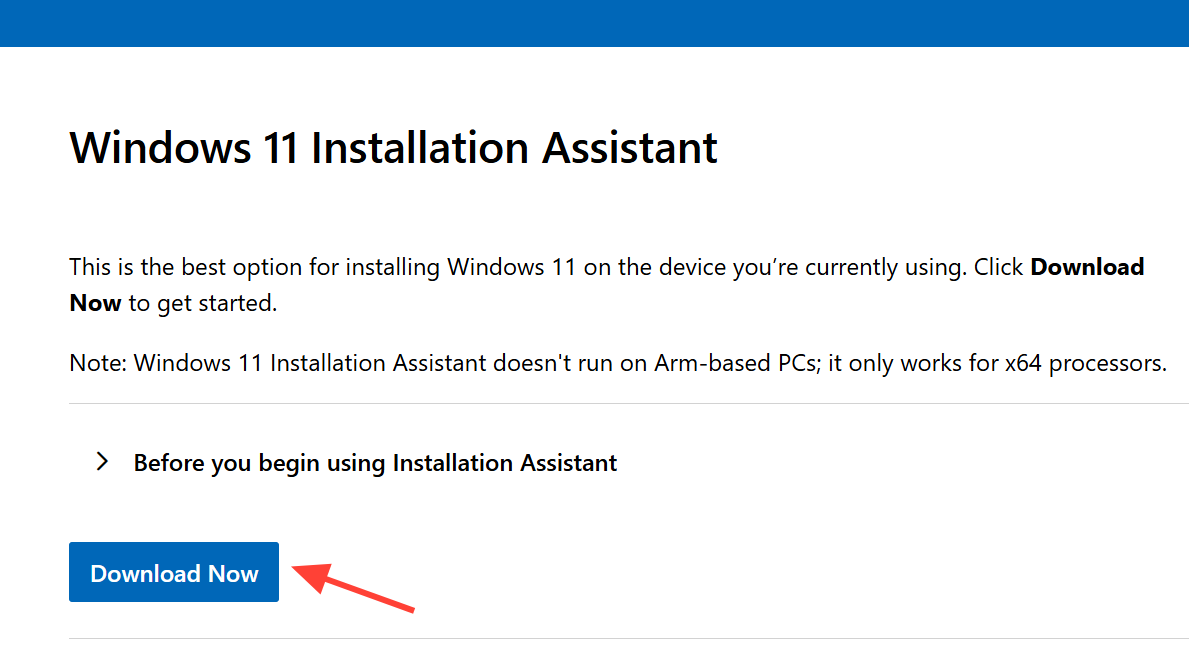
If you’re on Windows 11 N (missing media components)
Some cumulative updates require multimedia components to be present. On N editions, install the Media Feature Pack:
- Settings > Apps > Optional features > Add a feature.
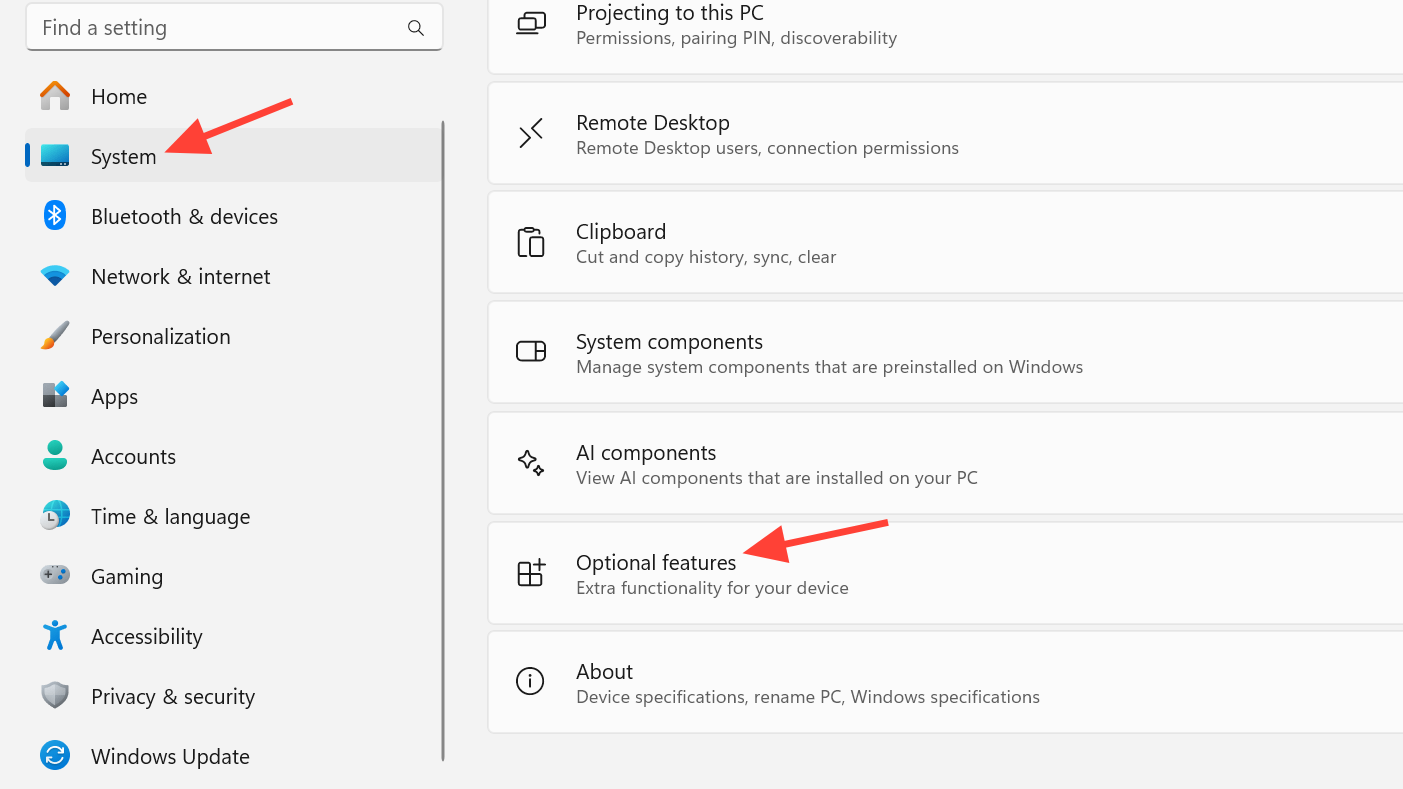
- Search for “Media Feature Pack,” install, restart, then retry the update.
When you can’t use in‑place upgrade (AVD and managed images)
In multi‑session or tightly managed environments where in‑place repair isn’t permitted, rely on the lighter steps: reset update components, ensure services are healthy, and use the Microsoft Update Catalog package matching the image. If preview updates consistently fail, wait for the next stable cumulative update and apply that to the template.
Checklist for KB5060829 and similar 24H2 updates
- Run the Windows Update troubleshooter, then reboot.
- Confirm BITS, Windows Update, Cryptographic Services, Windows Installer, and App Readiness are running.
- Reset update components and Winsock; restart the PC.
- Run
sfc /scannowthen the DISM health commands. - Install the specific KB via the Microsoft Update Catalog if the built‑in updater fails.
- Perform an in‑place repair with the latest Windows 11 media if DISM continues to fail with 0x800f0991.
- For preview builds, consider waiting for the next stable cumulative update if issues persist.
Error 0x800f0991 almost always yields to one of these paths: a clean rebuild of update components, a manual KB install, or an in‑place repair with current media. Work from least disruptive to most, and reserve the repair install for cases where DISM can’t complete. Once updates apply successfully, re‑enable any security tools you paused and take a fresh restore point so future recoveries are faster.