Xbox’s full-screen experience on Windows 11 is picking up a small but important upgrade: it now shows the status of your Xbox Cloud Gaming saves before you start playing.
The change is live in the latest preview build of the Xbox full-screen experience (FSE) on Windows 11 PCs, following the broader rollout of the console-like interface to Windows handhelds and other PCs through the Xbox Insider and Windows Insider programs.
What the new cloud save status actually shows
The updated interface adds a save indicator beneath games you’ve played via Xbox Cloud Gaming. Before you launch a title, FSE now exposes:
- The fact that a cloud save exists for that game
- The exact date and time the save was last synced to Xbox Cloud Gaming
Previously, players had no clear way to confirm whether their most recent progress had uploaded, which could lead to older saves overwriting newer ones when moving between console, PC, and cloud sessions. The new timestamped status screen turns that into an explicit pre-launch check, reducing the risk of losing progress when you hop between devices.
This addition builds on an earlier improvement that shows a progress bar during in-game cloud uploads, giving players a better sense of when a sync is still in flight and when it has finished.
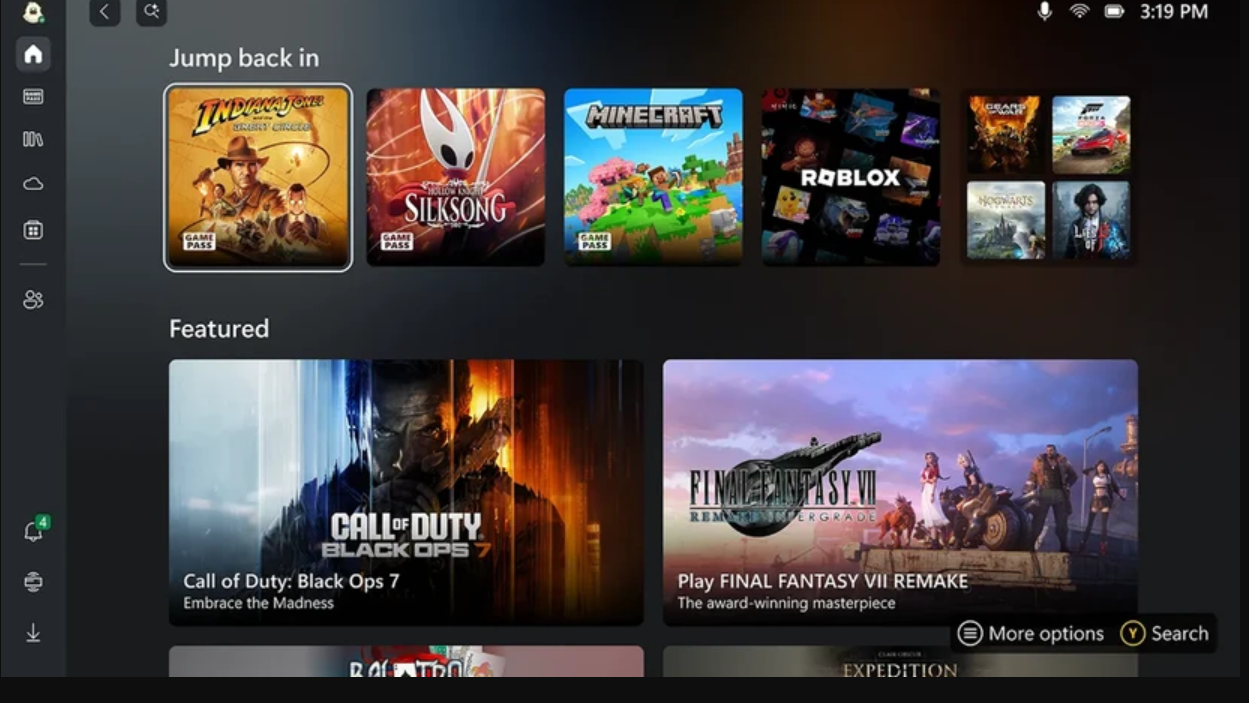
How this fits into Xbox full screen experience on Windows
Xbox full-screen experience is Microsoft’s controller-first shell for Windows 11 that turns handhelds, laptops, desktops, and tablets into something that behaves more like an Xbox console. On supported devices, it can boot straight into a full-screen “gaming home app” such as the Xbox app instead of the standard Windows desktop.
On handhelds, FSE is now generally available for Windows 11 devices already on the market, with performance optimizations and the option to launch directly into Xbox for a streamlined startup. On other PC form factors, the UI is available in preview for Windows Insiders on Windows 11 via the Xbox and Windows Insider programs, with a tailored layout for larger screens.
FSE’s task switching is also built around a gamepad. Holding the Xbox button or opening Task View shows running games and apps in a grid that can be navigated with the left stick or shoulder buttons, making it possible to jump between titles, system settings, and the desktop without touching a mouse or keyboard.
Availability on handhelds and PCs
| Feature | Handhelds (Windows 11) | Other Windows 11 PCs |
|---|---|---|
| Xbox full screen experience | Generally available on Windows 11 handhelds currently in market | Available in preview for laptops, desktops, and tablets through Xbox Insider and Windows Insider programs |
| Boot directly into FSE | Supported via “Enter full screen experience on startup” in Settings | Supported in preview builds with the same setting |
| Cloud save sync status UI | Available in the latest preview builds that include the new FSE UX | Available to Windows Insiders running the latest FSE preview |
| Windows versions | Windows 11 version 24H2 / 25H2 | Windows 11 version 24H2 / 25H2 |
On systems running Windows 11 version 24H2 or 25H2, FSE can be configured from Settings > Gaming > Full screen experience. From there, you choose a “home app” (such as the Xbox app) and optionally turn on “Enter full screen experience on startup,” so the device skips the desktop and goes straight into the gaming shell when you sign in.
Once enabled, you can jump into or out of FSE with the Xbox button and Game Bar, Task View, or the Windows key + F11 shortcut. While you’re in full-screen mode, swiping up from the bottom of the screen on touch devices also opens Task View so you can reach the desktop when needed.
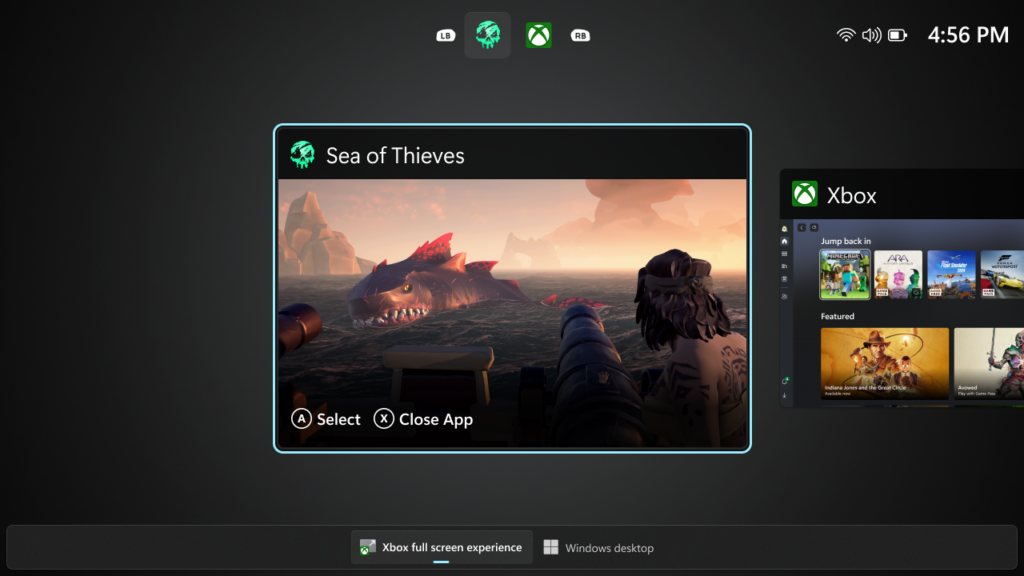
Why this matters for Xbox Cloud Gaming
Cloud save status inside FSE arrives alongside a broader set of upgrades for Xbox’s cloud platform. Xbox Cloud Gaming recently added user-selectable streaming resolution up to 1440p for select titles, and now lets players choose their video quality before launching a game. Xbox Cloud Gaming itself is rolling out to more countries, including a new launch in India and support for additional TV devices in Brazil and Argentina.
Within that context, a simple timestamp for save syncs closes a long-standing gap in the experience and brings Xbox’s cloud saves closer to what PC players expect from other launchers. Combined with a console-style shell on Windows 11 and cross-device features like Xbox Play Anywhere and “Stream your own game,” the new save indicator is another step toward making Xbox libraries feel portable and consistent, whether you’re on a dedicated console, a handheld, or a full PC.


