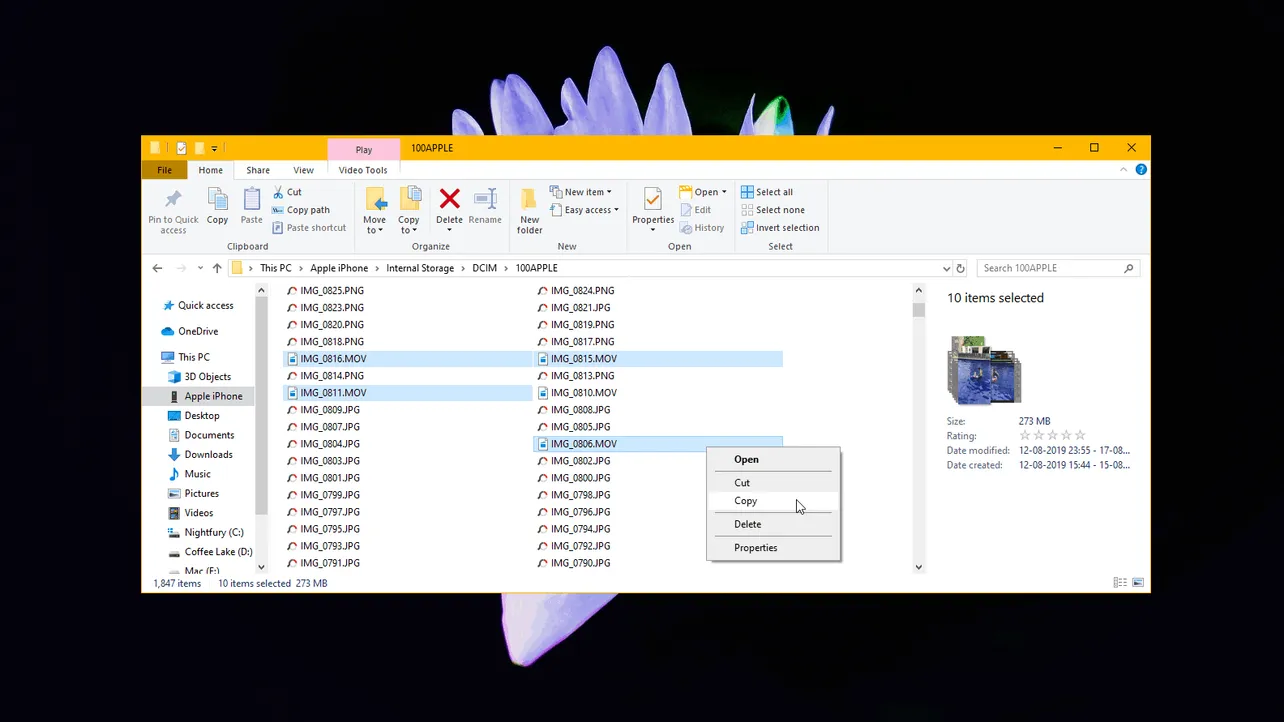Time needed: 5 minutes.
Transferring video files from your iPhone to PC is as easy as it can be. You may have heard of using iTunes for the job, but we are here to tell you that you can transfer videos from iPhone to a PC by simply connecting over USB access the device as a drive.
You can transfer videos from iPhone to PC just like to you’d from a USB drive. Recent versions of iOS even let you delete photos and videos from the PC over a USB connection.
- Connect your iPhone to the computer
Get a USB to Lightning cable and connect your iPhone to the computer using it.

- Access Apple iPhone device
Open the “Apple iPhone” device from the Devices section on your computer. On Windows PCs, go to My Computer (This PC), look for “Apple iPhone” under the Devices section and open it.
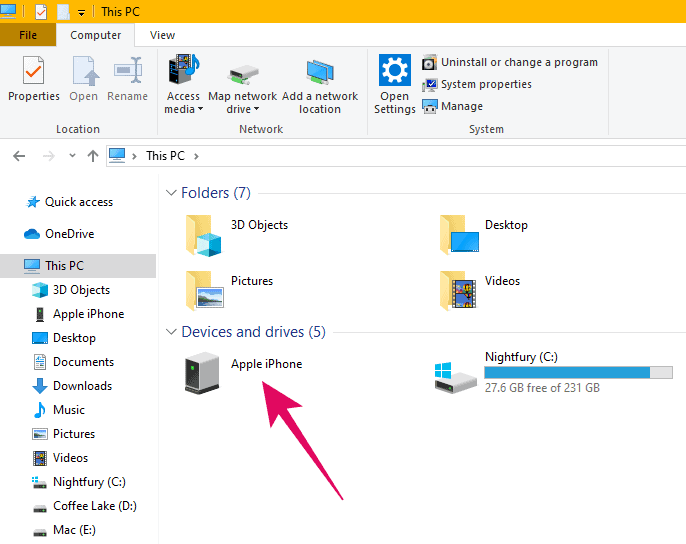
- Go to Internal Storage » DCIM » 100Apple
Once you’ve opened Apple iPhone device, click Internal Storage » then go to DCIM » 100Apple folder.
└ It could be 100Apple or 1xxApple, depends on your device.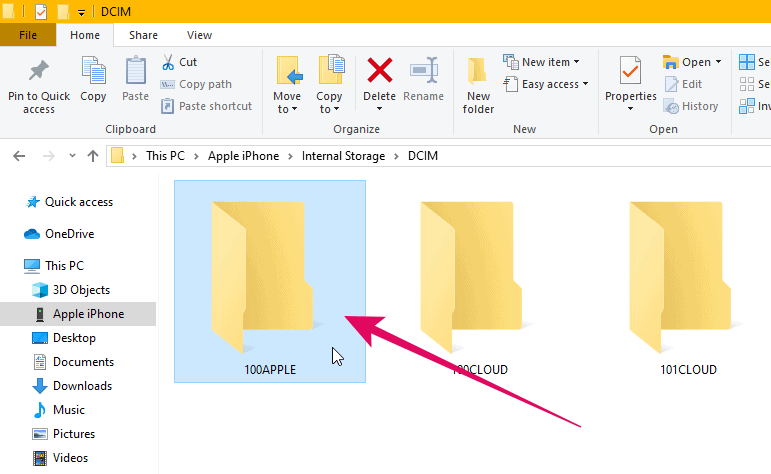
- Select and copy the videos
Select the video files you wish to transfer, then right-click and select Copy from the context menu.
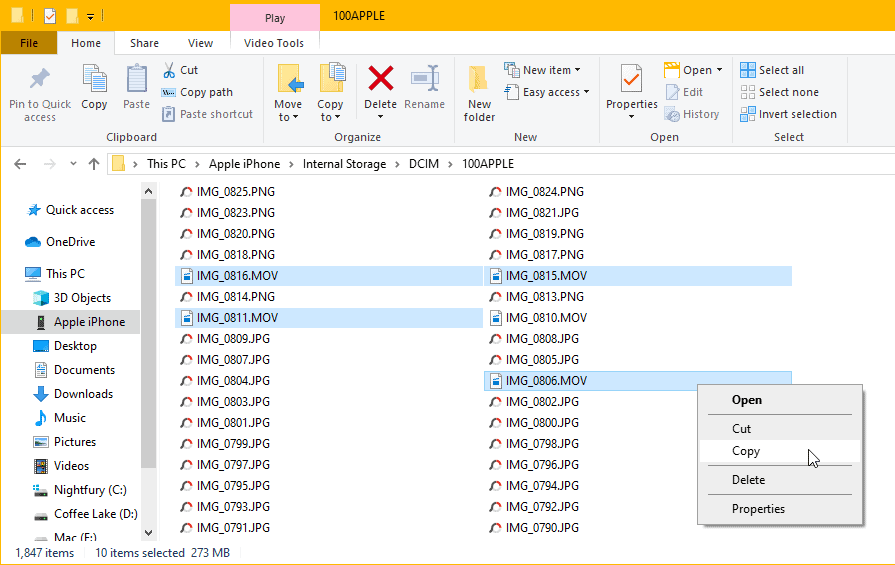
- Paste the video files to your PC
Go to the folder where you want to save the copied photos from iPhone, right-click inside the folder and select Paste from the menu. You can also just press Ctrl + V to transfer the photos inside a folder.
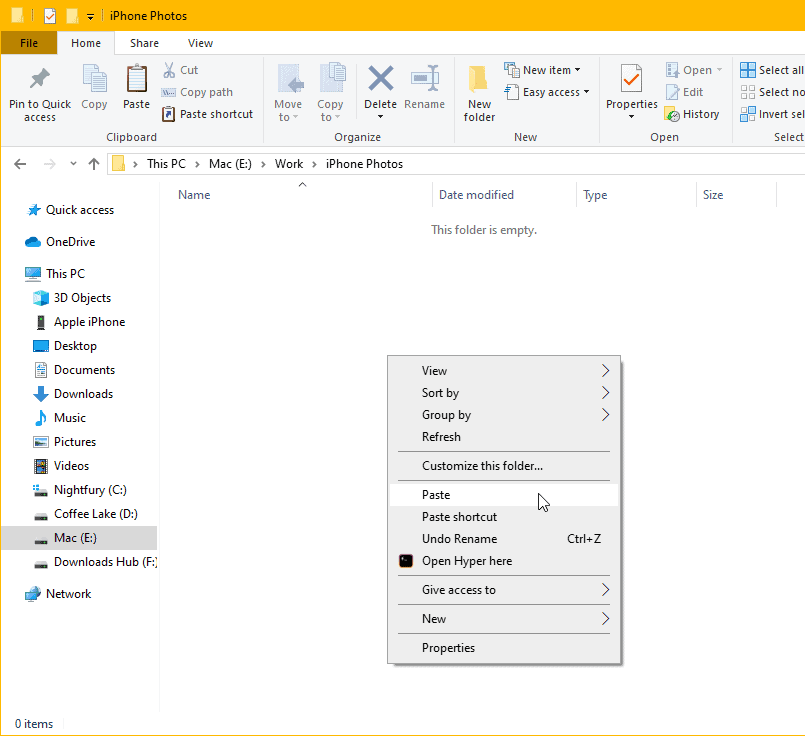
That’s all. We hope you were able to copy/paste videos from your iPhone to your PC following the instructions above.
🍻 Cheers!