Time needed: 2 minutes.
Accidentally deleted a note on your iPhone? Fret not, it’s not permanently deleted yet. The Notes app saves a copy of deleted notes in the “Recently Deleted” folder for upto 30 days. If you have just deleted the note, you can easily recover it from the “Recently Deleted” folder within the app.
- Open the Notes app
Open the Notes app on your iPhone.
- Select “Recently Deleted” folder
From the main screen of the Notes app, tap the “Recently Deleted” folder. You’ll see all Notes that were deleted within the last 30 days listed here.
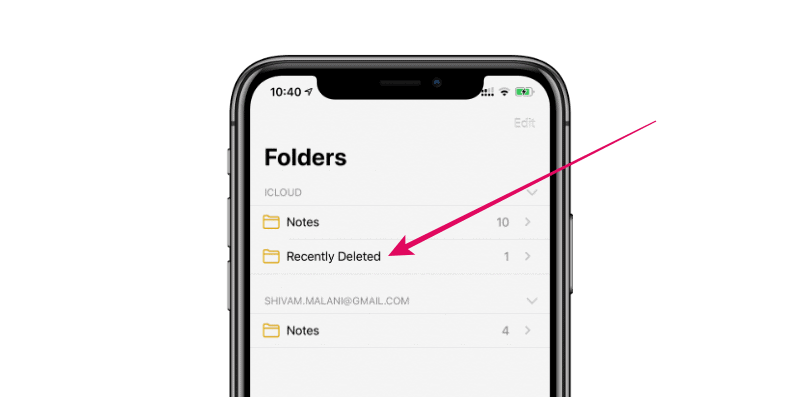
- Select the Note and move it to another folder
Tap the three-dot menu at the top-right corner of the screen and then tap “Select Notes…” from the overlay menu. Tap the circlular check box next to the Note you wish to recover (you can select multiple Notes at once as well) to select it and then tap “Move To…” at the bottom-left corner of the screen.
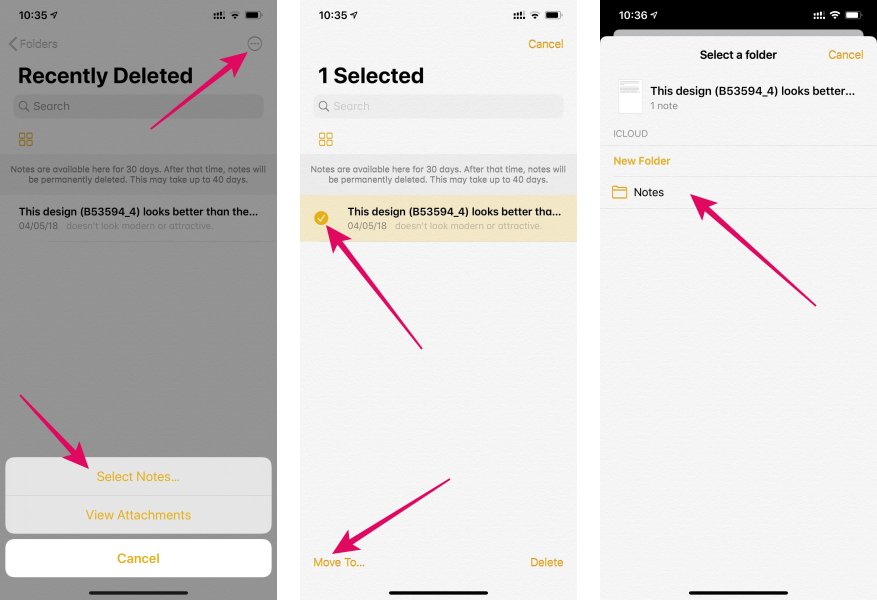
Finally, select the folder where you’d like to move the deleted note to. The default folder is “Notes”.
That’s it. Your deleted note should be recovered and saved to the folder where you moved it. 🍻 Cheers!










Member discussion