Time needed: 2 minutes.
Changed the password of your email account but don’t know how to update it on your iPhone as well? Well, in the earlier versions of iOS, you could go into Settings change the password of your email account, but there’s no direct option for that in newer iOS versions.
When you have changed the password of you email account you’d either get a re-enter password prompt in account settings, or you’ll have to delete and re-add the account to your iPhone.
- Open Settings app
Open the Settings app on your iPhone from the home screen.
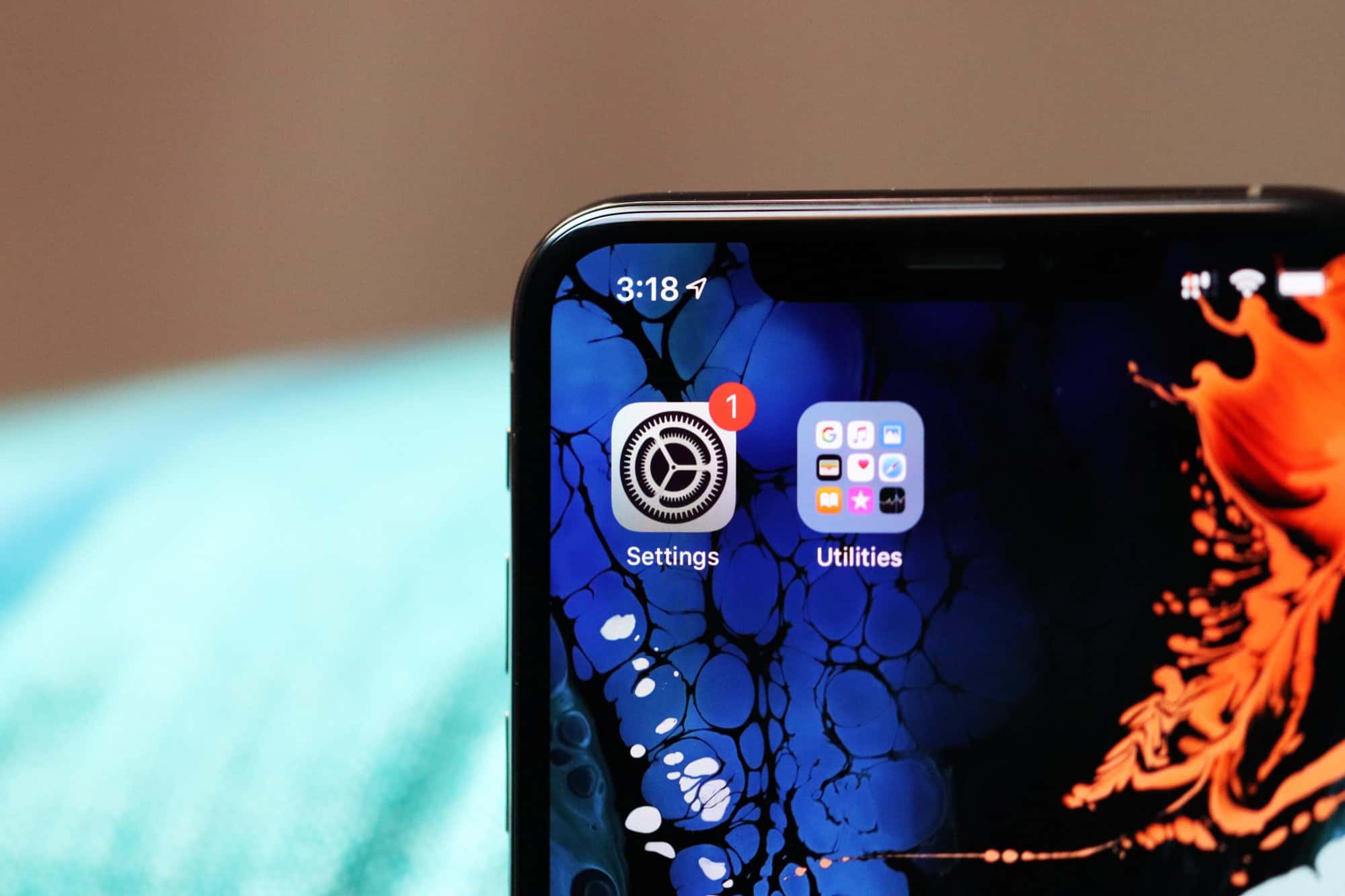
- Tap “Passwords & Accounts”
Scroll down a bit on the Settings screen and select “Passwords & Accounts”.
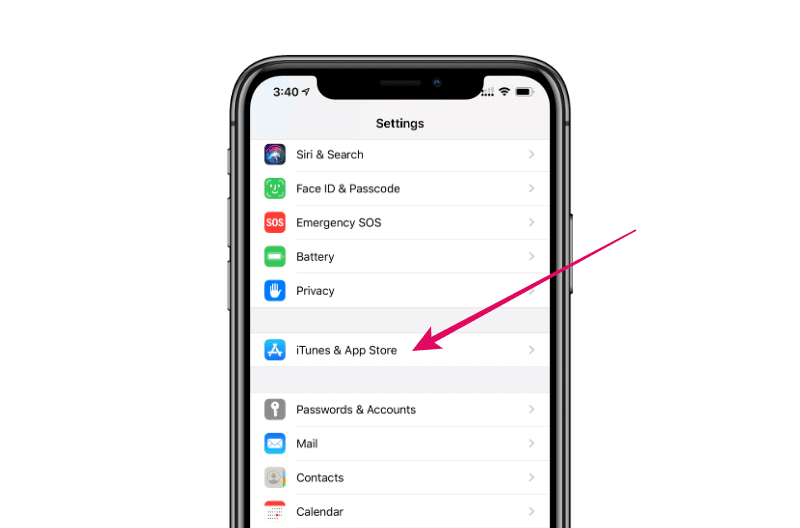
- Select the Email account to password
Tap on the Email account for which you need to change the password.
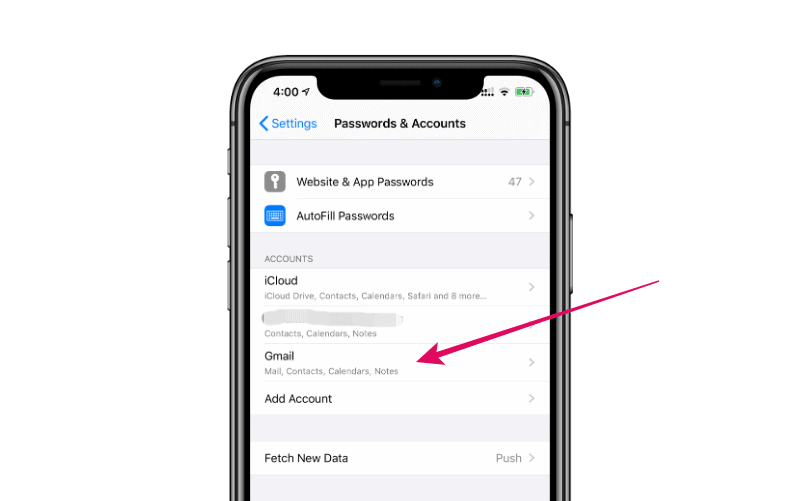
- Re-enter password or Delete account
If your iPhone detects a problem with your account password, you may get a “Re-enter password” option on the account screen. Use it to update the password on your iPhone.
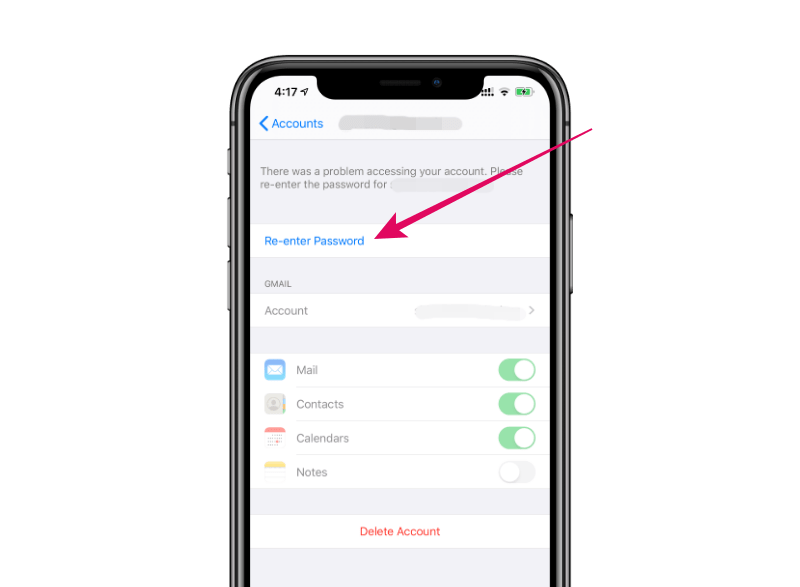
💡 Tip
If you don’t see the re-enter password option, then delete your account using the “Delete Account” button and then re-add it with the updated password.
That’s it. We hope you were able to change the password of your email account on your iPhone following the instructions above.
🍻 Cheers!

