Cropping a picture is easier, you may have done it a zillion times for your Instagram profile. However, cropping a video can be tricky. But if you have iOS 13 or above installed on your iPhone, you can crop a video directly from the Photos app itself.
If your iPhone is running iOS 12 or below though, we know another cool app Video Crop that is available for free on the App Store and does the job just as quick as the iOS 13 Photos app.
Crop video using iPhone Photos app (iOS 13 and above)
- Open the Photos app on your iPhone, and then open a video which you’d like to crop.
- Tap Edit button at the top-right corner of the screen.
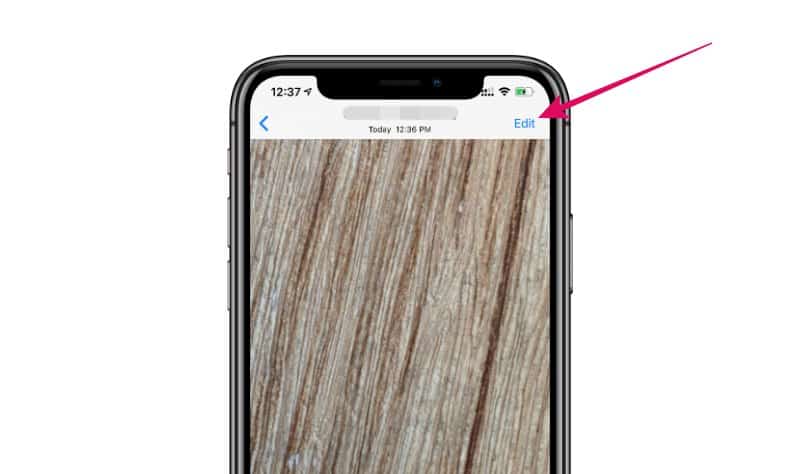
- Tap the Crop and Rotate button from the video editing controls.
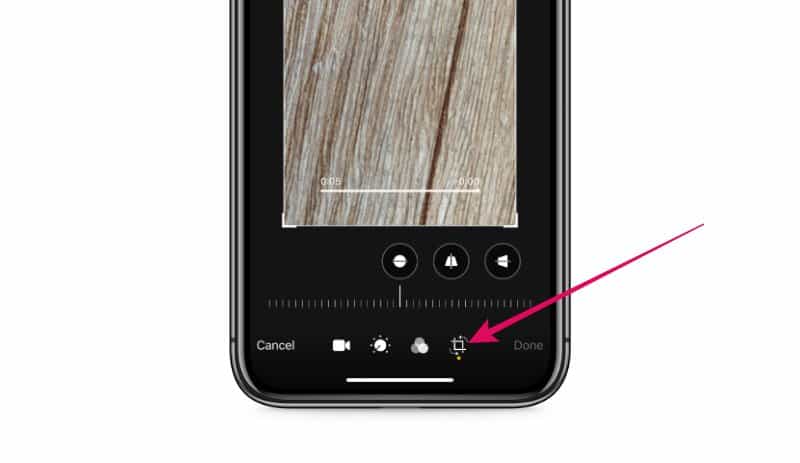
- Drag the white edges around the corners of the video to crop and resize the video.
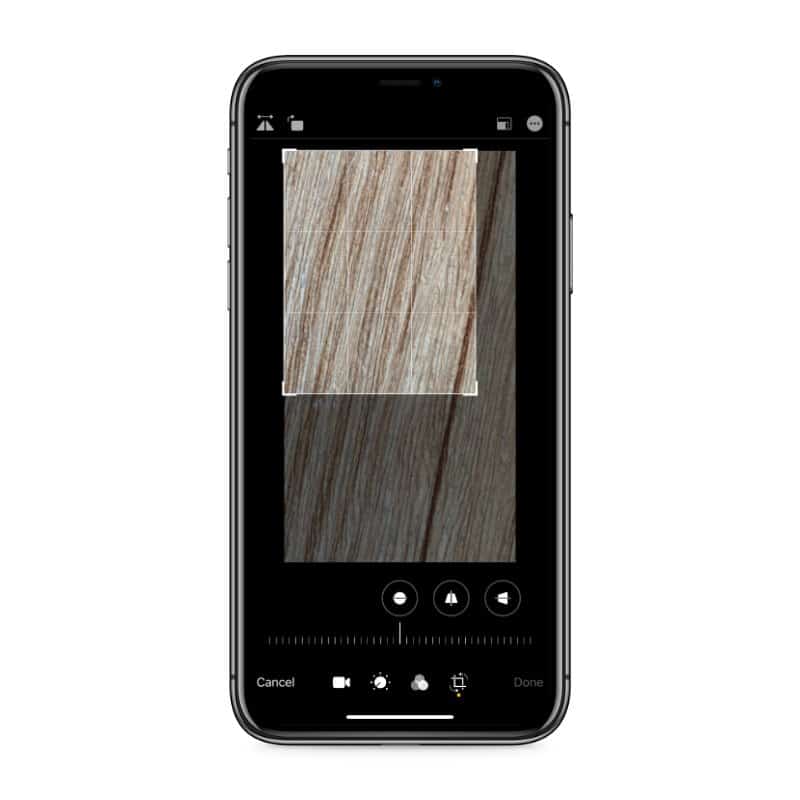
- Tap Done to save your edits to the video.

That’s it. You have successfully cropped the video using the new photos app in iOS 13.
Crop video using a third-party app
If your iPhone doesn’t run on the iOS 13 or above versions, you won’t be able to crop videos using the Photos app. So we’ll be using a free (ad supported) third-party app to do the job.
- Download and install Video Crop – Crop and Resize Video app on your iPhone from the App Store.
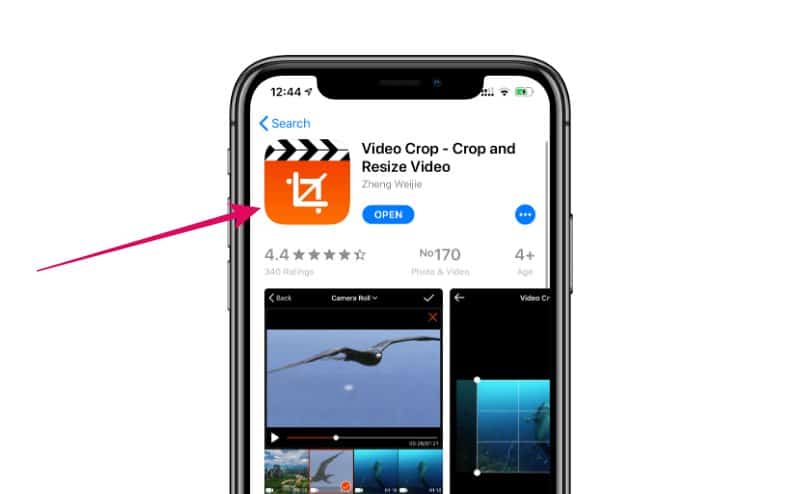
- Open the Video Crop app and tap on the video which you’d like to crop. Hit the ✔ button at the top-right corner of the screen to open a video for editing within the app.
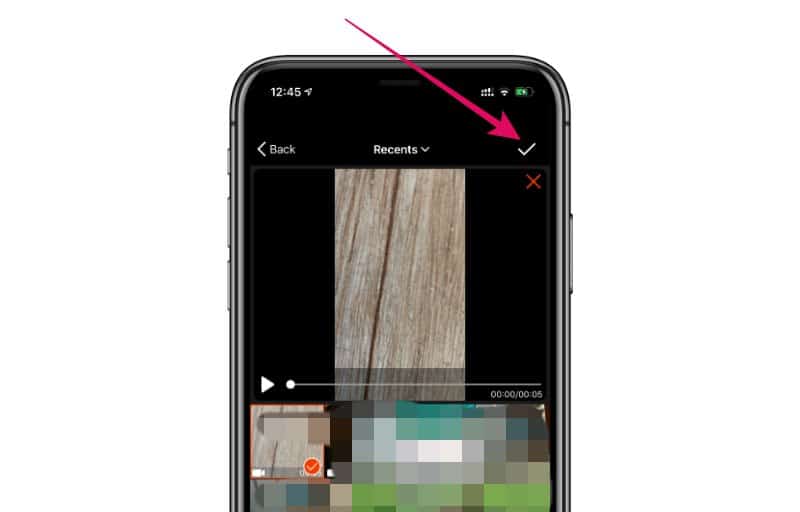
- Drag the white circles around the corners of the video to crop and resize the video to your liking.

- Tap the Download button at the top-right corner and let it process/apply the edits.
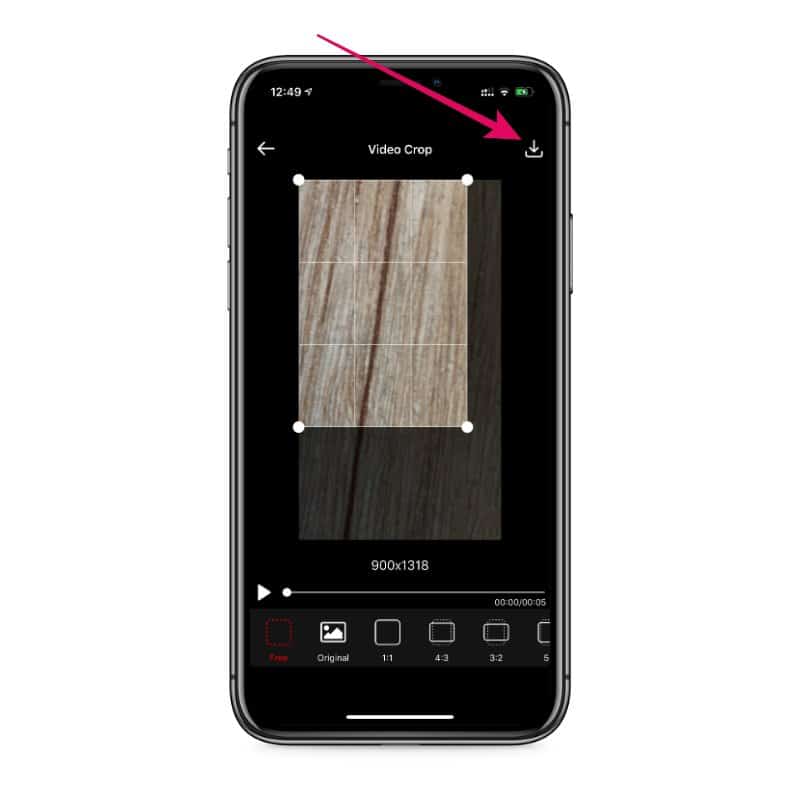
- Once processed, preview the final video and hit the Save button if you like it.
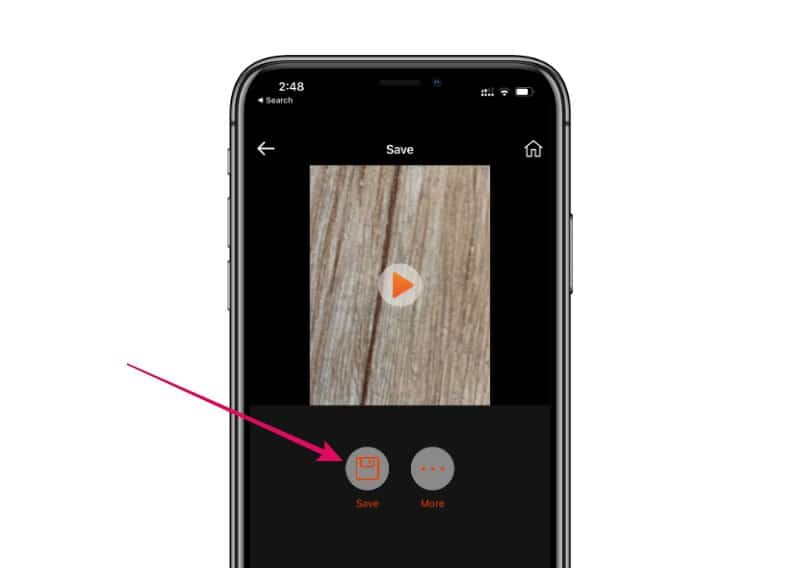
That’s it. The above method is the simplest way to crop videos on iPhone. If you want to do more, you might want to use the iMovie app from Apple or some of the professional video editor apps available on the App Store.
🍻 Cheers!

