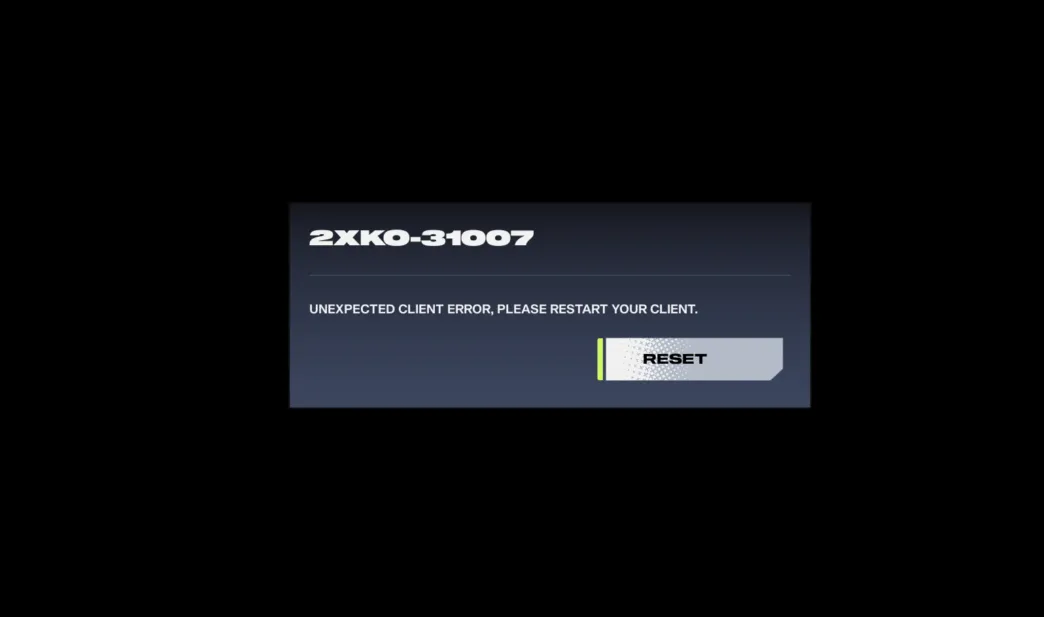If 2XKO crashes the moment you launch it, hangs on a black window, or throws a vague system error, the culprits are almost always a bad local state, background services stepping on the game, or the anti-cheat not initializing correctly. Start with the quick resets below and move toward deeper cleanup only if needed.
| Startup symptom | What it usually means | First thing to try |
|---|---|---|
| Instant crash or black screen at login | Known startup issue or corrupted local data | Clean uninstall and reinstall; it can take more than one attempt |
| “Failed to log in (2001)” on launch | Authentication hiccup or leftover pre-release build data | Clean reinstall with the Riot Client fully closed, then restart the PC |
| “Something unusual happened…” or Windows System Error | Background service/app conflict, anti-cheat sensitivity | Run as administrator; try a clean boot while keeping Vanguard enabled |
| VAN error code on launch | Vanguard service/driver didn’t initialize | Resolve the Vanguard error first, then retest 2XKO |
| Stuck after toggling network settings | Lobby reconnect limitation | Fully restart the game to restore lobby connectivity |
Fix 2XKO black screen or crash at startup (clean reinstall)
There’s a known startup failure where the game black screens or closes as you try to log in. A clean reinstall clears the bad state, and in some cases you may need to repeat the cycle more than once.
- Exit the Riot Client from the system tray and confirm it’s closed in Task Manager.
- Uninstall 2XKO in Windows Settings → Apps.
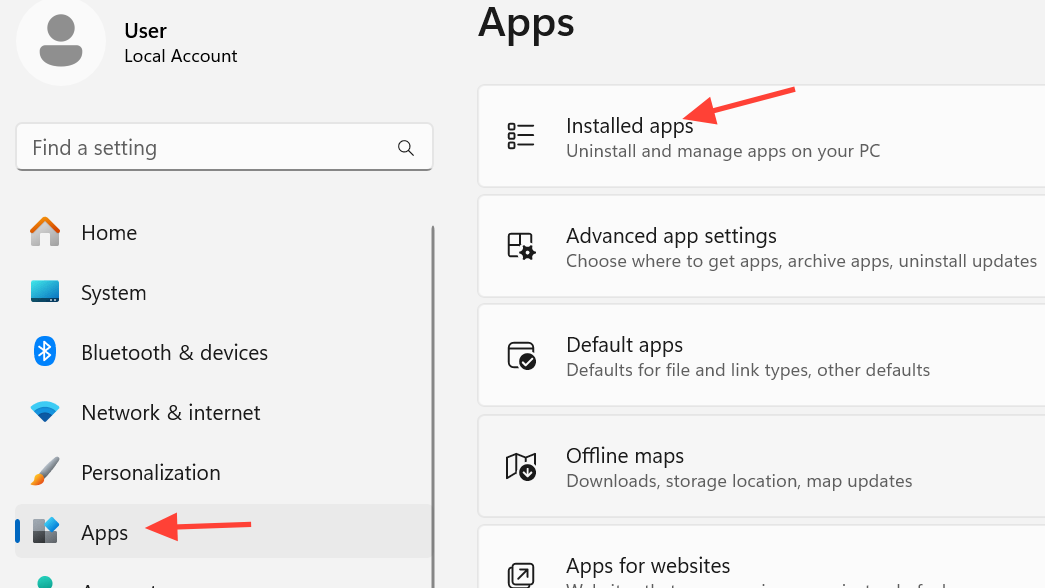
- Restart your PC.
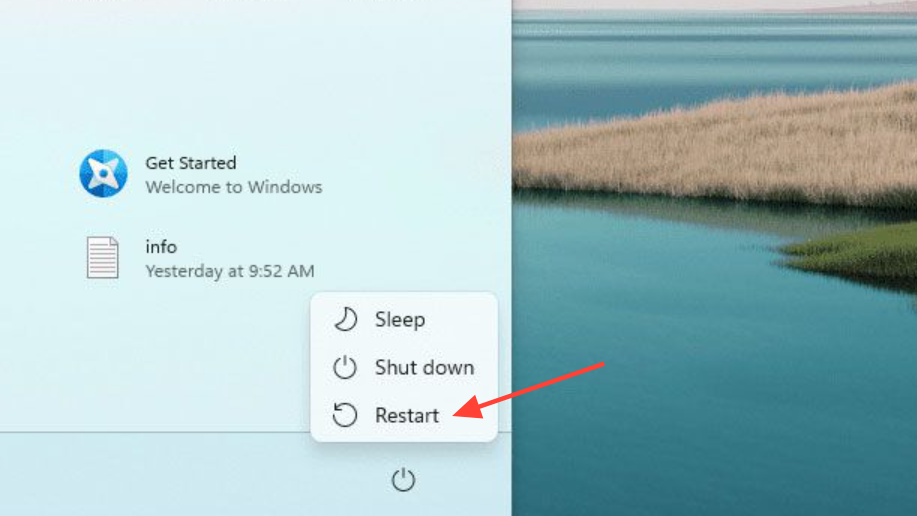
- Reopen the Riot Client and install 2XKO again, then launch.
Clear cached local data that can block startup
Old local folders can collide with current builds and crash the game as it initializes. Deleting them forces 2XKO to rebuild a clean profile on next launch.
1) Press Windows + R and type: %LocalAppData%
2) Delete the "Lion" folder (if present)
3) Open the "Riot Games" folder and delete any "2XKO" folderAfter clearing these folders, restart the PC and try launching again.
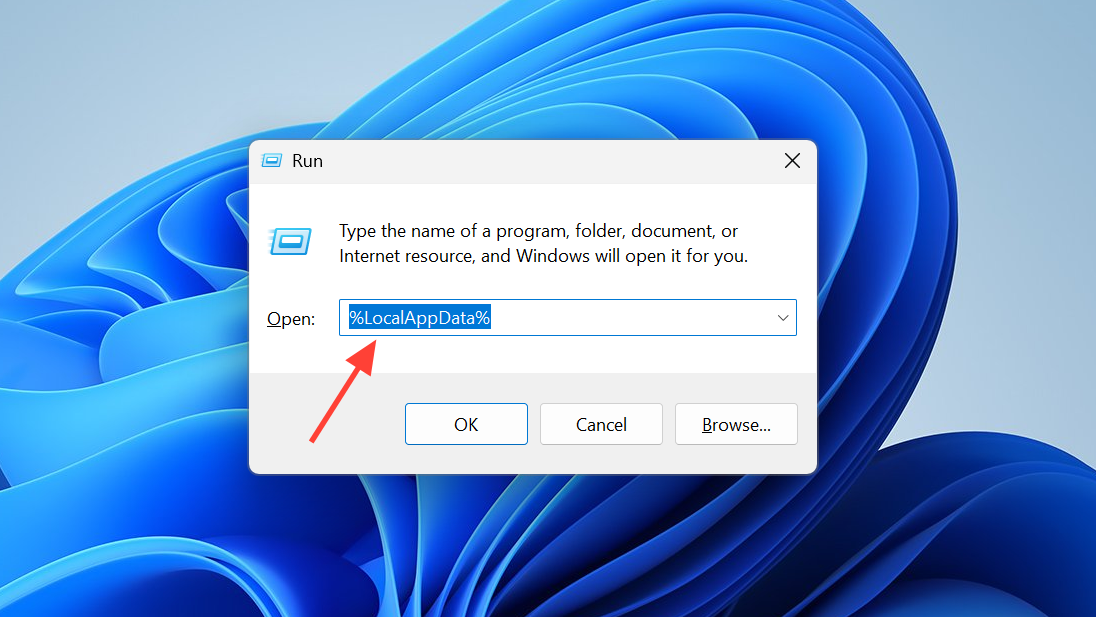
Fix launch errors tied to background services (“Something unusual happened…”, System Error)
Startup errors like “Something unusual happened while trying to launch 2XKO” or a Windows System Error dialog often point to conflicts with overlays, RGB or hardware monitors, or services that inject into games. Isolate the system with a clean boot while keeping the anti-cheat service active.
1) Press Windows + R, type: msconfig
2) Go to Services, check "Hide all Microsoft services"
3) Click "Disable all"
4) Re-enable the "vgc" (Vanguard) service
5) Click OK and restart the PC
6) Launch 2XKO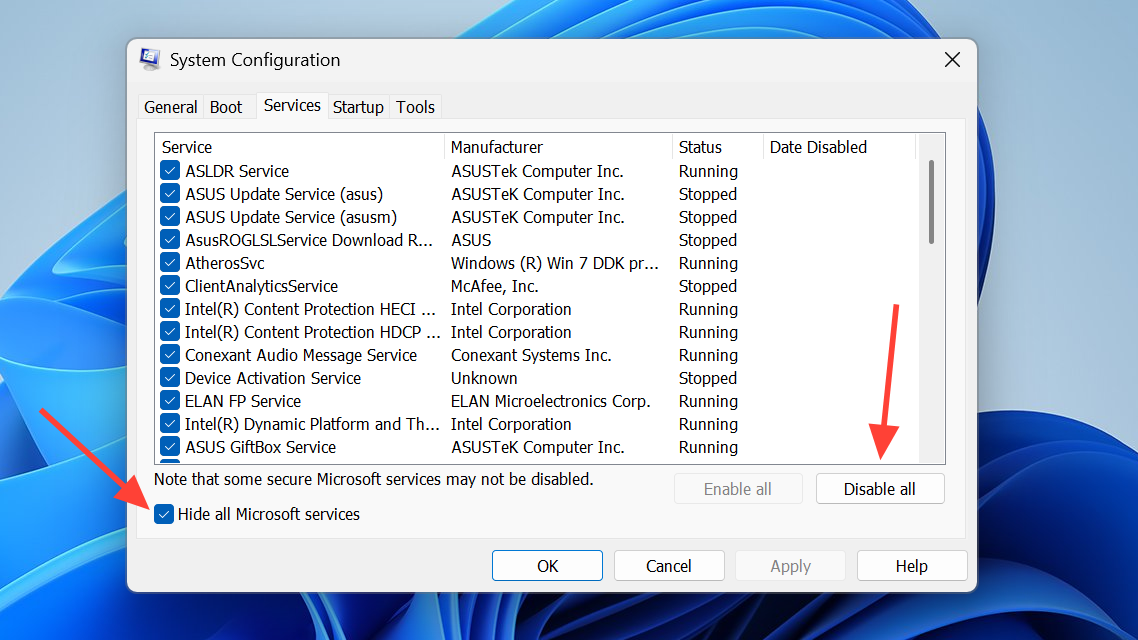
If 2XKO starts after this, re-enable third‑party services a few at a time to find the conflict. Also, right‑click the game’s executable, open Properties → Compatibility, and enable “Run this program as an administrator.”
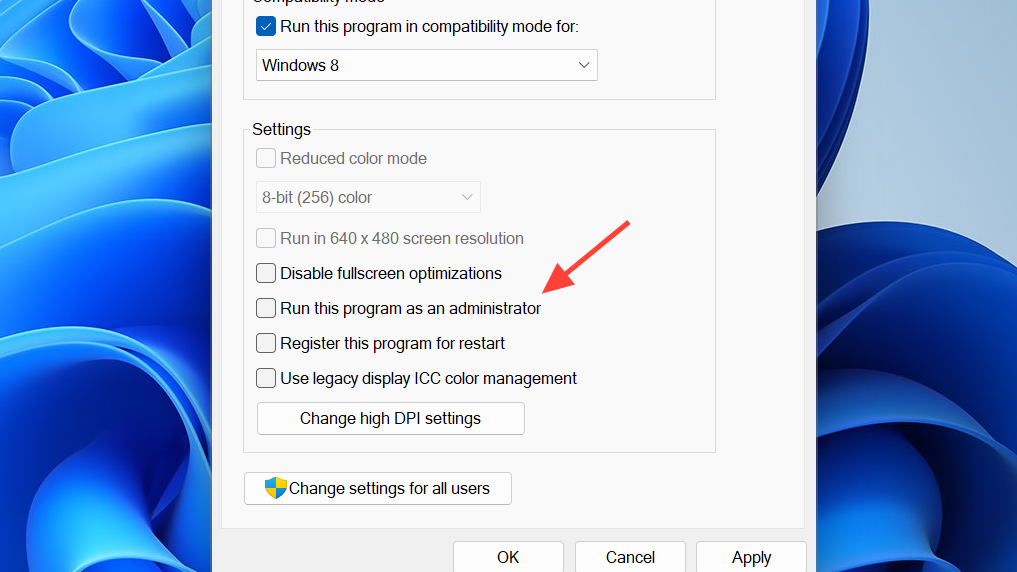
Advanced (experienced users only): if a developer override is present, reset it to prevent blocked process launches.
1) Press Windows + R, type: regedit
2) Navigate to:
HKEY_LOCAL_MACHINE\SOFTWARE\Microsoft\Windows NT\CurrentVersion\Image File Execution Options
3) If "DevOverrideEnable" exists in the right pane, set its value to 0
4) Restart the PC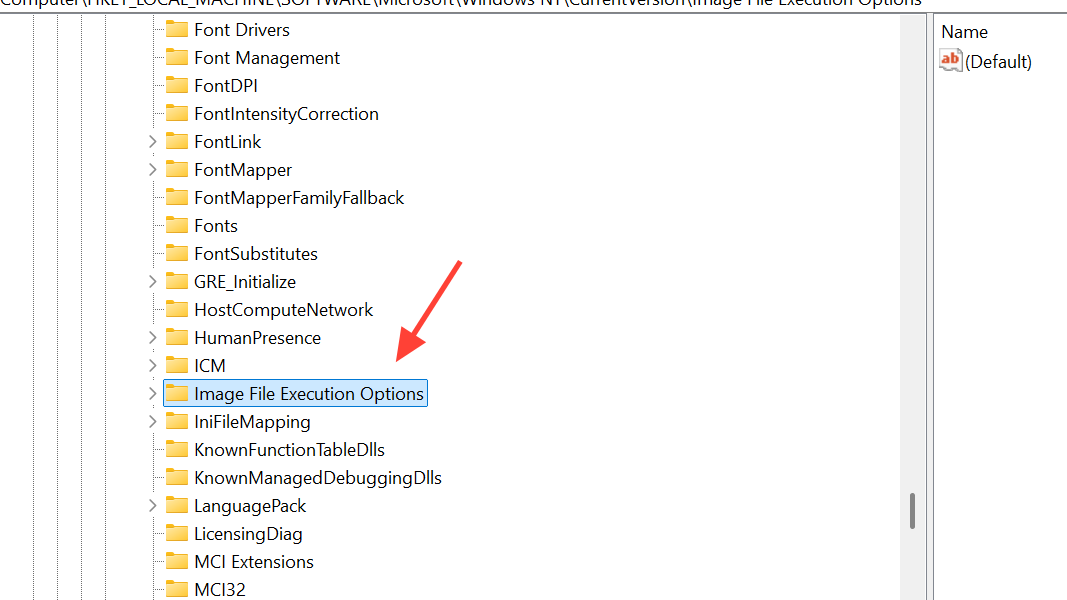
Handle “Failed to log in (2001)” immediately on launch
A 2001 prompt at startup is frequently a transient login issue or leftover data from alpha/closed beta installations colliding with Early Access. The fastest path back in is a clean reinstall with the Riot Client fully closed.
- Quit the Riot Client from the system tray and verify it’s not running in Task Manager.
- Uninstall 2XKO in Windows Settings → Apps.
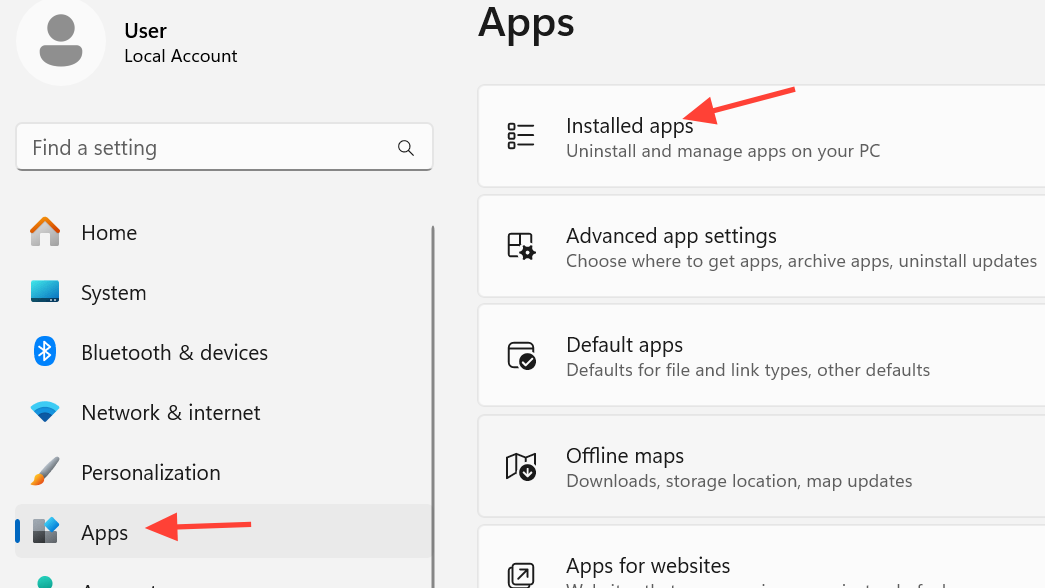
- Restart your PC, reinstall, and launch.
If 2001 persists after a clean reinstall, try again later. Use offline mode in the meantime to practice locally (see below).
VAN codes and anti-cheat initialization
If you hit a VAN error code, the Vanguard service/driver didn’t initialize properly. Resolve the Vanguard error first, then re-run the steps above (admin launch, clean boot with “vgc” enabled, and clean reinstall if necessary).
Play offline while you troubleshoot
You can launch offline mode directly to access training and local versus while online services stabilize. You must have successfully logged into the game at least once on the device.
C:\Riot Games\2XKO\Live\OfflineLauncher.exe
Known behaviors that can look like a crash
- If you disconnect your network through system settings while the game is open, you won’t reconnect to lobbies until you restart the application.
- Pressing CTRL + M on PC mutes all in‑game music. If the sound cuts out unexpectedly while testing, check this hotkey.
When nothing works
Run through the sequence once more, in order: clear the AppData\Local folders → run 2XKO as administrator → clean boot with only “vgc” enabled → clean reinstall with the Riot Client fully closed → full PC restart. If the game still never progresses past a black screen or an immediate system error, open a ticket through the Riot support portal and include the exact steps you tried with timestamps so logs can be checked.
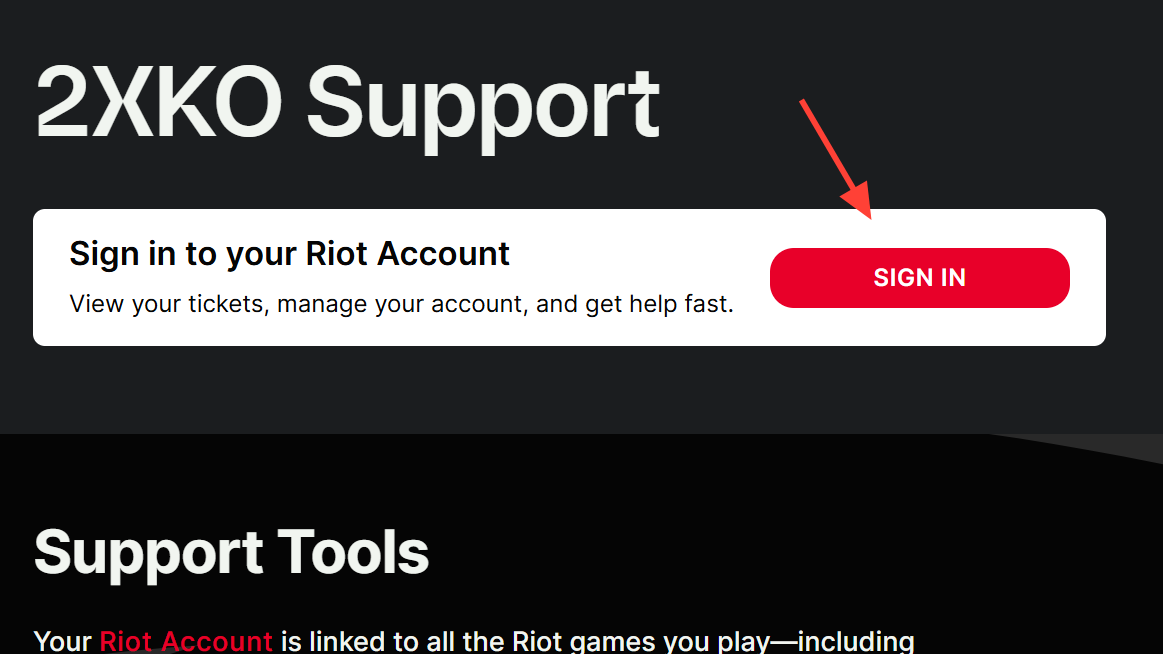
The short version: most startup crashes resolve with a clean reinstall and a reboot. If a service conflict is in the way, one clean boot with Vanguard left on usually surfaces it.