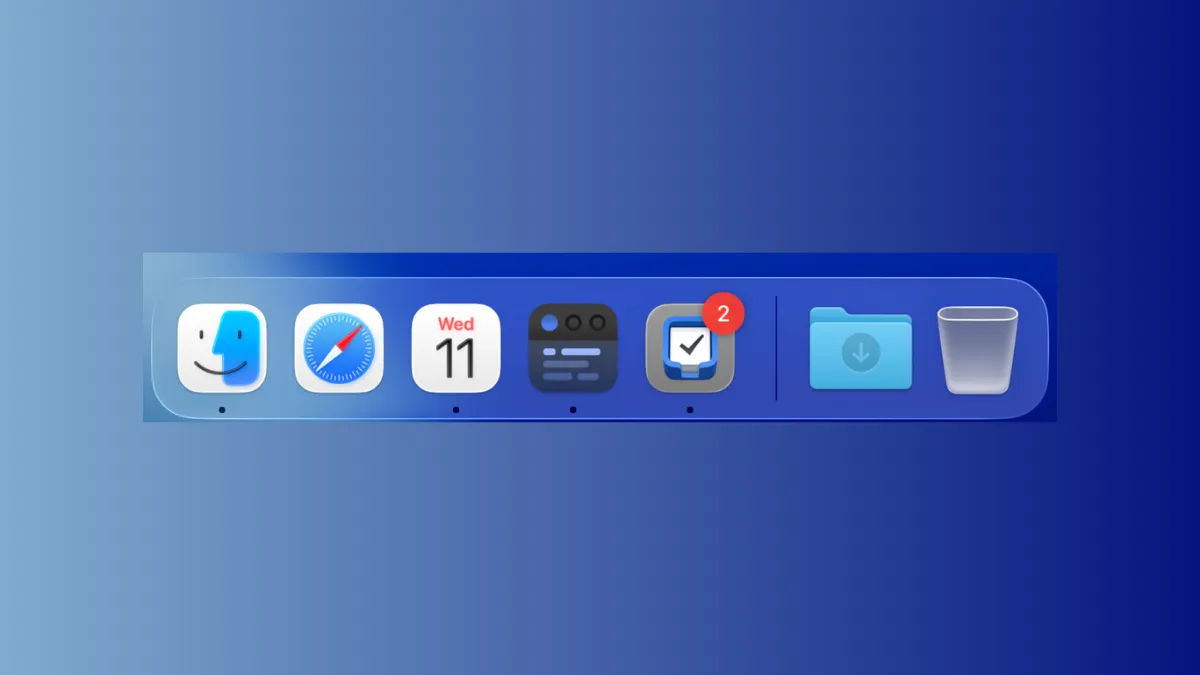The shift to macOS 26 Tahoe brings a new Liquid Glass interface and several changes to how users interact with applications from the Dock. With the removal of Launchpad and updates to Spotlight, users now rely more heavily on the Dock and Spotlight for quick app access. Managing the number of recent apps visible in the Dock can significantly streamline your workflow, especially if you frequently open multiple undocked applications. The following instructions show how to see more or fewer recent apps in the Dock on macOS 26 Tahoe, along with alternative methods for accessing your apps efficiently.
Adjusting the Number of Recent Apps in the Dock via Terminal
macOS 26 Tahoe displays recently used applications on the right side of the Dock, separated by a divider from your pinned apps. By default, this section shows up to three recently closed apps, but you can increase or decrease this number using Terminal commands. This approach offers precise control and is most effective for users comfortable with command-line tools.
Step 1: Open the Terminal application, which is located in /Applications/Utilities/Terminal.app. Terminal provides direct access to system settings not exposed in the graphical interface.
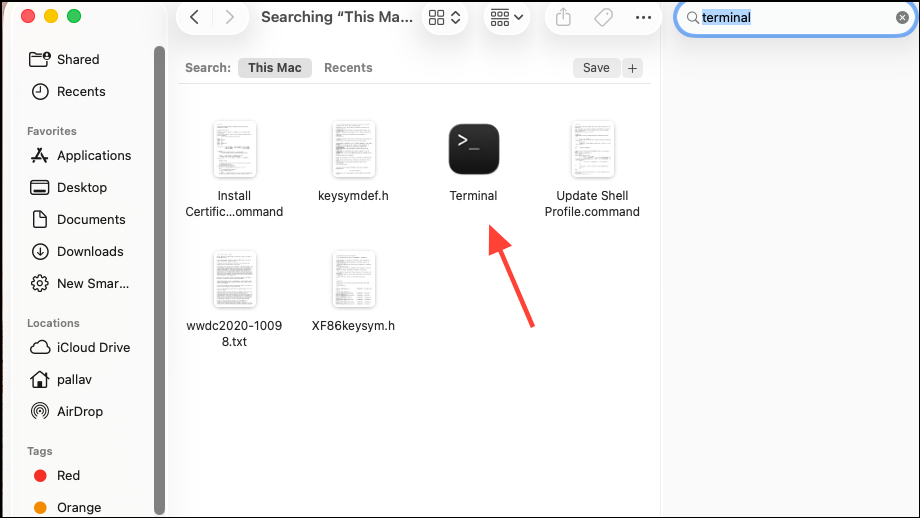
Step 2: Enter the following commands in the Terminal, replacing 10 with your preferred number of recent apps to display:
defaults write com.apple.dock show-recents -bool true;
defaults write com.apple.dock show-recent-count -int 10;
killall Dock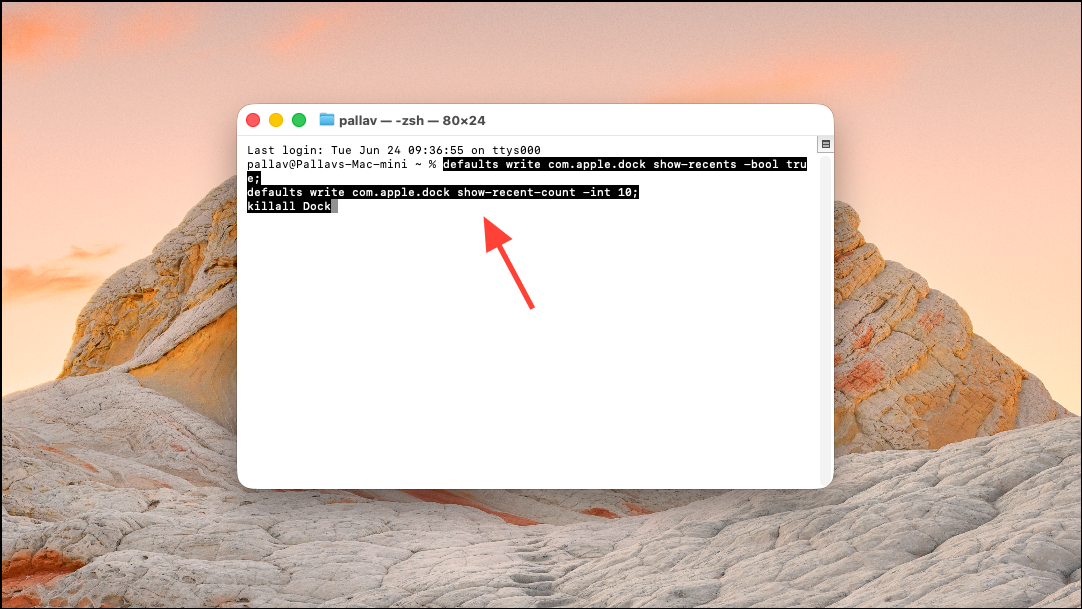
This set of commands enables the "Show recent applications" feature in the Dock, sets the number of recent apps (in this example, 10), and then restarts the Dock to apply the changes immediately. You can change the number to any integer value to suit your workflow, or revert to the default by using -int 3 in the second command.
Step 3: Observe the Dock as it reloads. The section after the divider now displays the specified number of recent applications. If you want to remove this feature entirely, set show-recents -bool false and restart the Dock.
Changing Recent Apps Display via System Settings
For users who prefer not to use Terminal, macOS also provides a graphical toggle for the recent apps feature, though it does not allow you to specify the exact number of apps. This method is quick but less granular.
Step 1: Open System Settings and navigate to Desktop & Dock.
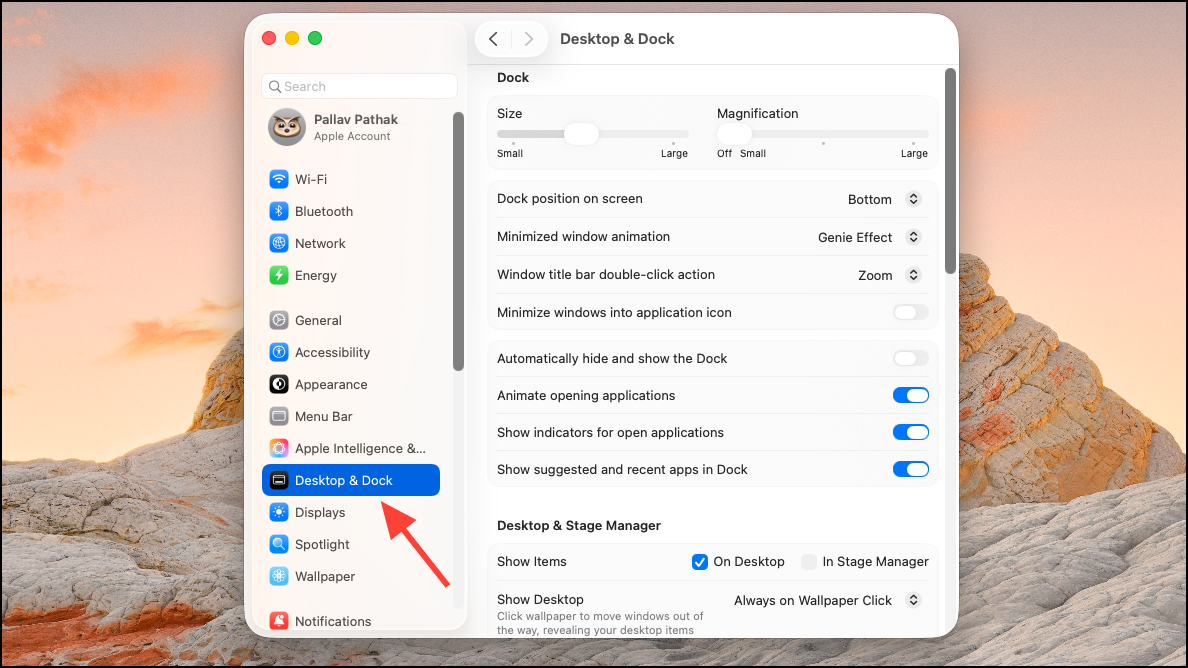
Step 2: Locate the option labeled Show suggested and recent applications in Dock. Toggle this setting on or off according to your preference. Turning it off removes the recent apps section from the Dock entirely, which is helpful if you want a cleaner Dock or find the feature distracting.
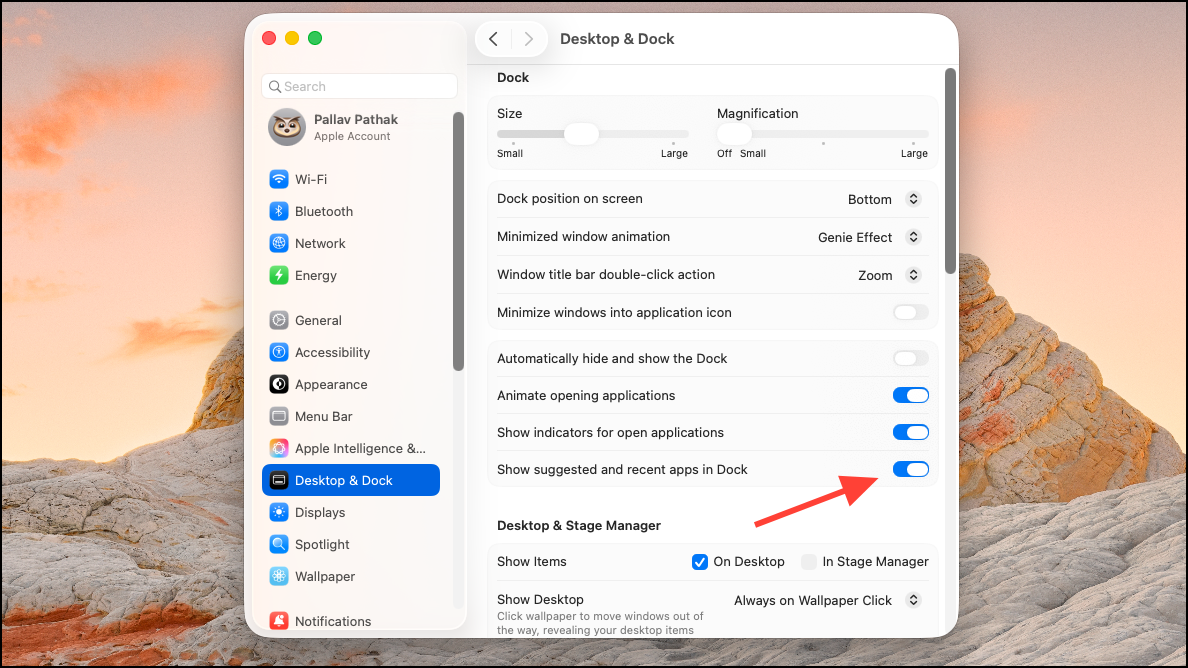
Alternative App Access Methods in macOS 26 Tahoe
With the removal of Launchpad in macOS 26 Tahoe, users must adapt their workflows for accessing applications. Several alternative methods are available, each with distinct advantages:
Spotlight Search
Spotlight has been upgraded in macOS 26 Tahoe to provide faster, more relevant search results. Press Cmd + Space to bring up Spotlight, then type the name of the app you wish to open. Spotlight now groups results by relevance and can launch applications, search files, or even trigger quick actions like sending an email.
Applications Folder in the Dock
You can add the Applications folder directly to your Dock for one-click access to all installed apps. Right-click the folder in the Dock to choose between grid or list view, making it easier to browse large app collections. While this method does not allow custom folder organization like Launchpad, it offers a broad overview of available apps.
Third-Party Launchers
Tools like Raycast or Alfred offer advanced search and app launching features, often outperforming Spotlight in speed and customization. These tools support custom hotkeys, workflows, and plugins, providing a robust alternative for power users.
Custom Smart Folders and Tags
For users who miss Launchpad's custom categorization, macOS allows the creation of Smart Folders in Finder. You can tag applications and build Smart Folders that group apps by your chosen tags. Drag these Smart Folders to the Dock for quick access. This approach approximates Launchpad's folder organization, though it opens a Finder window rather than a full-screen grid.
Common Issues and Troubleshooting
Some users have reported that, even with the "Show recent applications" setting disabled, the Dock continues to display recent or open apps. This behavior can result from minimized app windows or background processes. To resolve:
- Ensure all minimized app windows are closed, not just hidden.
- Use
Cmd + Option + Escto force quit non-responsive apps or Finder if icons persist. - Restart the Dock using
killall Dockin Terminal to refresh its state.
If right-clicking a Dock icon does not provide the expected options for removing or hiding the app, confirm whether the icon represents a currently running app, a minimized window, or a recent app. Only undocked, recently closed apps should appear after the divider when the feature is active.
Fine-tuning recent app visibility in the Dock and adapting to the new app management tools in macOS 26 Tahoe can streamline your workflow and reduce visual clutter. Exploring alternative launchers or custom folder setups may further optimize your app access as the system evolves.