Google Chrome automatically blocks pop-ups by default on all sites. This is to ensure that you don’t see ads or spam. But since some legitimate sites use pop-ups to offer more of their content or services, you can always allow certain sites to display pop-ups in your Chrome browser.
- Open Chrome
Launch Chrome on your computer.
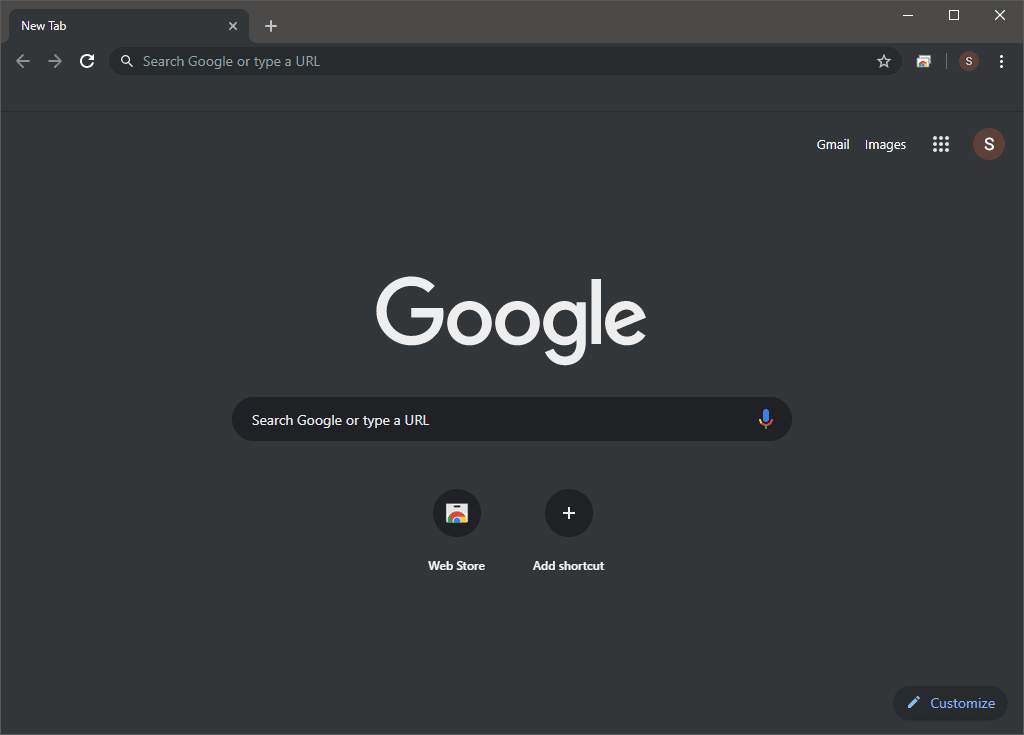
- Go to Settings » Advanced » Site Settings
Click on the ⋮ menu button on the top-right corner of Chrome and select Settings from the context menu. Then scroll to the bottom of the Settings page, click the Advanced settings dropdown button and then select Site Settings from the Privacy and security section.
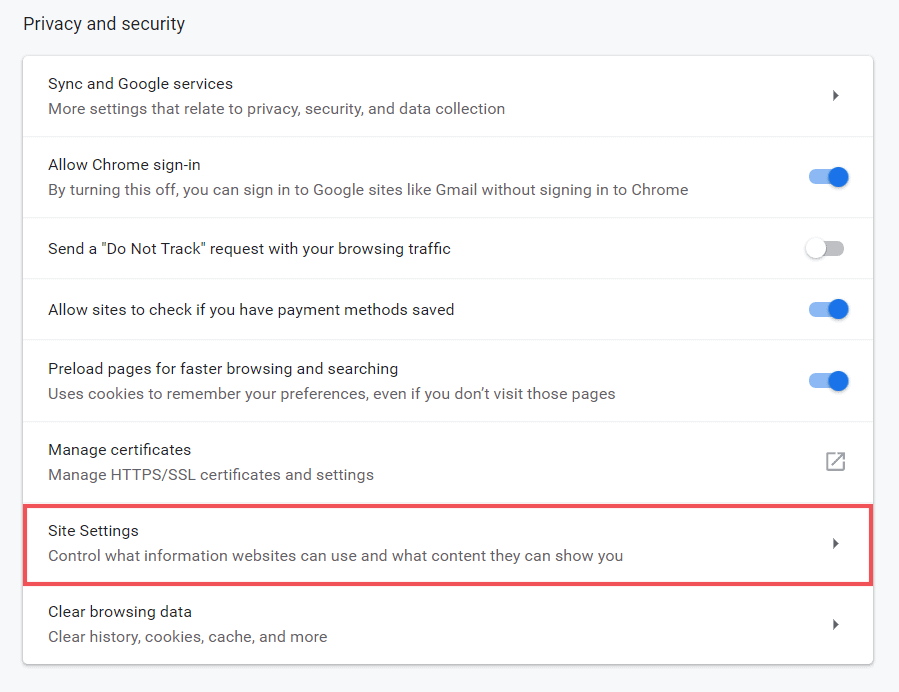
- Access “Pop-ups and redirects” settings
Scroll down a bit and click on the Pop-ups and redirects setting option.
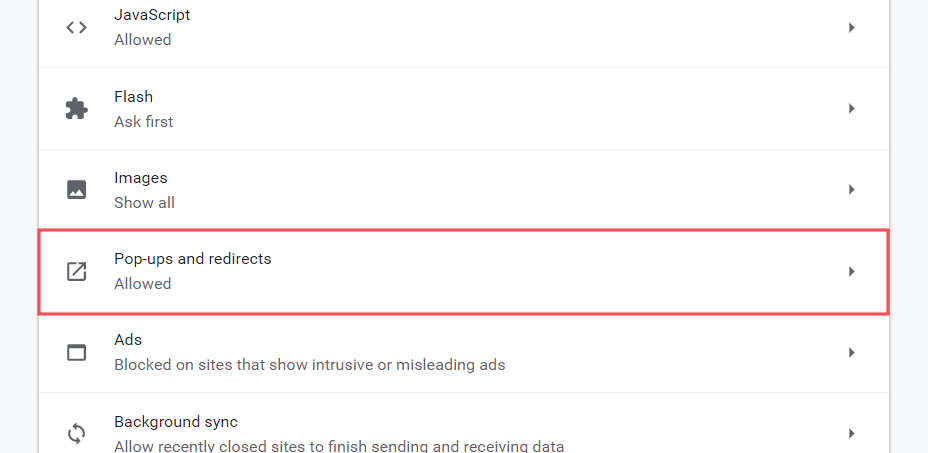
- Allow Pop-ups on all sites
On Chrome’s pop-ups settings page, turn on the toggle switch next to Allowed to enable pop-ups for all sites in Chrome.
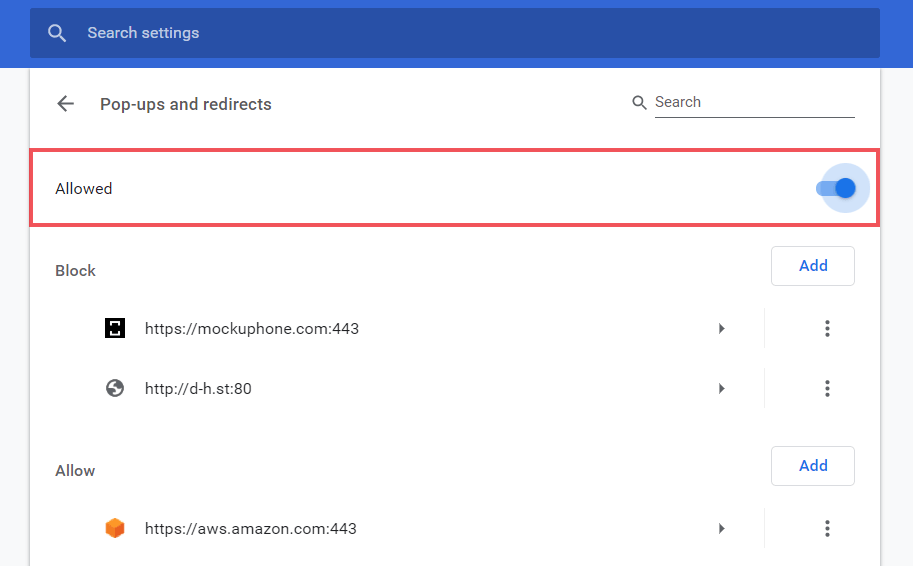
- Allow pop-ups for specific sites
To allow pop-ups for specific sites only in Chrome, hit the Add button next to the Allow list section, and enter the domain name of the website for which you wish to enable pop-ups.
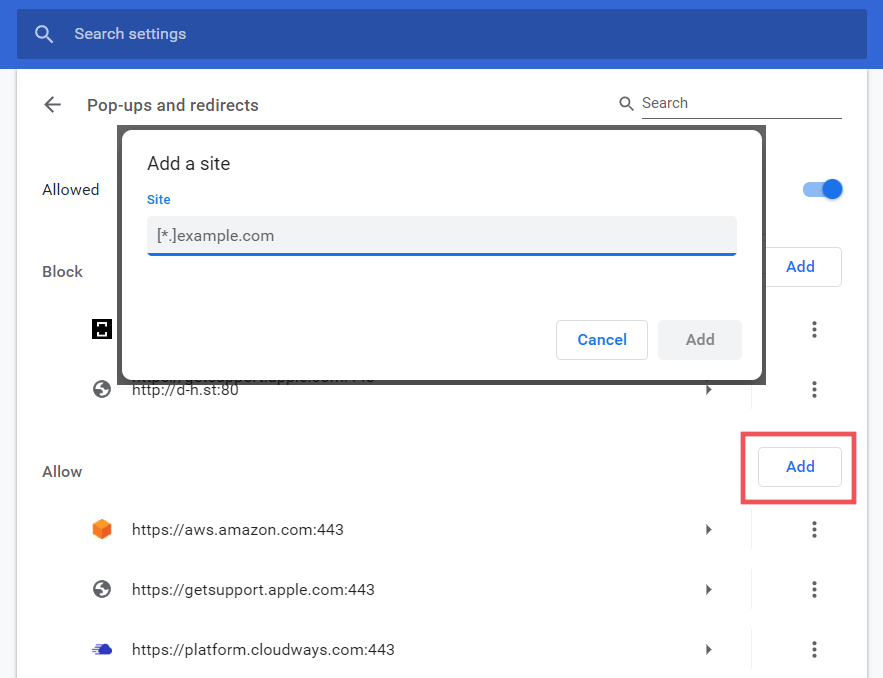
That’s it. We hope the instructions above help you enable pop-ups in Chrome on your computer.

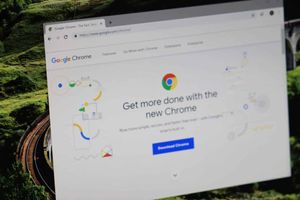



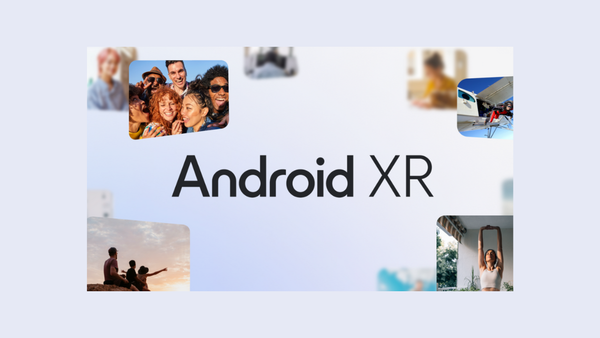
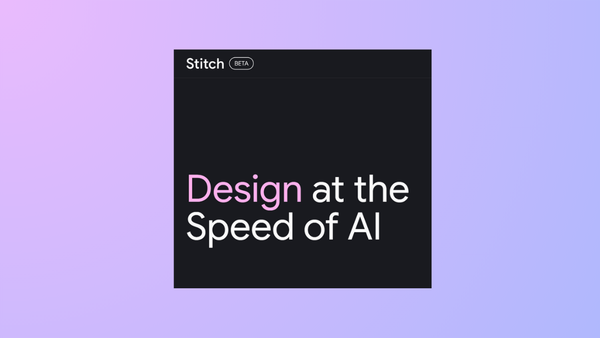
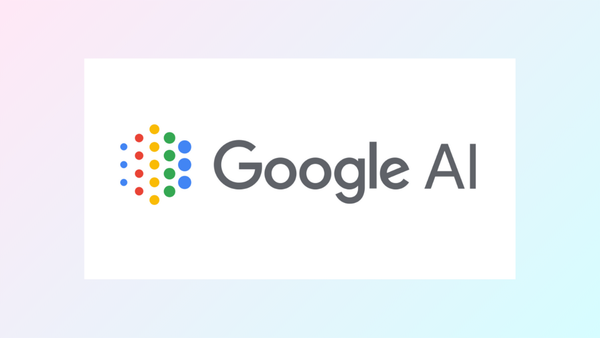
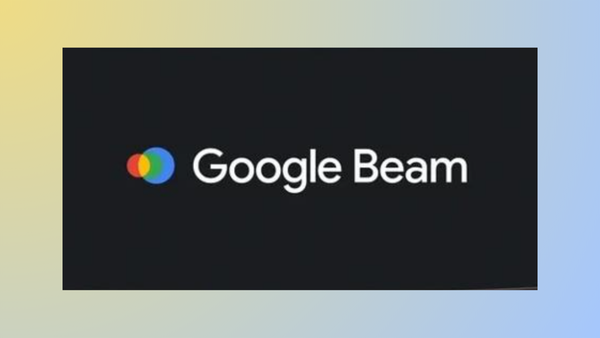
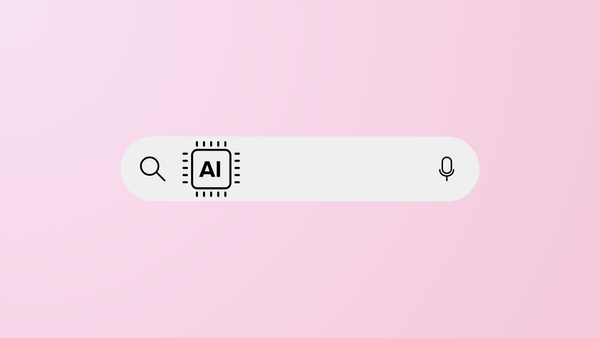
Member discussion