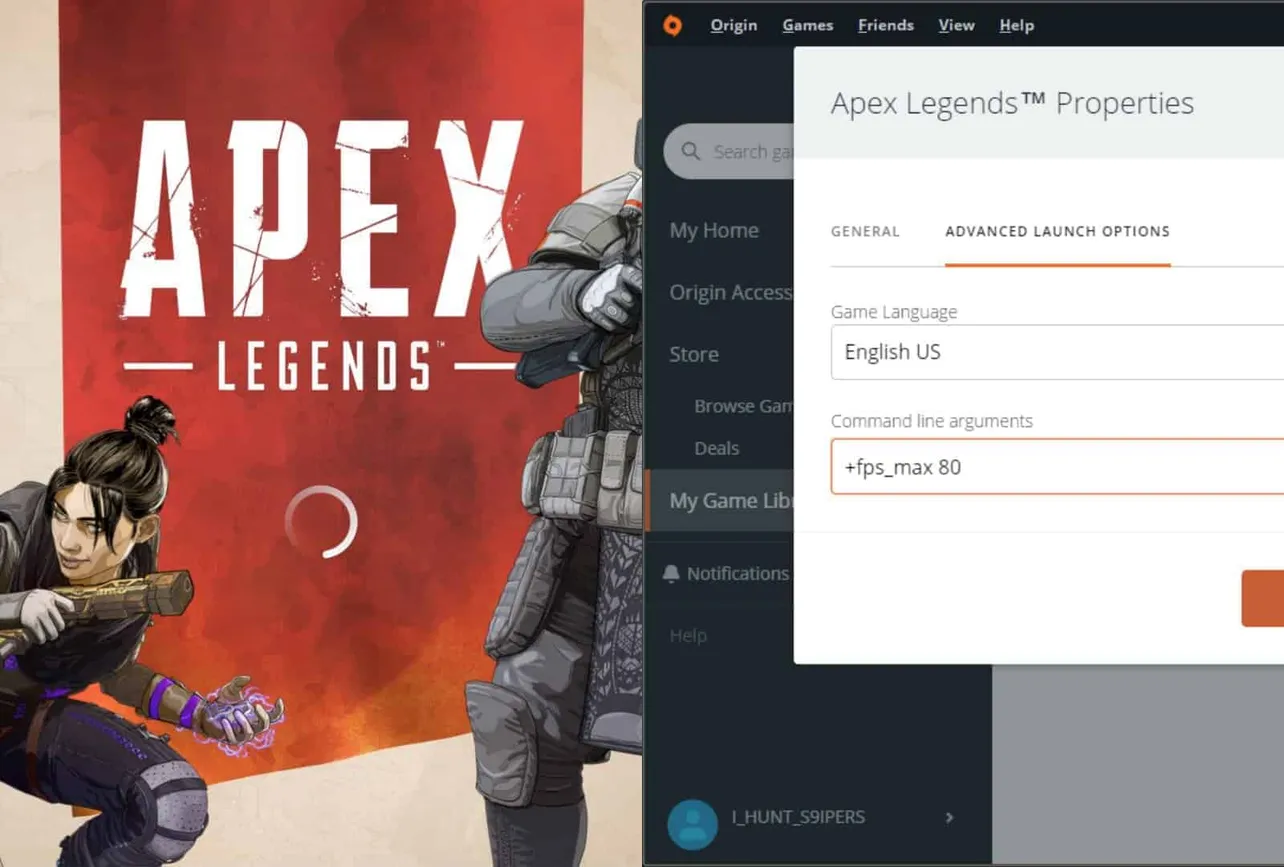Apex Legends has been crashing for many users since day 1 of its launch. While Respawn devs have fixed some of the common crash issues in the game with patches releasing every then & now, users on the PC are still having the game crash in the middle of a match.
Thankfully, there’s a quick workaround suggested by the community to lower the maximum FPS the game can reach so it doesn’t crash. Several users have reported that setting a +fps_max 80 command in the launch options of Apex Legends in Origin completely stops crashes in the game.
ALSO READ:
→ How to show FPS counter in Apex Legends
Of course, you’d hate to do it if you own a PC that’s powerful enough to run the game at 200+ FPS. But you’ve to do it with 80 FPS until the developers at Respawn fixes crashing issues in Apex Legends.
How to restrict Apex Legends to max 80 FPS
- Open Origin on your PC.
- Go to My Game Library from the left panel.
- Right-click on Apex Legends and select Game properties from the context menu.
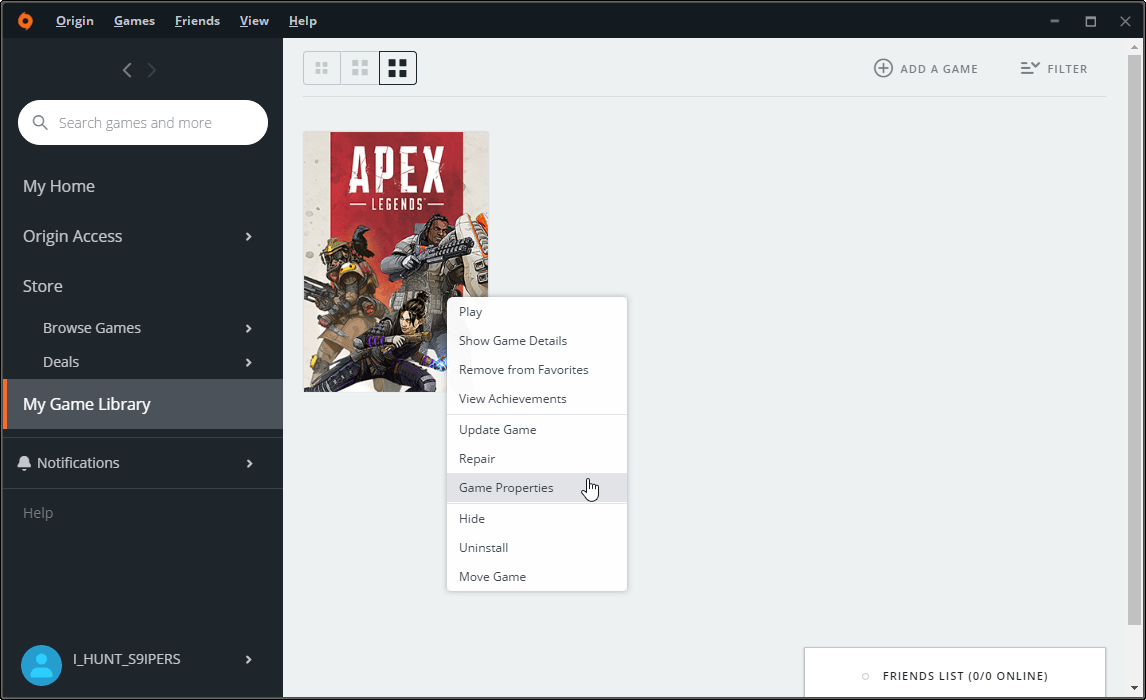
- Now select Advanced Launch Options tab, then put +fps_max 80 in the Command line arguments field.
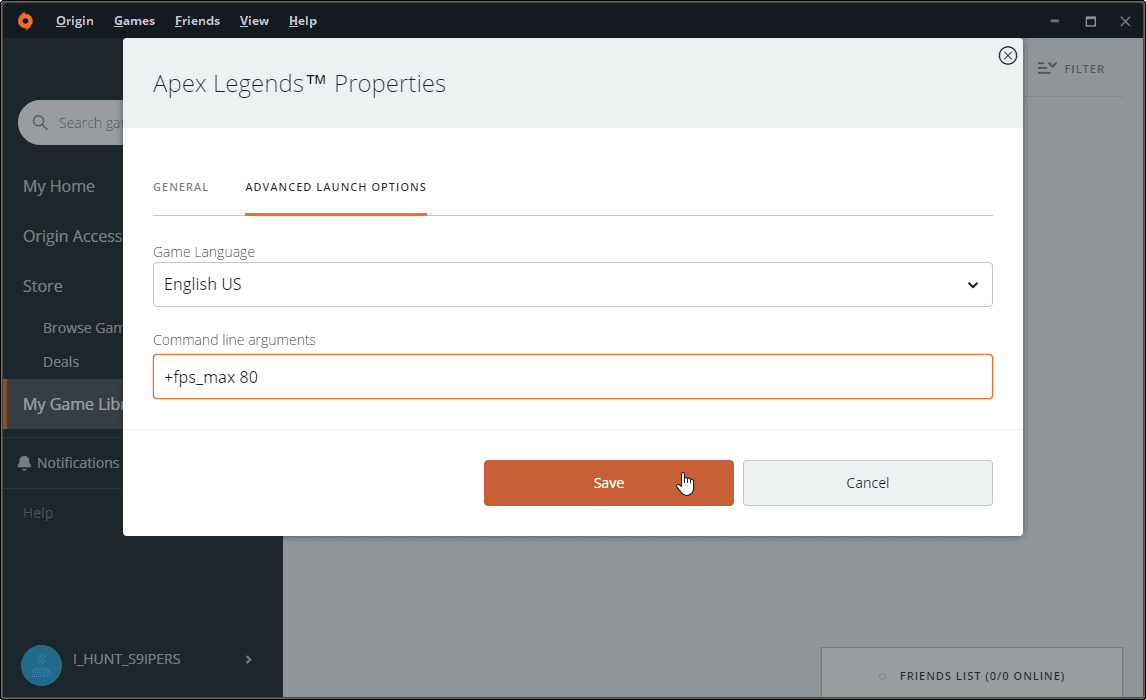
- Hit the Save button.
That’s it. Launch Apex Legends on your PC and play a few games. It shouldn’t crash anymore.