Most games feature an option to display the frame rate per second within the game’s settings, but Apex Legends doesn’t have it. Keeping tabs on your in-game FPS matters because it dramatically affects your performance and ability to aim and shoot in an online multiplayer game.
Thankfully, EA has baked in the option to display FPS counter via Origin in-game settings. It lets you put an FPS counter in the corner of the screen and also set its size and transparency.
How to enable FPS counter in Apex Legends
- Open Origin on your PC.
- Click on Origin in the toolbar, then select Application settings from the menu.

- Under settings, click on the Origin in-game tab. If the window size is not maximized, you’ll need to click on More and then select Origin in-game from the dropdown menu.
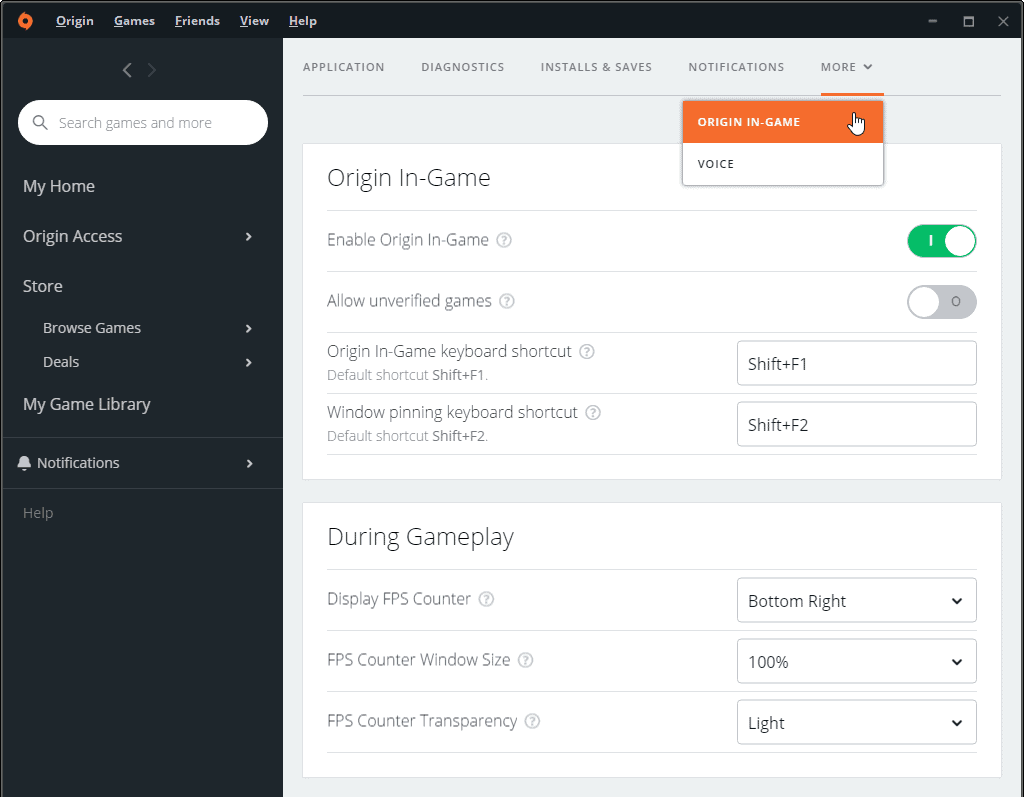
- Now under the During Gameplay section, click on the dropdown box next to Display FPS Counter and set it to your preferred location. You can also customize the FPS counter size and its transparency.
- Once done, go ahead and launch Apex Legends. You’ll see the FPS counter at the location you set in Origin.
Cheers!









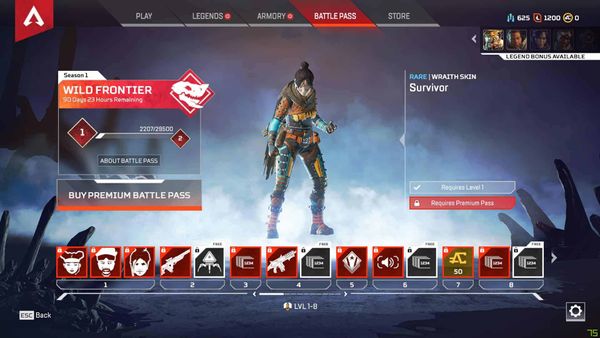
Member discussion