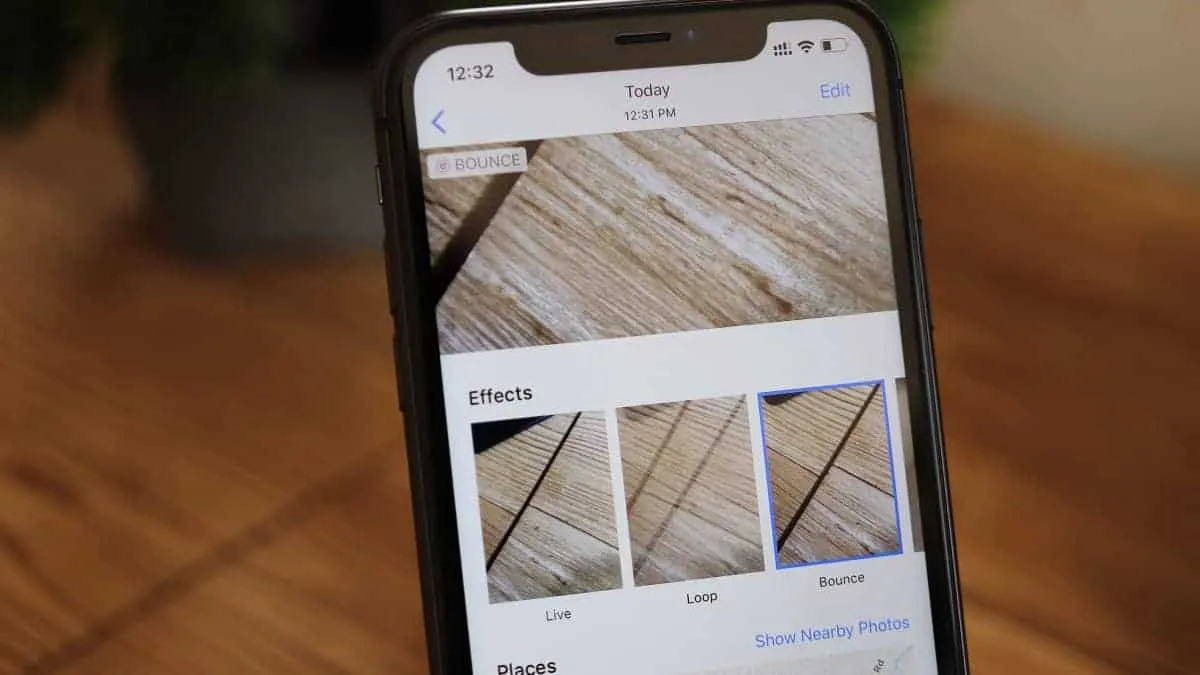The Live Photos feature on the iPhone has come a long way since its inception. A live photo captures the moments a few seconds before and after the picture is taken making it a very short video. But it has changed a lot over the years, and for the better. You can now also add effects like ‘Loop’ and ‘Bounce’ to your live photos rather than just using the standard feature.
Open the Photos app on your iPhone and go to the ‘Albums’ tab from the bottom navigation bar. From here, select ‘Live Photos’ under the ‘Media Types’ section. This will display all Live Photos taken with your iPhone camera.
Tap to open a Live Photo to which you’d like to add animations such as ‘Loop and ‘Bounce’ effects.
While viewing a Live Photo, swipe up on the screen and it’ll reveal an interface. The Live Photos Effects section will be at the top with thumbnail previews of what the animation will look like after applying the labeled effect.

Any effect you select will be set as the default for the photo and will run every time you open the photo in the Photos app.
While it may seem like a GIF already when you view a ‘Loop’ or ‘Bounce’ effect photo in the Photos app, but essentially it’s a video file in .MOV format playing on repeat.
The bounce effect is just like a Boomerang – it plays the video in the forward and reverse direction. The loop effect plays the video on a loop.
If you share a ‘Loop’ or ‘Bounce’ effect Live Photo via iMessage, the file is shared as a video file but looped infinitely to look like a GIF. That’s acceptable and does the job. However, being a video file, Live Photos also carry sound with them which is playable by the receiver.
You might want to avoid those embarrassing sounds Live Photos often capture and attach to your pictures.
Thankfully, there are free apps on the App Store that can convert a Live Photo to a GIF on your iPhone. We can use one such app Video to GIF – GIF Maker to convert Live Photos to GIFs.
💡 Tip
If you use WhatsApp, know that it automatically converts a Live Photo to a GIF file when shared. Easy-peasy!
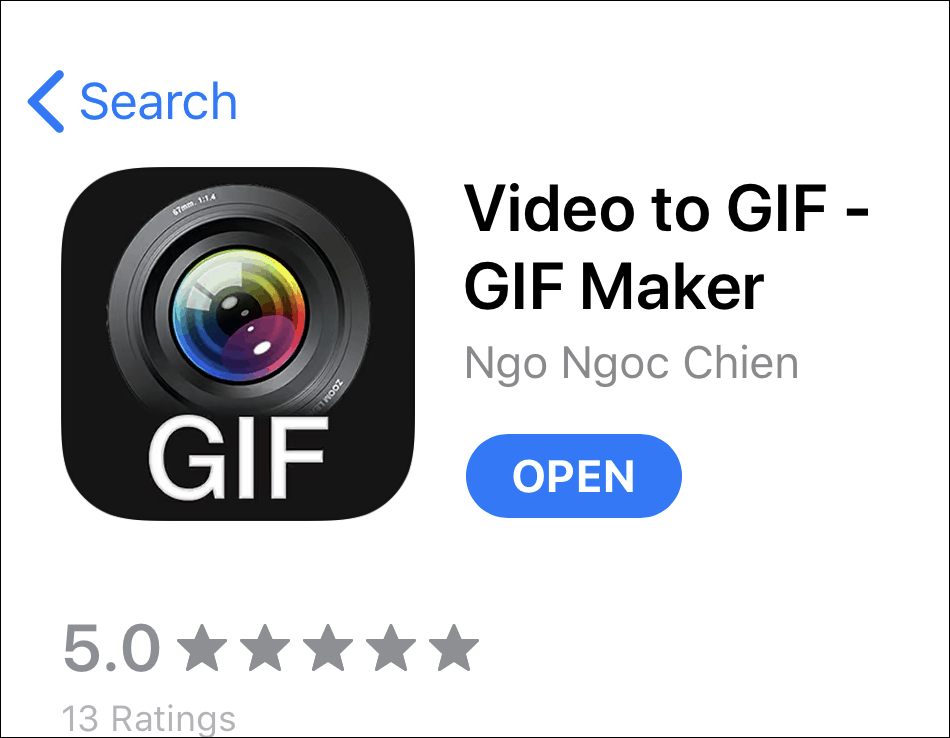
Install the app, open it on your iPhone and tap the ‘Live Photos to GIF‘ option from the main screen of the app.

Select the Live Photo you want to convert into a GIF. It will load the photo along with options to cut/trim the file. To make adjustments, drag the arrows at the beginning and end of the video progress bar to trim the Live Photo. You can also add text, modify its speed or crop it.

Once you’re done editing, tap the Export option at the upper right corner of the screen.

You can then save the GIF to your camera roll from the interface that will open or share it directly to social media.