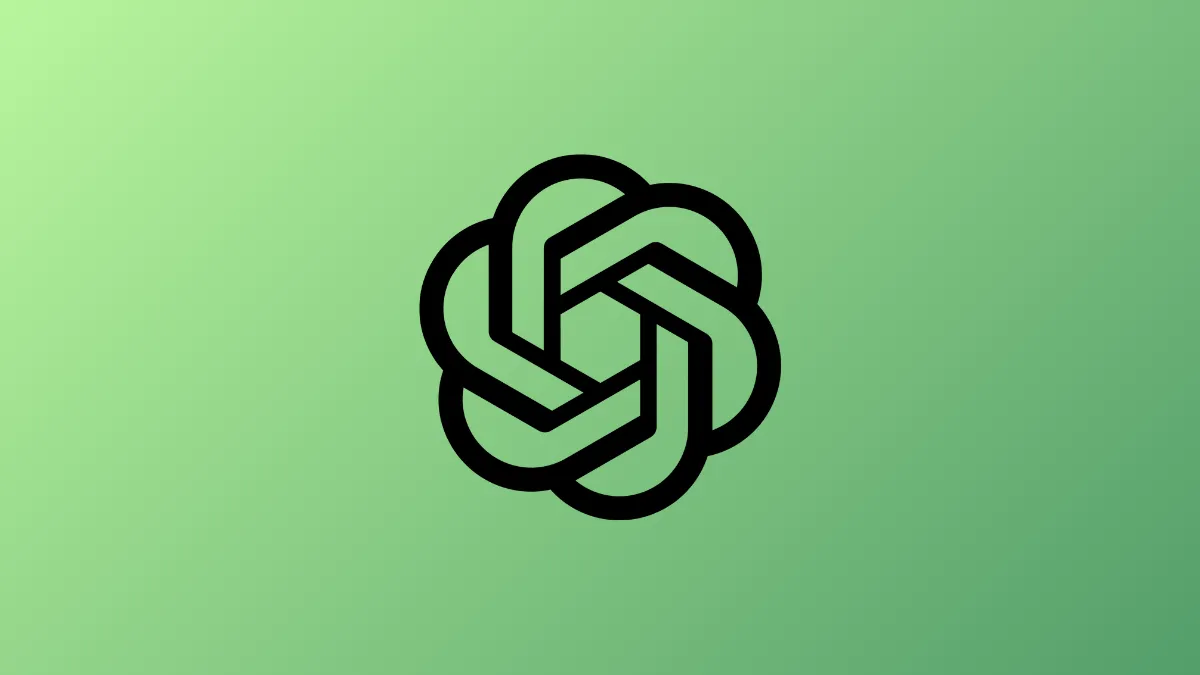Automatic meeting transcription and seamless access to cloud documents now define ChatGPT’s latest upgrade on Windows 11. With the rollout of record mode and expanded Google Drive sync, OpenAI positions its AI assistant as a central hub for capturing team knowledge and answering work queries—directly from your files and conversations.
How Record Mode Transforms Meeting Notes and Collaboration
Record mode in ChatGPT allows users to capture meetings, brainstorming sessions, or even quick voice notes. Once activated, the feature records audio, transcribes it, and generates concise summaries with time-stamped references. This means teams no longer need to manually jot down notes or delegate someone to capture action items—ChatGPT does it automatically, reducing the risk of missing key decisions or follow-ups.
Currently, record mode is available for ChatGPT Team users on macOS, but OpenAI has confirmed plans to extend access to Plus, Pro, Enterprise, and Edu subscribers. Administrators have the option to disable this feature at the workspace level, which addresses privacy concerns and allows organizations to control how meeting data is handled. Notably, recordings and transcripts are not used for AI model training, and audio files are deleted once transcription is complete.
Summaries and transcripts generated by record mode aren’t just static documents. ChatGPT can extract action items and convert them into Canvas documents—a collaborative space for writing and coding—enabling teams to move from discussion to execution without switching tools.
Google Drive, Dropbox, and Cloud Sync: AI-Powered Search Across Your Files
ChatGPT’s new deep research connectors bring Google Drive, Dropbox, Box, SharePoint, OneDrive, and other cloud services into the AI’s searchable universe. Users can now ask ChatGPT questions like “What were our Q1 sales?” or “Summarize project milestones from my shared folders,” and receive answers sourced directly from their stored documents and spreadsheets.
The integration respects existing file permissions, so ChatGPT only accesses documents the user is authorized to view. Citations in responses link back to the original files, making it easy to verify sources or share findings with colleagues. This approach streamlines research, eliminates repetitive file digging, and accelerates decision-making—especially for teams collaborating across multiple platforms.
For paid ChatGPT plans (Plus, Pro, Team, Enterprise, Edu), these connectors are available immediately, with some restrictions in regions like the EEA, UK, and Switzerland. Free users can connect Google Drive and OneDrive, but advanced querying and deep connectors remain exclusive to subscribers.
Model Context Protocol (MCP): Custom Integrations for Enterprise Workflows
Organizations with unique data sources or proprietary systems can now build custom connectors using the Model Context Protocol (MCP), currently in beta. MCP allows workspace admins to teach ChatGPT how to search, reason, and respond using internal databases or knowledge bases beyond the standard cloud integrations. This flexibility means teams can unify insights from both public and private sources, optimizing AI-driven research and reporting.
Admins control which systems ChatGPT can access, ensuring sensitive information remains protected. MCP support is available to Pro, Team, Enterprise, and Edu subscribers, giving businesses the flexibility to tailor ChatGPT’s capabilities to their workflow and compliance needs.
Meeting Recording Versus Traditional Note-Taking: What’s Different?
Traditional meeting notes rely on manual effort and are prone to omissions or errors. ChatGPT’s record mode automates the entire process—capturing every word, generating structured transcripts, and surfacing key points. Time-stamped citations allow users to jump to specific discussion moments, while action items are clearly identified and can be tracked in follow-up documents or task lists.
Compared to standalone meeting tools, ChatGPT’s integration with cloud storage and custom connectors means action items can reference documents from Google Drive, Dropbox, or internal databases, all within a single AI-driven interface. This unified approach reduces context-switching and ensures that insights are always linked to the source material.
Privacy, Security, and Administrative Controls
OpenAI has implemented several safeguards for organizations concerned about data privacy:
- Recordings and transcripts are excluded from model training and deleted after processing.
- Workspace administrators can disable record mode or restrict connector access based on organizational policy.
- Responses from ChatGPT include citations and honor user-level file permissions.
- Custom MCP connectors are managed by admins, allowing granular control over which internal systems are exposed to ChatGPT.
These controls give organizations confidence that sensitive data stays protected while benefiting from AI-powered productivity gains.
Quick Steps to Set Up and Use ChatGPT’s Record Mode and Google Drive Sync on Windows 11
Step 1: Install or update the ChatGPT desktop app for Windows 11, ensuring you have a Team, Plus, Pro, Enterprise, or Edu subscription for full access.
Step 2: To enable record mode, launch the ChatGPT app and start a new conversation. Look for the microphone or “Record” button in the chat interface. Click it to begin capturing audio. After the meeting or session, stop the recording to trigger automatic transcription and summary generation.
Step 3: To connect Google Drive or other cloud services, navigate to the integrations or connectors section within ChatGPT’s settings. Follow the prompts to authenticate your account and grant access to specific folders or files. Once connected, you can query ChatGPT about your documents, and it will retrieve answers using the data from your cloud storage.
Step 4: For organizations, workspace admins can configure Model Context Protocol (MCP) in the admin console. This setup allows building custom integrations with proprietary databases or knowledge sources, expanding ChatGPT’s reach beyond standard connectors.
Step 5: Regularly review and update connector permissions and workspace controls to align with your team’s privacy and security requirements. Admins should periodically audit connected services and disable access when team members change roles or leave the organization.
OpenAI’s ChatGPT update for Windows 11 streamlines meeting capture and file search, making it easier than ever to turn conversations and cloud documents into actionable insights. Expect faster workflows and fewer missed details as AI takes on the heavy lifting in your team’s daily routines.