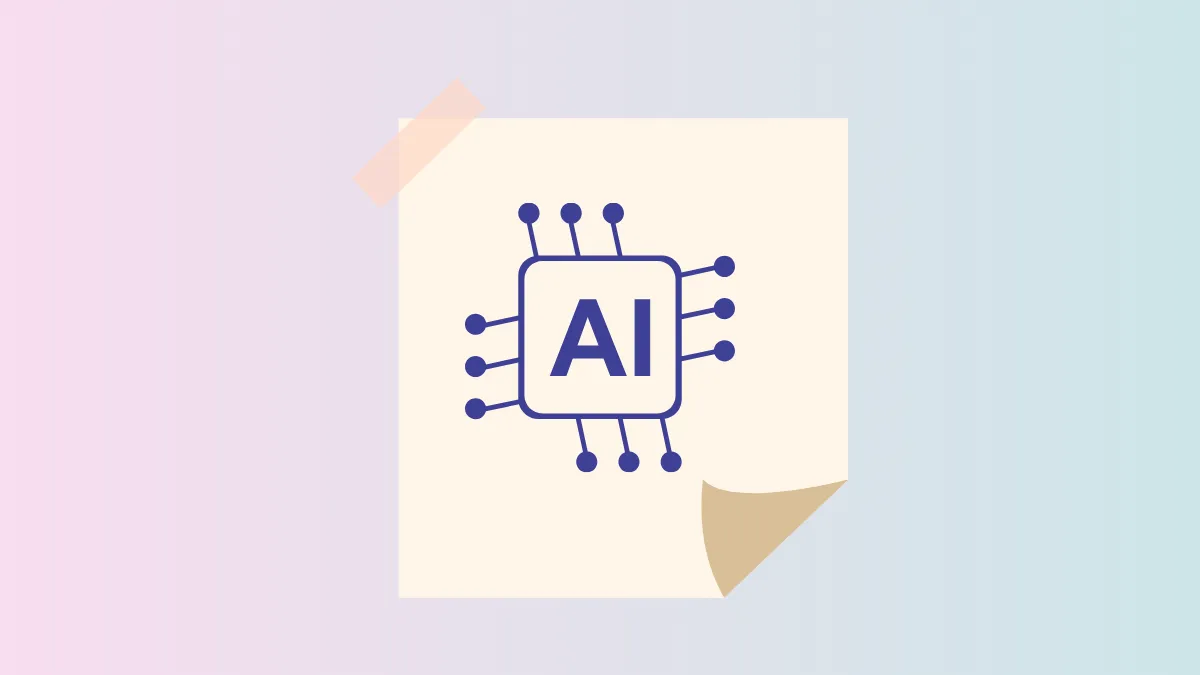Apple’s macOS 26 Tahoe introduces system-level AI tools that let users automate text summarization and image generation, including Genmoji and Image Playground, with direct triggers from Spotlight or custom automations. This update leverages Apple Intelligence for on-device privacy, and integrates ChatGPT where needed for broader creative options. Here’s how to build and use these AI-powered workflows on your Mac.
Configure AI-Powered Shortcuts for Summarizing Text and Generating Images
Step 1: Open the Shortcuts app on your Mac running macOS 26 Tahoe. Click the + button to create a new shortcut. Assign a clear name like AI Generate Image or Summarize Text for easy reference.
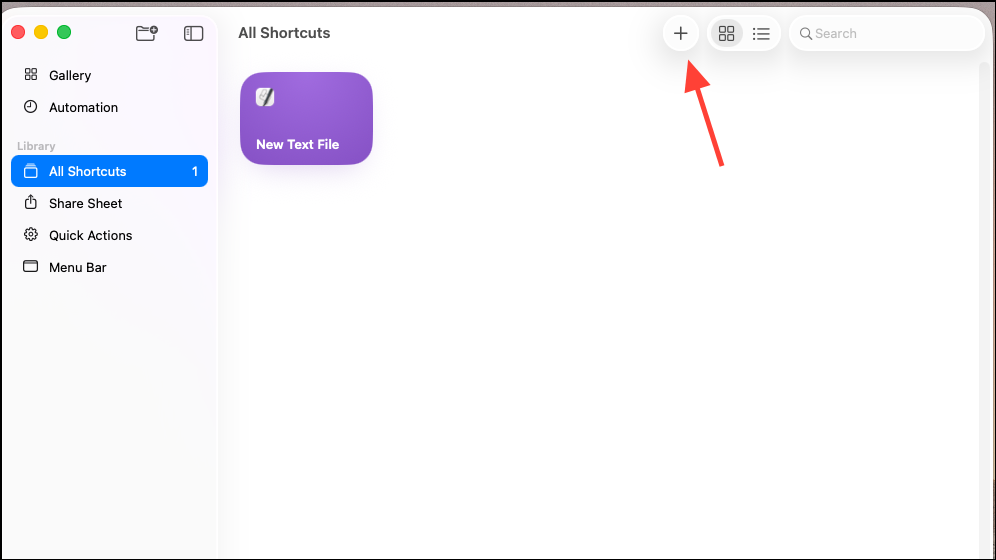
Step 2: In the shortcut editor, set the input type. Click the input field at the top and deselect all except Text. This ensures the shortcut triggers only when you select text or provide text input. For flexibility, set the fallback to Ask For Text so you can run the shortcut without a prior selection.
Step 3: Add the Create Image action for image generation tasks, or the Summarize Text action for text summarization. In the image generation action, insert the Shortcut Input variable as the prompt. For summarization, use the same variable as the input text to be condensed.
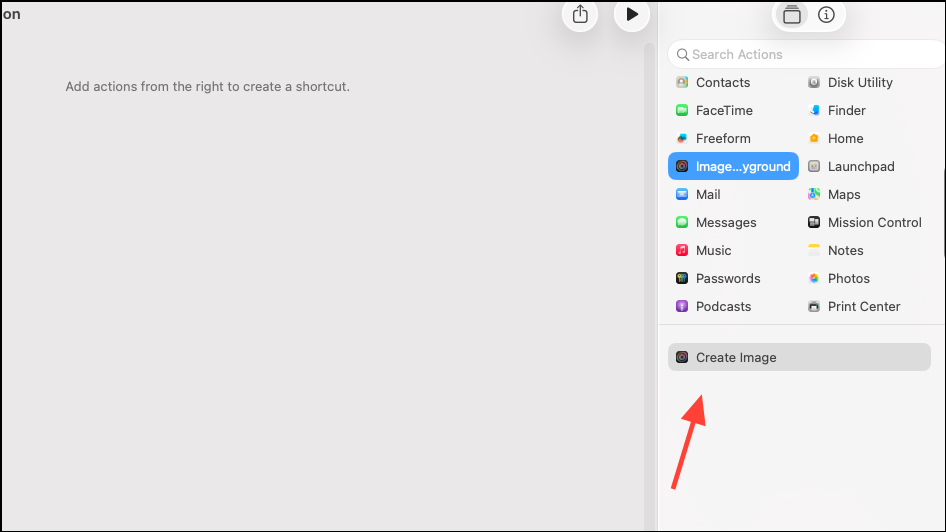
Step 4: For image creation, expand creative options by adding a Choose from Menu action before the image step. List available styles such as Animation, Oil Painting, Vector, or Any Style ChatGPT. Under each menu branch, configure the Create Image action with the chosen style.
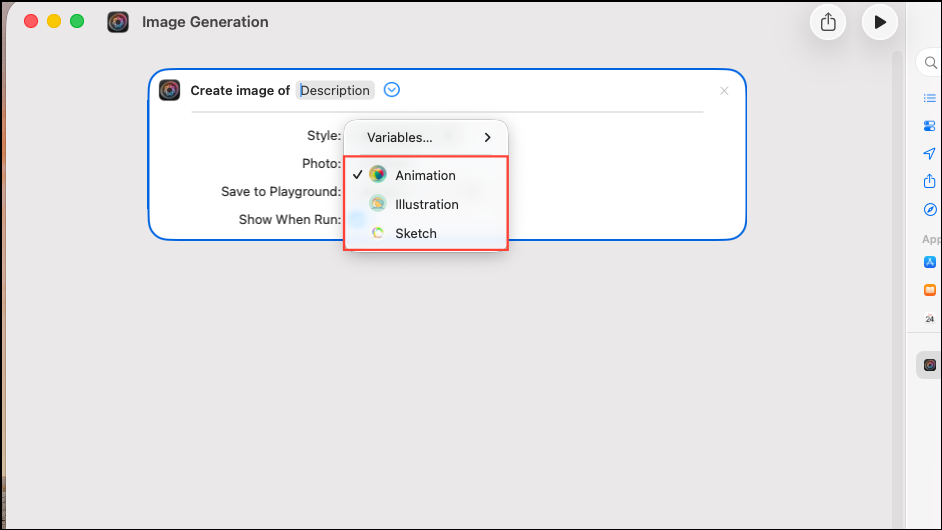
Step 5: To automate saving or sharing, add a Save File or Share action after image or summary creation. This lets you direct outputs to folders, apps, or contacts automatically.
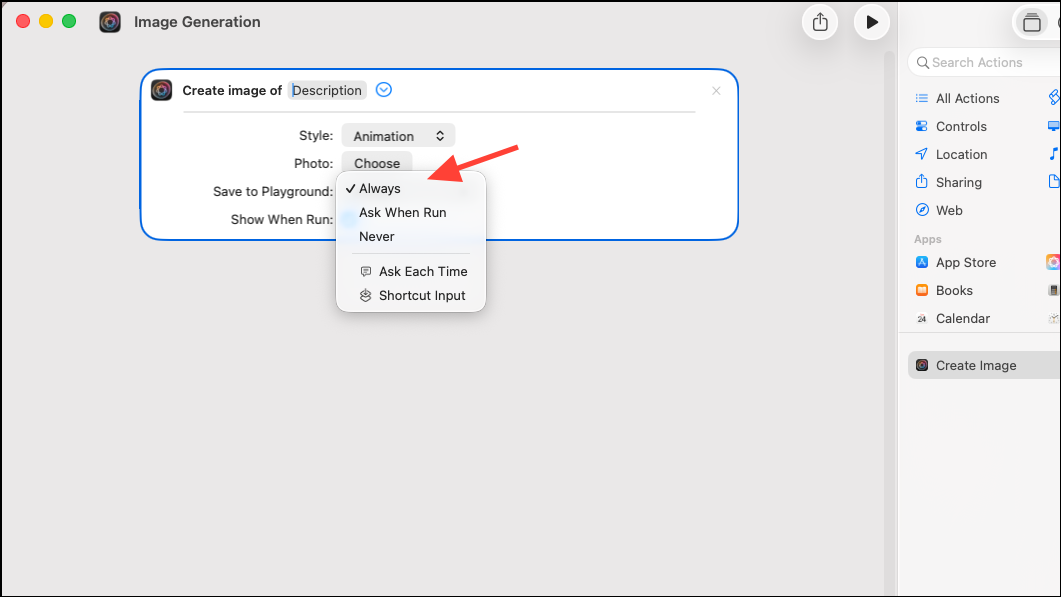
Step 6: Enable the shortcut as a Quick Action and add it to the Services menu. In the shortcut settings, check Use as Quick Action and Services Menu. This makes the shortcut accessible via right-click on selected text, or from the macOS menu bar.
Trigger AI Shortcuts via Spotlight and Automations
Spotlight in macOS 26 Tahoe now functions as a universal command center. With its expanded capabilities, you can launch shortcuts, send emails, generate images, or summarize text without leaving the search interface.
Step 1: Assign a memorable name or quick key to your shortcut. For example, naming it genimg or sumtxt allows you to type this into Spotlight (Cmd + Space) and instantly trigger your workflow.
Step 2: For routine tasks, set up automations in the Shortcuts app to run your AI-powered shortcut at specific times or in response to system events. For example, configure the shortcut to summarize meeting notes when a file is saved to a designated folder, or generate an image when a calendar event starts. Use the Automation tab in Shortcuts to specify triggers like Time of Day, App Opened, or File Saved.
Use Genmoji and Image Playground for Visual Content
Genmoji and Image Playground let you create custom emojis and AI-generated images using Apple Intelligence, directly from your Mac. These tools can be accessed via Shortcuts or integrated into Messages, Notes, and other compatible apps.
Step 1: In Shortcuts, add an action for Create Genmoji or Image Playground. Use the shortcut input or a text prompt as the description for your Genmoji or image. For Genmoji, you can further personalize with attributes like accessories or expressions.
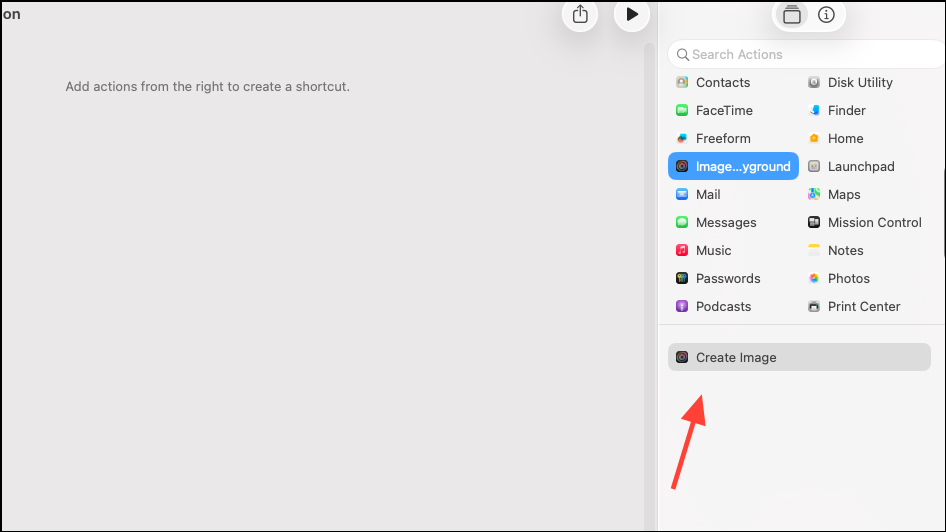
Step 2: To use the Image Playground app directly, open it from Launchpad or Spotlight. Enter your prompt, select a style (e.g., Animation, Illustration, Oil Painting, Vector), and generate the image. You can save, share, or insert the result into supported apps.
Step 3: For integration with Messages or Notes, use the system share sheet or drag-and-drop the generated image or Genmoji into your conversation or document.
Privacy and Model Selection
macOS 26 Tahoe prioritizes on-device processing for Apple Intelligence features. When using Shortcuts, you can select whether to process tasks locally or use cloud-based models such as ChatGPT for broader knowledge or unique image styles. For sensitive data, choose on-device models to keep your information private. When using ChatGPT integration, Apple obscures IP addresses and does not store requests by default, unless you connect a personal ChatGPT account.
Alternative Methods: Manual Use of Image Playground and Genmoji
For users who prefer not to automate, Image Playground and Genmoji can be accessed manually within compatible apps:
- Open Messages, Notes, or Freeform and locate the Image Playground icon or Genmoji keyboard.
- Type a description or select prompts to generate visual content on demand.
- Customize the output with style, accessories, or expressions as needed.
This approach is effective for occasional use but does not offer the speed or efficiency of automated workflows triggered by Shortcuts or Spotlight.
macOS 26 Tahoe’s AI-powered Shortcuts, Genmoji, and Image Playground streamline creative and productivity tasks, making advanced text summarization and image generation accessible from anywhere in your workflow. Experiment with automation and Spotlight triggers to accelerate your daily routines.