There are several ways you can delete photos from an iPhone. The quickest is of course through the iPhone Photos app directly, but if that isn’t an option for you, we’ll discuss some other ways as well.
Before we start, you should know that deleting a photo from iPhone would also remove it from the iCloud library. There’s no direct option to disable this behaviour. If you wish to keep deleted photos it in the iCloud library, you need to remove the iCloud backup for photos on your iPhone before deleting a photo.
🤳 Delete a single photo from iPhone
- Open the Photos app on your iPhone.
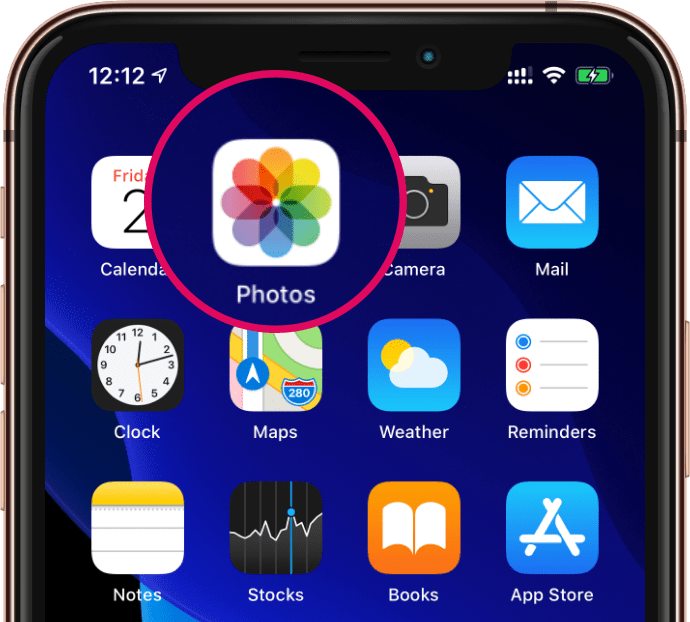
- Tap the photo that you wish to delete.
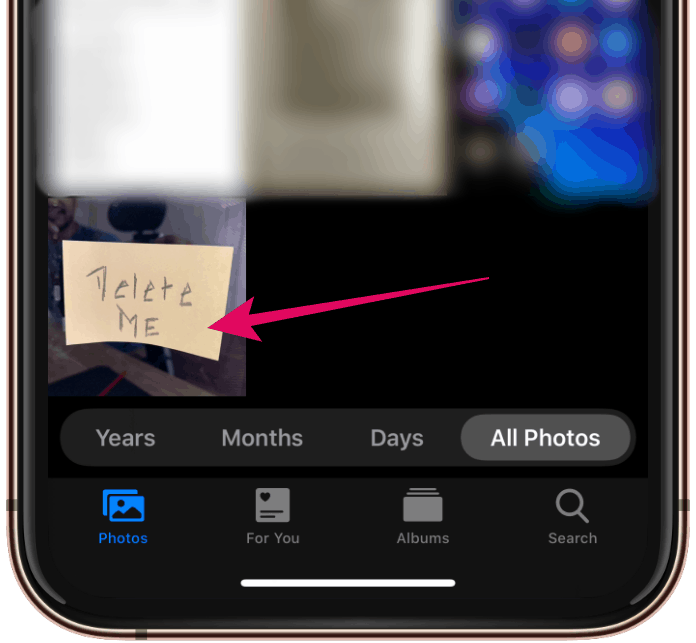
- Tap the 🗑 Trash icon on the bottom-right edge of the screen.
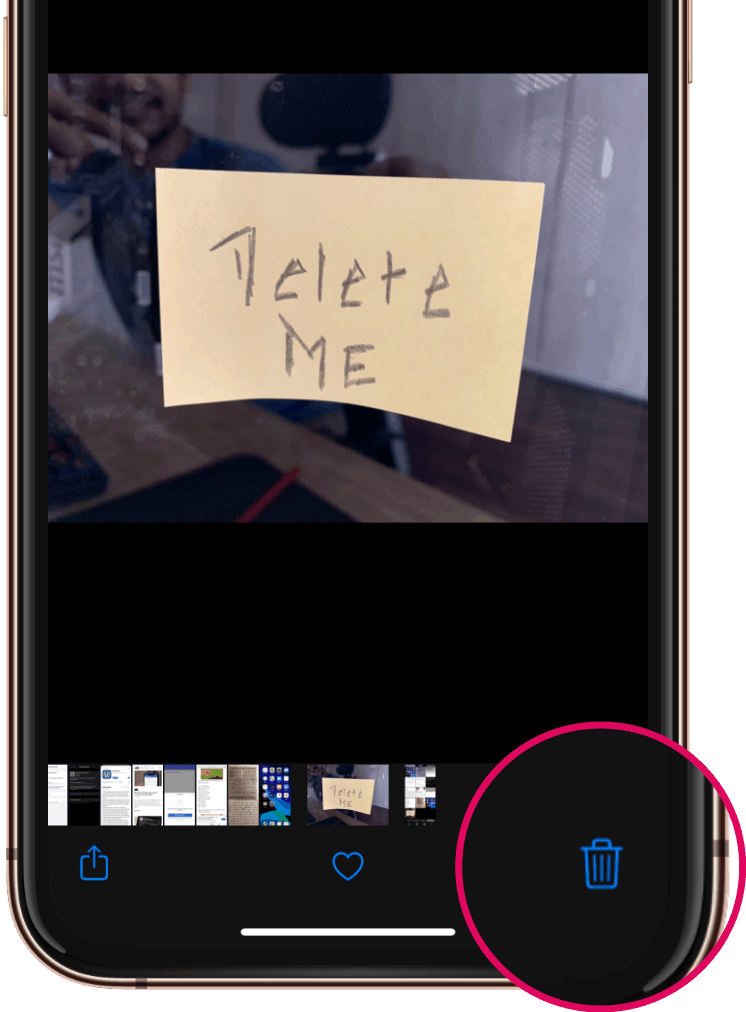
- Tap “Delete photo” on the confirmation pop-up screen.
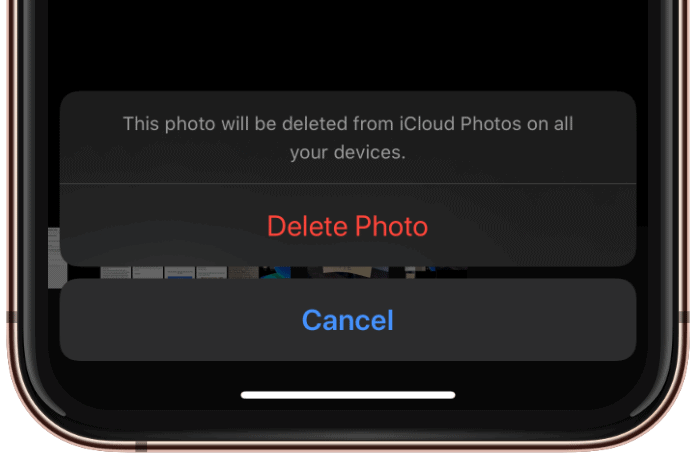
🧹 Delete multiple photos from iPhone
- Open the Photos app on your iPhone.
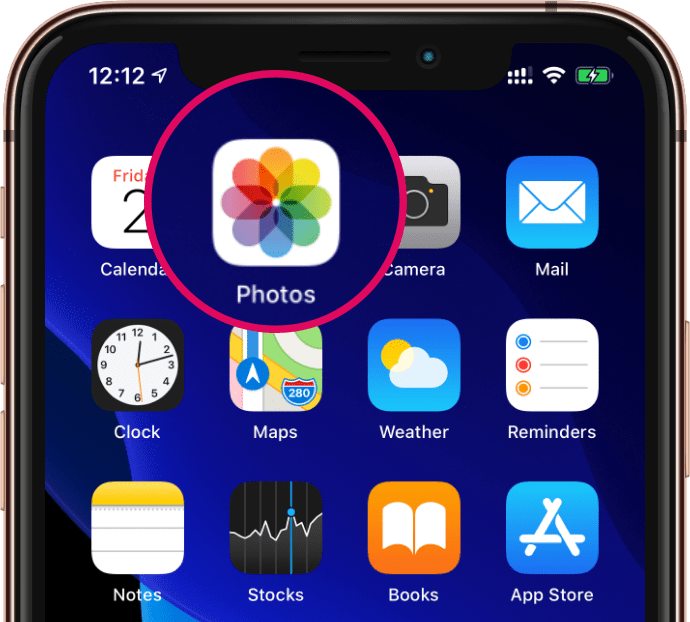
- Tap Select on the top-right corner of the screen.
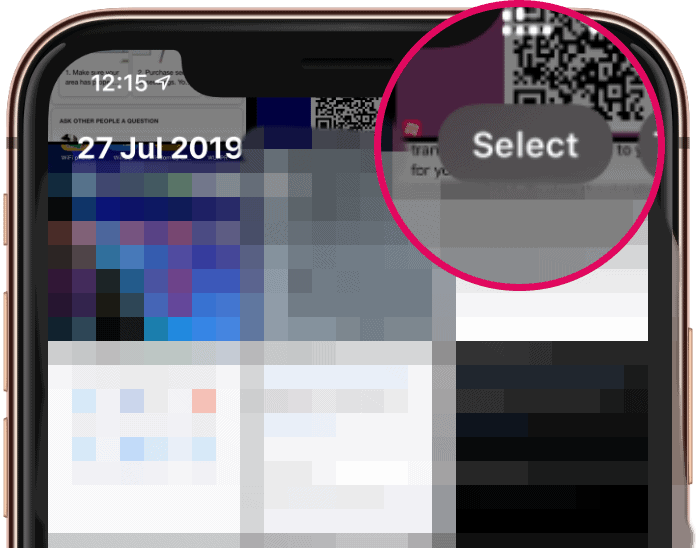
- Tap the preview of images to select the photos you want wish to delete.
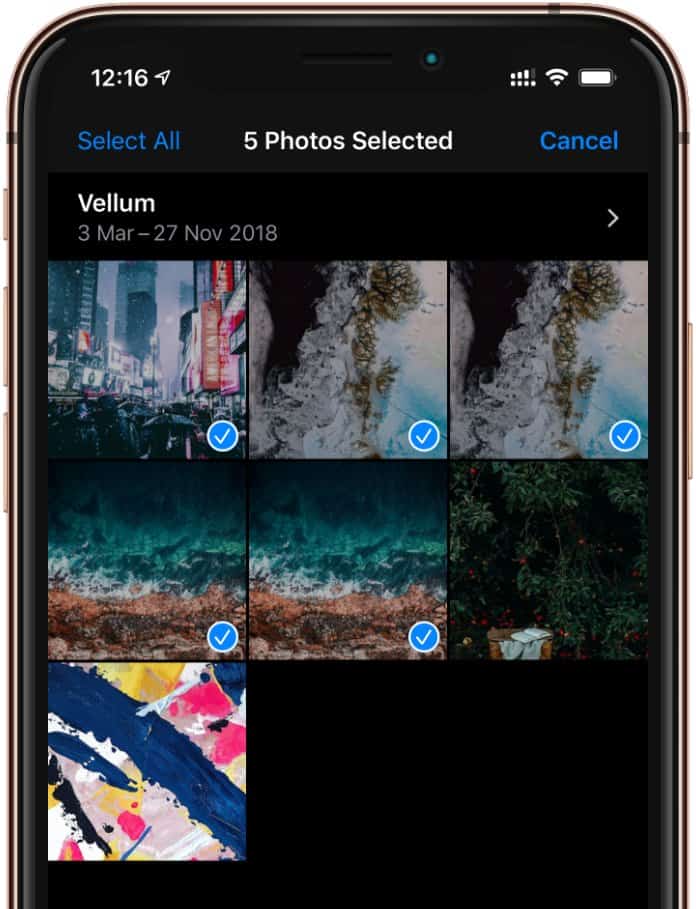
- Once you have selected the images you want to delete, tap the 🗑 Trash icon on the bottom-right corner of the screen.
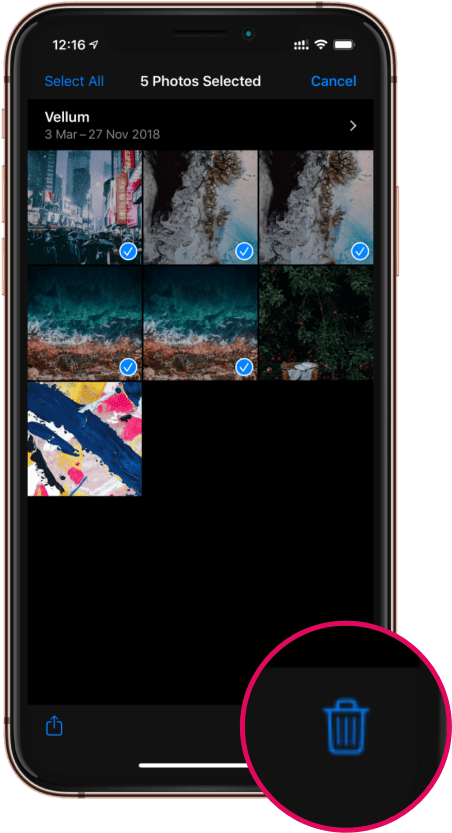
- Confirm you want to delete the selected photos on pop-up screen.
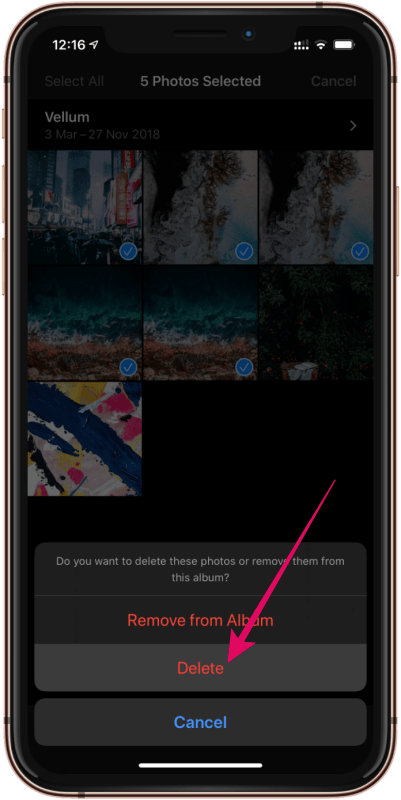
💡 Tip: Photos deleted from iPhone remain in the “Recently Deleted” album for 40 days before they are permanently deleted. If you wish to photos immediately, go to the Albums section in Photos app, scroll to the bottom to see the Recently Deleted album and then delete the photo from this album as well.
💻 Delete Photos from iPhone using Computer
💡 Works with Windows, Mac, Ubuntu, and other linux distros.
- Connect your iPhone to the computer with an USB to Lightning connecter.

- Open the “Apple iPhone” device from the Devices section.
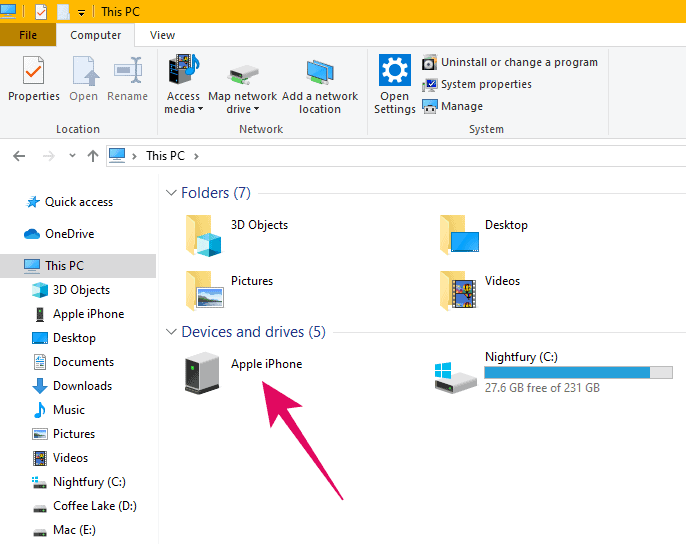
└ On Windows: Go to My Computer (This PC), look for “Apple iPhone” under the Devices section and open it. - Go to Internal Storage » DCIM » 100Apple.
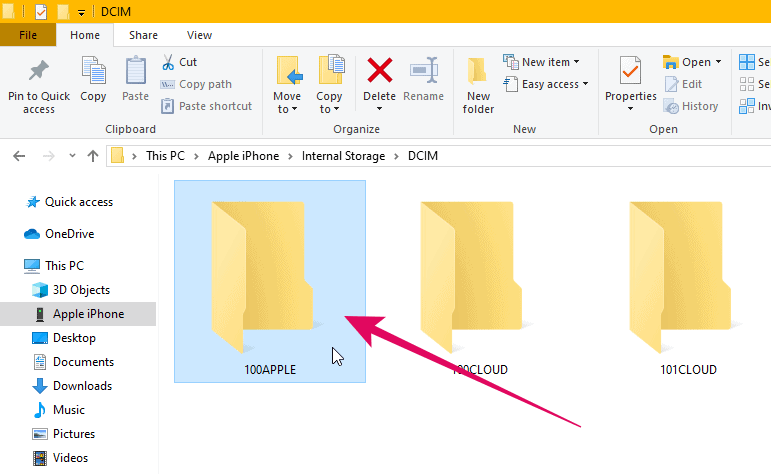
└ It could be 100Apple or 1xxApple, depends on your device. - Find the photo that you wish to delete, then right-click on it and select Delete from the context menu.
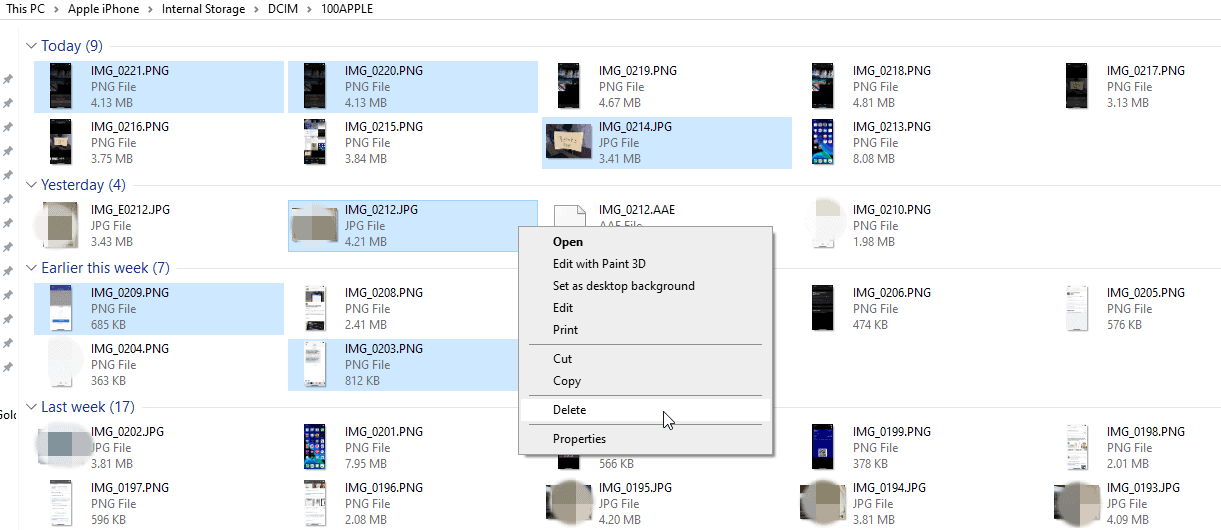
└ You can select and delete multiple photos as well. - Confirm you want to delete the selected photos on pop-up dialogue.
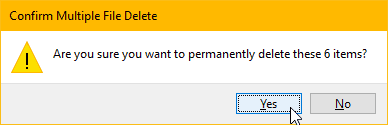
⚠ Caution: When you delete a photo on iPhone from computer it’s permanently deleted from your iPhone and the iCloud library. Photos deleted from computer aren’t saved to the Recently Deleted album on your iPhone, nor the recycle bin on your computer. It’s a permanent delete.
☁ Delete photos from iPhone using iCloud
If you have iCloud Photos sync enabled on your iPhone, you can delete photos on iPhone over the internet as well by deleting it from your iCloud library.
- Open www.icloud.com on your computer and login with your Apple ID.
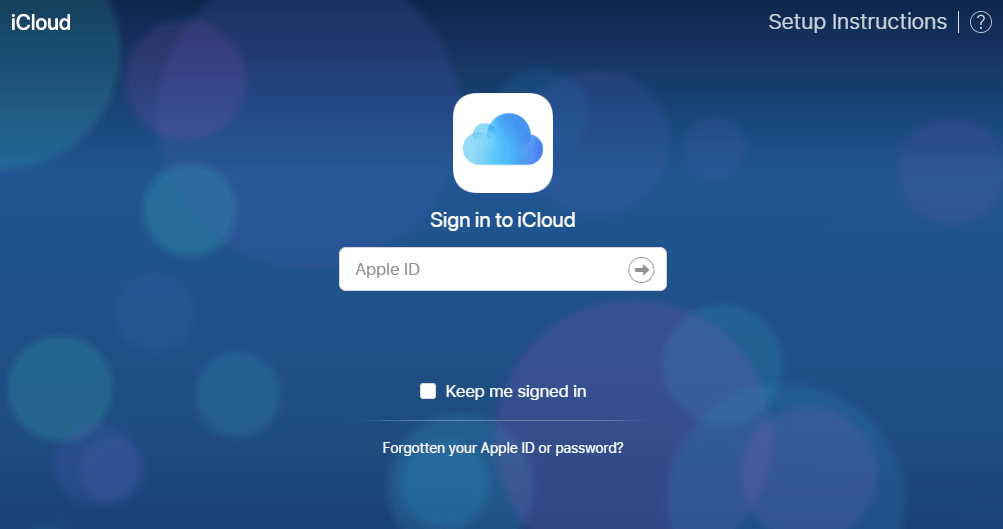
- Click Photos on the iCloud dashboard.
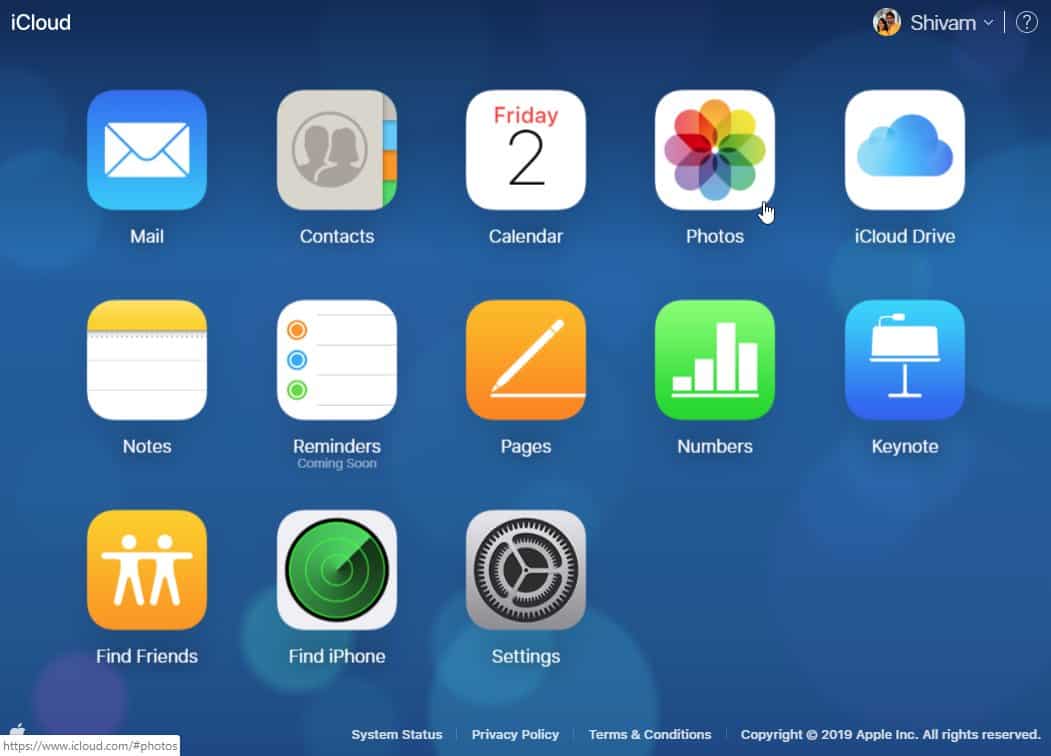
- Find the photo you wish to delete, click on it once to select it, then click the 🗑 Trash icon on the top bar to delete the photo.
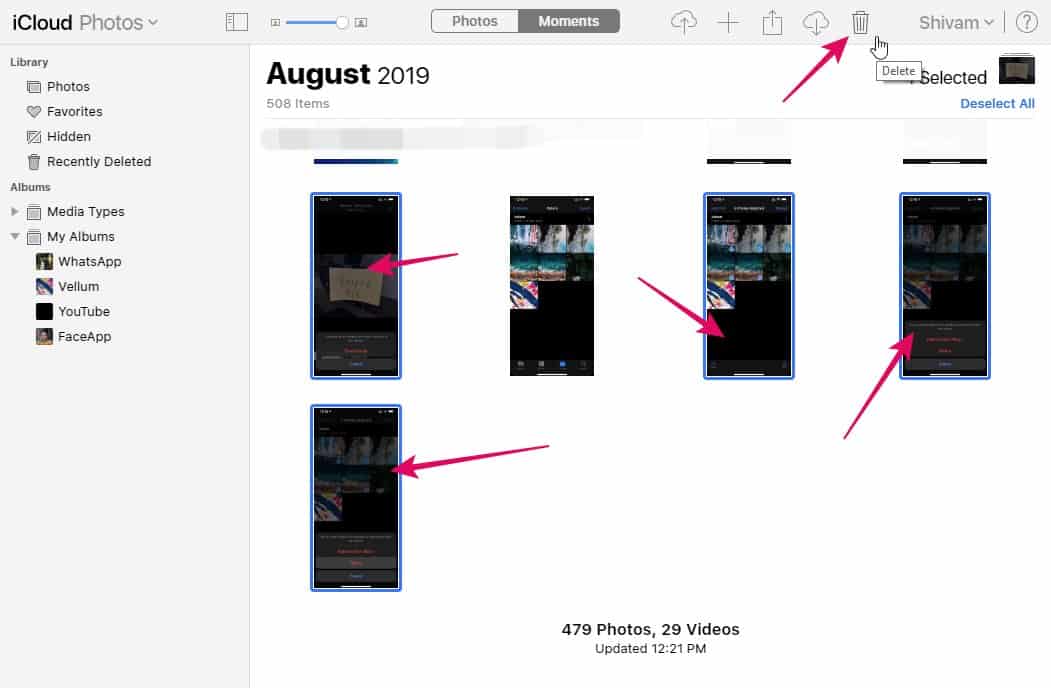
└ You can select multiple photos as well by holding the CTRL key (on Windows) while selecting the photos to delete. - Confirm that you want to delete the photo on the pop-up dialogue.
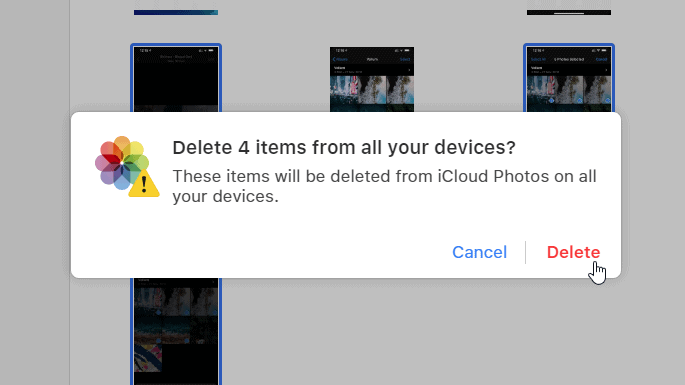
💡 TIP: Photos deleted from iCloud are saved in the Recently Deleted album for the next 40 days before deleting permanently. If you wish to permanently delete the photos right away, open the Recently Deleted album from the Left Panel and delete the photos from there as well.

