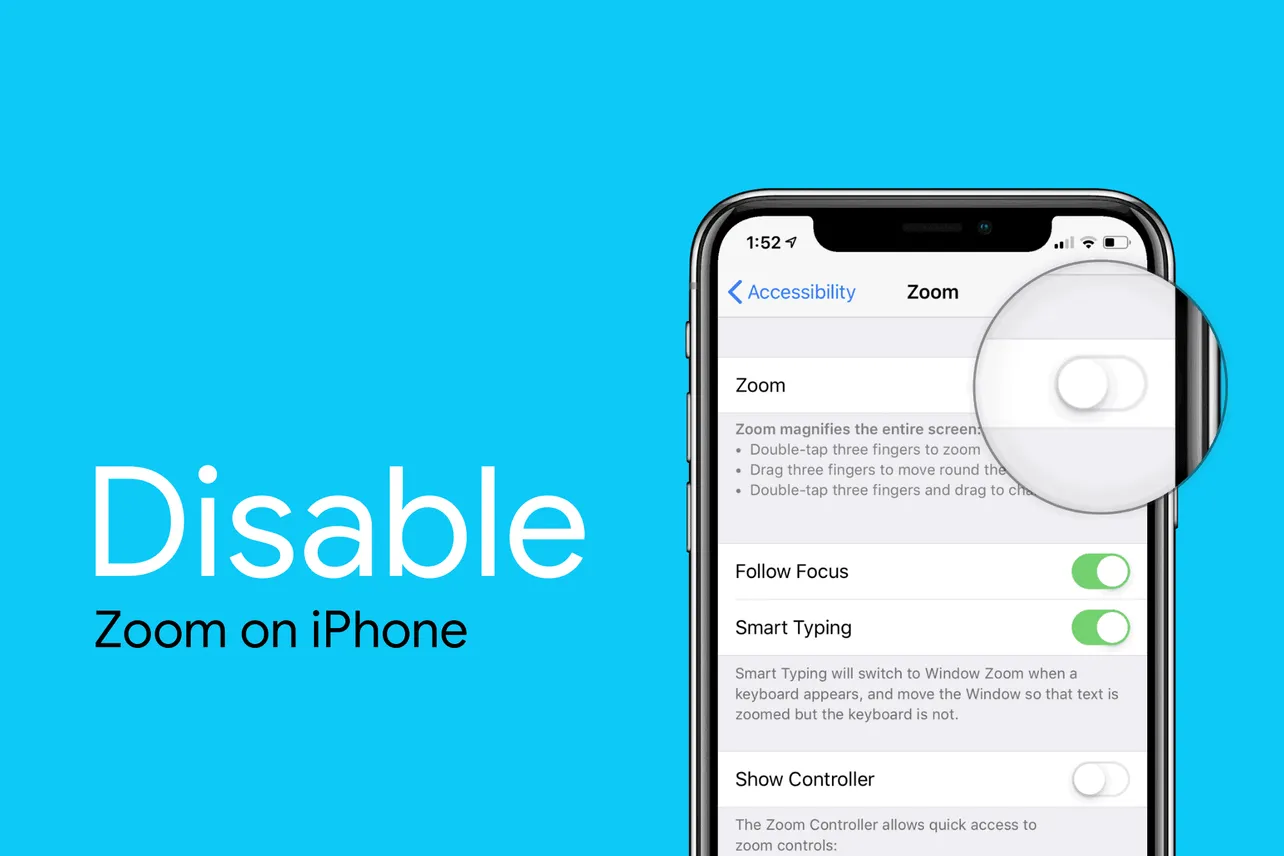The Zoom setting on the iPhone can be very annoying. We recommend you to not play around with it. If you or someone with access to your iPhone X has enabled zoom on it, here’s how you can disable it.
How to Disable Window Zoom
If you’ve window zoom enabled on your iPhone X, then the first thing you need to do is tap right outside the border of the zoom window to bring up the zoom options.
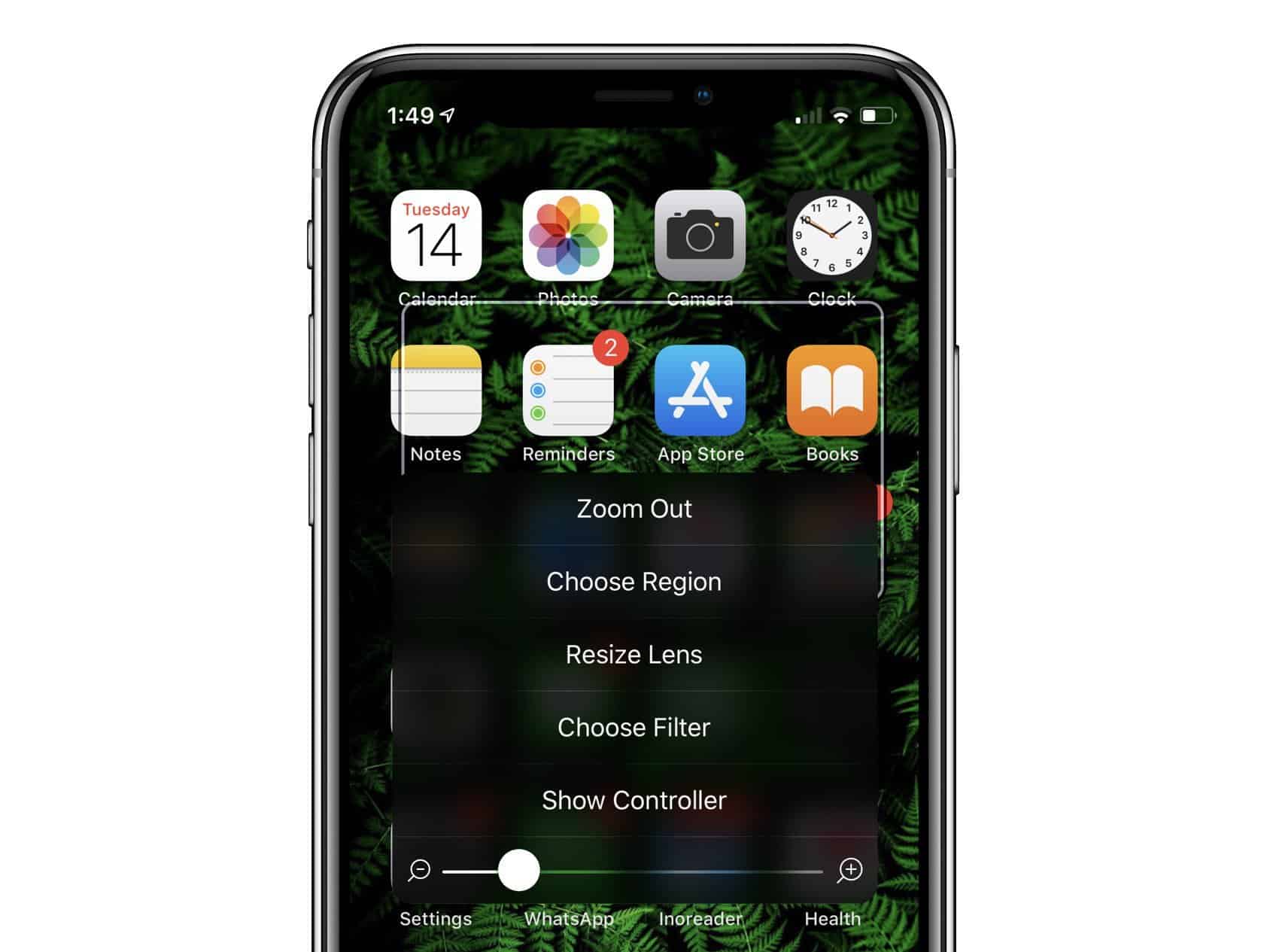
From the various options, tap Zoom Out to make zoom window go away. Then go to Settings » General » Accessibility » Zoom » and turn off the toggle for Zoom.
How to Disable Full Screen Zoom
If you’ve Full Screen Zoom enabled on your iPhone X. The only way to turn it off is via Settings. However, reaching the zoom settings isn’t easier when you’ve full screen zoom enabled on your iPhone. You need to understand how to use your iPhone in full screen zoom first.
You need to use three fingers to scroll content in the zoom frame. Swiping with left and right on the home screen with a single finger will work as usual.
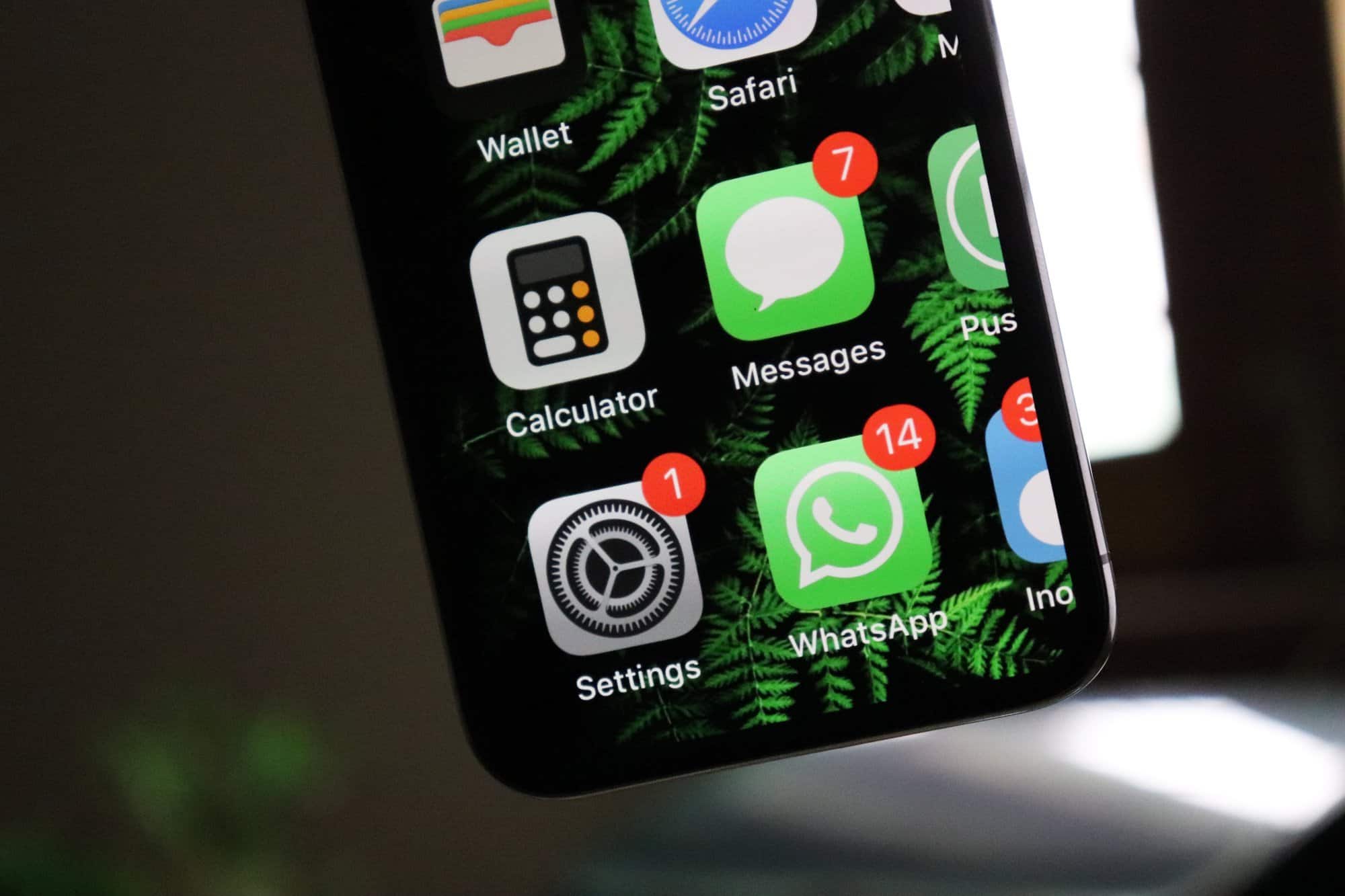
To disable full screen zoom, go to the home screen where your Settings app is located. If it isn’t viewable in the zoomed screen, use three fingers to scroll within the zoom frame and bring Settings app in focus. Tap Settings, and go to General » Accessibility » Zoom » and turn off the toggle for Zoom. Remember to use three fingers to scroll through options in the Settings app.
Finally, after turning off Zoom, tap Zoom Region and set it to Window Zoom, so it’s easier to turn the damn thing off if you accidentally activate it again.