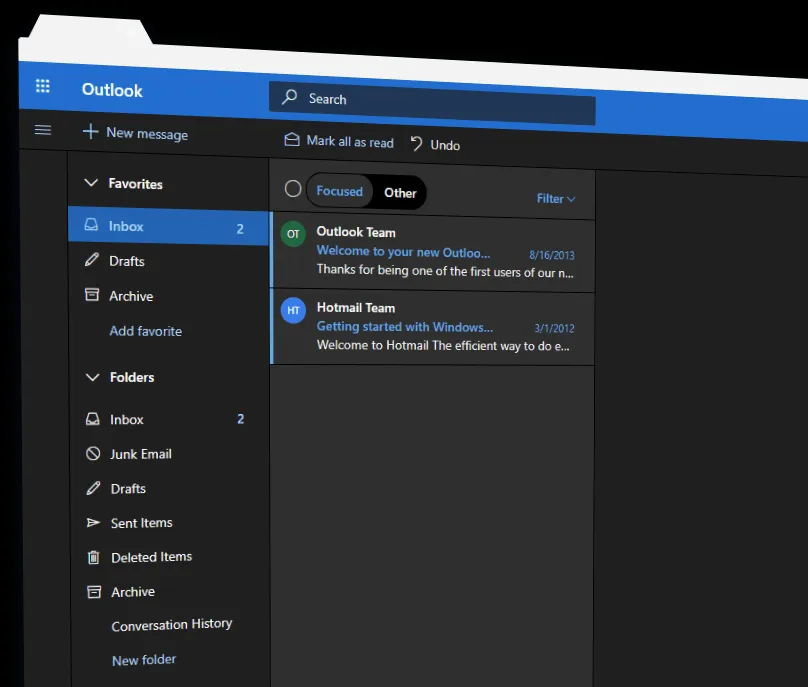The Microsoft Outlook.com is finally getting the long-awaited dark mode feature. In a recent update to the beta version of the service, Microsoft has added Dark Mode option under the quick settings menu on outlook.com.
Dark Mode has been trending lately in a lot of web services, apps and OSs for a comfortable reading experience in low light conditions.
To enable Dark Mode on outlook.com, follow the instructions below:
- Open outlook.com on your PC sign-in to your account.
- Enable the toggle switch “Try the beta” from the toolbar.
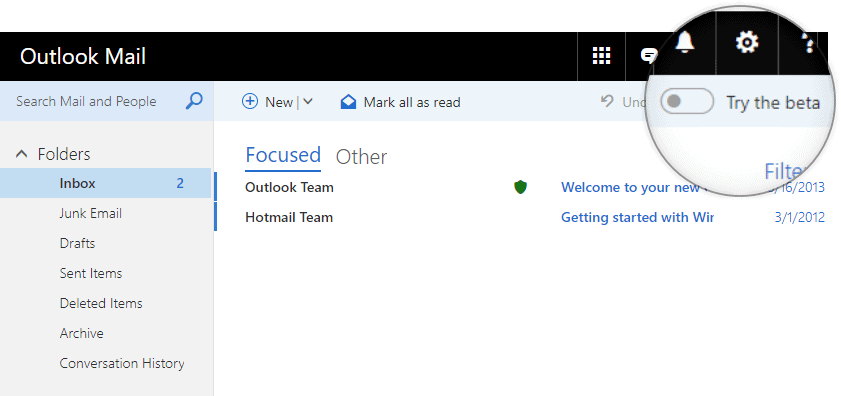
- Once you’ve enabled Outlook Beta, click on the Quick Settings button in the top bar.
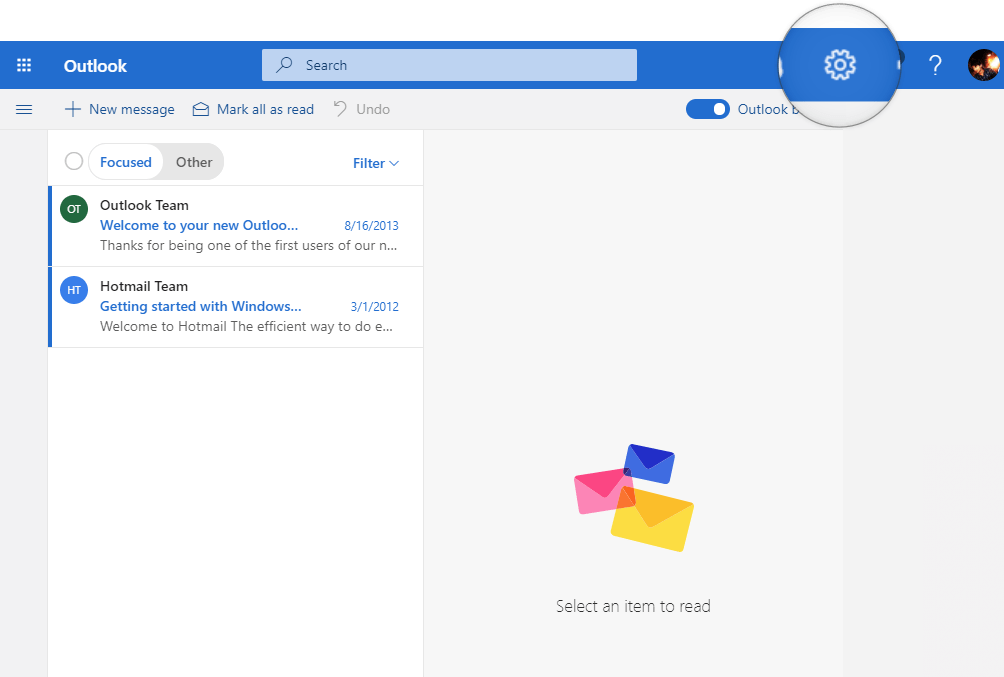
- Look for the Dark mode toggle switch and turn it ON.
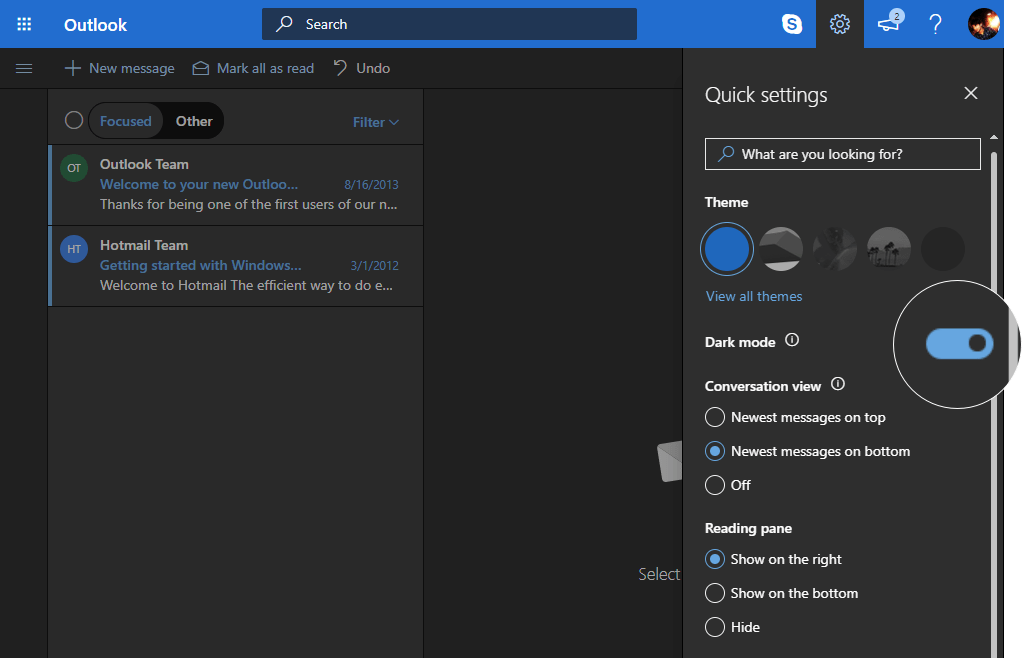
That’s it. Dark Mode is now enabled on your Outlook.com account. Cheers!