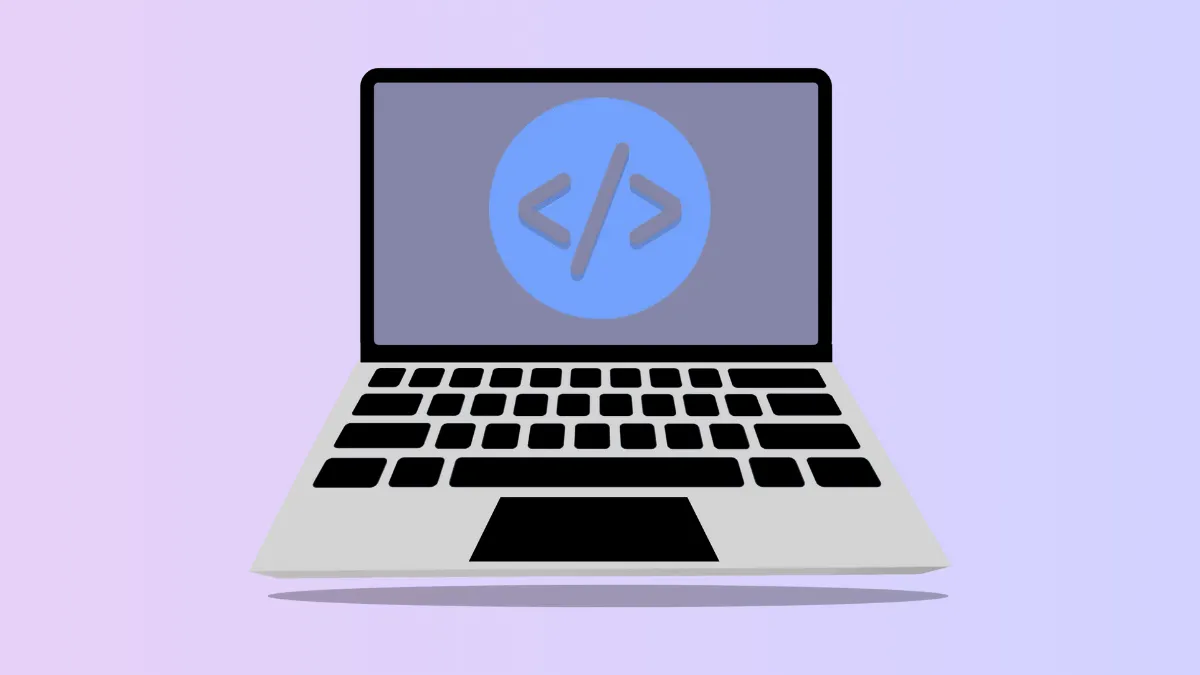macOS 26, known as "Tahoe," introduces a new wave of AI-driven features and developer tools, but many of these remain hidden unless Developer Mode is activated. Turning on Developer Mode is essential for developers aiming to build, test, or preview apps that leverage on-device AI, including Apple Intelligence and Foundation Models. This process also unlocks the ability to run local builds, access advanced debugging, and preview new AI integrations before their general release.
Enable Developer Mode Using Xcode on macOS 26
Step 1: Install Xcode from the Mac App Store. Xcode is Apple's integrated development environment (IDE) required for app development on Apple platforms. The download is several gigabytes, so a stable and fast internet connection is recommended.
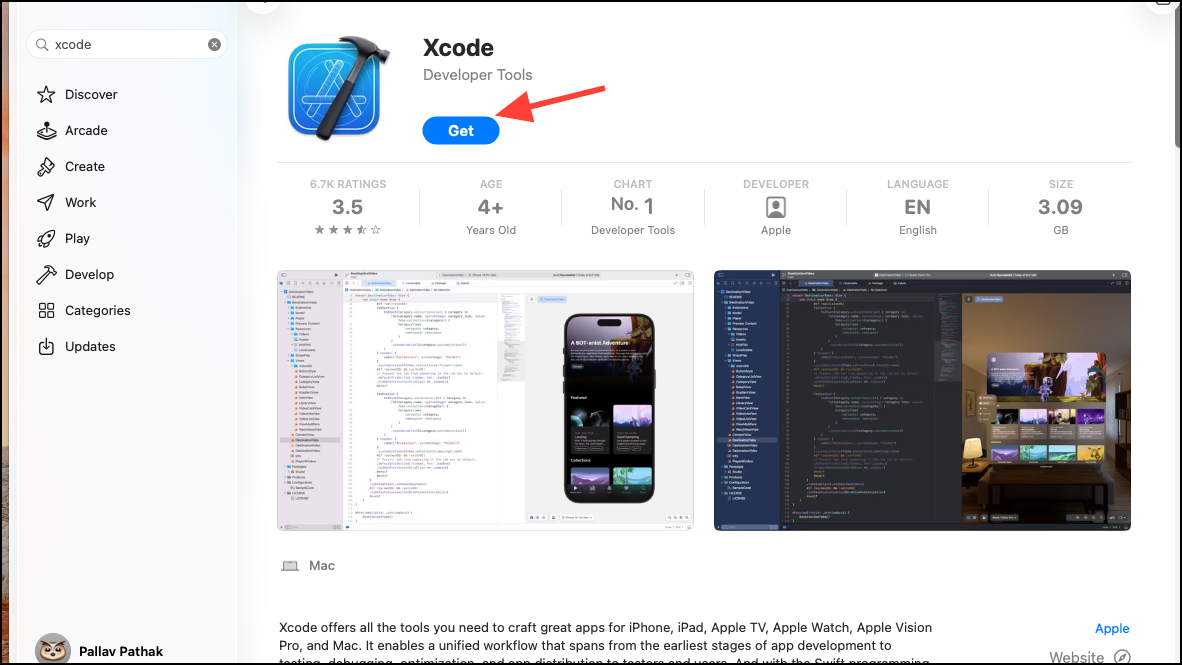
Step 2: Connect your iPhone, iPad, or other Apple device to your Mac using a USB cable if you plan to develop for those platforms. For macOS-specific development, you can proceed without connecting an external device.
Step 3: Open Xcode and select your device as the run destination if you're working with iOS, iPadOS, or other external hardware. For macOS development, ensure your project targets macOS 26.
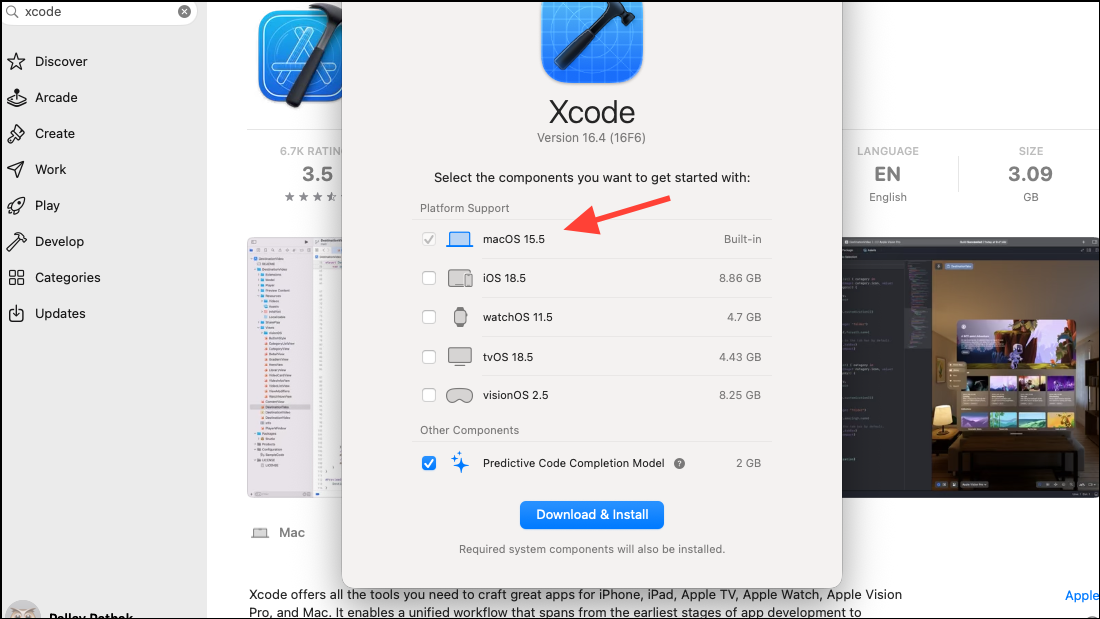
Step 4: Attempt to run or build your app. If Developer Mode is not yet enabled, Xcode will display a message prompting you to enable it. Cancel the dialog for now and move to your device settings.
Step 5: On your Mac, open System Settings and navigate to Privacy & Security. Scroll to the bottom and locate the Developer Mode toggle. This option appears after Xcode initiates the first build or run attempt.
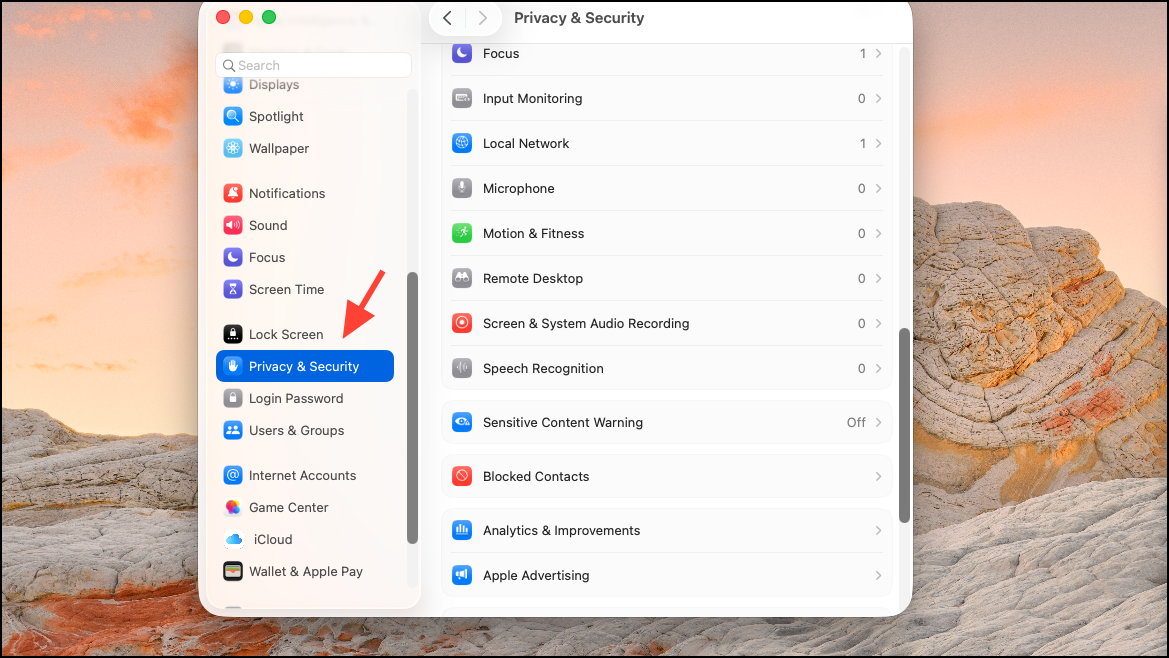
Step 6: Switch Developer Mode to the on position. A warning will appear stating that enabling Developer Mode reduces device security by allowing installation of non-App Store apps and advanced developer features. Confirm your choice, then restart your Mac when prompted.
Step 7: After your Mac restarts, log in and confirm the final prompt to enable Developer Mode. You may be asked for your system password or authentication. Once confirmed, Developer Mode is active, unlocking hidden AI previews, advanced debugging, and local app installation capabilities.
With Developer Mode enabled, macOS 26 reveals additional AI features and tools in compatible apps and system settings. You can now preview Apple Intelligence integrations, test Foundation Models, and access developer-only settings that are otherwise unavailable.
Enable Developer Mode on iOS or iPadOS 26 Devices from macOS 26
Step 1: Connect your iPhone or iPad running iOS/iPadOS 26 to your Mac using a USB cable. This connection is required for Xcode to recognize the device and trigger Developer Mode activation.
Step 2: Open Xcode and select your device in the Devices and Simulators window. Attempt to run a development build on the device. If Developer Mode is not enabled, you will receive a prompt or error message.
Step 3: On your iPhone or iPad, go to Settings > Privacy & Security. The Developer Mode option will appear at the bottom of this menu after Xcode attempts to deploy an app.
Step 4: Toggle Developer Mode on. A security warning will explain the implications of activating this mode. Confirm your intention, and your device will automatically restart.
Step 5: After the restart, unlock your device and approve the final prompt to enable Developer Mode. Enter your device passcode if required.
Once Developer Mode is turned on, you can install and run local builds, access hidden AI previews, and use advanced development features on your iOS or iPadOS device. This is essential for testing apps that integrate with new AI frameworks or for accessing Apple Intelligence features before public rollout.
Troubleshooting: Developer Mode Not Showing on macOS 26 or iOS 26
If the Developer Mode option does not appear in Privacy & Security after following the above steps, check the following:
- Ensure your Mac or device is updated to macOS 26 or iOS/iPadOS 26.
- Attempt to trigger Developer Mode by running a build from Xcode; the toggle only appears after this action.
- Restart your device or Mac if the option remains hidden.
- Check for managed profiles or device restrictions that may block developer features.
- If using a third-party tool for iOS devices, such as Tenorshare iCareFone, follow its specific connection and activation instructions to reveal Developer Mode in Settings.
Developer Mode is intentionally hidden by default to strengthen device security and minimize risk from unauthorized app installations. Only trigger Developer Mode if you require direct access to developer tools, local builds, or hidden AI previews.
Disabling Developer Mode on macOS 26
To turn off Developer Mode and restore the standard security profile:
Step 1: Open System Settings on your Mac.
Step 2: Go to Privacy & Security and scroll down to Developer Mode.
Step 3: Toggle Developer Mode off. Your Mac will prompt you to restart to complete the process. After the restart, advanced developer options and AI previews will be hidden again, and only App Store or TestFlight apps can be installed.
Activating Developer Mode on macOS 26 gives you early access to hidden AI features and advanced development tools, but always weigh the security trade-offs before enabling. For most users, keeping Developer Mode off is the safest choice; for developers and testers, it unlocks the full potential of the latest Apple platforms.