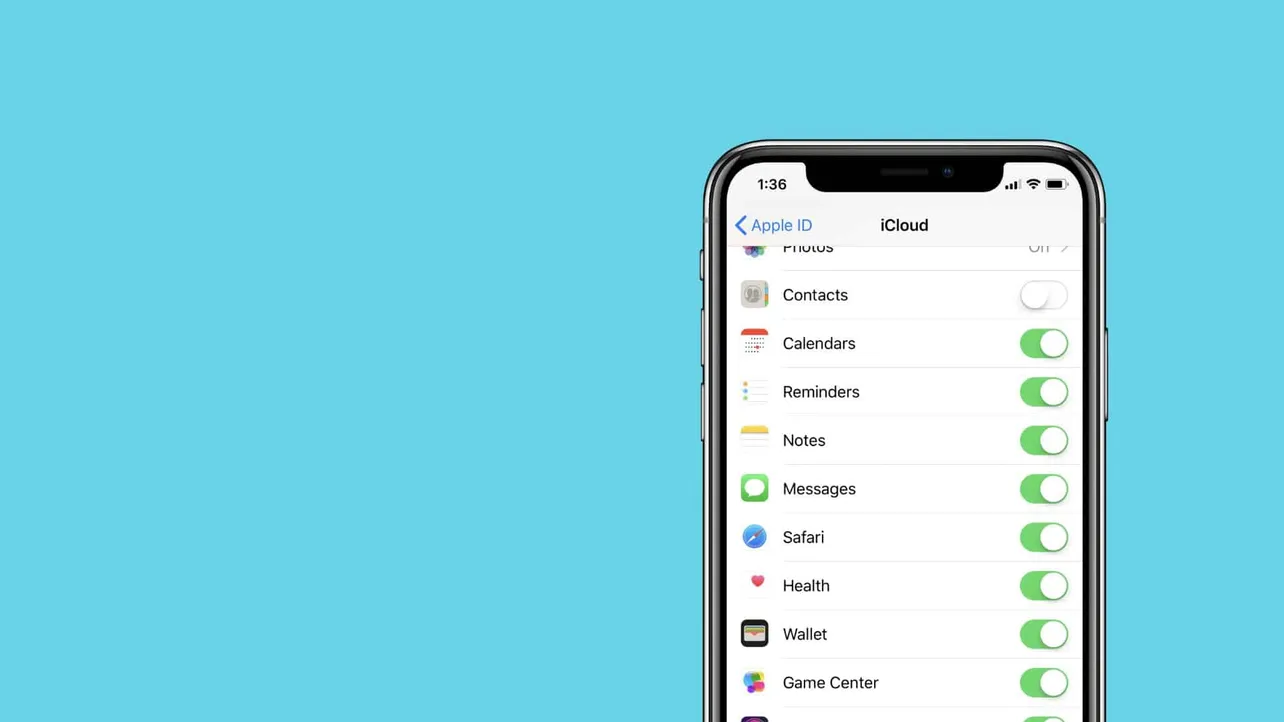Syncing your Messages across all your Apple devices allows you to keep track of your conversations seamlessly. By enabling Messages in iCloud, any messages you send or receive will appear on all devices signed in with your Apple ID. Here's how you can set up Messages to sync using iCloud on your iPhone, iPad, and Mac.
How to sync Messages using iCloud on iPhone and iPad
Step 1: Open the Settings app on your iPhone or iPad.
Step 2: Tap on your name at the top of the screen to access your Apple ID settings.
Step 3: Select iCloud from the list. Scroll down and toggle on the switch next to Messages to enable it.
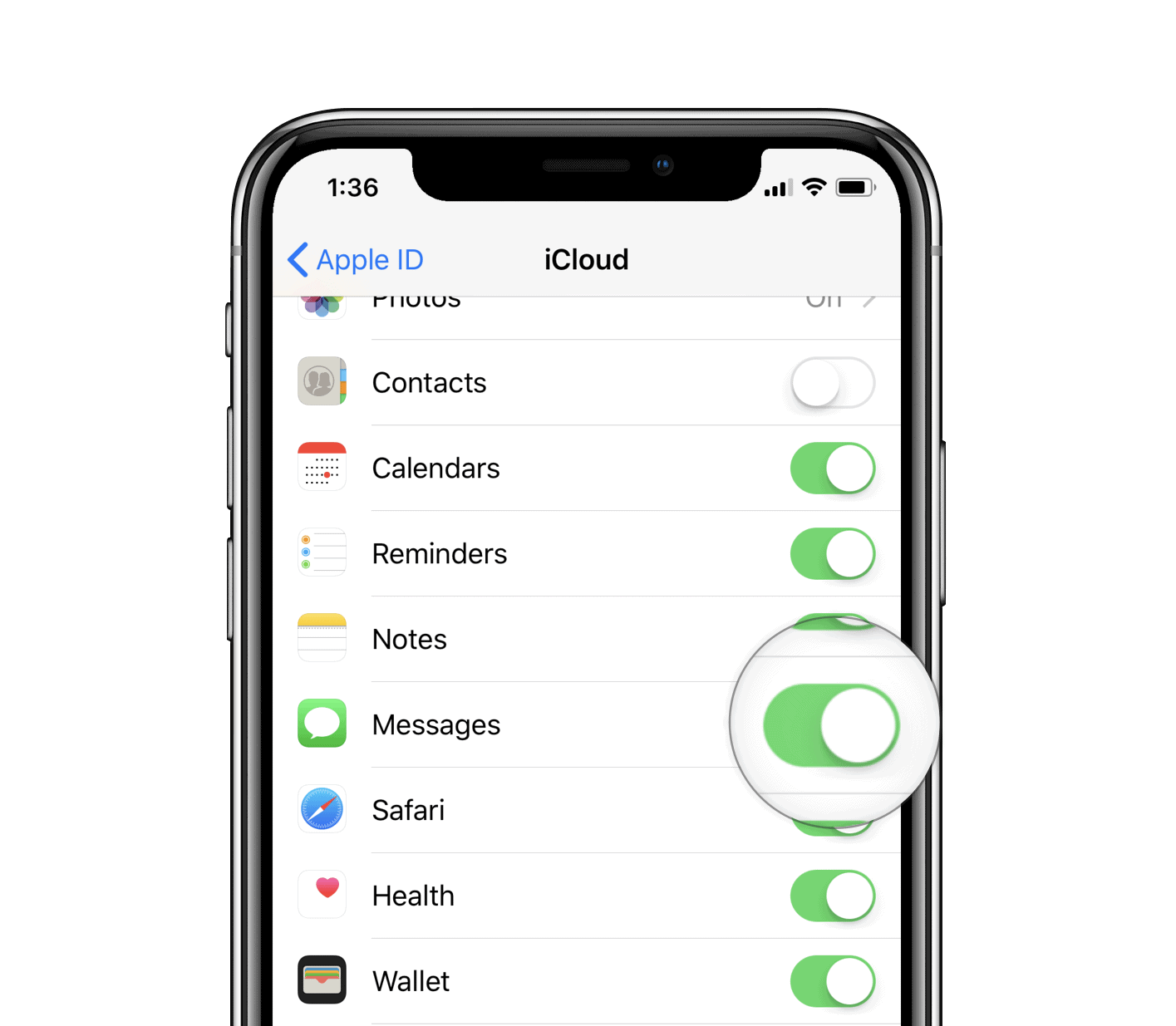
Step 4: Connect your device to a power source and ensure it is connected to a Wi-Fi network.
Step 5: Open the Messages app. After a few moments, you'll notice a progress bar at the bottom of the screen indicating that your messages are syncing to iCloud.
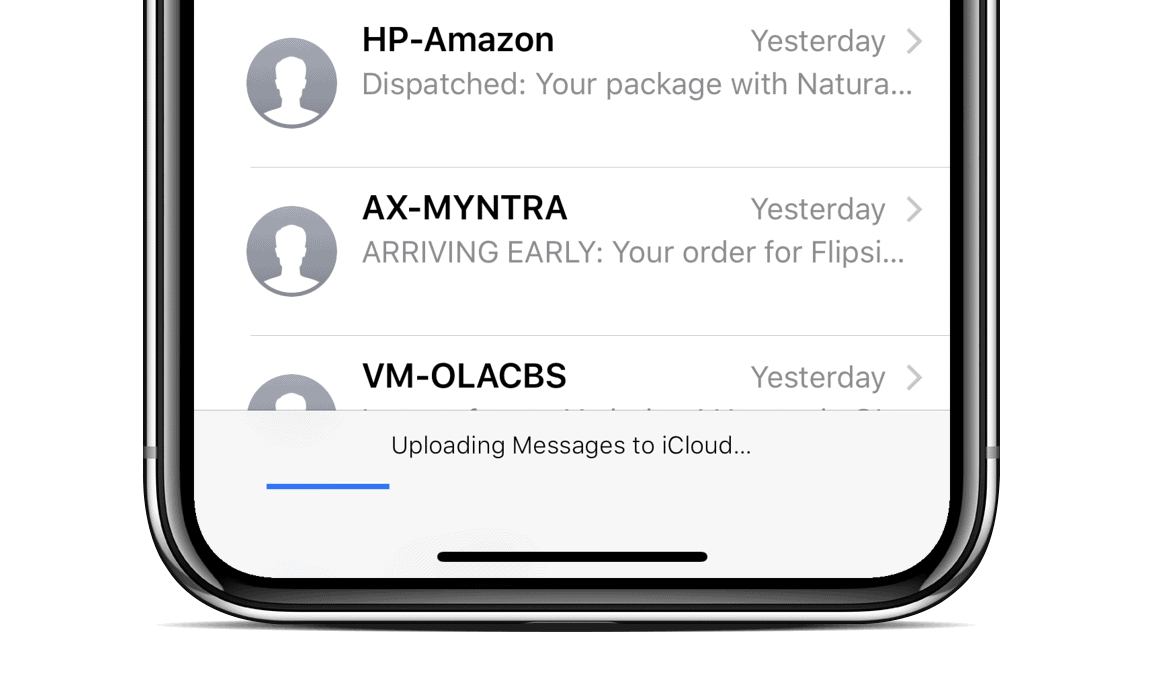
If you see "Uploading to iCloud paused" at the bottom of the Messages app, make sure your device is connected to a power source and Wi-Fi. This will allow the syncing process to resume.
How to enable Messages in iCloud on Mac
Step 1: Open the Messages app on your Mac.
Step 2: Click on Messages in the menu bar at the top of the screen, then select Preferences.
Step 3: In the Preferences window, click on the Accounts tab.
Step 4: Check the box next to Enable Messages in iCloud to activate it.
Your messages will now automatically sync between your iPhone, iPad, and Mac. To initiate a sync immediately on your Mac, click the Sync Now button next to the Enable Messages in iCloud option in Step 4.
By enabling Messages in iCloud on all your devices, you ensure that your conversations are always up to date. This allows you to continue conversations seamlessly, no matter which Apple device you're using.