Messages in iCloud feature is finally rolling out for Apple devices with the recent iOS 11.4 and macOS update. The new feature lets you sync messages from all your Apple devices to the cloud so you can have access to them from any of your Apple devices.
The feature is disabled by default on iOS 11.4, you can enable Messages in iCloud by going iCloud settings on your iOS device, and Messages app on your Mac.
Disabling messages sync is exactly opposite of what you have to do to enable it. While turning off Messages in iCloud, you get the option to either disable sync for just that device or all of your devices.
How to disable Messages in iCloud on iPhone and iPad
- Open Settings app on your iPhone or iPad.
- Tap on your name to get to Apple ID screen.
- Select iCloud, and then turn Off the toggle for Messages.
Note: Turning off Messages in iCloud on an iPhone or iPad doesn’t delete your messages in iCloud. Your message history is saved to a separate iCloud backup.
How to disable Messages in iCloud on iPhone and iPad
- Open Messages app on your Mac.
- From the menu bar, go to Messages » Preferences.
- Select the Accounts tab.
- Deselect the checkbox for Enable Messages in iCloud.
That’s it.

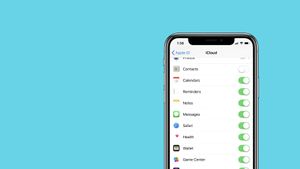




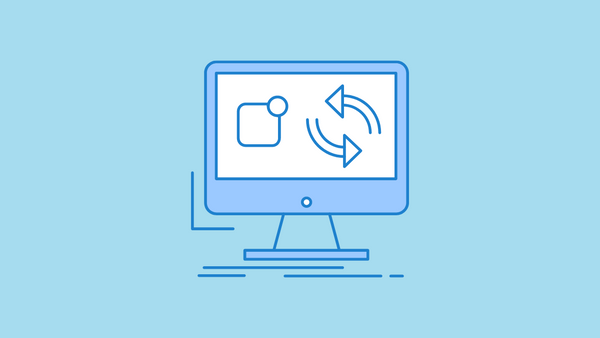
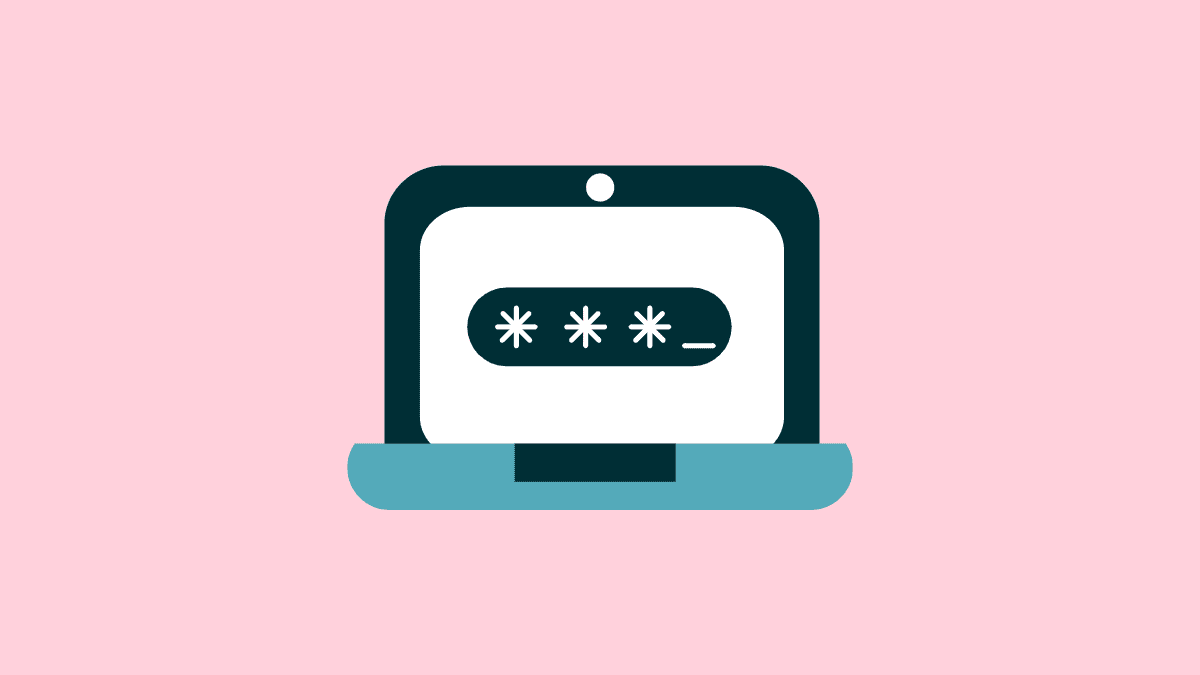
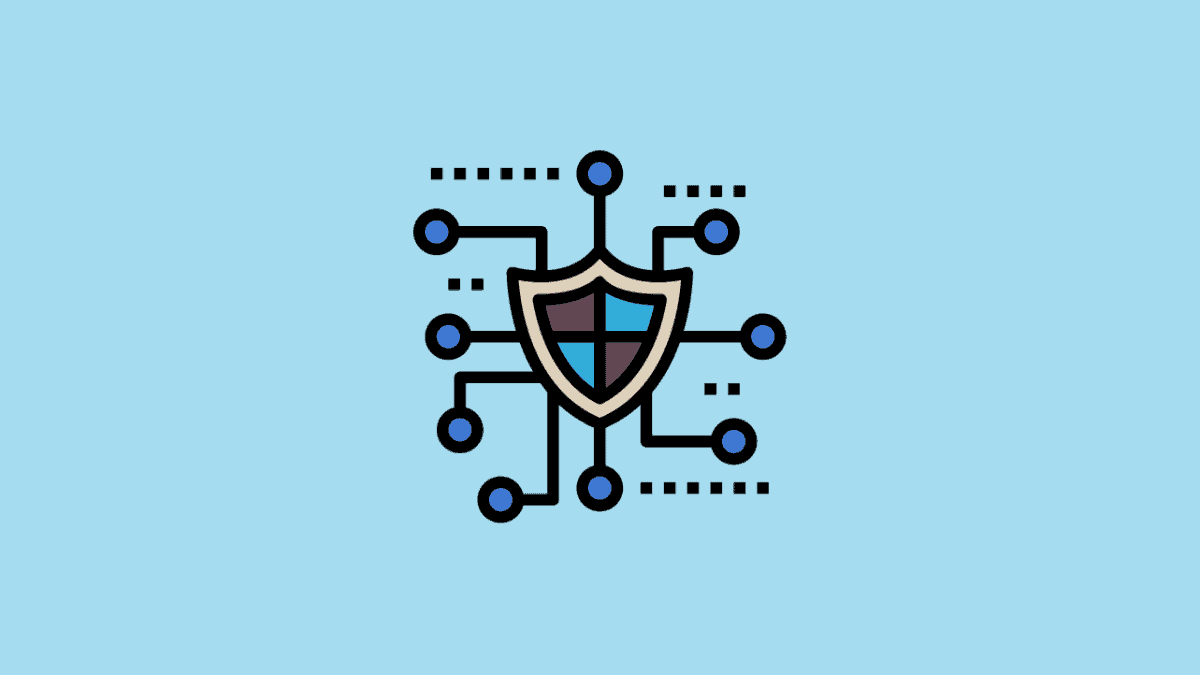
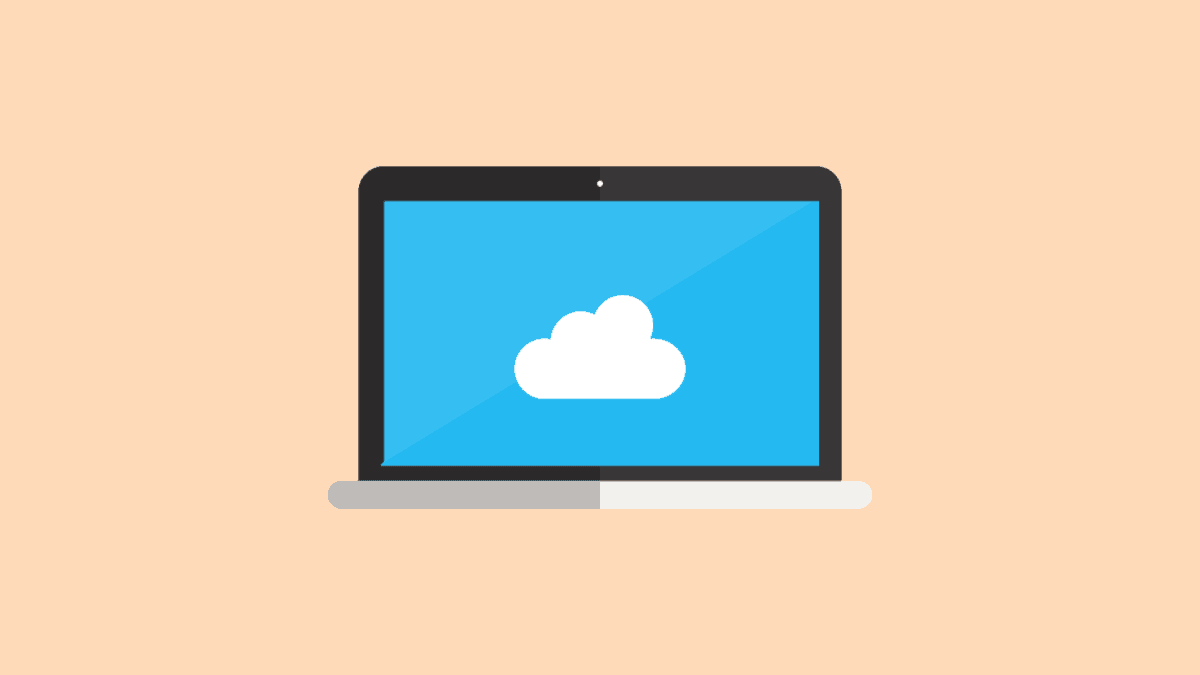
Member discussion