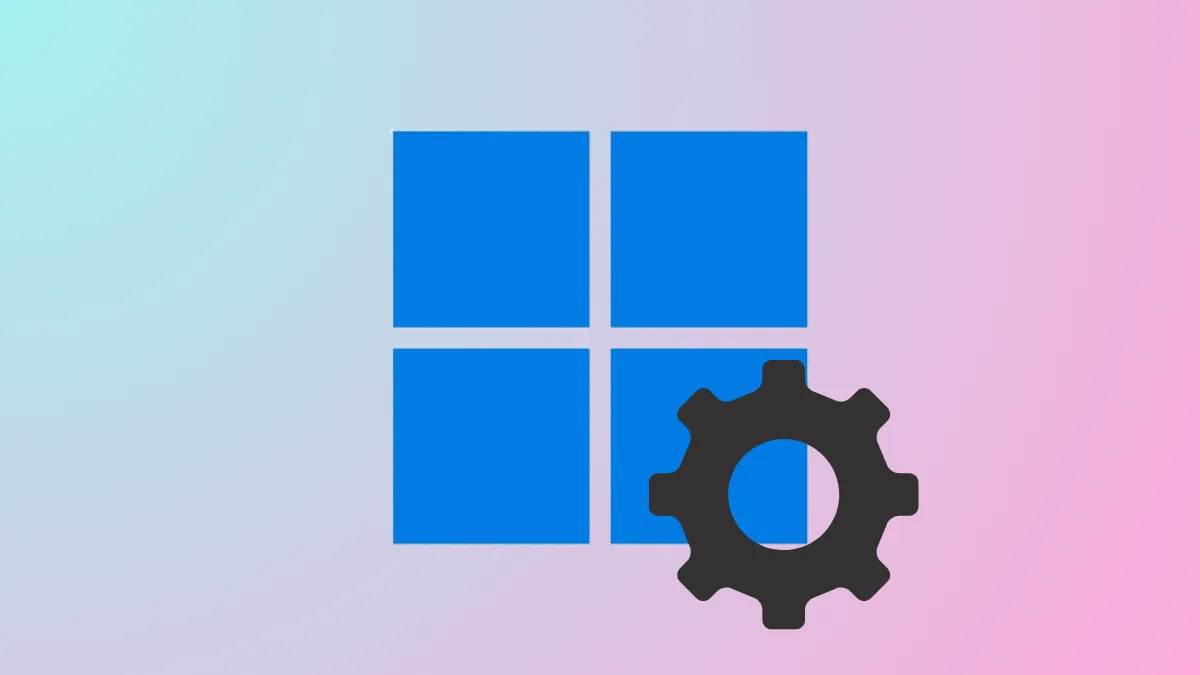Access to system customization in Windows 11 has changed with the introduction of the new Advanced Settings page. Microsoft has reworked the old "For Developers" section, grouping more options and adding features that simplify managing File Explorer, version control, and user accounts. This update is rolling out in Windows 11 Insider Beta and Dev builds, and users can activate it immediately using specific tools and steps.
Activating Advanced Settings in Windows 11 (Most Effective Method)
Step 1: Download ViVeTool, a utility that allows toggling experimental Windows features, from the official GitHub repository. Unpack the downloaded zip file to a convenient directory, such as C:\Vive.
Step 2: Open Command Prompt with administrative privileges. Navigate to the directory where ViVeTool was extracted using the cd command. For example, type cd C:\Vive and press Enter.
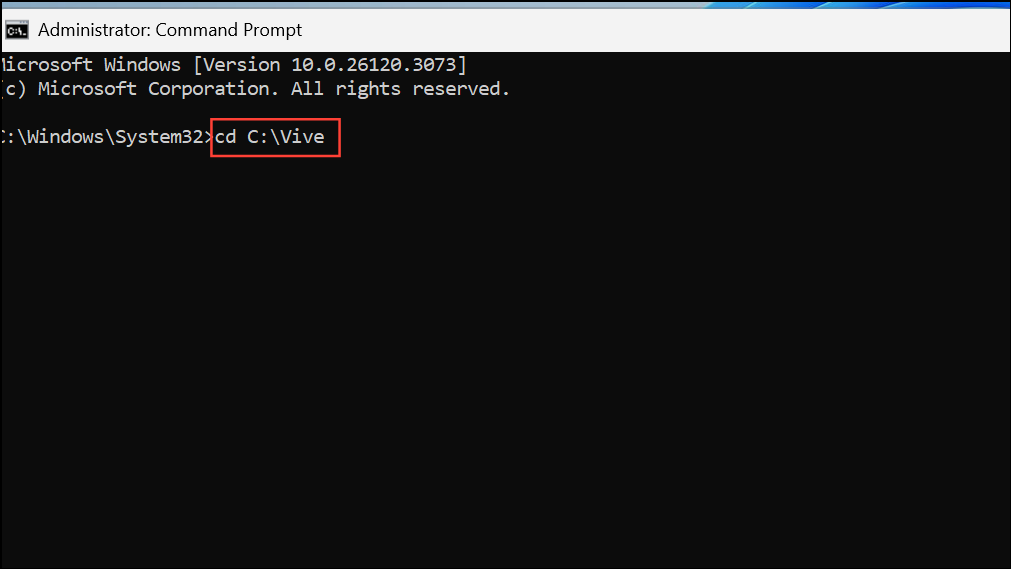
Step 3: Enable the Advanced Settings feature by entering the following command:
vivetool /enable /id:56005157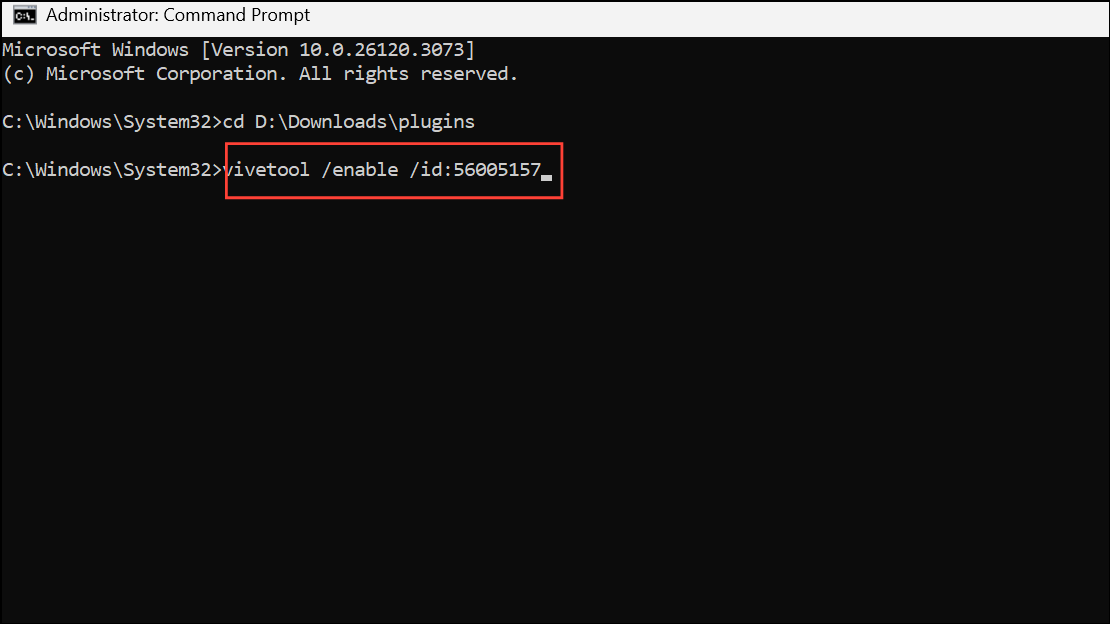
This command activates the hidden Advanced Settings page in supported Windows 11 builds.
Step 4: Restart your computer to apply the changes. After rebooting, the Advanced Settings page becomes available under Settings > System > Advanced.
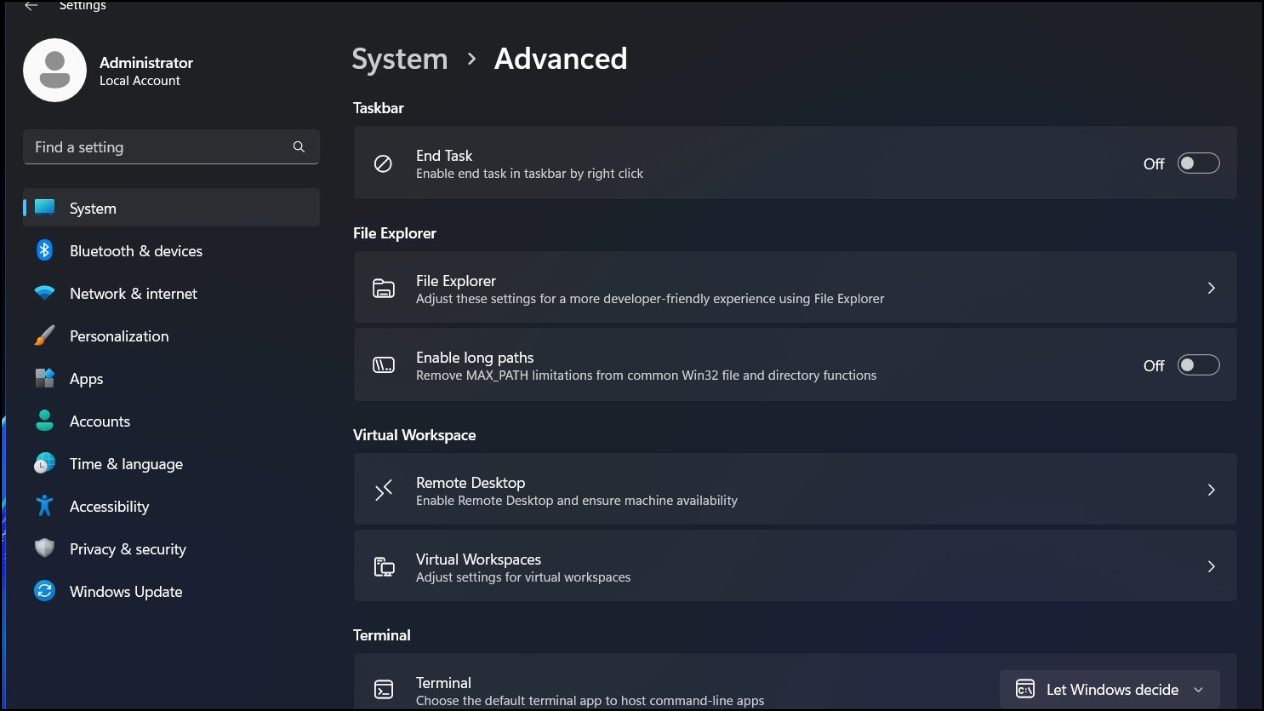
Accessing Advanced Settings via Windows Insider Program
Advanced Settings is currently available in the Beta and Dev channels of the Windows Insider Program. To access it through official channels:
Step 1: Join the Windows Insider Program and select either the Beta or Dev channel. This ensures your system receives the latest preview builds where Advanced Settings is present.
Step 2: Check for Windows updates and install the latest available build. Once updated, look for the Advanced Settings page under Settings > System > Advanced.
Key Features of the New Advanced Settings Page
The redesigned Advanced Settings page consolidates and refines several customization options previously scattered across different areas. Notable features include:
- Show file extensions: Displays file types such as
.txtor.jpgafter filenames, giving users better clarity on file formats. - Show hidden and system files: Reveals files typically hidden by Windows, including critical system files, for easier troubleshooting and file management.
- Show full path in title bar: Adds the complete folder path to the File Explorer title bar, reducing confusion when navigating deep directories.
- Show option to run as different user in Start: Adds a right-click menu option to run applications as another user, which is useful for system administrators and developers testing different profiles.
- Show empty drives: Displays storage devices such as USB drives even when they are empty, helping users track all connected hardware.
Additionally, a new section called "File Explorer + version control" allows users to link folders managed by Git directly from the Settings page. This integration streamlines code management by making version control operations accessible from File Explorer. Users can add repositories using the "Choose folder" button and manage them without leaving the standard Windows interface.
Open Source and Maintenance
Microsoft has open-sourced the Windows Advanced Settings system component, with its codebase available on GitHub. Updates and maintenance for this component are delivered through the Microsoft Store, ensuring users receive improvements without waiting for full OS updates.
Background and Rationale for the Redesign
The previous "For Developers" section primarily targeted programmers, but many of its options are valuable for advanced users and IT professionals. By renaming and expanding the page, Microsoft aims to make these settings more discoverable and useful for a broader audience. The new layout groups related options, reducing the time spent searching for specific controls and making the interface more intuitive.
Some features previously found in the now-retired Dev Home app have also been incorporated, further centralizing developer-related tools in the Windows Settings app.
Important Considerations and Tips
Activating experimental features using ViVeTool may not be officially supported, and future Windows updates can disable or modify these features. Always back up important data before making system changes, and monitor the Windows Insider Program announcements for changes to the Advanced Settings rollout.
For users who prefer not to use third-party tools, waiting for the official rollout in stable builds is an alternative, though it may take longer to access the new features.
Upgrading to the new Advanced Settings page in Windows 11 improves access to powerful customization options and version control tools, making system management faster and more transparent for advanced users and developers alike.