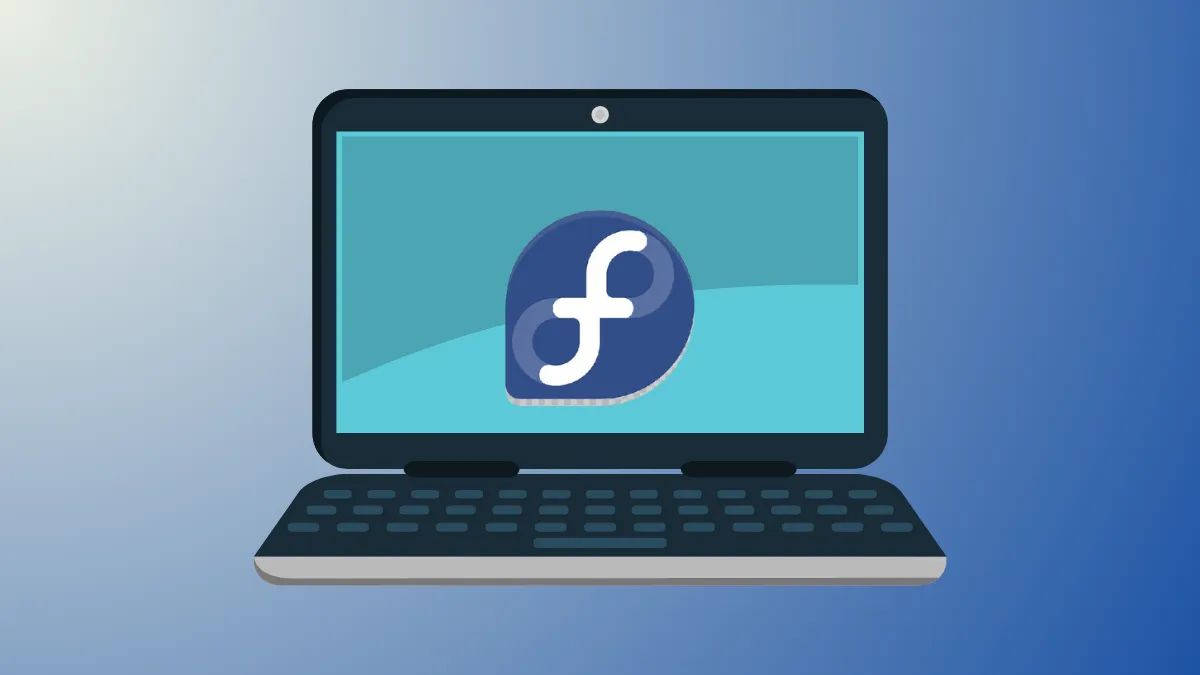Fedora’s default repositories exclude certain software due to licensing or patent restrictions, which means some popular multimedia tools, drivers, and utilities are unavailable out of the box. Enabling the RPM Fusion repositories solves this by providing access to a broader selection of packages, including both open source (Free) and redistributable but not open source (Nonfree) software. This process is essential for installing codecs, proprietary drivers, and other tools not included in Fedora’s standard offerings.
Enable RPM Fusion Repositories Using the Command Line
Command-line installation is the most reliable and direct method for enabling RPM Fusion. This approach is favored for its speed and compatibility across Fedora editions and desktop environments.
Step 1: Open a terminal window. You must have administrator privileges to install repositories.
Step 2: Install the RPM Fusion Free repository by running the following command. This repository contains open source software that cannot be shipped directly by Fedora.
sudo dnf install https://download1.rpmfusion.org/free/fedora/rpmfusion-free-release-$(rpm -E %fedora).noarch.rpm
This command downloads and installs the release package for the Free repository that matches your Fedora version.
Step 3: To access additional software that is not open source but redistributable, install the Nonfree repository as well:
sudo dnf install https://download1.rpmfusion.org/nonfree/fedora/rpmfusion-nonfree-release-$(rpm -E %fedora).noarch.rpm
Step 4: The first time you install packages from RPM Fusion, dnf may prompt you to confirm the repository signature. Review the prompt and confirm to proceed.
Step 5: If you want to temporarily enable the repository for a single installation, use the --enablerepo flag. For example, to install a package only from rpmfusion-nonfree without leaving the repository enabled:
sudo dnf --enablerepo=rpmfusion-nonfree install packagename
This approach keeps your system’s enabled repositories minimal, reducing the risk of unwanted package conflicts.
Enable RPM Fusion Repositories Using the Graphical Method
For users who prefer graphical tools or are less comfortable with the terminal, Fedora supports enabling RPM Fusion repositories through the Software Install application, especially on the Gnome desktop environment.
Step 1: Visit the https://rpmfusion.org/Configuration page in your web browser.
Step 2: Click the link labeled “RPM Fusion free for Fedora [your version]” to download the repository file for your Fedora release.
Step 3: When prompted, open the file with the Software Install application. This will launch Fedora’s Software tool and display an installation screen for the repository package.
Step 4: Click the “Install” button to add the repository to your system.
Step 5: Repeat the process for the Nonfree repository if you need access to proprietary or redistributable software.
After installation, the new repositories are available for use in both the Software application and the terminal.
Enable RPM Fusion Repositories on Ostree-Based Systems
Fedora Silverblue, Kinoite, and Fedora IoT use ostree for system management, requiring a slightly different process to enable RPM Fusion.
Step 1: Open a terminal and install both Free and Nonfree repositories with:
sudo rpm-ostree install https://mirrors.rpmfusion.org/free/fedora/rpmfusion-free-release-$(rpm -E %fedora).noarch.rpm https://mirrors.rpmfusion.org/nonfree/fedora/rpmfusion-nonfree-release-$(rpm -E %fedora).noarch.rpm
Step 2: Reboot your system for the changes to take effect:
systemctl reboot
On newer releases, you may need to replace versioned repository packages with unversioned ones after the initial installation. Refer to Fedora’s documentation for any additional steps specific to your edition.
Enable AppStream Data for Graphical Package Browsing
To make RPM Fusion packages visible in the Gnome Software or KDE Discover applications, you need to install AppStream metadata. This step is required if you want to browse and install software graphically after enabling the repositories.
Step 1: Run the following command to update core groups and fetch AppStream data:
sudo dnf group upgrade core
On Fedora 41 and later, you might need to install AppStream data explicitly:
sudo dnf install rpmfusion-*-appstream-data
This ensures all graphical package managers can display software from RPM Fusion repositories.
Troubleshooting Common Issues
Repository installation can occasionally fail due to expired SSL certificates or misconfigured mirrors. If you see errors like “SSL certificate problem: certificate has expired,” try downloading the repository files directly from the main RPM Fusion download site instead of a redirected mirror. For example:
sudo dnf install https://download1.rpmfusion.org/free/fedora/rpmfusion-free-release-40.noarch.rpm https://download1.rpmfusion.org/nonfree/fedora/rpmfusion-nonfree-release-40.noarch.rpm
If the Software application does not display packages from RPM Fusion, ensure you have updated the AppStream data as described above.
Enabling RPM Fusion repositories directly improves Fedora’s software availability, supporting multimedia playback, proprietary drivers, and additional tools. Keeping repositories up to date ensures continued access to the latest packages and security updates.