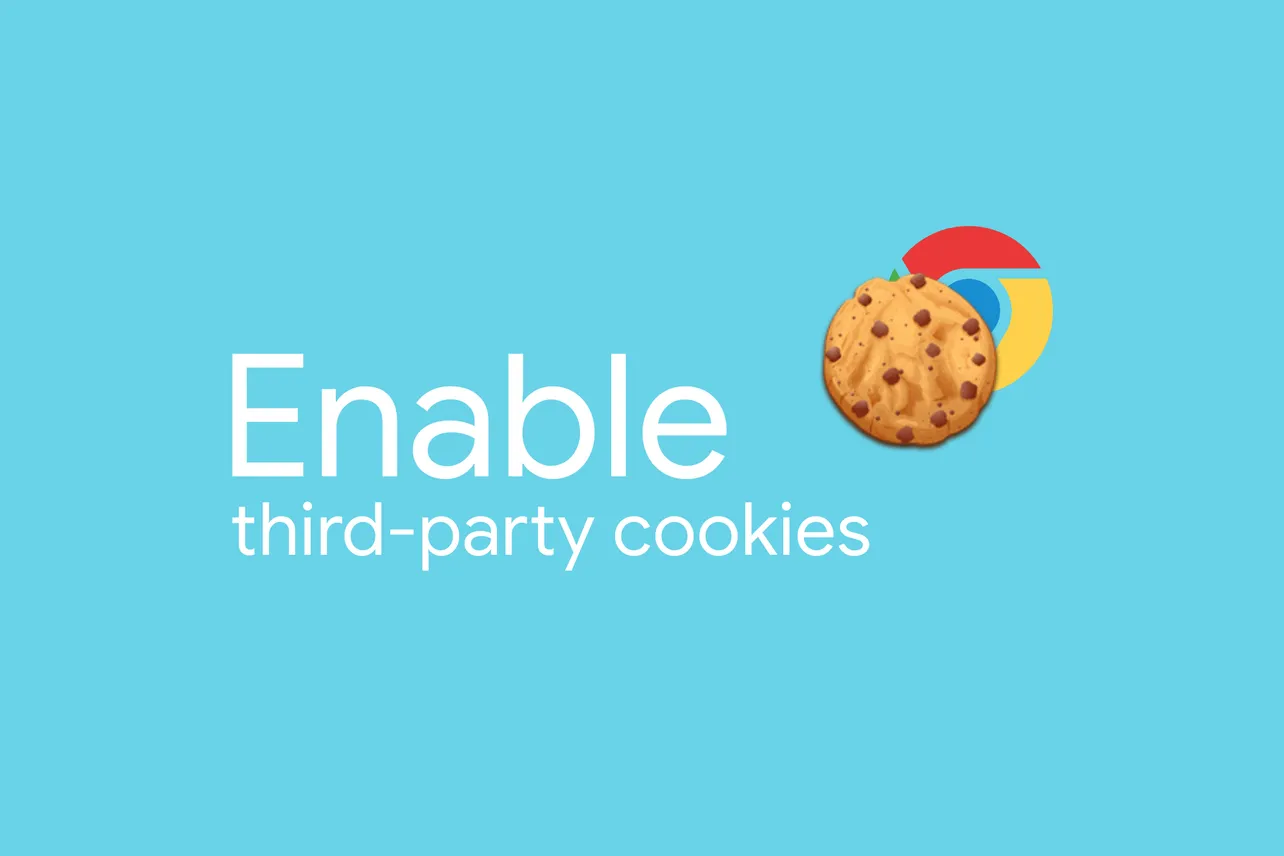Cookies are small data files that websites store on your browser to improve your browsing experience. They help sites remember your login information and keep track of your preferences, so you don't have to re-enter them each time you visit.
Browsers like Chrome support two types of cookies:
- First-party cookies: These are set by the website you're currently visiting. They help the site function properly by remembering your actions and preferences.
- Third-party cookies: These are set by websites other than the one you're visiting, often through ads or other content on the page. They can be used by advertising networks to track your activity across multiple sites and personalize the ads you see.
READ: How to Disable Pop up Blocker on Chrome
By default, Chrome allows third-party cookies, but you might want to check this setting or change it based on your preferences. Here's how you can manage third-party cookies in Chrome:
Step 1: Open Chrome and click on the three vertical dots in the top-right corner to access the menu. Select Settings from the dropdown.
Step 2: Scroll down to the bottom of the Settings page and click on Advanced to reveal more options.
Step 3: In the Privacy and security section, click on Content settings.
Step 4: Choose Cookies from the list of content settings.
Step 5: Look for the option labeled Block third-party cookies. If the toggle is switched Off, third-party cookies are enabled.
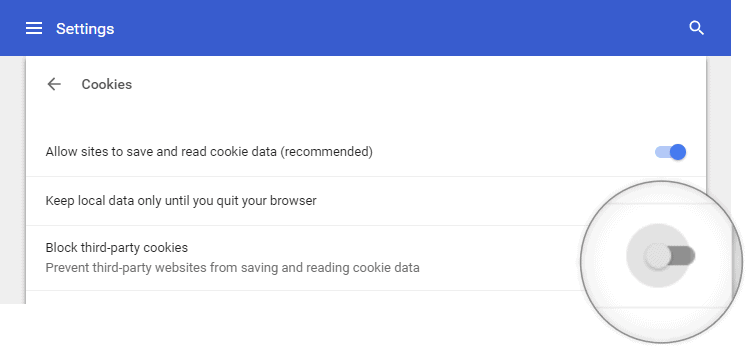
If you want to block third-party cookies—for instance, to reduce personalized ads or enhance your privacy—you can switch the toggle On under the Block third-party cookies option. This will prevent third-party websites from storing cookies on your browser.
Managing your cookie settings in Chrome gives you more control over your online privacy and the kind of browsing experience you prefer.