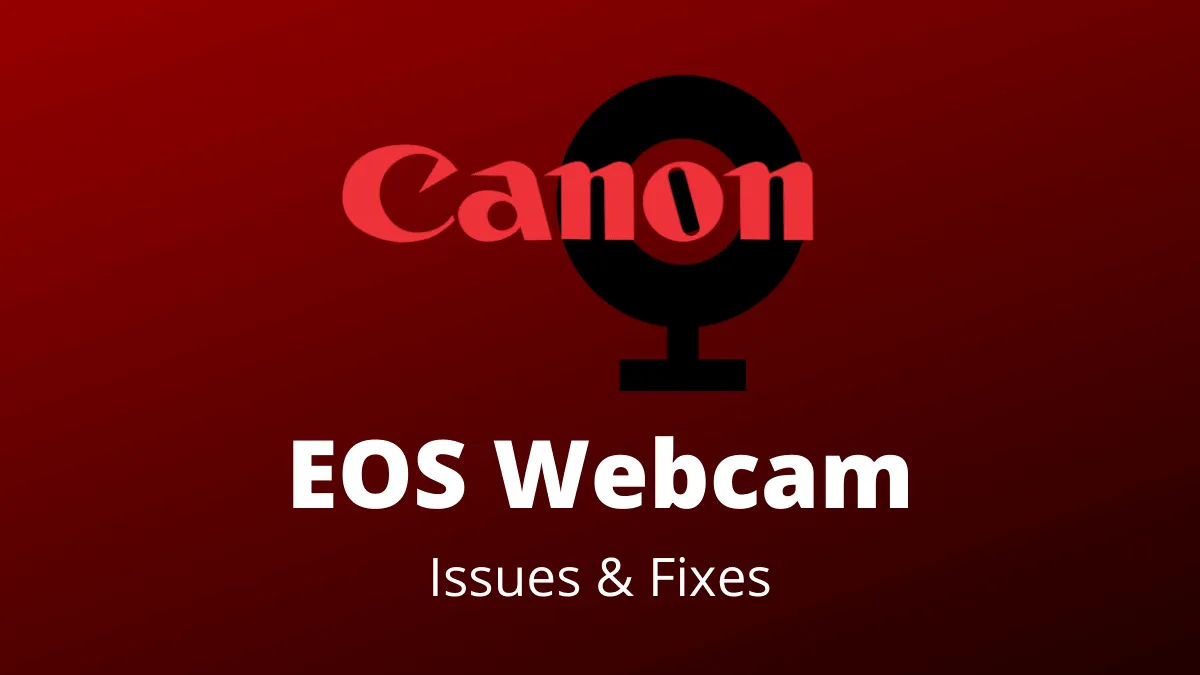Cannon released the ‘EOS Webcam Utility’ to let EOS DSLR owners use their camera as a webcam in video conferencing apps like Zoom, Google Meet, Microsoft Teams and many more to have a better camera setup.
We did a detailed guide on using EOS Webcam Utility to set up a supported Canon DSLR camera as a webcam on a Windows 10 computer. However, for many of you who also happen to use Canon’s ‘EOS Utility’ software to connect the camera to the PC, you may find that the EOS Webcam Utility is not working on your PC.
Your Canon DSLR camera can only communicate with one software at a time. If you’ve both ‘EOS Utility’ and ‘EOS Webcam Utility’ running at the same time on your PC, the webcam utility won’t show your camera feed in the video conferencing app.
To fix this problem
Keep ‘EOS Utility’ app closed when you want to use ‘EOS Webcam Utility’ on your PC
To get ‘EOS Webcam Utility’ to work in video conferencing apps, you need to completely close the ‘EOS Utility’ app on your PC, and disable the ‘Start EOS utility automatically when the camera is connected’ option in the app.
✅ Disable ‘EOS Utility’ app from launching automatically when camera is connected. Right-click on the EOS Utility icon in the app tray on Taskbar, and select the ‘Do not launch EOS utility automatically when the camera is connected’ option from the menu.
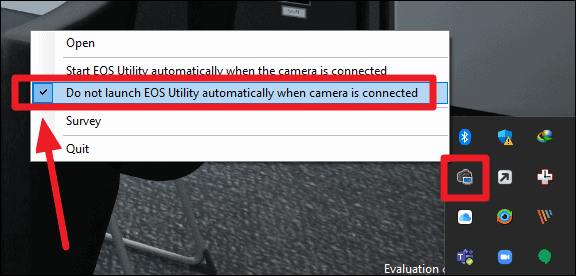
✅ Completely close EOS Utility app by going to the same menu by right-clicking the app icon in the Windows 10 Taskbar tray, and then select the ‘Quit’ option from the menu.
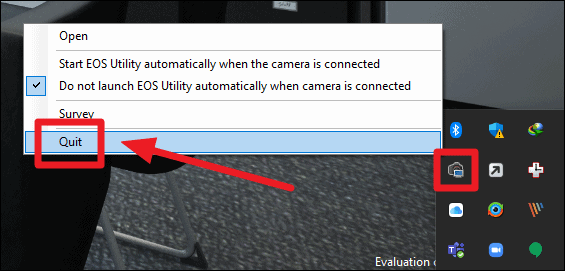
After making sure, ‘EOS Utility’ is closed and not running your computer. Connect your camera to the PC for use as a webcam with ‘EOS Webcam Utility’.
This might be needed
Restart your PC
If even after closing the ‘EOS Utility’ app and disabling it from opening up automatically when the camera is connected, the ‘EOS Webcam Utility’ is not working on your PC, then restart your computer.
Restarting your PC will reset all USB connections among other things and that will most likely fix the problem for us.
EOS Webcam Utility is a beta software so there could be plenty of other reasons for it to fail to work. But we personally experienced the problem while the ‘EOS Utility’ app was running on the system. Closing it fixed the problem. We hope this article helps you just as much.