Escape From Duckov supports mods out of the box. The game’s Steam Workshop hosts a fast-growing catalog that ranges from UI overlays and loot helpers to experimental co‑op and tougher encounters. You can also add custom weapons, maps, and quests built by the community. Here’s how to install, enable, and manage them without risking your save.
Install mods on Steam (Workshop)
If you own the game on Steam, the Workshop handles downloads and updates automatically.
- Open the game’s Workshop hub at steamcommunity.com/app/3167020/workshop/.
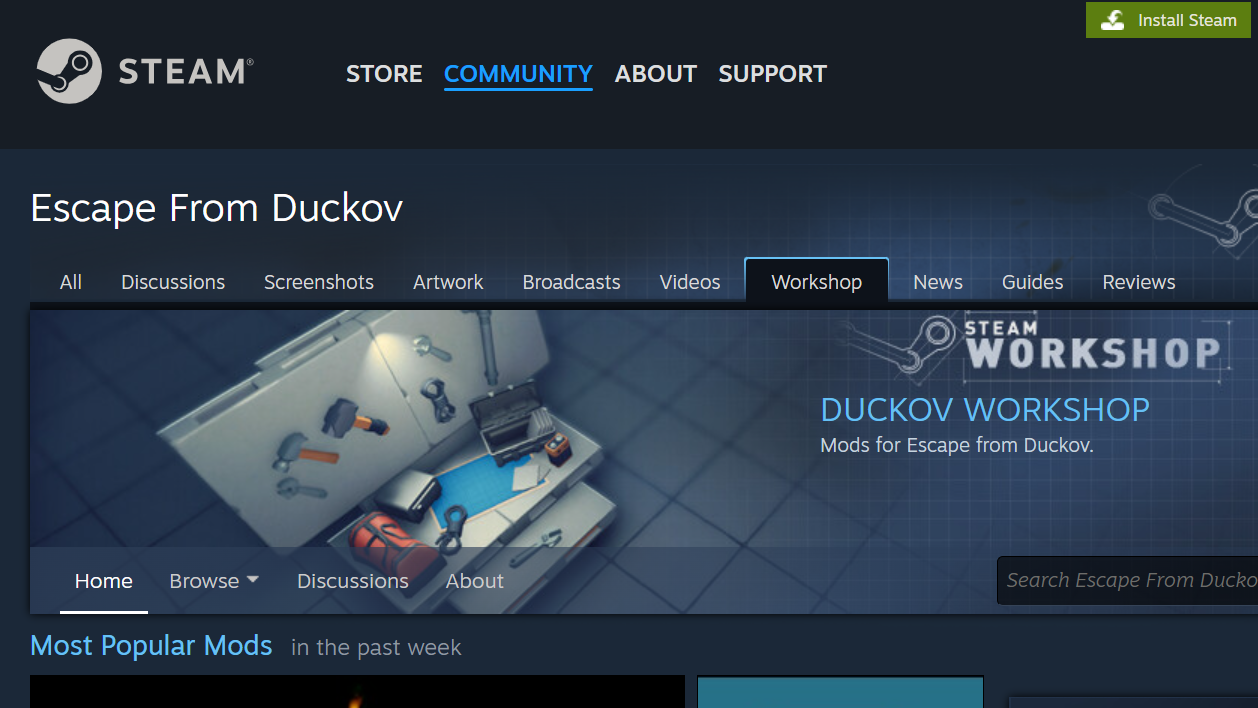
- Browse and click Subscribe on the mods you want.
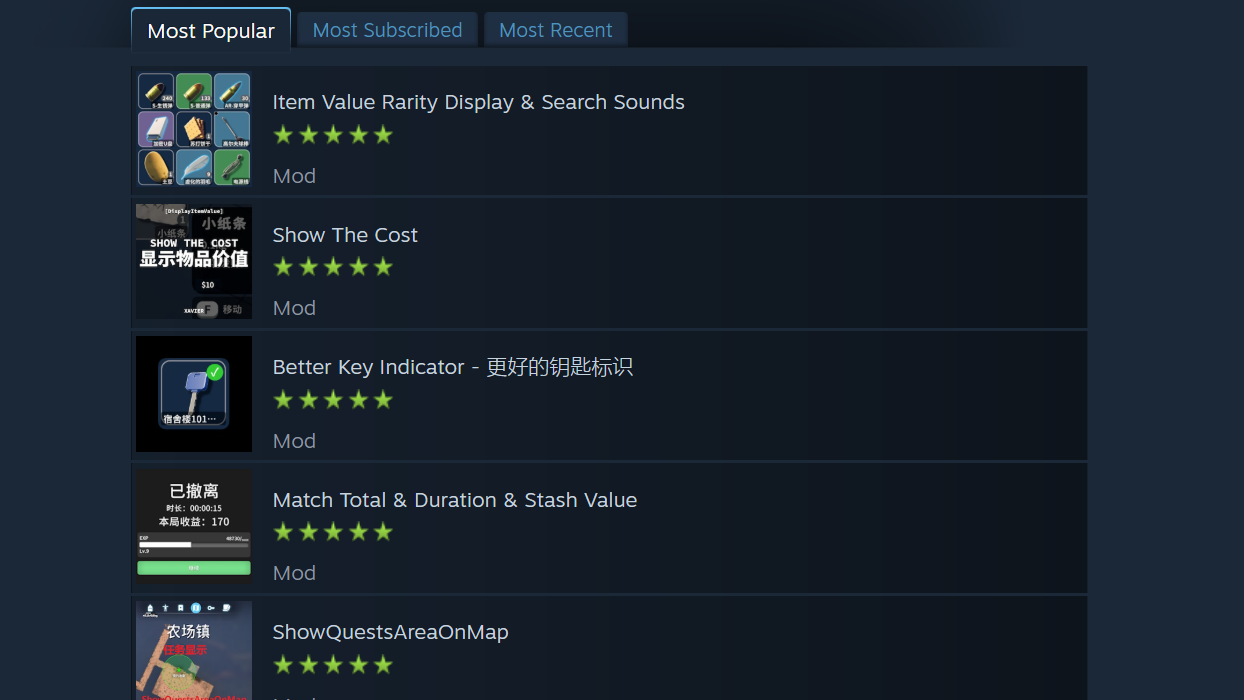
- Launch Escape From Duckov.
- From the main menu, open Mods and enable the mods you subscribed to.
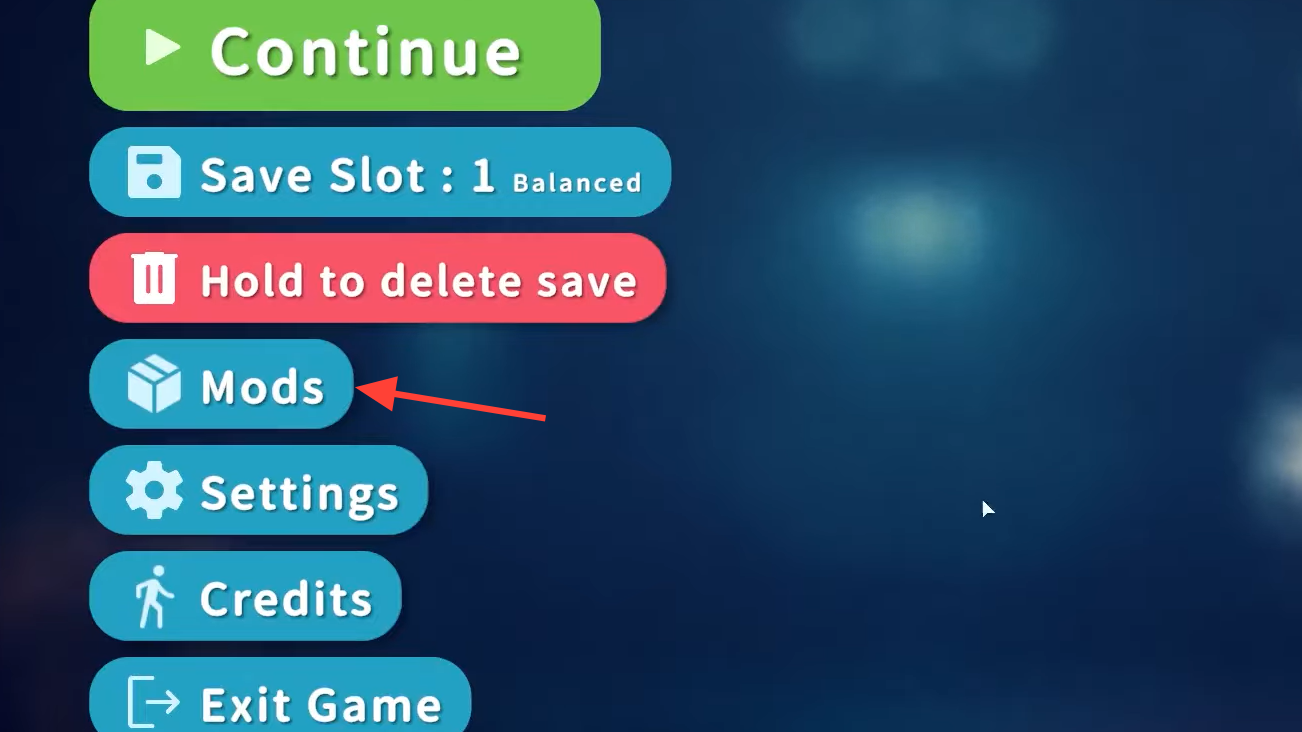
- Enter the game; enabled mods will load.
Install mods without Steam (manual method)
The game also supports manual installation for non‑Steam copies.
- Download the mod files from the creator.
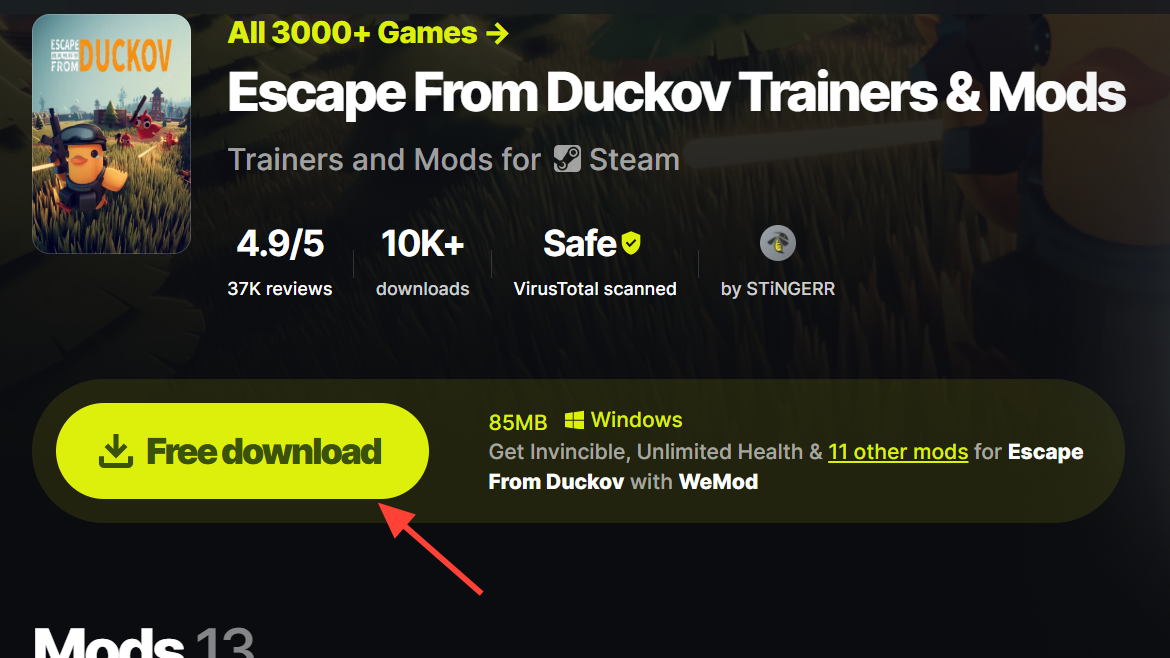
- Go to your installation directory and find the data folder.
[Game Install Folder]/Duckov_Data/Mods
- Create the
Modsfolder if it doesn’t exist. - Place the downloaded mod files inside
Mods. - Launch the game, open Mods on the main menu, and enable them.
Back up saves before you mod
Community mods can cause crashes or corrupt saves. Always back up before you start experimenting.
%appdata%/../locallow/teamsoda/duckov
- Copy the entire save folder to a safe location.
- Repeat backups before installing major new mods or updates.
Manage and troubleshoot mods
- Enable/disable: Use the in‑game Mods menu to toggle individual entries.
- Conflicts: UI overlays, value displays, and other HUD changes can overlap. Test combinations gradually.
- Updates: After a game patch, wait for mod updates if you see crashes or missing UI elements.
- Support: Mod authors handle fixes and compatibility; report issues on the mod’s Workshop page or where the creator directs.
Common mod types (what they change)
| Category | What it changes | Examples seen on Workshop |
|---|---|---|
| UI overlays & info | Shows quest areas, live boss markers, key indicators, inventory counts. | ShowQuestsAreaOnMap, Live Boss Map Markers, Better Key Indicator, Show inventory Count |
| Economy & loot aids | Displays item value/rarity, stash value, cash formatting, match totals. | Item Value Rarity Display, Display Cash With Money, Match Total & Duration & Stash Value, Show The Cost |
| Gameplay tweaks | Convenience or challenge shifts; may include repair or ammo behavior. | Infinite ammo toggles, repair adjustments |
| Co‑op and modes | Experimental cooperative play or variant rulesets. | Co‑op Play, early alpha multiplayer tests |
| Content additions | New weapons, maps, quests, and item packs. | Weapon packs, custom maps, quest mods, Duck Market |
Workshop listings change constantly. At launch there were already over 90 uploads; the browsing page now shows well over a hundred across these categories.
What mods can add to Duckov
- Weapons and gear: New blueprints and loadouts to diversify raids.
- Maps and quests: Fresh spaces and objective chains that extend progression.
- Playstyle tools: Precision UI for loot value, boss tracking, and exit planning that reduces guesswork.
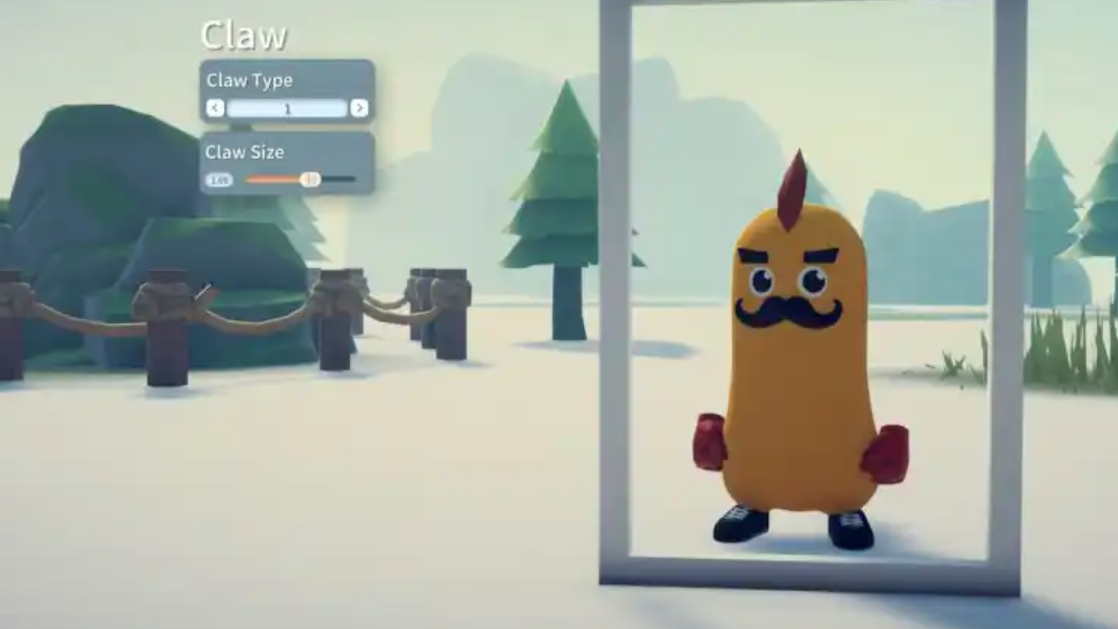
Developer rules for mod content
There are clear guardrails for what’s allowed in Duckov mods. Violations can lead to removals on Workshop.
- No illegal content or material that promotes criminal activity or real‑world violence.
- No mods designed to insult characters, distort story content, or provoke real‑world disputes.
- Respect copyright; do not use third‑party assets without permission.
- No embedded advertising, fundraising, payment requests, or redirects to unofficial external sites.
- Disclose when AI‑generated content is used in a mod.
For creators: request official support
Creators can apply for developer support, including potential early access to builds and visibility boosts for standout work. Submit the application form once to get on the radar:
Duckov’s mod scene is already active, and it’s built into the game’s flow: subscribe or drop files in the Mods folder, toggle them on, and go. Back up your saves, add mods in small batches, and stick to creators who update quickly after patches. The rest is experimentation—smartly managed so you keep your progress intact.


