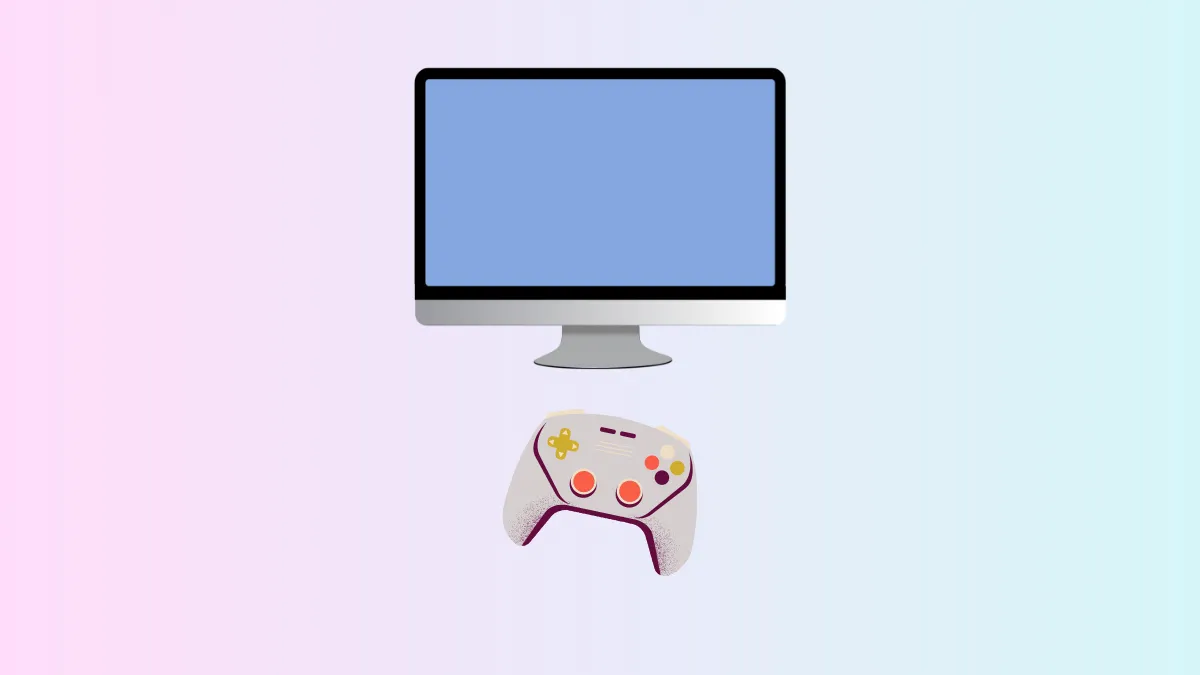macOS 26 introduces a dedicated Games app, shifting game management and discovery into a unified hub. This new approach means players can access all their games, monitor updates, and connect with friends—without hunting through folders or separate services. The Games app is designed to simplify launching, organizing, and playing games on Mac, while integrating social and competitive features that previously required multiple apps or manual tracking.
Accessing and Organizing Your Game Library
Centralizing your game collection addresses a long-standing issue for Mac users: scattered installations and inconsistent tracking of purchased or downloaded games. The Games app’s Library tab automatically compiles all games installed on your Mac, along with those downloaded from the App Store, Apple Arcade, and even compatible third-party platforms. This means you can view and launch titles from a single interface, regardless of where you originally obtained them.
Step 1: Open the Games app from your Applications folder or Dock. The app icon features a red background with a stylized rocket, making it easily distinguishable.
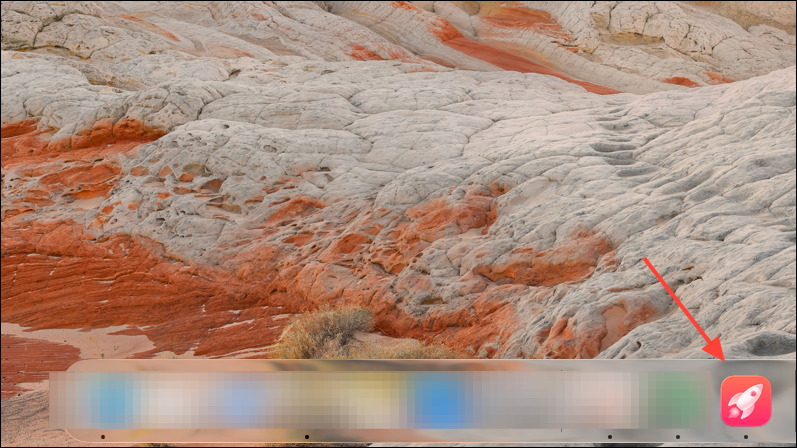
Step 2: Navigate to the Library tab. Here, you’ll see a chronological list of your installed games, as well as games you’ve downloaded in the past—even if they’re not currently on your Mac. You can sort this list by recent activity, name, or filter for installed titles only.
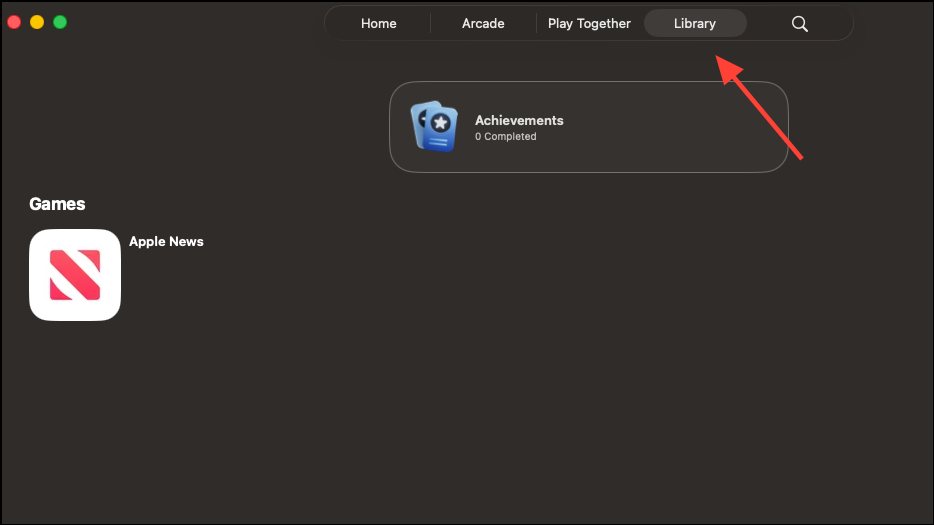
Step 3: To launch a game, click its icon in the Library. If the game isn’t installed, you’ll be prompted to download it again. For titles from Apple Arcade or the App Store, installation is straightforward. For games from other sources, such as Steam, the app displays them if they’re recognized as Mac games and classified as such in their metadata.
Step 4: Use the search function to quickly find a specific game by name or genre. This is especially helpful if your library spans dozens or hundreds of titles.
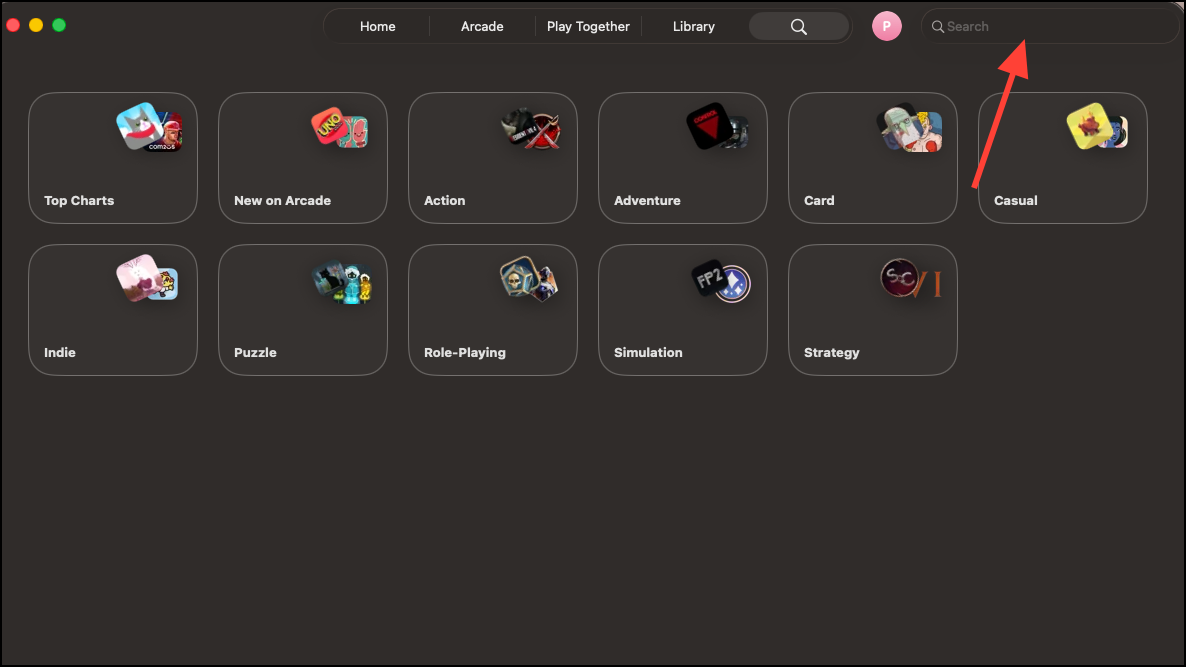
Step 5: To manage updates and events, tap the Updates and Events button at the top of the Library tab. This section highlights new content, patches, and time-limited events for games you own, so you don’t miss out on new features or competitions.
Integrating Games from Multiple Platforms
One of the most anticipated features is the ability to display games from various sources, not just those purchased through the App Store. According to both Apple documentation and early user reports, the Games app automatically recognizes Mac games installed from third-party platforms (such as Steam or Epic Games) as long as their app bundles are categorized as games. This means the app can unify your library across storefronts, but there are some caveats:
- Games must be Mac-native applications and correctly categorized as games in their metadata.
- Some users report inconsistencies with Steam games, particularly if they are just launchers or shortcuts rather than full app bundles.
- Games installed via compatibility layers (like Crossover or Heroic for Windows games) typically do not appear unless developers configure their bundles appropriately.
If a game doesn’t show up, launching it once from its original platform may prompt the Games app to recognize it. For now, manual addition of non-App Store games isn’t officially supported, but future updates may address this limitation.
Discovering and Launching New Games
The Home tab in the Games app acts as a dynamic dashboard, surfacing recommendations based on your play history, trending titles, and what your friends are currently playing. This approach moves beyond static “most downloaded” lists by prioritizing actual playtime and engagement, making it easier to find games that are actively popular or relevant to your interests.
Step 1: In the Home tab, scroll through the Continue Playing section to resume recent games instantly. This feature mirrors streaming service interfaces, allowing you to pick up where you left off without searching.
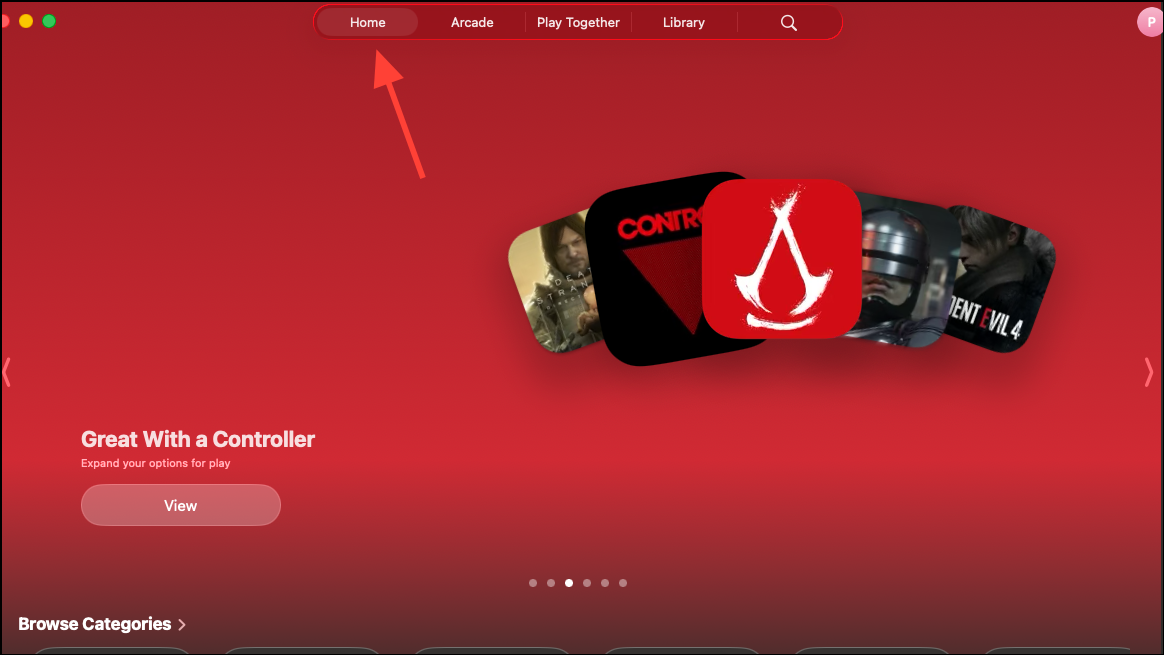
Step 2: Below Continue Playing, review the “Friends are Playing” section. This area displays games your Game Center friends have recently played, including the number of friends engaged with each title. Clicking a game here provides options to join, download, or learn more.
Step 3: Explore the Top Played Games and curated recommendations further down the Home tab. These lists are updated based on aggregate playtime data and editorial selections, helping you discover new releases and hidden gems.
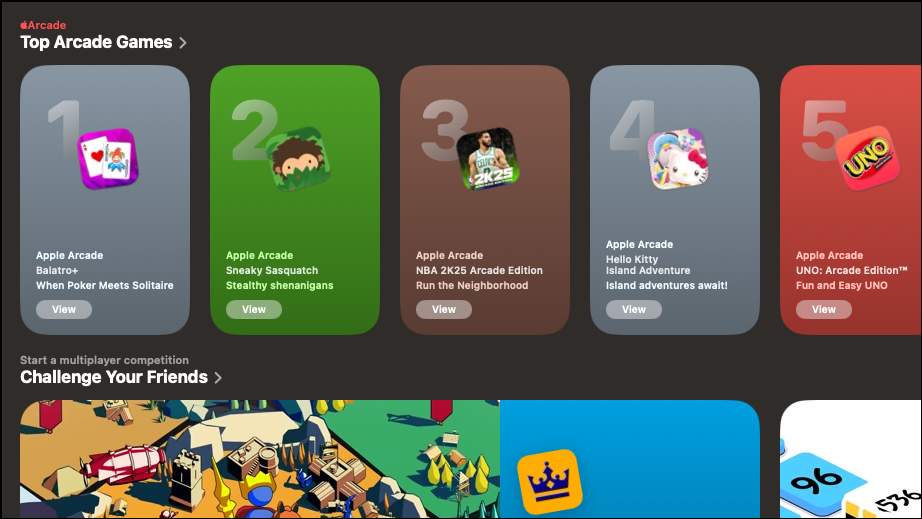
Step 4: Use the controller compatibility filter if you prefer playing with a gamepad. The app highlights games that support external controllers, streamlining setup for those who want a console-like experience.
Managing Social Play and Challenges
The Play Together tab revives and expands Game Center’s social features, making it easier to connect with friends, track achievements, and issue challenges. This tab consolidates multiplayer activity and asynchronous competitions, allowing you to participate in score-based showdowns even in single-player titles.
Step 1: Access the Play Together tab to view your Game Center friends and recent group activity. The app displays your friends’ most recently played games, shared gaming history, and achievements.
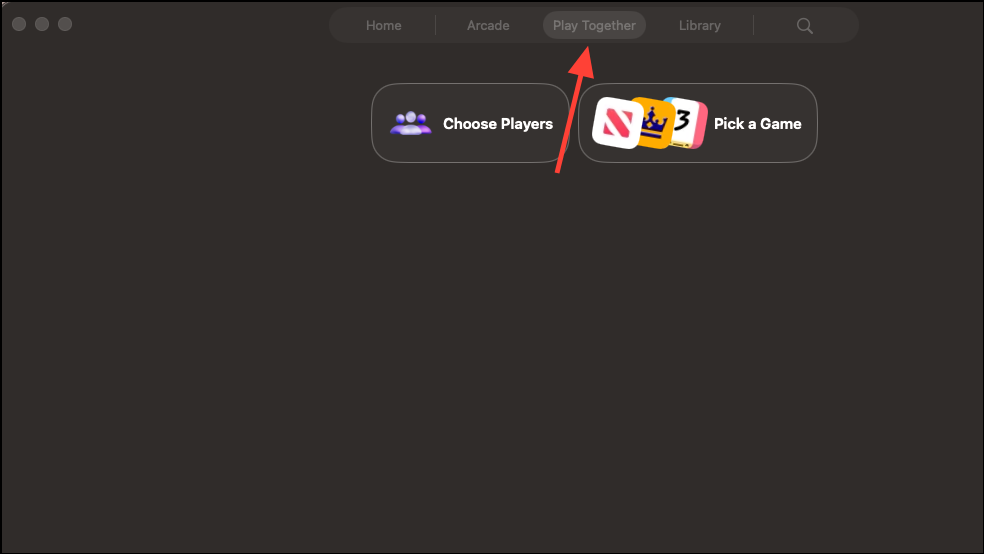
Step 2: To start a challenge, select a friend or group and choose a supported game. You can set a target score or objective, and your friends will receive an invitation to compete. Challenges can include up to 16 participants, and each player’s results are tracked on a shared leaderboard.
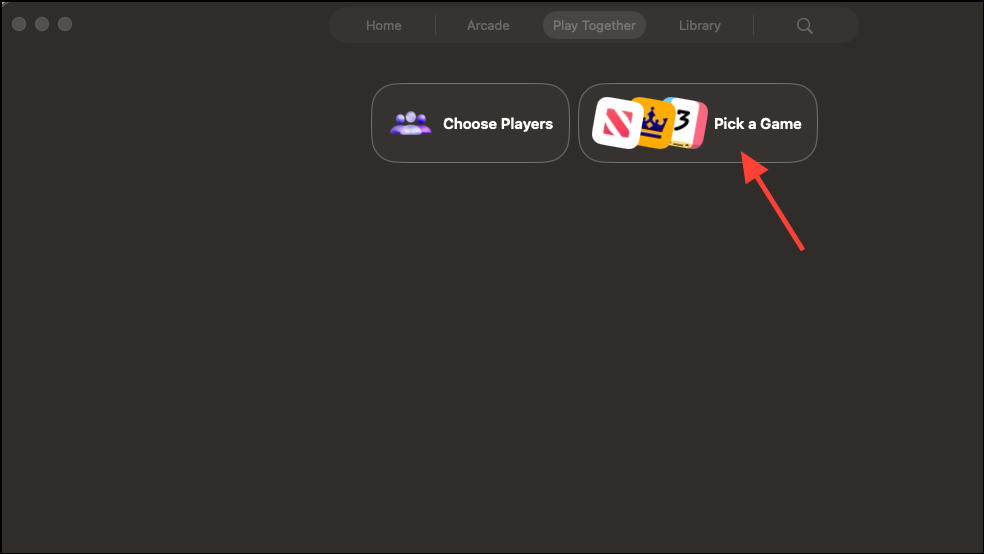
Step 3: Accept incoming challenges directly from the Play Together tab or via notifications. Results update in real time, and you can initiate rematches or new competitions with a single tap.
Step 4: Use the Game Center profile button (typically your initial in the upper right corner) to add friends, manage privacy settings, or accept pending invitations. This streamlines the process compared to older versions of macOS, where Game Center settings were buried in system preferences.
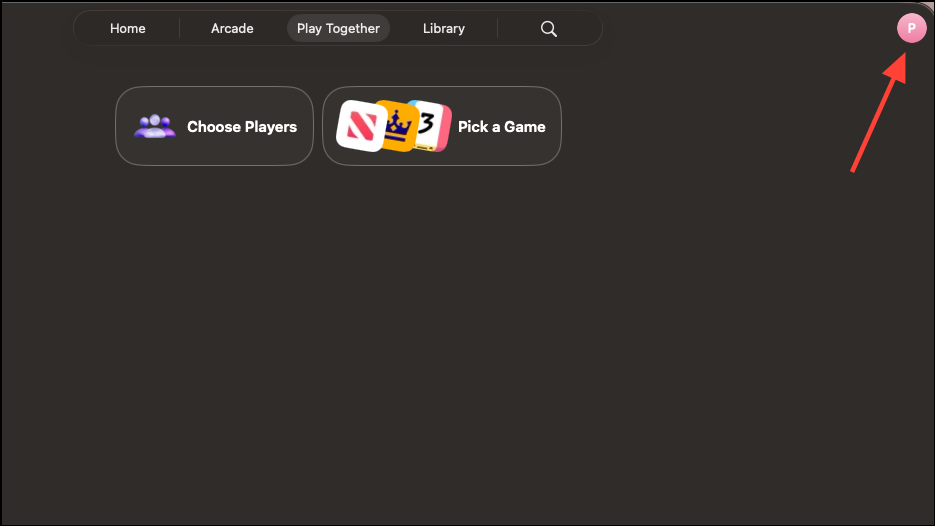
Staying Informed About Game Updates and Events
Keeping track of game updates, live events, and patch notes is now more straightforward. The Games app aggregates this information in the Home and Library tabs, providing timely notifications and event listings relevant to your installed titles.
Step 1: Check the Updates and Events section at the top of the Library tab for a consolidated view of all recent changes and upcoming activities in your games.
Step 2: Enable notifications for event reminders, new content releases, and challenge invitations. This ensures you’re always aware of limited-time modes, tournaments, or special in-game rewards.
Step 3: Visit individual game pages within the app for detailed patch notes, event calendars, and activity feeds. These pages highlight updates most relevant to your play history and social connections.
Using Game Overlay for In-Game Controls and Social Features
macOS 26 introduces Game Overlay—a floating interface that appears while you’re playing. This overlay allows you to adjust system settings, invite friends, or chat without leaving your game. It mirrors the convenience of console HUDs, optimized for both mouse/keyboard and controller users.
Step 1: While playing a supported game, activate Game Overlay using the designated shortcut (often Cmd + Shift + G, but check system preferences for your setup).
Step 2: Use the overlay to send invites, start voice chats, or adjust settings such as display brightness or audio output. You can also toggle Low Power Mode to extend battery life during long sessions.
Step 3: Dismiss the overlay at any time to return to uninterrupted gameplay.
Apple Arcade Integration and Curated Collections
Subscribers to Apple Arcade benefit from a dedicated tab within the Games app, making it easier to browse, launch, and discover over 200 high-quality titles. Editorial collections and trending lists appear throughout the app, tailored to your play history and preferences.
Step 1: Access the Arcade tab to view your current Arcade games, new releases, and curated picks. You can launch games directly or add them to your library for quick access later.
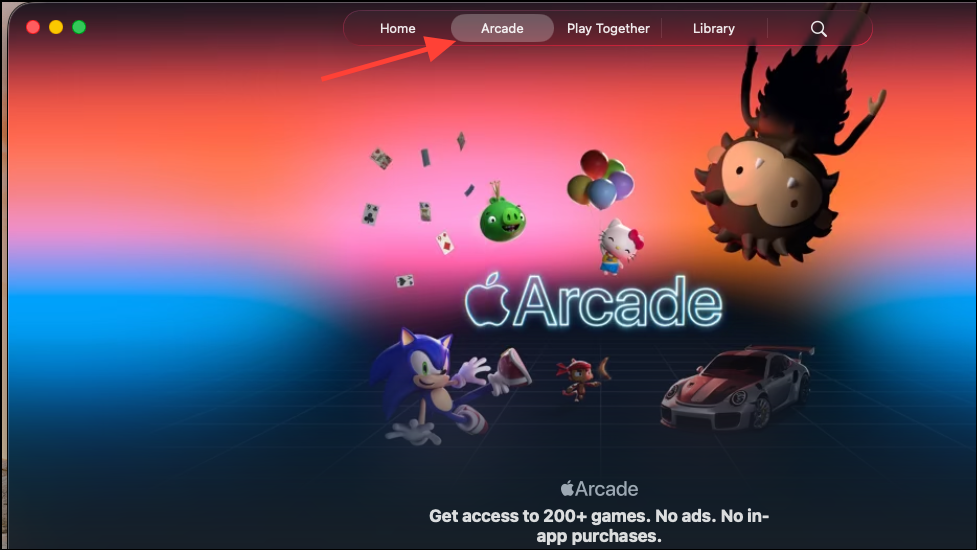
Step 2: Browse editorial collections in the Home tab for suggestions based on genre, popularity, or special events.
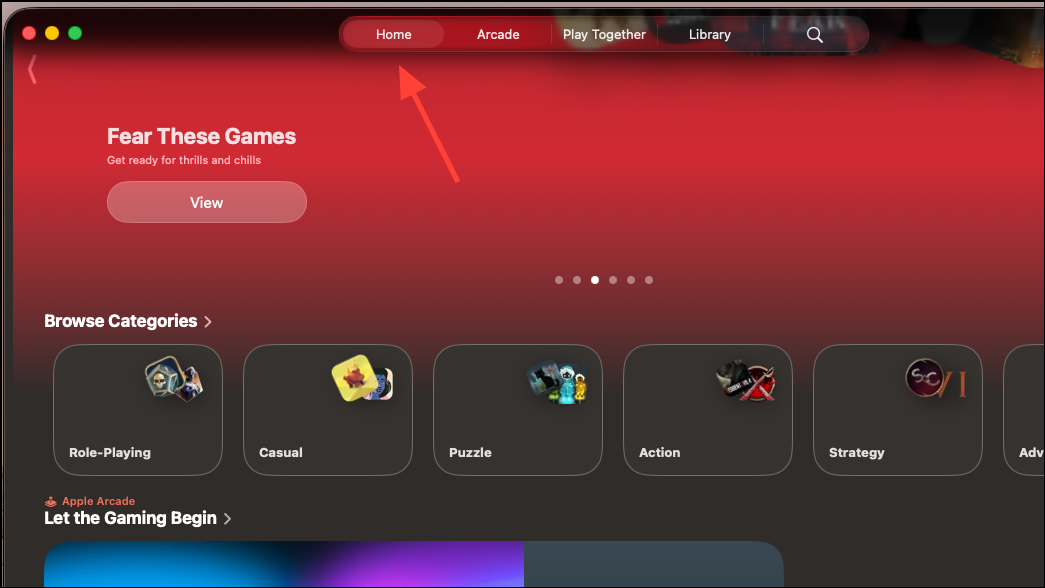
Step 3: Use the controller compatibility filter to find Arcade titles optimized for external gamepads.
Troubleshooting and Limitations
While the Games app streamlines game management, some limitations and inconsistencies remain, especially in early versions:
- Not all third-party games (especially those installed via Steam or Epic Games Store) may appear automatically. Recognition depends on correct app categorization and metadata.
- Games running through compatibility layers (such as Crossover for Windows titles) typically do not show up unless developers configure their app bundles as Mac games.
- Manual addition of games is not currently available, but future updates may address this request.
- Some users report that launching a game at least once from its original launcher can prompt the Games app to recognize it.
If you’re missing games in your Library, verify that the apps are classified as games and are Mac-native. For persistent issues, monitoring developer updates and Apple’s support resources is recommended.
The new Games app on macOS 26 streamlines game management, discovery, and social play, making your Mac feel more like a dedicated gaming device. Keeping everything in one place saves time and helps you get back to your favorite titles faster.