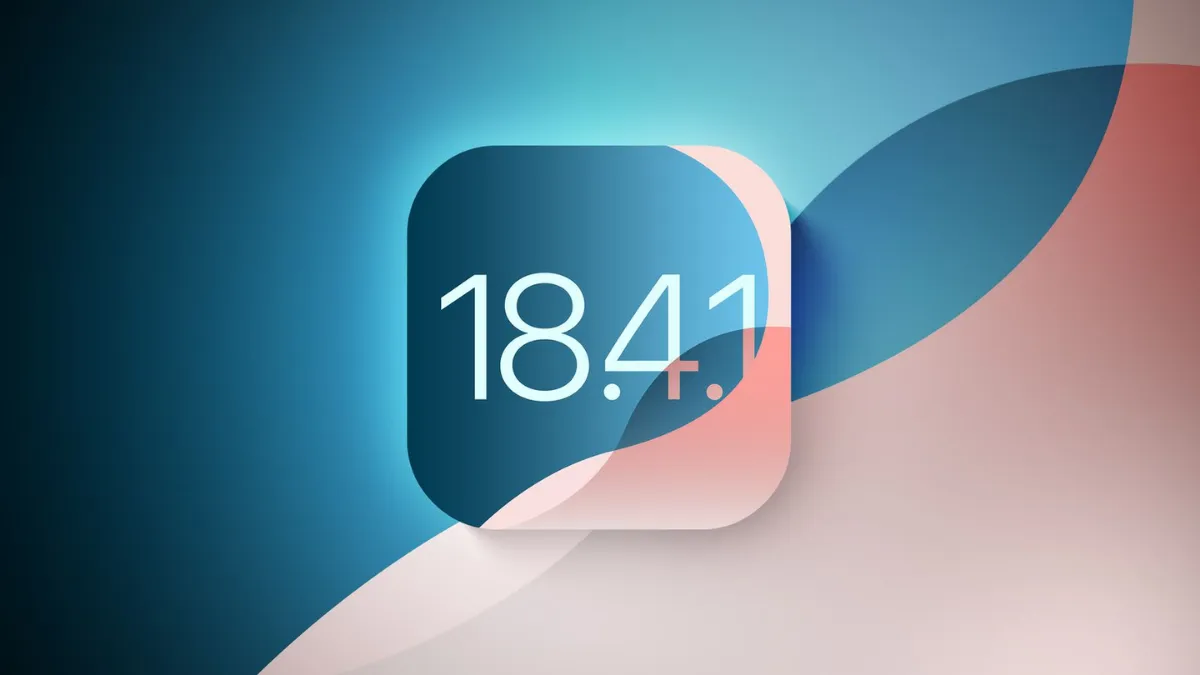macOS Sequoia 15.4.1 is a focused update released by Apple to address pressing security vulnerabilities and improve the reliability of system updates. While it does not introduce new features, this update is crucial for maintaining the security and smooth operation of your Mac. Understanding the changes and how to apply this update will help you keep your device protected and stable.
Security Fixes Addressing Active Exploits
The 15.4.1 update patches two critical security vulnerabilities that were reportedly exploited in the wild, making it a high-priority installation for all users running macOS Sequoia.
- CoreAudio Memory Corruption (CVE-2025-31200): This vulnerability allowed maliciously crafted audio files to cause memory corruption within the CoreAudio framework. Attackers could exploit this flaw to execute arbitrary code by embedding harmful data in seemingly normal audio files received via email or downloaded from the web. The update resolves this by improving bounds checking to prevent memory corruption.
- Pointer Authentication Bypass (CVE-2025-31201): This flaw permitted attackers with arbitrary read and write access to bypass Apple’s Pointer Authentication mechanism, which is designed to prevent unauthorized code injection. The update removes the vulnerable code, closing this critical security gap.
Both vulnerabilities are severe and have been linked to sophisticated targeted attacks, underscoring the importance of applying this update promptly.
Improvements to macOS Update Reliability
Users previously experienced issues such as failed updates or unexpected restarts during macOS Sequoia 15.4 installation, particularly on Macs with limited disk space or slower storage devices. The 15.4.1 update refines the update process itself, reducing errors and preventing installation stalls. This results in a more reliable and smoother upgrade experience for all Mac users.
Additional System and Performance Fixes
Beyond security patches, macOS 15.4.1 addresses several bugs impacting system stability and performance:
- System Settings Stability: Fixes crashes occurring when modifying display preferences, allowing seamless adjustments without app interruptions.
- Battery Life Optimization: Resolves issues where background processes consumed excessive power, enabling Mac laptops to sustain longer battery life, especially during wireless usage.
- Thermal Management: Corrects problems causing some Macs to run hot and noisy when idle, improving fan operation efficiency and reducing noise levels.
- Bluetooth Connectivity: Enhances connection stability for Bluetooth peripherals like mice, keyboards, and headphones, minimizing unexpected disconnections.
- Apple Silicon Performance: Optimizes app launch times on M-series Macs, accelerating program start-up by approximately 15%.
Cross-Device Integration Enhancements
The update improves communication and functionality across Apple devices:
- Call and Message Handling: Enables more reliable answering of iPhone calls and responding to messages directly from Mac, supporting iPhone 12 and newer models.
- Apple Watch Unlocking: Refines proximity detection to unlock Macs automatically even when wearing face masks.
- AirDrop Speed: Increases file transfer rates between macOS Sequoia and iOS 18 devices by up to 40%.
- Universal Control: Supports controlling up to three devices with one keyboard and mouse, with improved stability and faster reconnection after sleep.
- Wi-Fi and iCloud Sync: Strengthens Wi-Fi handling in mesh networks and reduces bandwidth usage for iCloud syncing, particularly improving Photo Library thumbnail generation.
How to Check Your macOS Version
To verify if macOS 15.4.1 is installed on your Mac, follow these steps:
Step 1: Click the Apple menu () in the top-left corner of your screen.
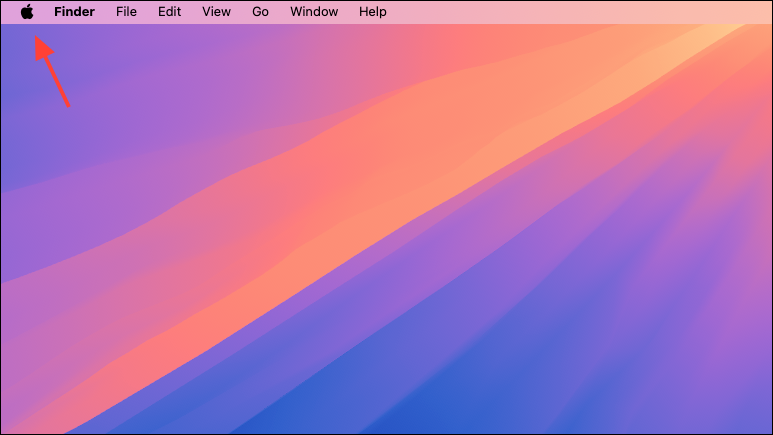
Step 2: Select About This Mac.
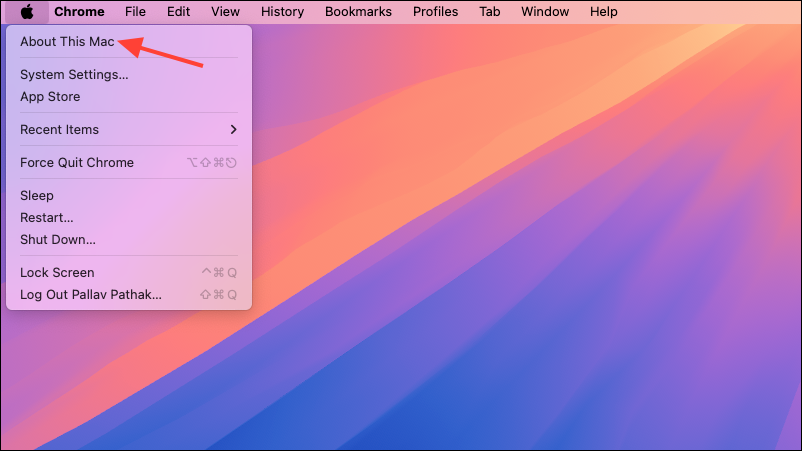
Step 3: Look for the version number. It should read macOS Sequoia 15.4.1 with build number 24E263.
How to Download and Install macOS 15.4.1
Step 1: Before updating, back up your Mac using Time Machine or your preferred backup method to protect your data.
Step 2: Open System Settings from the Apple menu ().
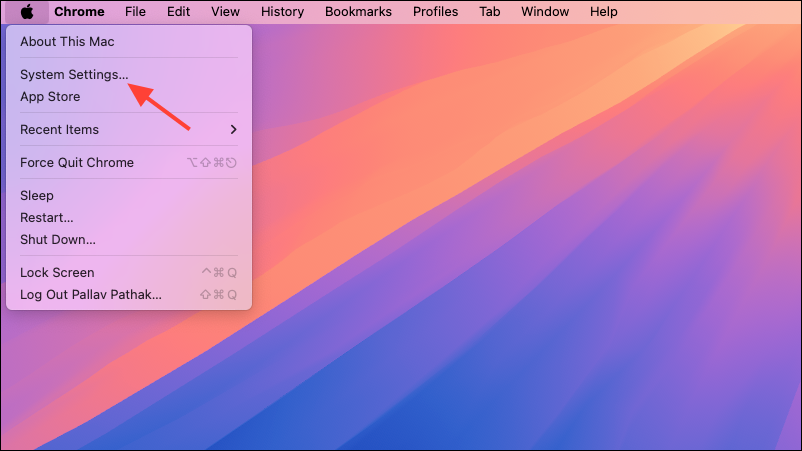
Step 3: Navigate to General and then select Software Update.
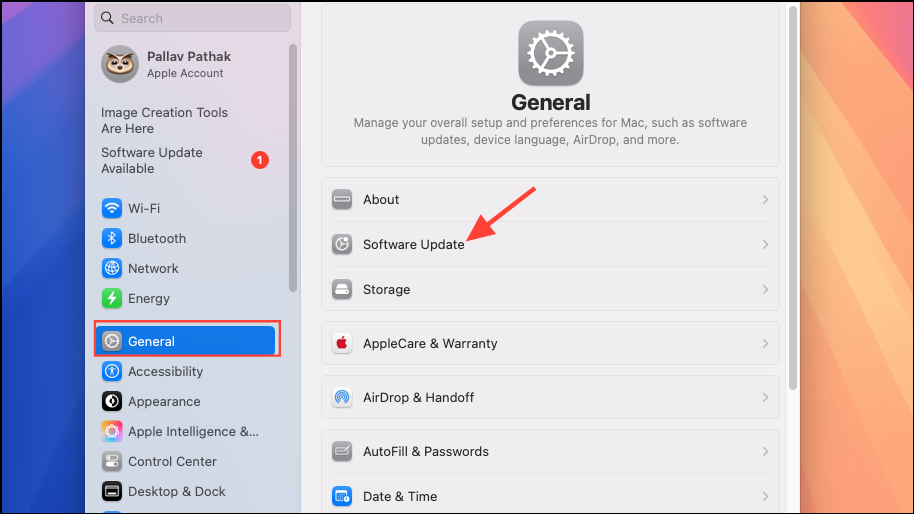
Step 4: Your Mac will check for available updates. When macOS Sequoia 15.4.1 appears, click Update Now to begin downloading the update.
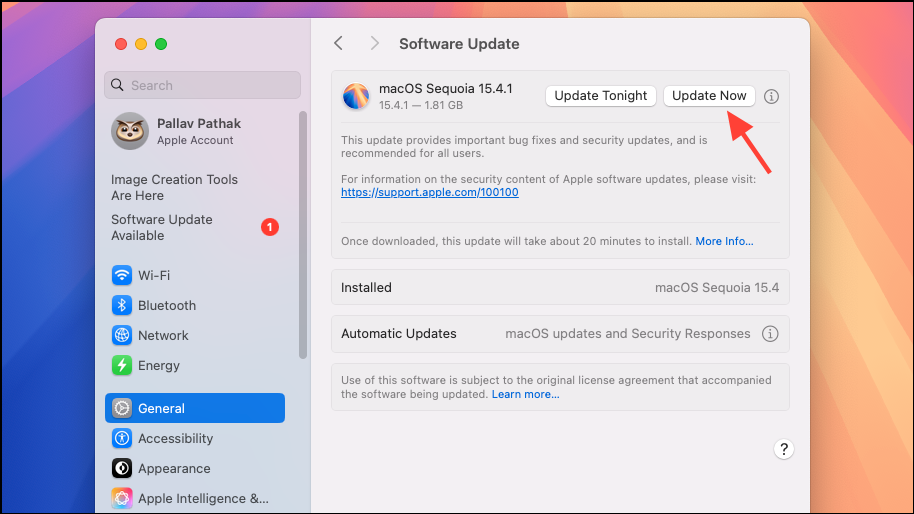
Step 5: Follow the on-screen prompts. Once downloaded, your Mac will restart to complete the installation.
Alternative Installation Methods
For advanced users or administrators managing multiple Macs, Apple provides full installer packages and IPSW restore files for macOS 15.4.1:
- InstallAssistant.pkg: Download the full installer package from Apple's official sources to create bootable installers or update multiple Macs without repeated downloads.
- IPSW Restore File: Use IPSW files for restoring or reinstalling macOS on Apple Silicon Macs via recovery or DFU mode.
These methods are particularly useful for IT professionals or users who prefer manual installation approaches.
Why You Should Install macOS 15.4.1
Installing macOS 15.4.1 is essential due to the severity of the patched security vulnerabilities, which have been actively exploited in targeted attacks. Additionally, the update fixes system update reliability problems and addresses several bugs affecting performance, stability, and cross-device functionality. Even though no new user-facing features are added, maintaining up-to-date security and system integrity is critical for a safe and efficient Mac experience.
Applying the macOS 15.4.1 update ensures your Mac is protected against critical security threats and runs more reliably. Keeping your system current helps prevent vulnerabilities from being exploited and minimizes disruptions caused by update failures or system bugs.