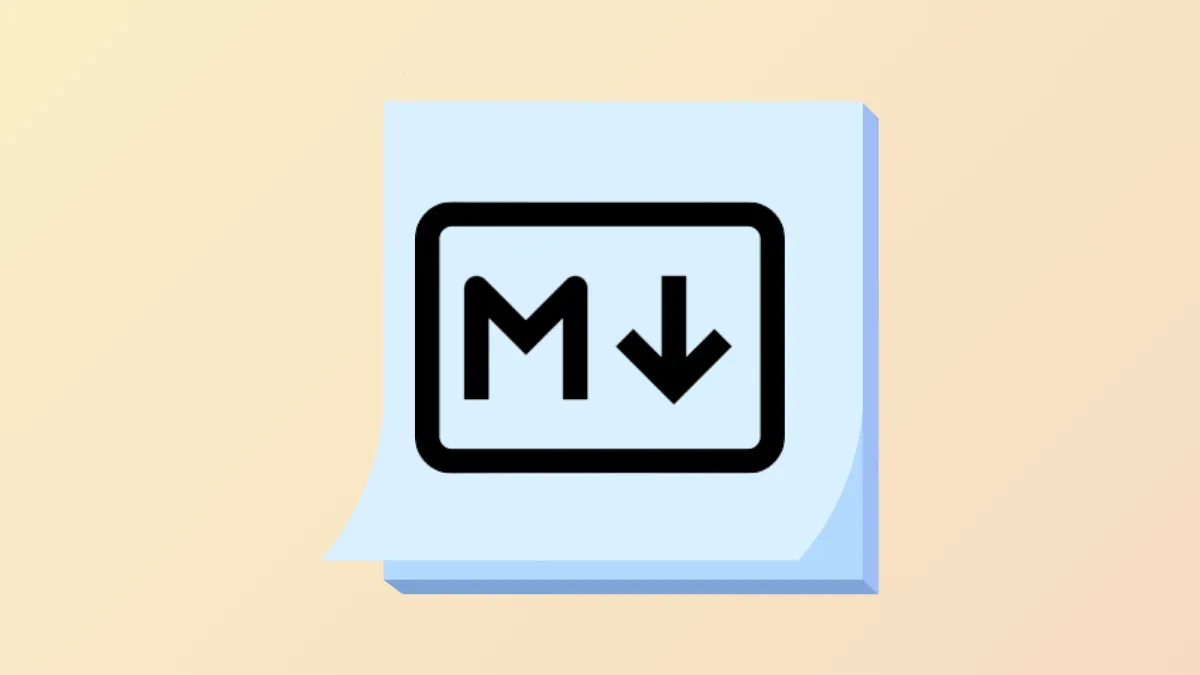Markdown import and export support arrives in Apple Notes with macOS 26 Beta, addressing a longstanding limitation for users who manage notes across different platforms. This update allows users to move notes between Apple devices and Markdown-friendly apps without relying on third-party tools or complicated workarounds.
Exporting Notes to Markdown in macOS 26 Beta
Apple’s new feature lets you save your notes as Markdown files directly from the Notes app. This change is significant for users who want to keep their notes accessible outside the Apple ecosystem, such as when switching to Android or Windows, or when using popular Markdown editors like Obsidian or Bear. The process is straightforward:
Step 1: Open the Notes app on a Mac running macOS 26 Beta.
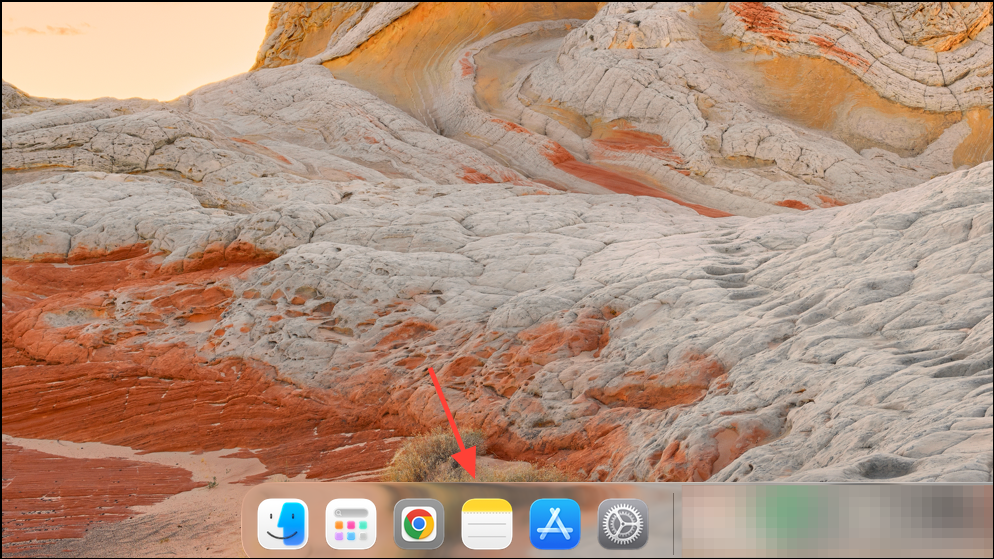
Step 2: Select the note you want to export. If you want to export multiple notes, you’ll need to export them one at a time, as bulk export is not currently supported.
Step 3: Click on the File menu in the menu bar, then choose Export as Markdown. Alternatively, you can use the share sheet and select the Markdown export option.
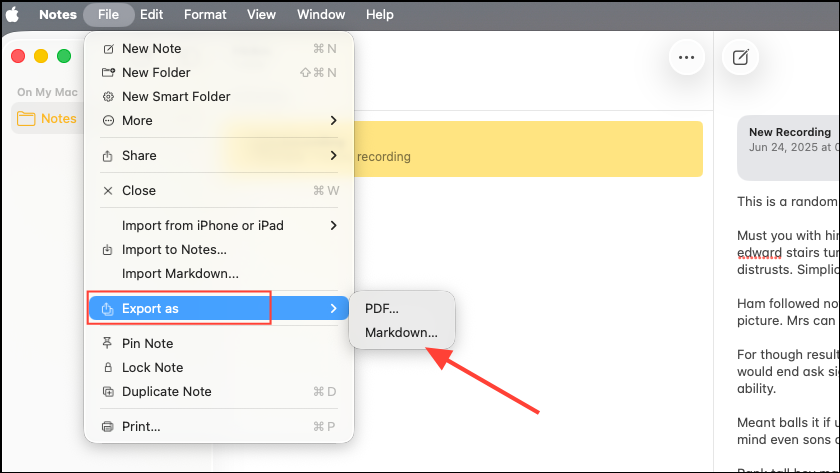
Step 4: Choose the destination where you want to save the exported Markdown file. Notes containing images or attachments will be exported as a folder containing both the .md file and any associated media files.
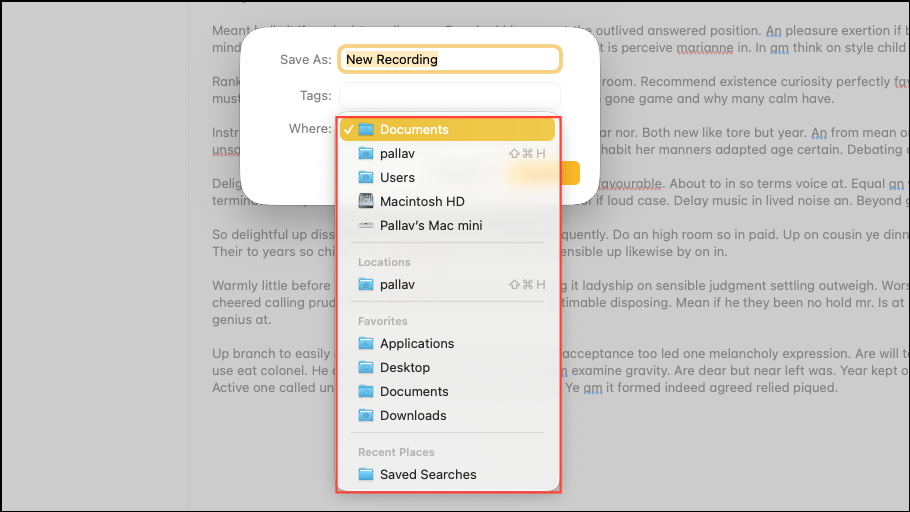
This process creates a Markdown-formatted file, preserving headings, lists, links, and basic formatting. Images and attachments are exported alongside the Markdown file in the same folder, ensuring media is not lost in the transfer.
Importing Markdown Files into Notes
Notes now also supports importing Markdown files, which simplifies moving content from apps like Obsidian or Bear into Apple Notes. Here’s how to do it:
Step 1: In the Notes app, go to File > Import To Notesfrom the menu bar.
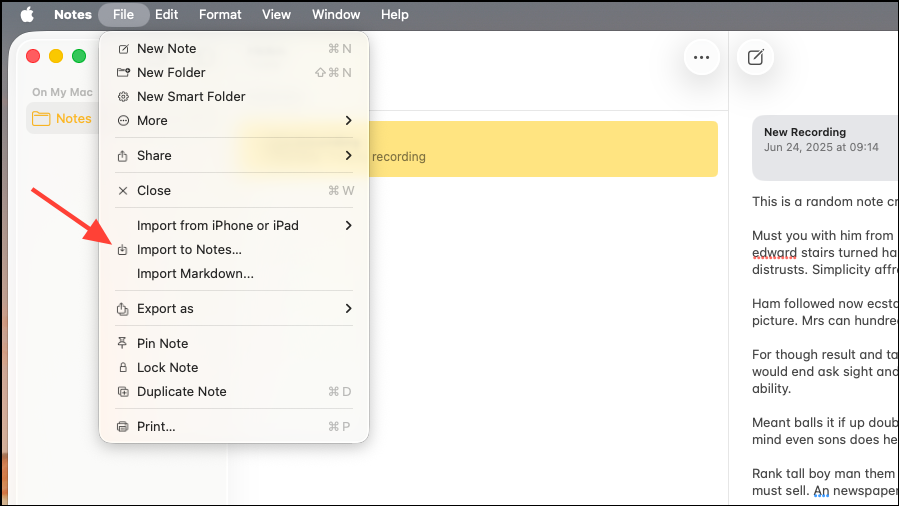
Step 2: Select the Markdown file (.md) you wish to import. The imported note will appear with the original formatting preserved as closely as possible.
This method supports bulk import, so you can bring in multiple Markdown files at once. However, complex Markdown features or custom syntax may not always translate perfectly into Notes’ formatting.
Limitations and Considerations
While the new features address major user requests, there are some limitations to be aware of:
- Bulk export is not available. Each note must be exported individually, which may be time-consuming for large collections.
- Markdown export is limited to the text and standard formatting features. Advanced formatting, handwritten notes, and embedded files may not always convert seamlessly.
- Exported notes with images or attachments always create a folder, even for text-only notes. This keeps file organization consistent but may create extra folders for simple exports.
- Typing notes in Markdown syntax within Notes is not supported. Notes remains a WYSIWYG (What You See Is What You Get) editor; Markdown is used only for import and export, not as an editing mode.
For users needing to export many notes at once, third-party tools like Exporter or Alto Index may still be preferable. These apps offer bulk export and additional customization but may have their own limitations regarding formatting and attachments.
Alternative Methods for Exporting Notes to Markdown
Before native Markdown support, users relied on several workarounds. These may still be useful for specific needs or for users on older macOS versions:
Third-Party Export Tools
Apps like Exporter (available on the Mac App Store) or Alto Index allow bulk export of Apple Notes to Markdown or HTML. These tools automate the process for large note collections but may not always preserve formatting or media perfectly.
Manual Copy and Conversion
Copy the content of a note (Command+C), then paste it into an online converter such as Rich Text to Markdown. This method works for simple notes but may struggle with complex formatting or attachments.
Using Notion or Bear as Intermediaries
Pasting notes into Notion or importing them into Bear, then exporting as Markdown, can sometimes yield cleaner results for formatting and media. However, this approach is best suited for small batches due to the lack of bulk automation and potential formatting discrepancies.
Apple’s addition of Markdown import and export in macOS 26 Beta simplifies cross-platform note management and reduces the need for third-party solutions. For users moving between ecosystems or integrating with Markdown-based workflows, this update removes a key barrier and streamlines the process of keeping notes portable and accessible.