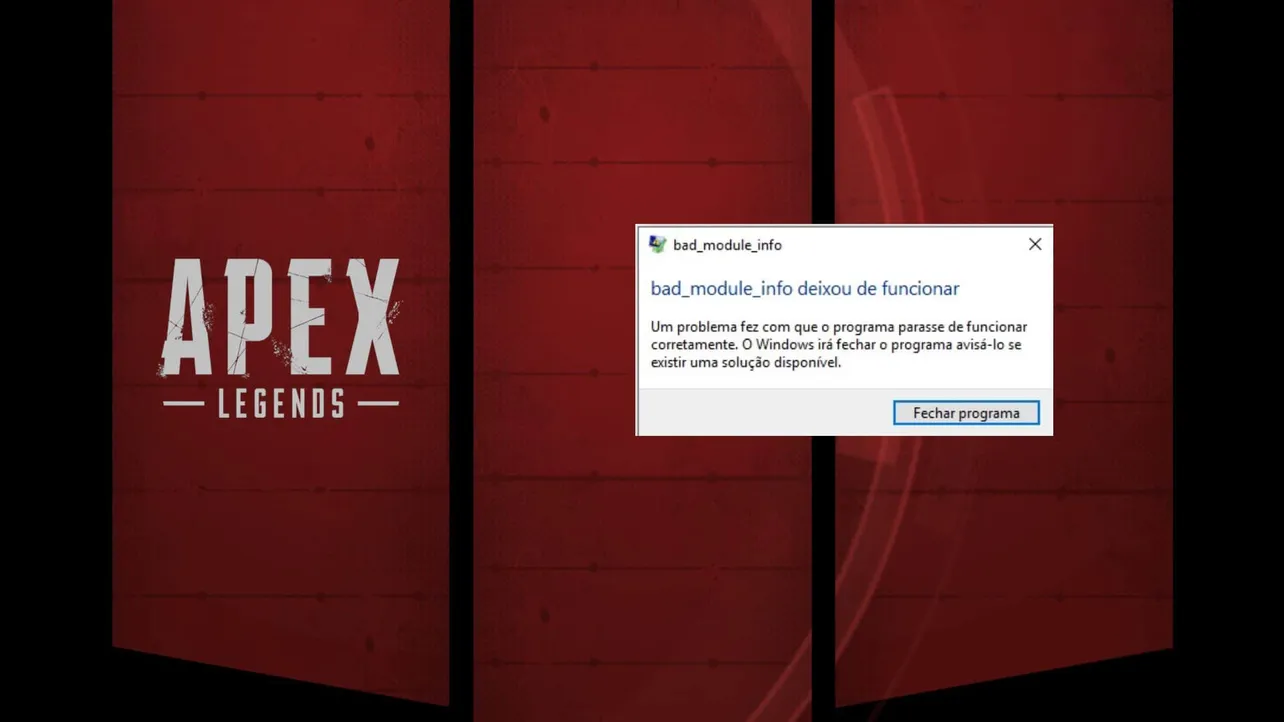A lot of Apex Legends players on the PC are reporting crashing issues with a “bad_module_info” error. While some users get the error within a Windows error dialogue, some find it in the event viewer log.
Faulting application name: bad_module_info, version: 0.0.0.0, time stamp: 0x00000000
Faulting module name: unknown, version: 0.0.0.0, time stamp: 0x00000000
Exception code: 0x00000000
Fault offset: 0x0000000000000000
Faulting process id: 0x3370
Faulting application start time: 0x01d4c0dbb0abbc69
Faulting application path: bad_module_info
Faulting module path: unknown
Report Id: cdeaba49-79fc-4048-9810-810676974faf
Faulting package full name:
Faulting package-relative application ID:According to the users, Apex Legends freezes in the middle of a game and then crashes with a “bad_module_info” error. EA is aware of the issue and is probably working on it, but in the meanwhile, you can try the following fixes to resolve the issue.
Run the game as Administrator, Disable Fullscreen optimizations and Turn Off Windows Game Mode
Multiple users have confirmed that disabling Windows 10 Game Mode, and running Apex Legends as an administrator with fullscreen optimizations disabled fixes the bad_module_info error.
- Open the Apex Legends installation directory on your PC. By default, it should be the following:
C:Program Files (x86)Origin GamesApex
- Right-click on r5apex.exe file, and select Properties from the context menu.
- On the properties window, click the Compatibility tab, then tick the checkbox for both Run this program as administrator and Disable fullscreen optimizations.
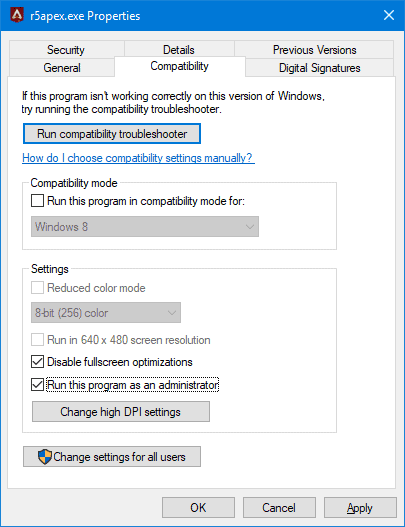
- Hit the Apply button after making the changes and close the window.
- Disable Windows Game Mode: Go to your Windows Settings » Gaming » select Game Mode from the left panel » Turn Off the toggle for Game Mode.
That’s it. Try playing a few matches in Apex Legends. It shouldn’t crash anymore.
Repair Apex Legends Installation
An EA community manager has suggested the users who are seeing the “bad_module_info” error to repair the Apex Legends installation on their PC using Origin. While this may not necessarily fix the issue, but if the trick above doesn’t help, it’s worth giving the repair option a try.
- Open Origin on your PC.
- Click My Game Library on the left panel, then select Apex Legends.
- On the Apex Legends screen, click on the Settings gear icon right below the Play button.

- Select Repair from the list of options in Settings.

- Wait for the repairing process to finish. Once it’s done, restart your PC.
Try playing Apex Legends on your PC now to see if the crashing issue has resolved.