Unable to play Apex Legends on your PC because it keeps throwing an error about a “problem with your game’s setup”? You’re not alone. This issue has been reported by multiple users and it is wide-spreading at the moment.
“There is a problem with your game’s setup. Please reinstall your game.”
The error above occurs when launching the game. While EA is investigating into the issue, user GilgaAH7 has suggested a quick workaround that appears to be working for many Apex Legends players.
The game won’t launch because of a corrupt DirectX component file called d3dcompiler43.dll. Perhaps, removing the corrupted file manually and then running DirectX Runtime Web Installer on your PC fixes the problem with Apex Legends.
Instructions to fix the problem
- On your PC, open System32 directory:
C:WindowsSystem32
- Look for the d3dcompiler43.dll file and delete it.
- Download the dxwebsetup.exe file from the download link above.
- Launch the dxwebsetup.exe program and let it scan and download missing DirectX component files.
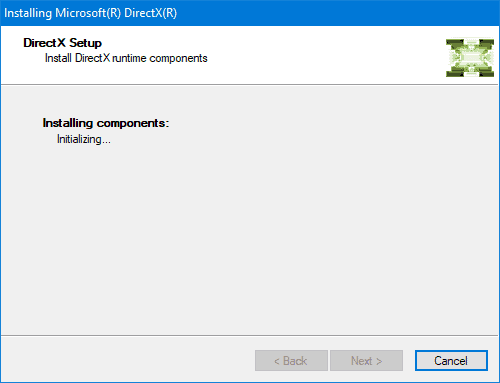
- Once DirectX setup finishes, close the program.
If you use an Nvidia graphics card, open NVIDIA Control Panel on your PC from the Desktop, and go to Manage 3D settings » Program Settings tab. Click Add button, and select Apex Legends from the list of programs installed on your PC, then click Add Selected Program button.
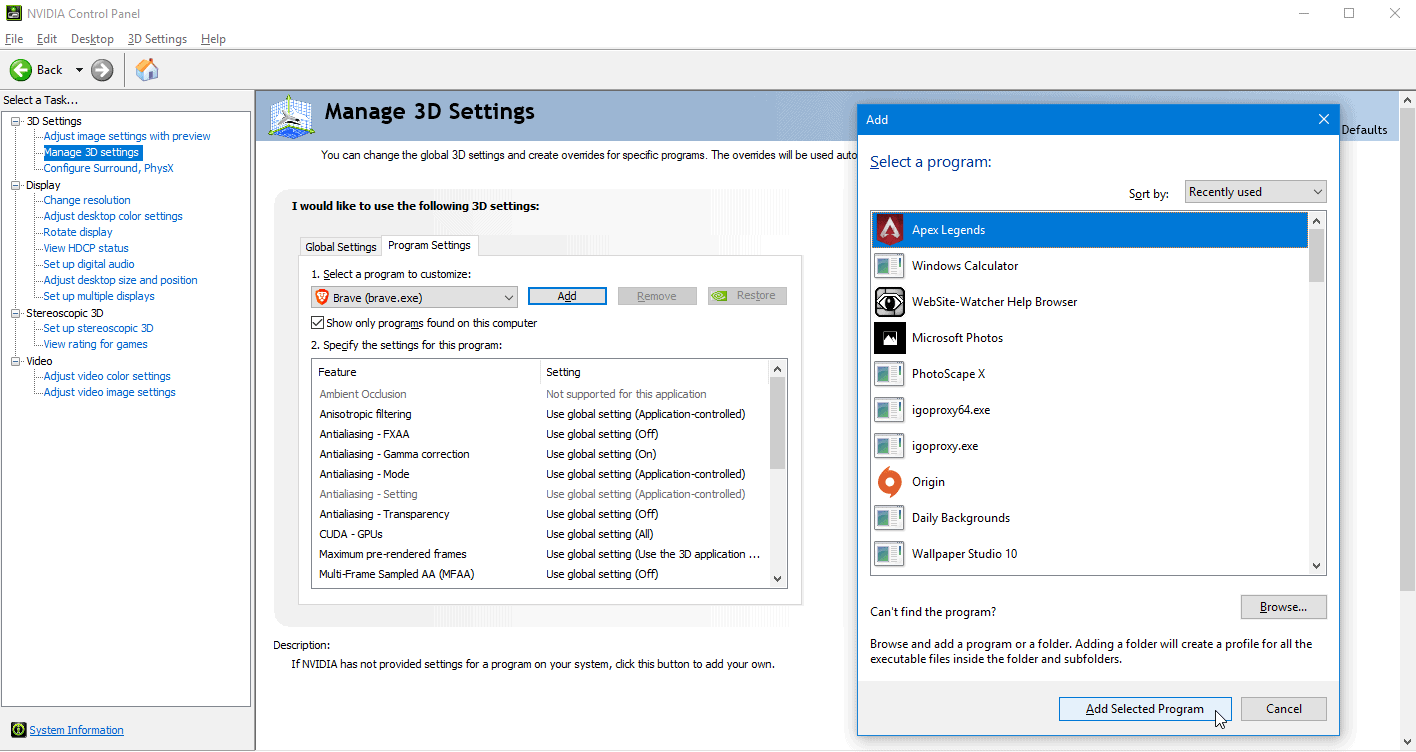
TIP: If you can’t find Apex Legends on the list of programs installed on your PC, click the Browse button, go to the game’s installation directory and select r5apex.exe file.
After making the changes suggested above, launch Apex Legends on your PC. It should start without any issues.

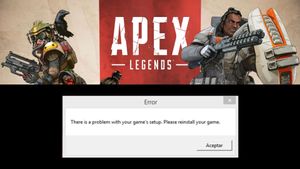







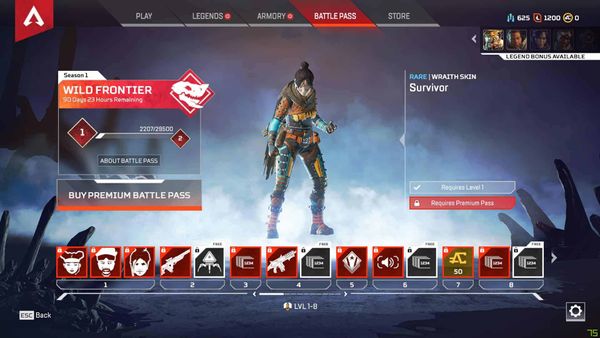
Member discussion