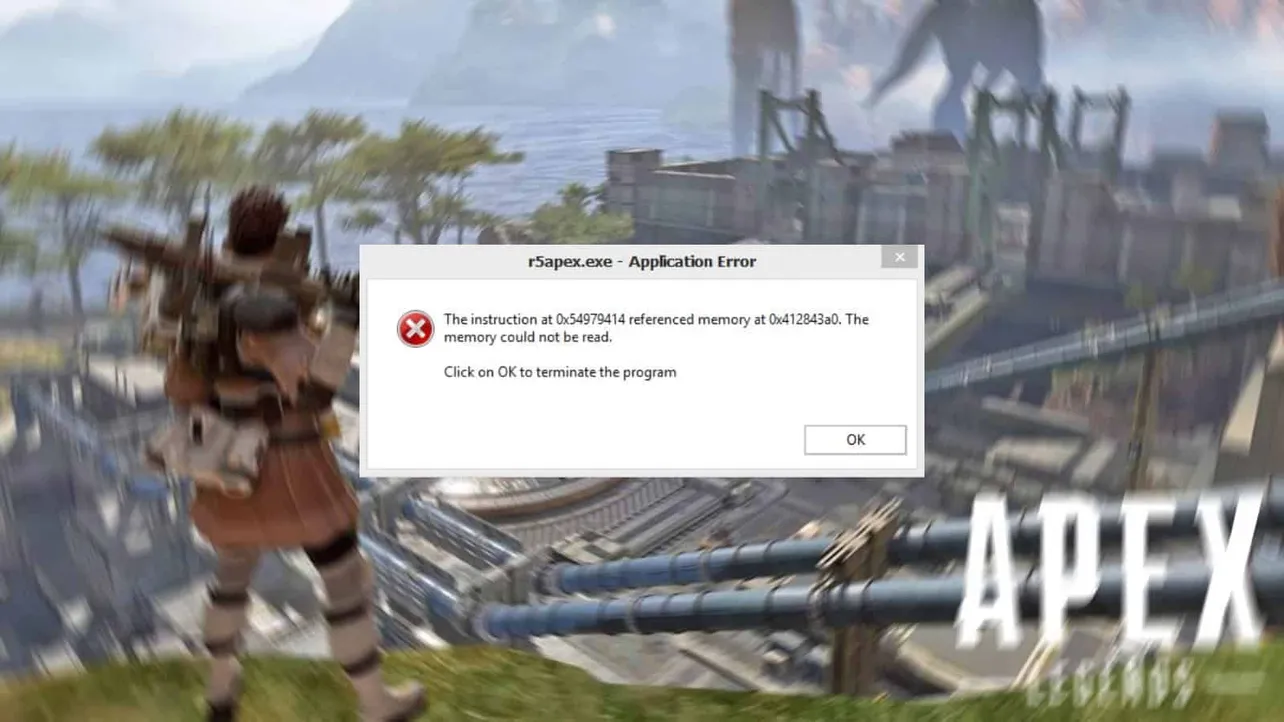Apex Legends users on PC have been getting the “Memory could not be read” error since the launch of the game three weeks ago. While Respawn has released multiple updates to fix crashing issues in Apex Legends, the issue with memory seems to be still present for many users.
We understand the popularity of the game has put Respawn devs in a hectic schedule. Unlike other games of its genre, Apex Legends launched without a trial with select users which is primarily the reason users have been facing so many issues with the game.
One of the most annoying issue with Apex Legends for PC users has been the “Memory could not be read” error which crashes the game in the middle of a fight.
r5apex.exe – Application Error
The instruction at 0x67e09414 referenced memory at 0x412843a0. The memory could not be read.
While there are many fixes to this problem, but the one that is reportedly working for the majority of users is setting a maximum fps cap in the game to reduce the processing load on your PC.
Users have also confirmed that the majority of times they received “Memory could not be read” error is when they are playing in a party with friends. Anyway, setting max fps to 60 via Origin launch options command line arguments appears to have solved the problem for many users.
How to set max fps cap in Apex Legends via Origin
- Open Origin on your PC.
- Go to My Game Library from the left panel.
- Right-click on Apex Legends and select Game properties from the context menu.
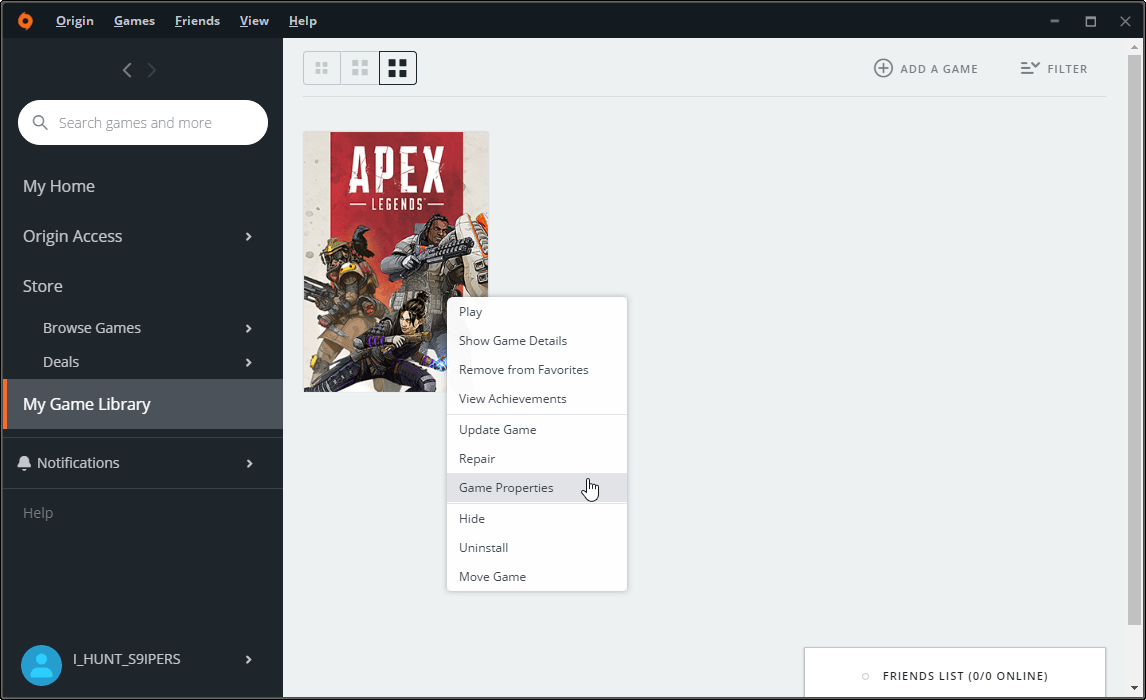
- Now select Advanced Launch Options tab, then put +fps_max 60 in the Command line arguments field.
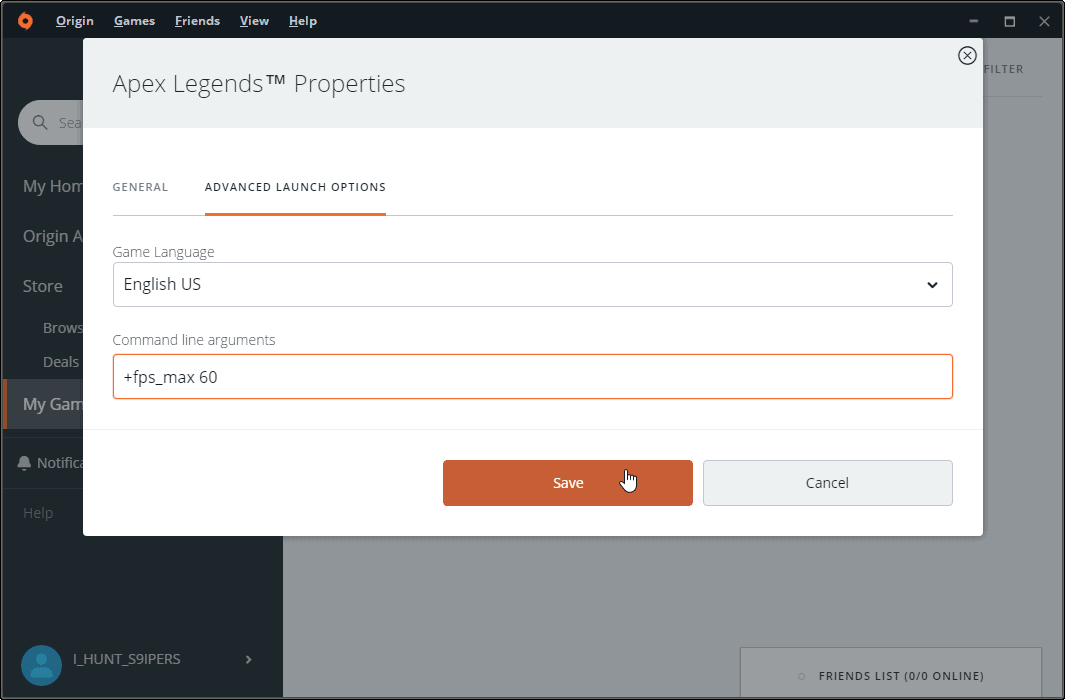
- Hit the Save button.
That’s it. Try playing a few games in Apex Legends to see if the issue has been resolved.
Tip: Disable any overlay features such as Origin in-game and Discord overlay before launching Apex Legends. Apps that display an overlay window on PC are known to cause crashes in Apex Legends.