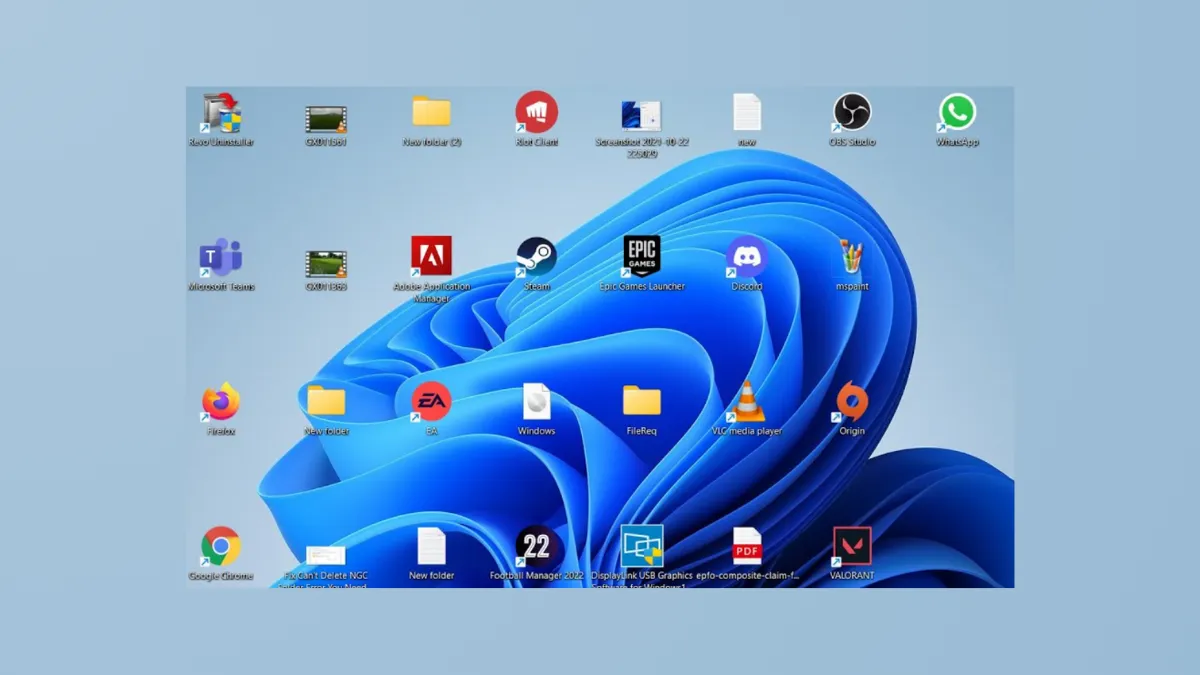Desktop icons that reset or scatter across screens after every reboot can disrupt workflow and slow down productivity. This issue is especially common on Windows 11 systems using multiple monitors or cloud storage syncing. Addressing the root cause—whether it’s conflicting system files, display configuration changes, or corrupted icon caches—can restore order and consistency to your desktop layout.
Use Third-Party Tools to Save and Restore Icon Layouts
Step 1: Download a trusted utility such as DesktopOK or Iconoid. These programs let you save the current arrangement of your desktop icons and restore them with a single click if they move after a reboot or display change.
Step 2: Install the program and launch it. Arrange your desktop icons exactly as you want them. Within the program, select the option to save the current layout. This creates a backup of your icon positions.
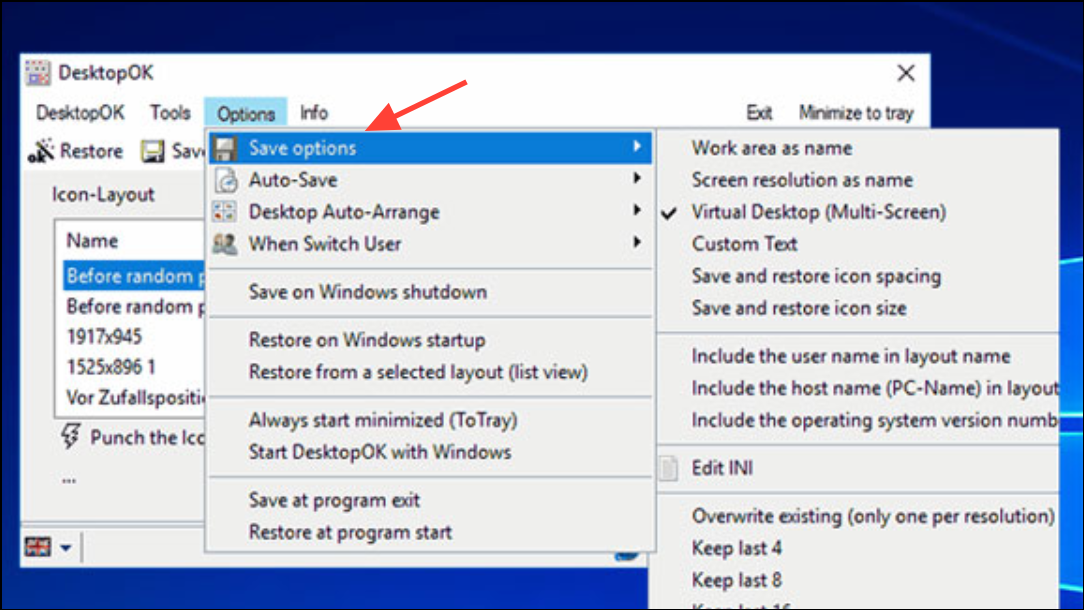
Step 3: If your icons rearrange after a restart, open the tool and choose the saved layout to instantly restore your preferred arrangement. Some utilities allow you to automate this process at startup for ongoing convenience.
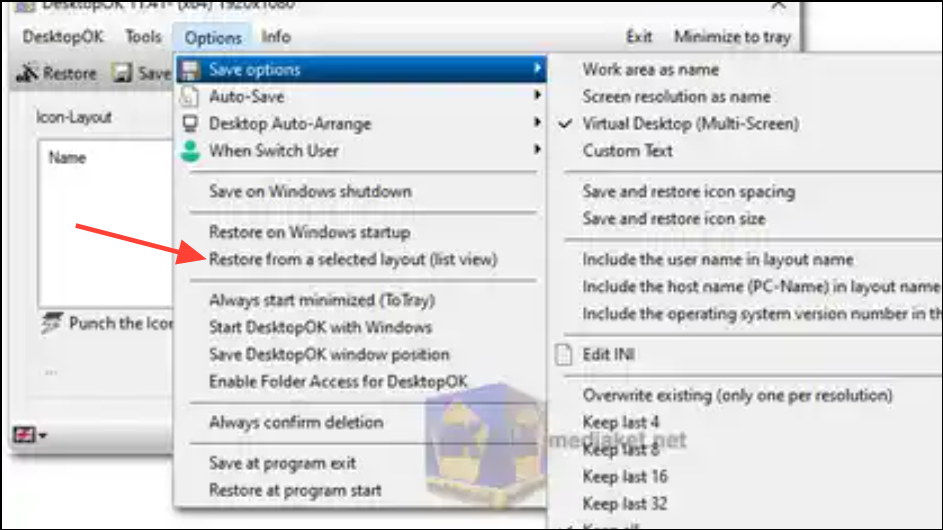
Delete Duplicate or Corrupted desktop.ini Files
Step 1: Open File Explorer and go to the desktop directory. If you don’t see system files, select View > Show > Hidden items, and then uncheck Hide protected operating system files in Folder Options. This displays all desktop.ini files.
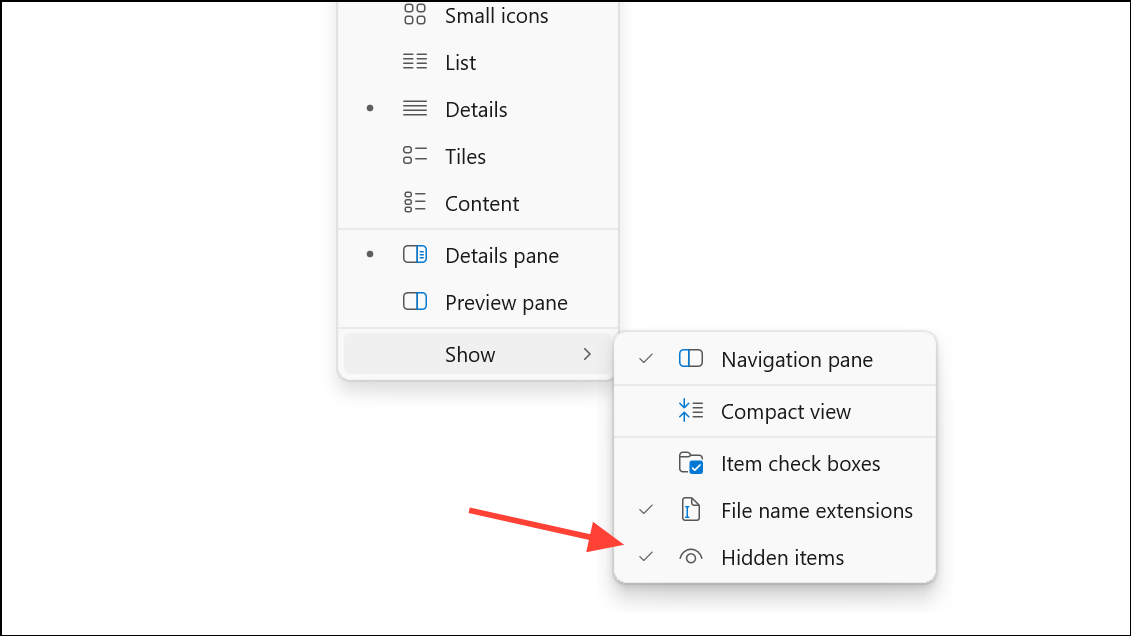
Step 2: If you notice multiple desktop.ini files or suspect corruption (often from cloud sync tools like iCloud Drive or OneDrive), delete all instances of desktop.ini from the desktop folder. Windows will automatically regenerate a clean version as needed.
Step 3: Rearrange your icons to the desired positions, then restart your computer. Check if the icons remain in place. If not, repeat the process and consider temporarily disabling cloud sync for the Desktop folder to prevent file duplication.
Clear the Icon Cache
Step 1: Navigate to C:\Users\[YourUserName]\AppData\Local\Microsoft\Windows\Explorer. Replace [YourUserName] with your actual Windows username. If AppData is hidden, enable Hidden items in the View menu.
Step 2: End the Windows Explorer process via Task Manager (Ctrl+Shift+Esc), right-click Windows Explorer, then select End task.
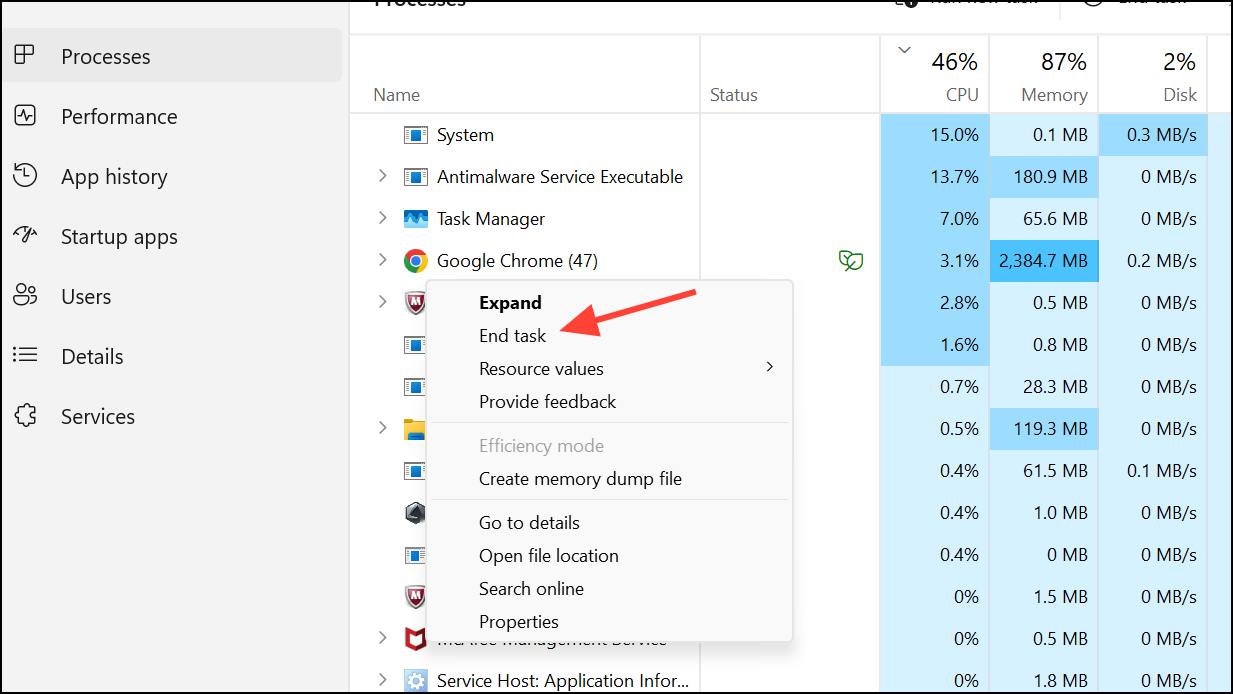
Step 3: Open Command Prompt or PowerShell in the Explorer folder and run:
del iconcache*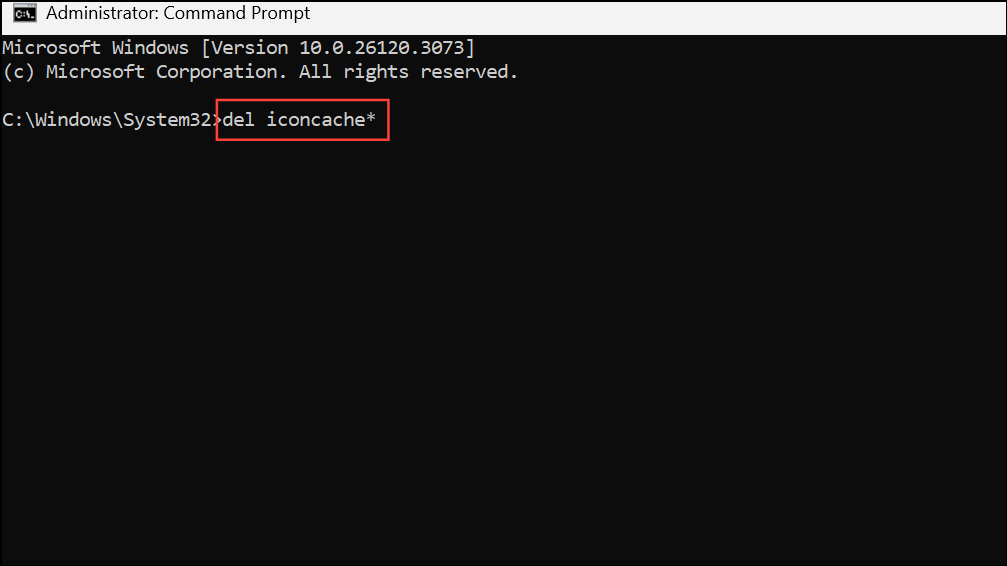
This command deletes all icon cache files, which may be corrupted and causing icon position issues.
Step 4: Restart your computer or sign out and sign back in. Rearrange your icons as needed and verify if the issue is resolved.
Adjust Display and Theme Settings
Step 1: Right-click on the desktop and select Display settings. Confirm that your primary monitor is set correctly, especially if you use multiple displays or docking stations. Set the laptop screen as primary if you frequently switch between setups.
Step 2: If you notice icons moving when changing display configurations, try to keep the same monitor arrangement and resolution between sessions to minimize Windows repositioning icons to fit new resolutions.
Step 3: In Settings > Personalization > Themes.
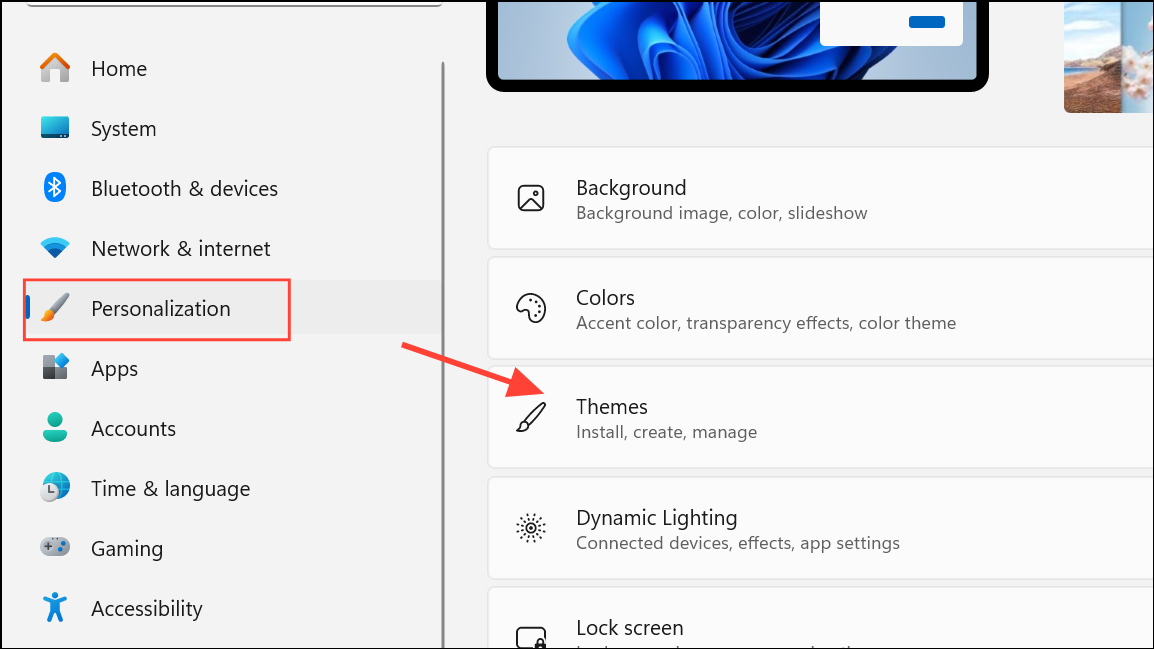
Step 4: Go to Desktop icon settings, uncheck Allow themes to change desktop icons to prevent theme switches from resetting icon positions.
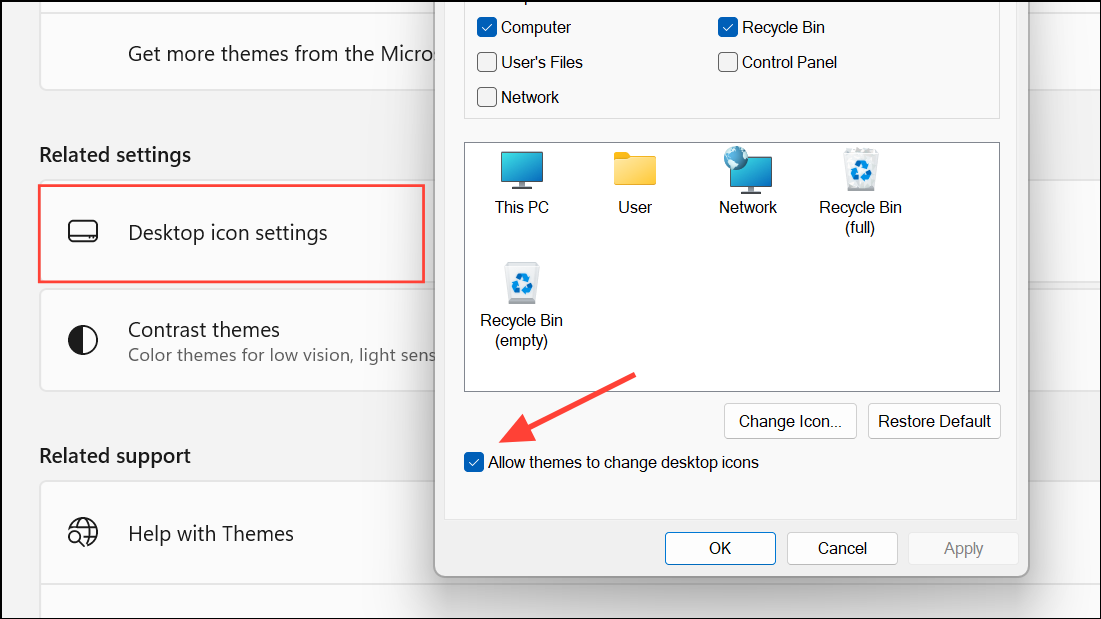
Check for Folder Redirection and Group Policy Settings
Step 1: In enterprise or domain environments, desktop folder redirection may cause icons to reset if the network path changes or is unavailable. Check with your IT administrator or review Group Policy settings related to folder redirection under User Configuration > Policies > Windows Settings > Folder Redirection.
Step 2: If folder redirection is enabled, test whether disabling it or pointing it to a stable path resolves the issue. This step may require administrator privileges.
Basic Checks: Auto Arrange and Align to Grid
Step 1: Right-click on the desktop, hover over View, and ensure Auto arrange icons is not checked. Also, verify if Align icons to grid is enabled or disabled according to your preference.
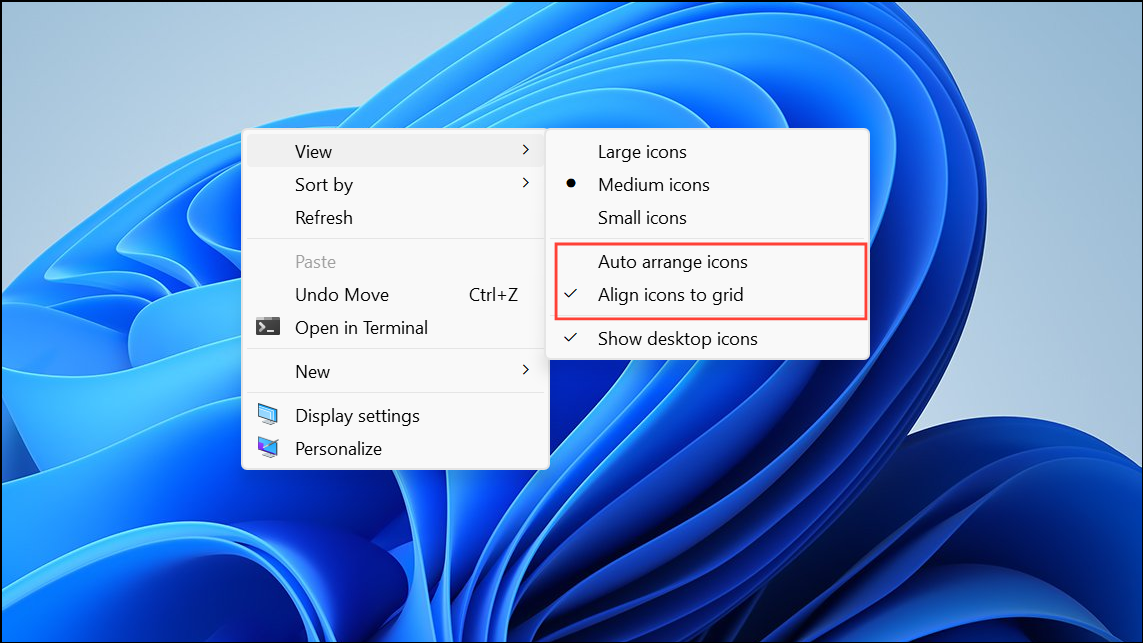
Step 2: Rearrange your icons, restart your computer, and observe if their positions remain stable.
Applying these targeted steps restores desktop icon stability on Windows 11 and saves time spent reorganizing icons after every reboot or display change. For persistent issues, third-party tools provide a reliable backup to keep your desktop exactly the way you want it.