Windows 11 updates can fail with error code 0x8007001F, often stopping at the final stages of installation or during the first reboot. This error is frequently linked to problems with user profiles, particularly leftover or corrupted accounts, and can also involve system file corruption or update service issues. Addressing invalid user profiles has consistently resolved this error for many users, especially when standard troubleshooting steps fail.
Remove Invalid User Profiles to Resolve Error 0x8007001F
Invalid or leftover user profiles—often labeled as "Account Unknown" or with random character strings—can disrupt the Windows update process. Removing these profiles from your system typically allows the update to complete successfully, and is safer than manipulating the registry directly.
Step 1: Open the System Properties dialog. Press Windows + R to open the Run dialog, type SystemPropertiesAdvanced (as one word), and press Enter.
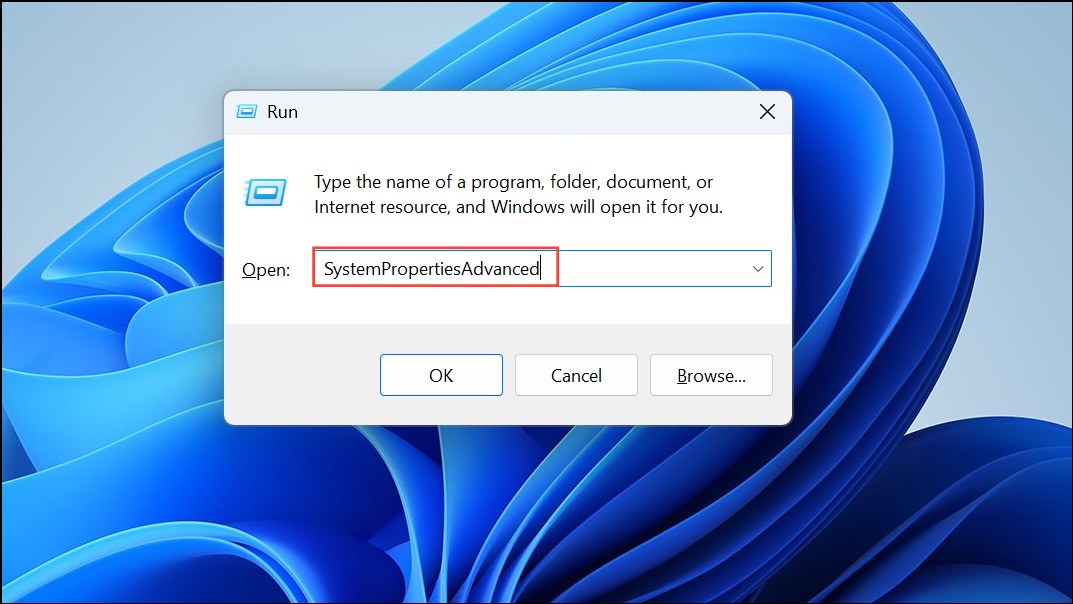
Step 2: In the System Properties window, under the "Advanced" tab, locate the "User Profiles" section and click Settings….
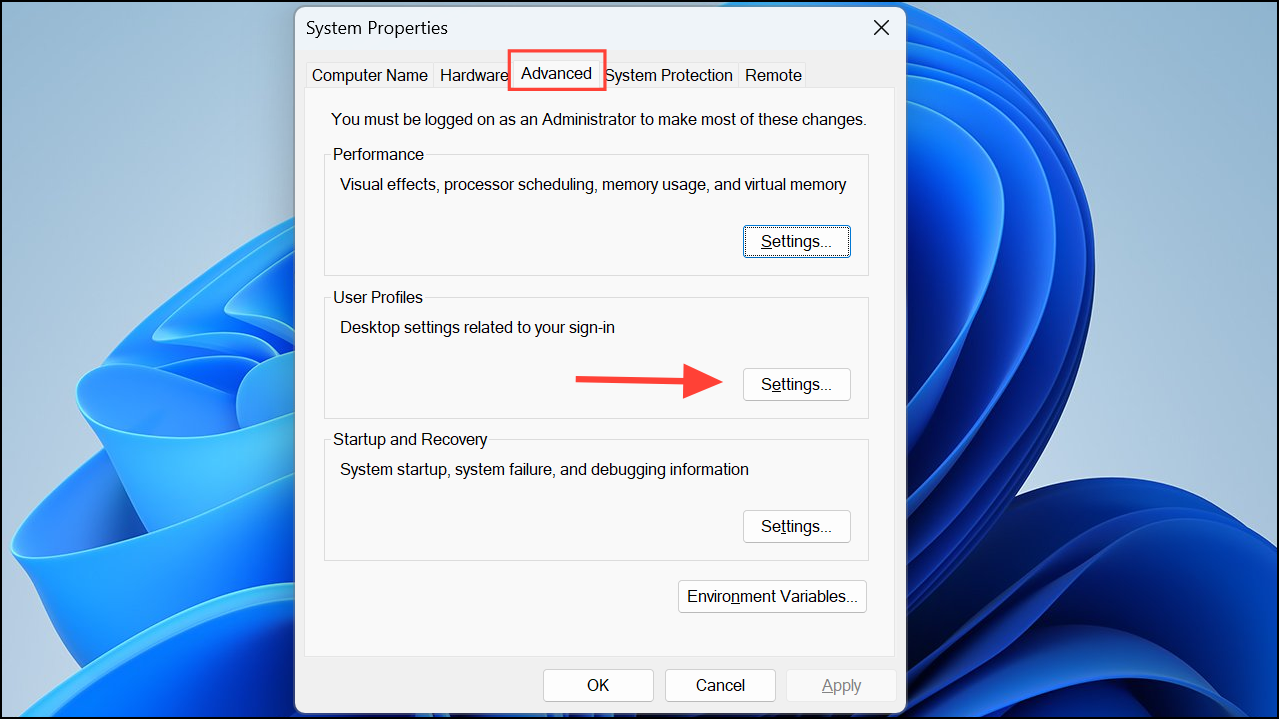
Step 3: Review the list of user profiles. Identify any profiles with names that appear as random character strings or are labeled "Account Unknown." These typically do not correspond to your main user account or the default system profile.
Step 4: Select each invalid profile and click Delete. Be careful not to remove your own user profile or the "Default" profile. If unsure, back up important data before proceeding.
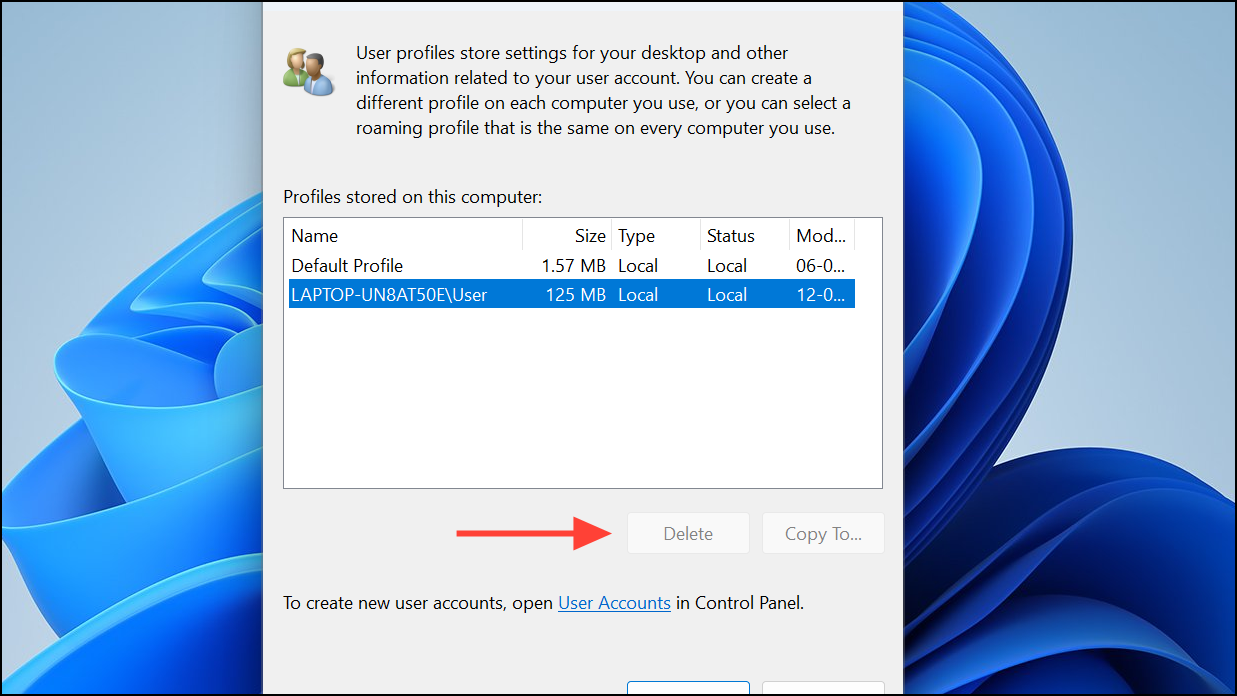
Step 5: Click OK to close both dialog boxes. Restart your computer to apply the changes.
Step 6: Retry the Windows Update installation. The process should now proceed past the previous failure point.
C:\Users before deletion, or back up user data if possible.Alternative: Remove Invalid Profiles via the Registry
Advanced users can remove invalid user profiles directly from the Windows registry. This approach is necessary if invalid profiles do not appear in the User Profiles dialog, but it carries a higher risk of accidental data loss or system instability.
Step 1: Open the Registry Editor by pressing Windows + R, typing regedit, and pressing Enter.
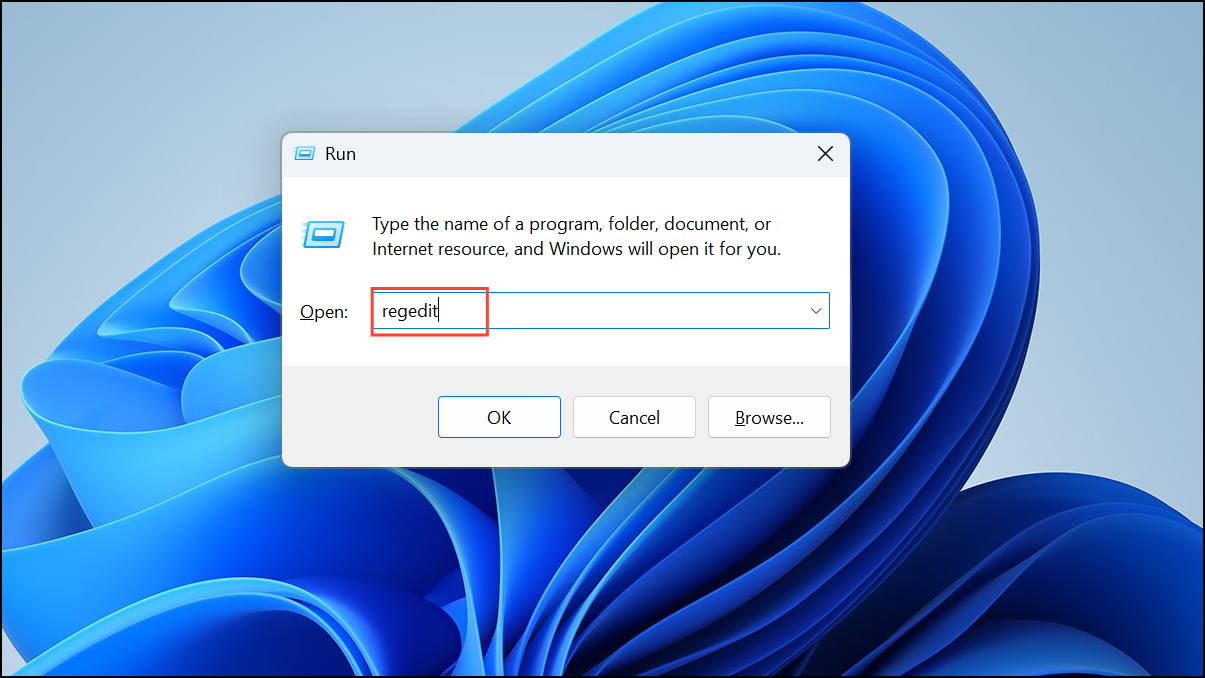
Step 2: Navigate to HKEY_LOCAL_MACHINE\SOFTWARE\Microsoft\Windows NT\CurrentVersion\ProfileList.
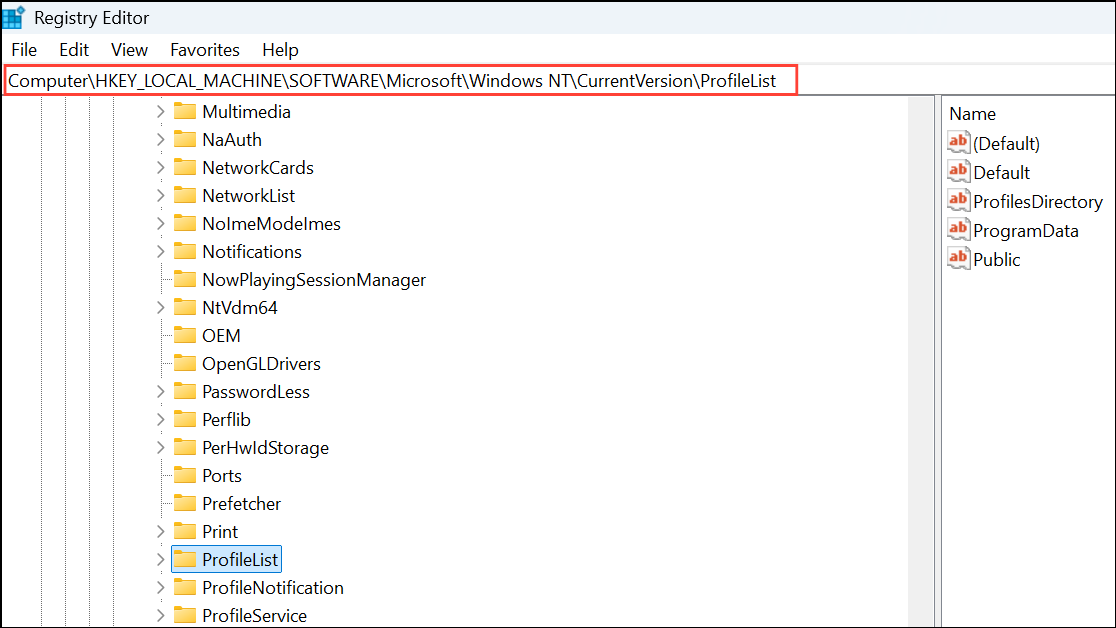
Step 3: Review the subkeys. Each subkey represents a user profile and is named as a long string beginning with S-1-5-21-. Click each subkey and check the ProfileImagePath value to identify which account it belongs to.
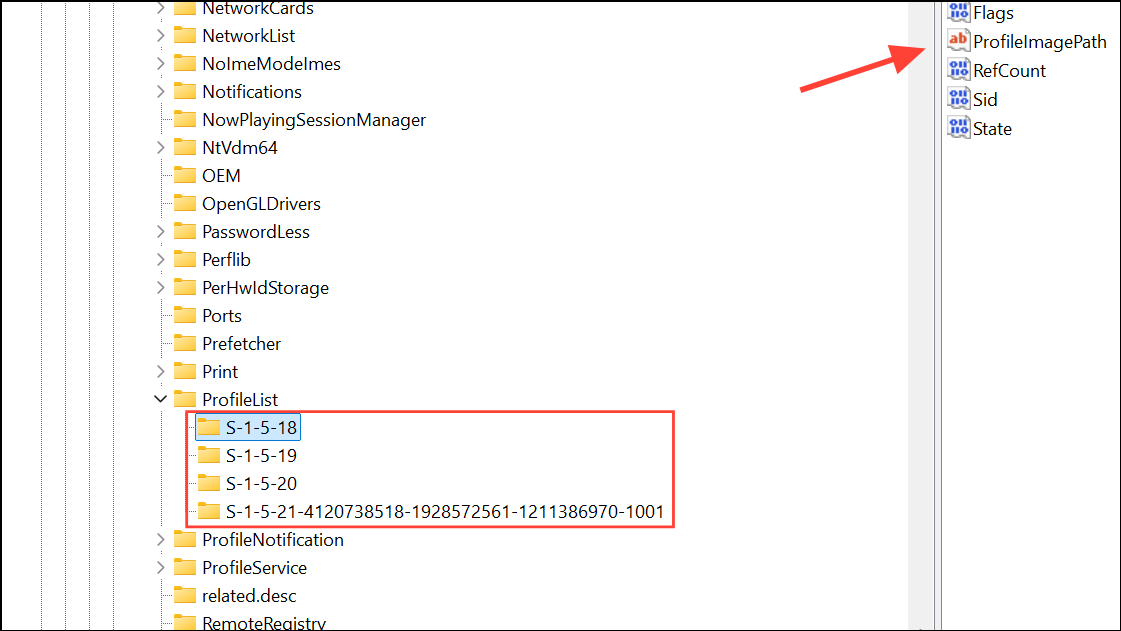
Step 4: If you find subkeys for accounts that no longer exist or are labeled as "Account Unknown," right-click the subkey and select Delete. Do not remove subkeys for your current user or system accounts (such as S-1-5-18).
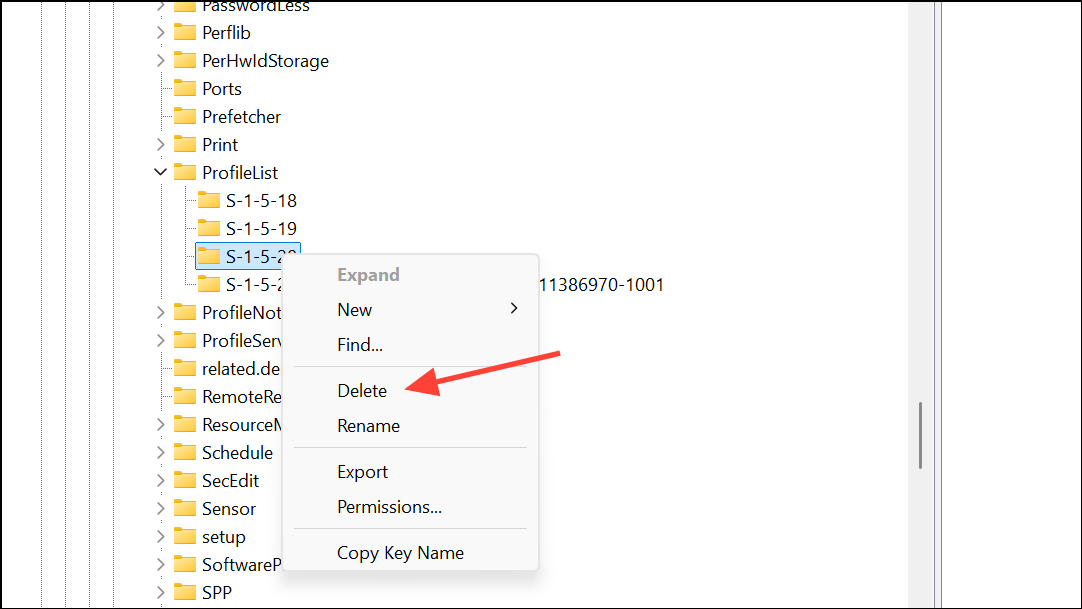
Step 5: Close the Registry Editor and restart your computer before attempting the update again.
Additional Troubleshooting Methods
Run Windows Update Troubleshooter
The built-in Windows Update Troubleshooter can detect and repair common issues with update components. Access it from Settings > System > Troubleshoot > Other troubleshooters, then select Windows Update and click Run. Follow the on-screen instructions and retry the update.
Repair System Files with SFC and DISM
Corrupted system files can block updates. Run the following commands in an elevated Command Prompt:
sfc /scannow
DISM /Online /Cleanup-Image /RestoreHealth
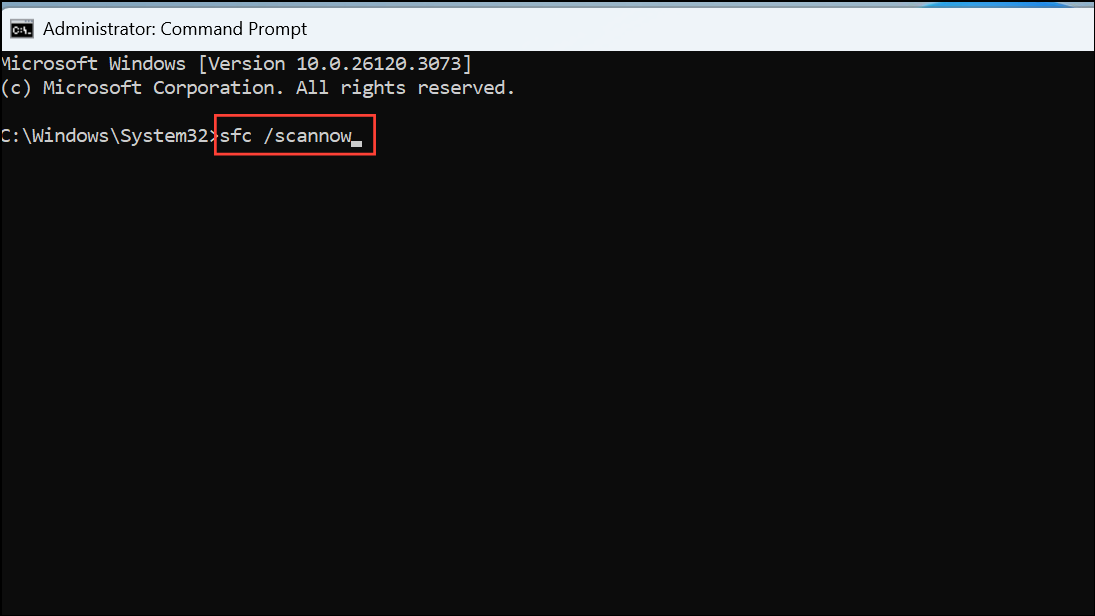
Let each command complete before starting the next. Restart your computer and attempt the update again.
Reset Windows Update Components
If update services are stuck or corrupted, resetting them can help. In an elevated Command Prompt, run:
net stop bits
net stop wuauserv
net stop appidsvc
net stop cryptsvc
rmdir %systemroot%\SoftwareDistribution /S /Q
rmdir %systemroot%\system32\catroot2 /S /Q
net start bits
net start wuauserv
net start appidsvc
net start cryptsvc
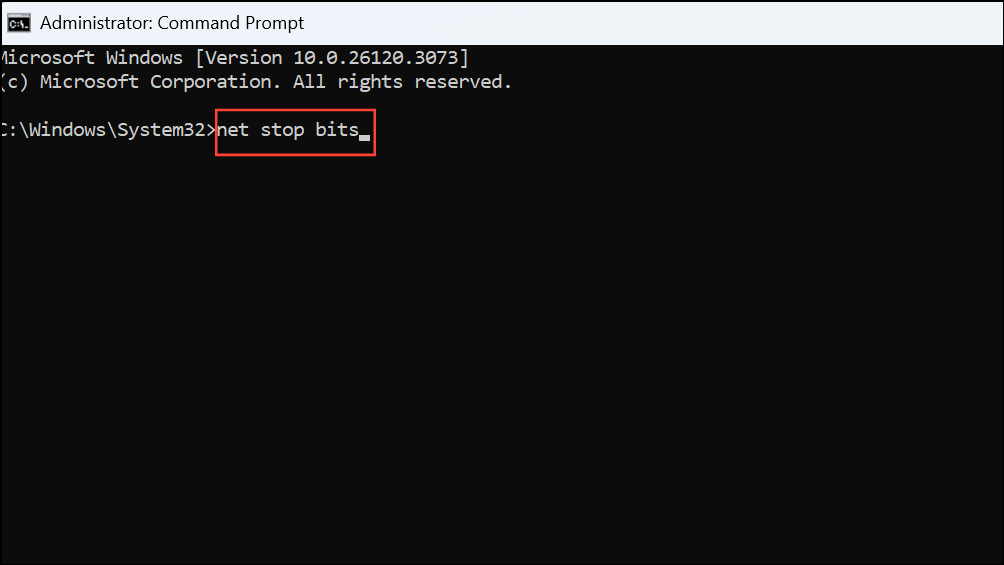
Restart your computer and try updating again.
Check for Driver Issues
Outdated or incompatible drivers, especially audio or storage drivers, can cause update failures. Visit your device manufacturer’s website to download and install the latest drivers for your system, then restart and retry the update.
Perform a Clean Boot
Software conflicts from third-party applications may interfere with updates. To perform a clean boot:
- Press
Windows + R, typemsconfig, and pressEnter.
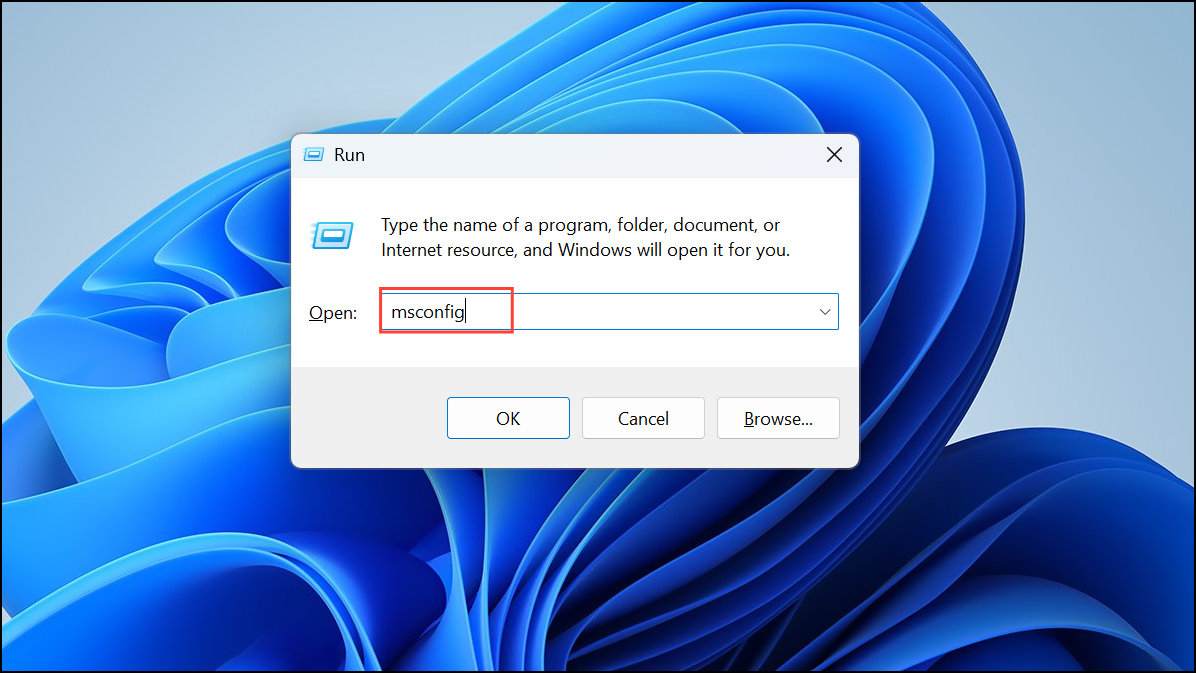
- Go to the Services tab, check Hide all Microsoft services, then click Disable all.
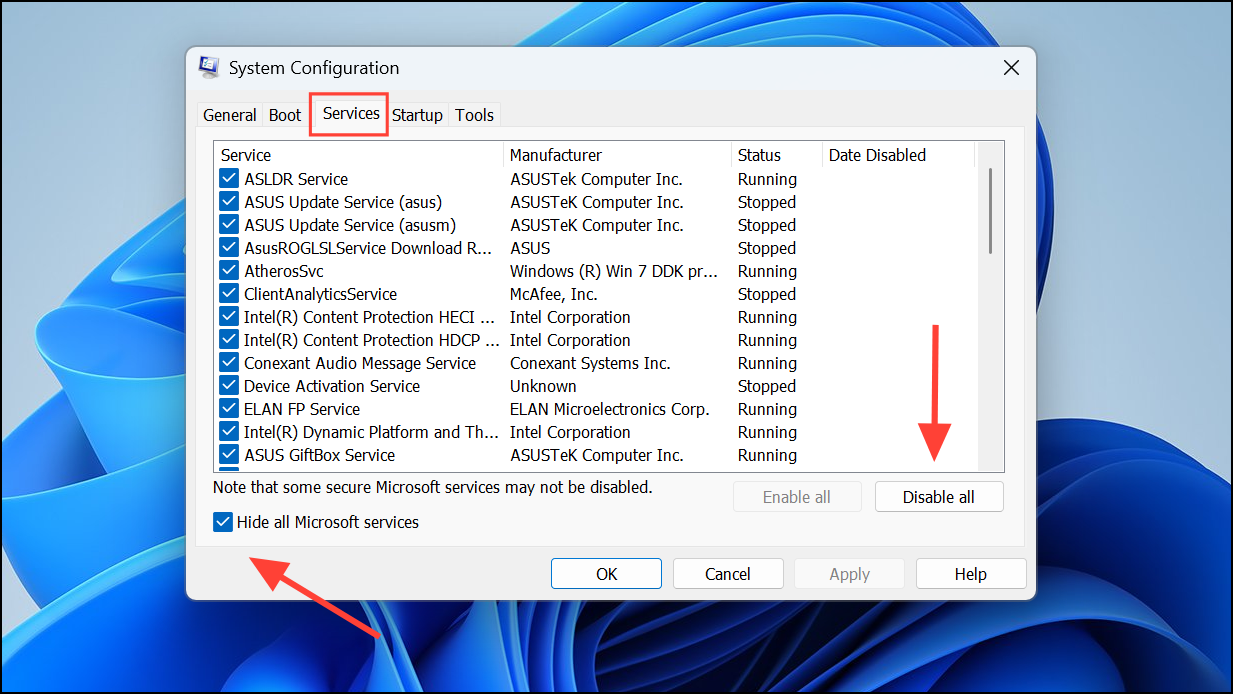
- On the Startup tab, open Task Manager and disable all startup items by right-clicking each one and selecting Disable.
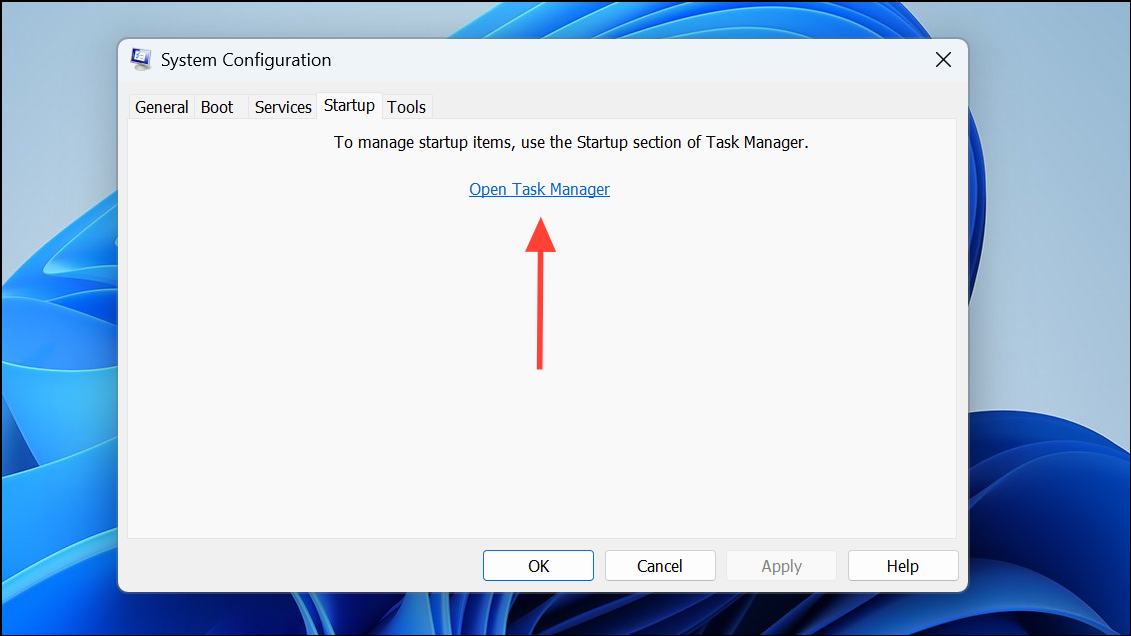
- Restart your computer and attempt the update.
Removing leftover or invalid user profiles has resolved error 0x8007001F for many Windows 11 users, especially when other fixes fall short. Always back up important data before making changes, and if issues persist, consider seeking support from Microsoft or your device manufacturer.


