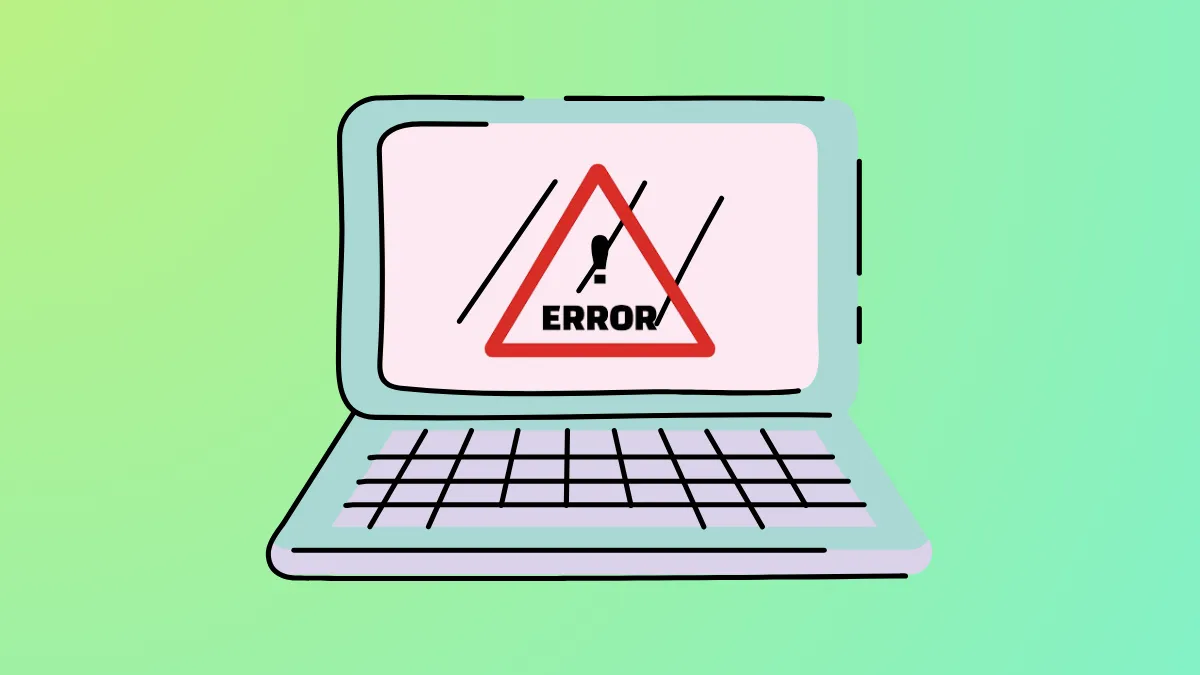Failed Windows updates with error code 0x800f0247 usually indicate corruption in system files or the registry, often after an unsuccessful update or a problematic driver installation. This error can block critical security patches and feature updates, leaving your device vulnerable or outdated. Addressing this error involves a series of targeted repairs, starting with built-in troubleshooting tools and progressing to deeper system fixes.
Run System File Checker and DISM to Repair Corrupted System Files
System file corruption is a frequent cause of update failures. The System File Checker (sfc) and Deployment Imaging Service and Management Tool (DISM) can identify and repair these problems, restoring the integrity of essential Windows components.
Step 1: Open Command Prompt with administrator privileges. Press Win + S, type cmd, right-click on Command Prompt, and select Run as administrator.
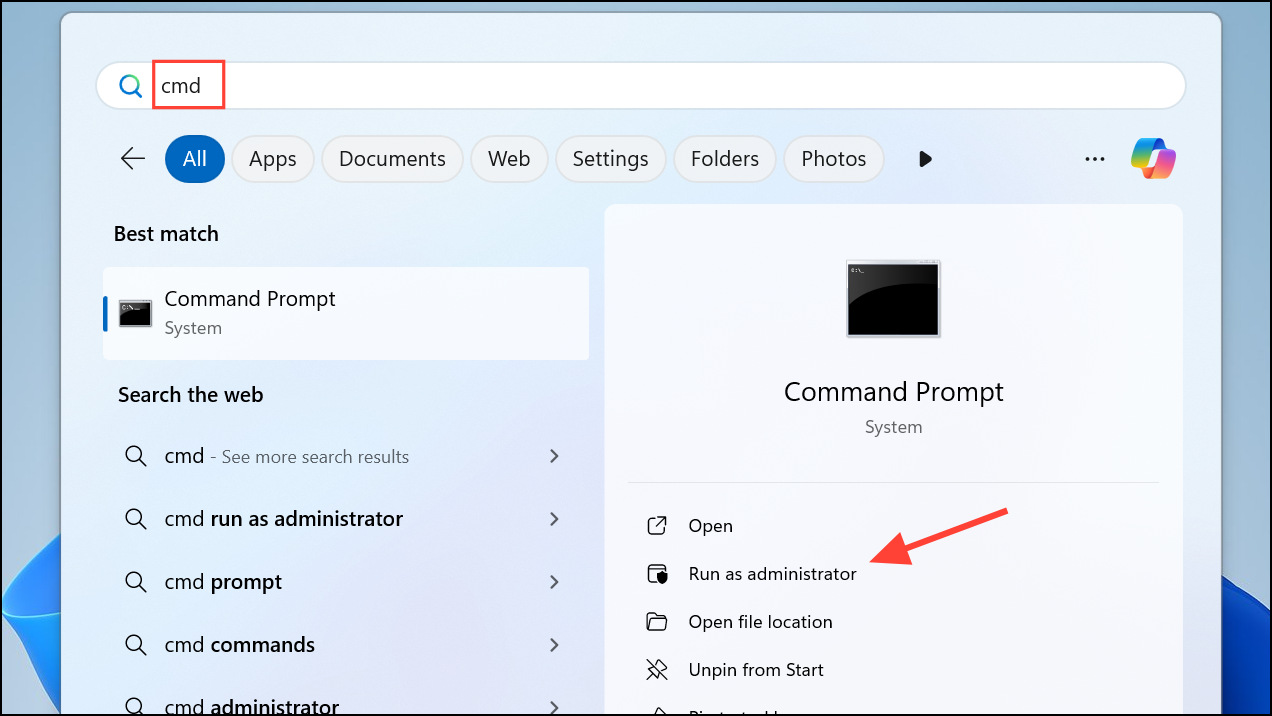
Step 2: Run the System File Checker by entering:
sfc /scannow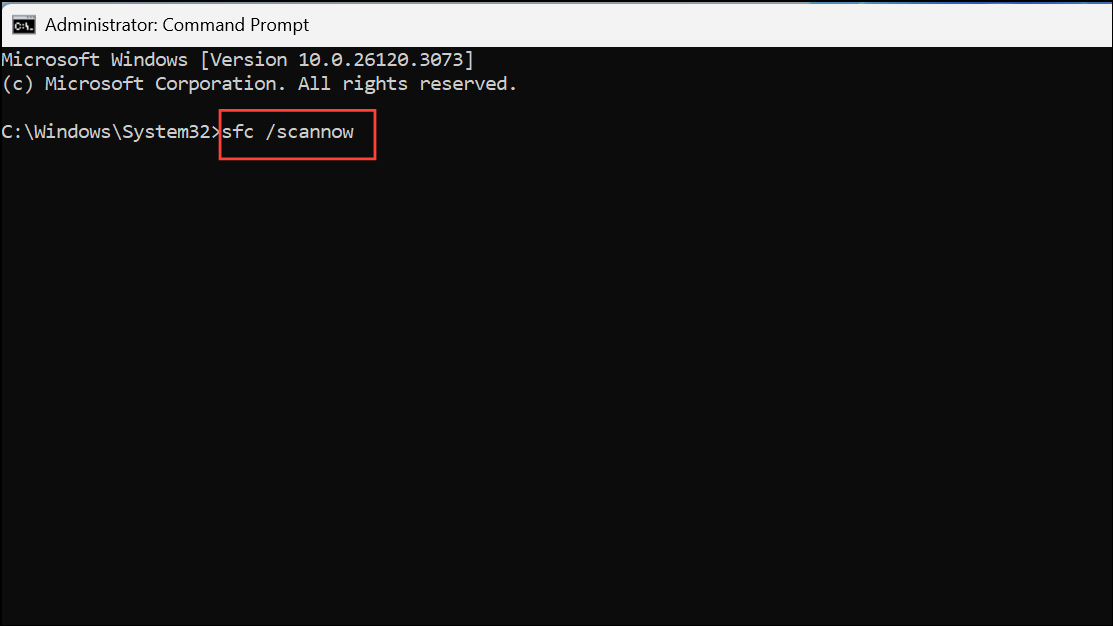
This command scans for and repairs corrupted system files. Wait for the process to finish; if issues are found, SFC attempts to fix them automatically.
Step 3: If the error persists, use DISM to repair the Windows image. In the same Command Prompt window, enter the following commands one by one, pressing Enter after each:
DISM /Online /Cleanup-Image /CheckHealth
DISM /Online /Cleanup-Image /ScanHealth
DISM /Online /Cleanup-Image /RestoreHealth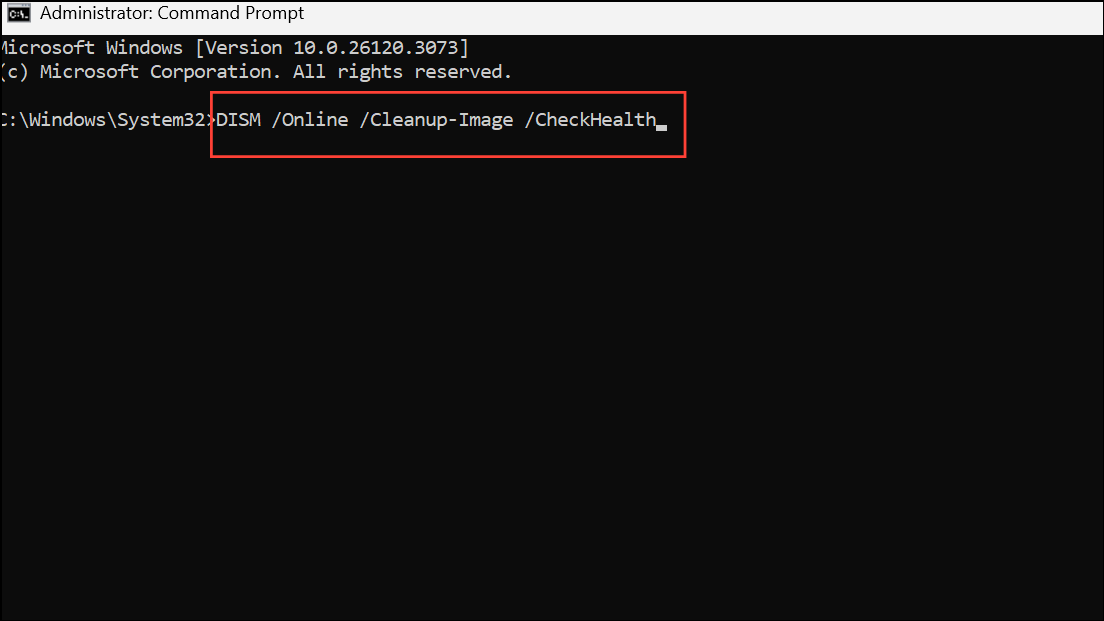
These commands check for deeper corruption and repair the Windows component store. The RestoreHealth step may take several minutes. Restart your computer after completion.
Reset Windows Update Components
Corruption or misconfiguration in the Windows Update service can prevent updates from installing. Resetting these components clears out problematic cache files and restarts key update services.
Step 1: Open Command Prompt as administrator, as described above.
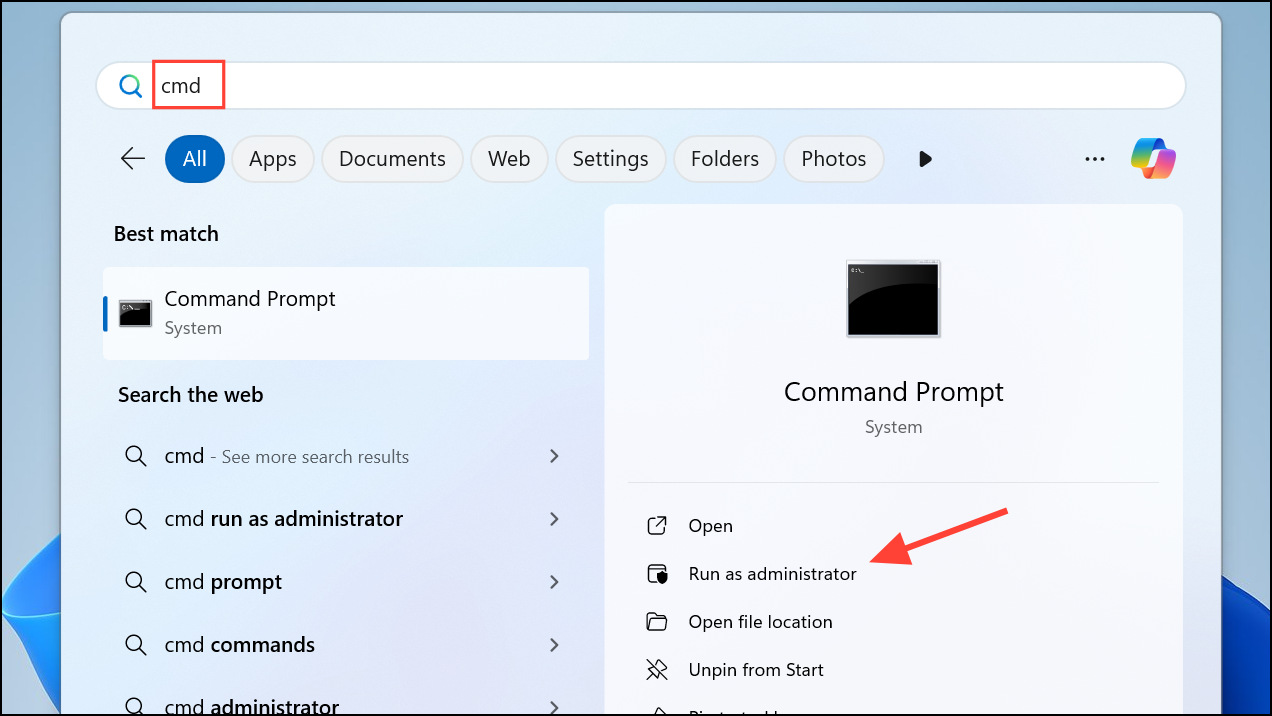
Step 2: Stop the Windows Update-related services by entering these commands:
net stop wuauserv
net stop cryptSvc
net stop bits
net stop msiserver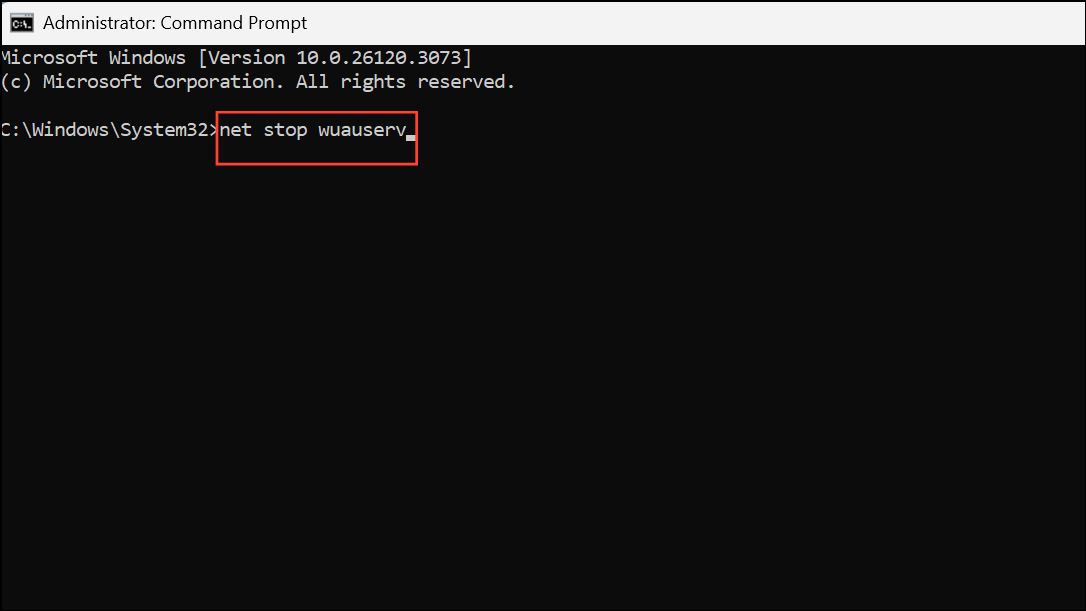
Step 3: Rename the folders that store update data, which forces Windows to create fresh copies:
ren C:\Windows\SoftwareDistribution SoftwareDistribution.old
ren C:\Windows\System32\catroot2 Catroot2.oldIf you receive an error that the folder is in use, ensure all update services are stopped and try again.
Step 4: Restart the services:
net start wuauserv
net start cryptSvc
net start bits
net start msiserver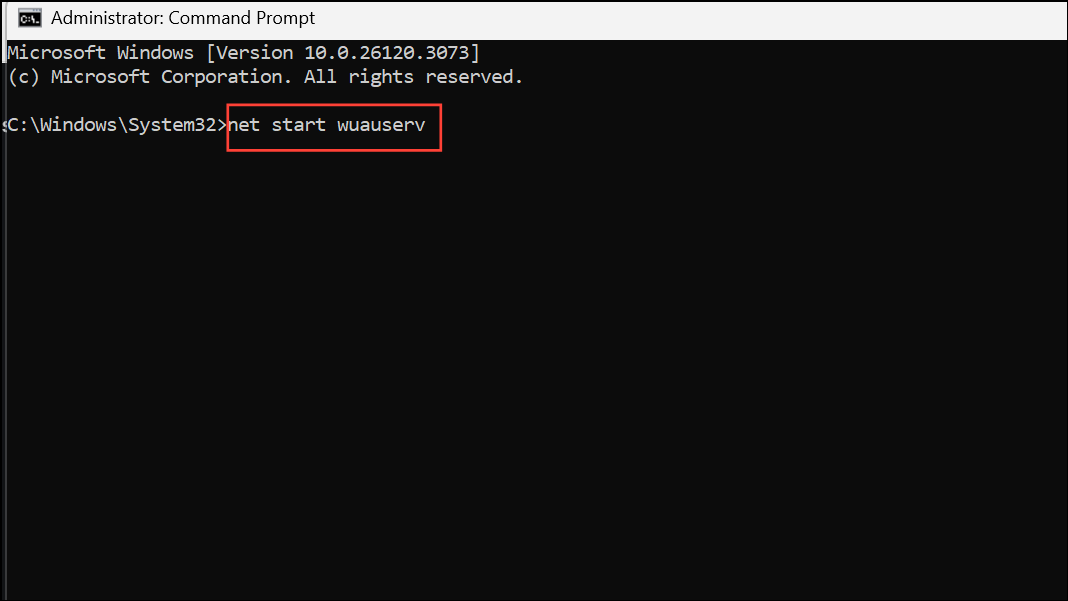
Step 5: Restart your computer and check for updates again in Settings > Windows Update.
Check for Disk Errors and Bad Sectors
Physical issues with your hard drive, such as bad sectors or file system errors, can block updates. Running a disk check can identify and repair these problems, ensuring Windows can read and write update files correctly.
Step 1: Open File Explorer and click This PC.
Step 2: Right-click your system drive (usually C:), select Properties, and go to the Tools tab.
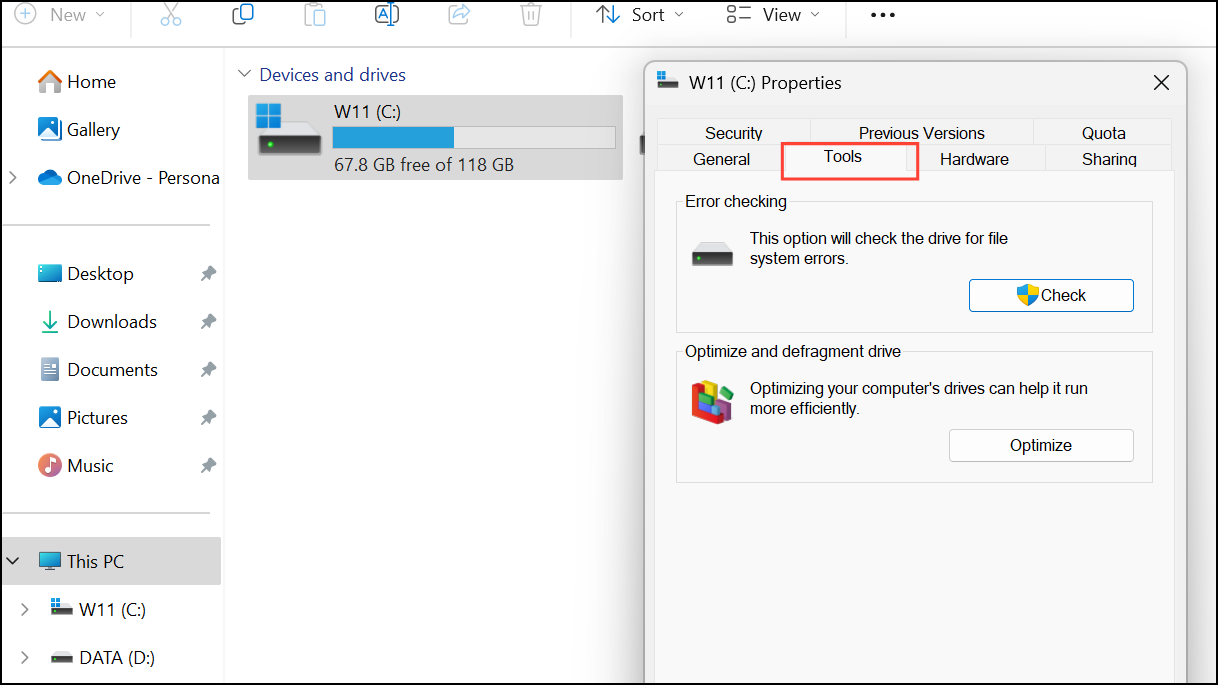
Step 3: Under Error checking, click Check. If errors are detected, follow the prompts to repair them. This process may require a restart to complete repairs on the system drive.
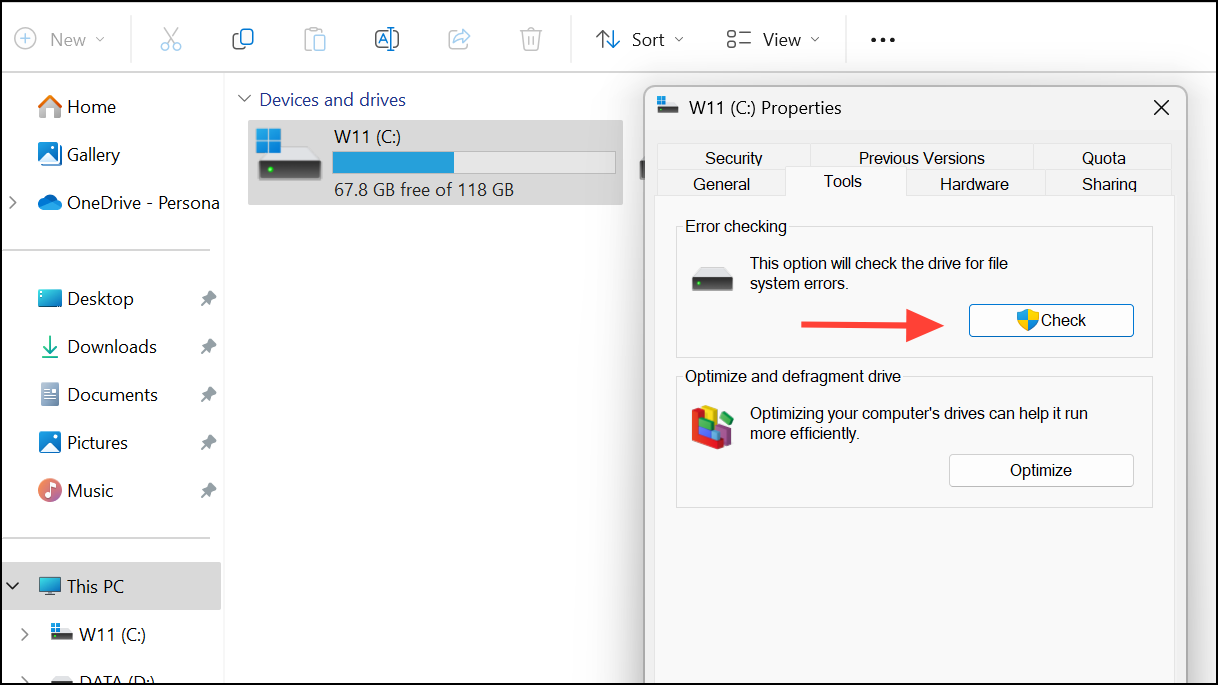
Alternatively, you can run the following command in an elevated Command Prompt:
chkdsk /f /r C: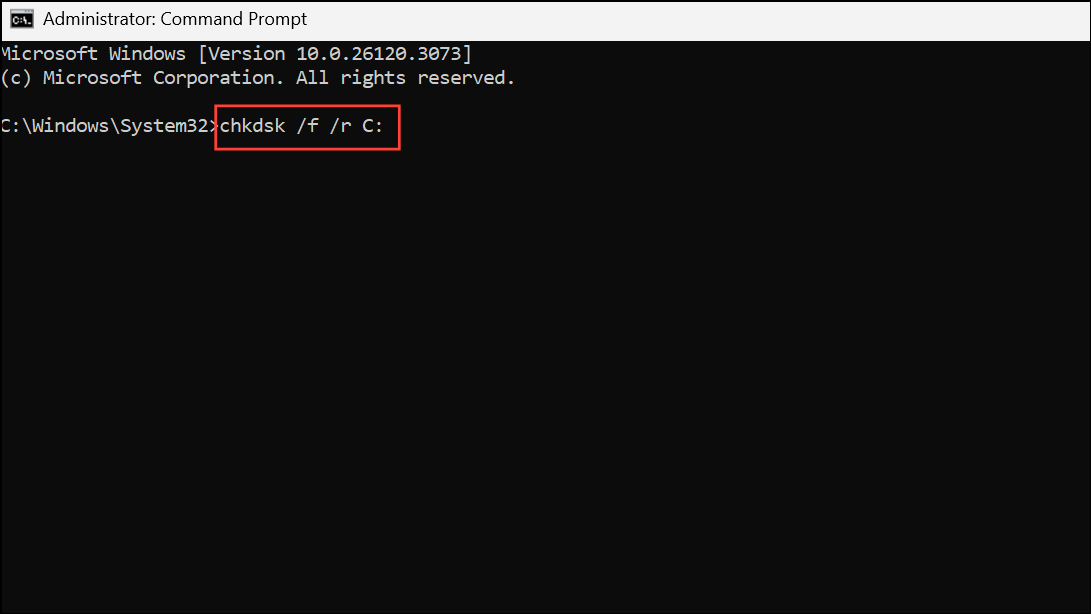
This command checks for and repairs file system errors and bad sectors. If prompted to schedule the scan at the next restart, type Y and press Enter, then reboot your PC.
Run Windows Update Troubleshooter
The built-in Windows Update Troubleshooter scans for common problems and attempts automatic repairs, such as resetting update services or clearing temporary files.
Step 1: Open Settings by pressing Win + I.
Step 2: Navigate to System > Troubleshoot > Other troubleshooters (on Windows 11) or Update & Security > Troubleshoot > Additional troubleshooters (on Windows 10).
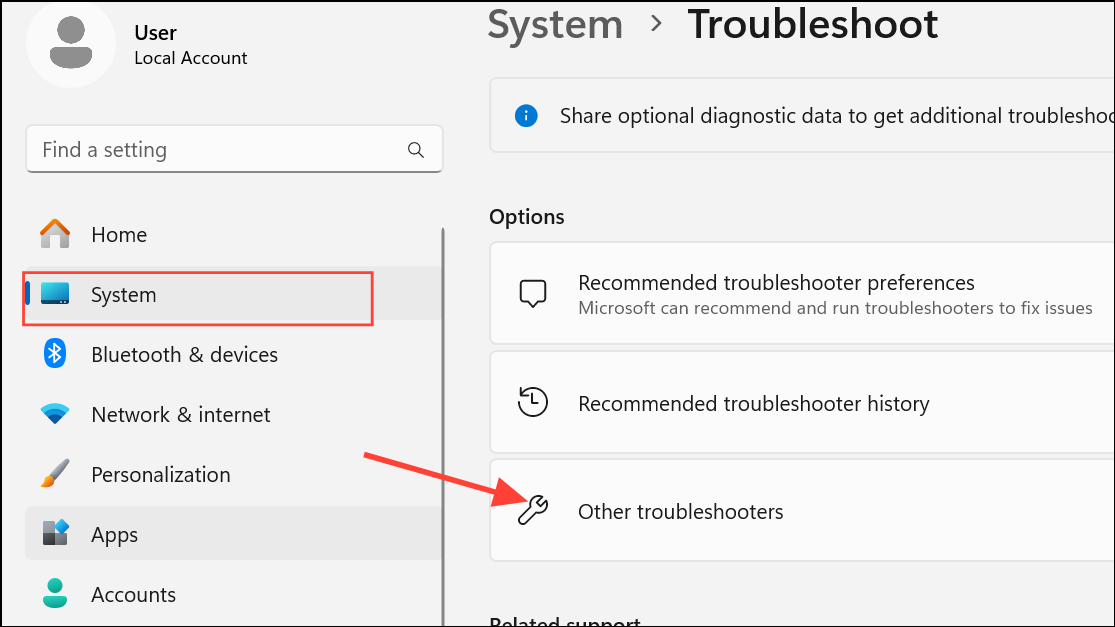
Step 3: Find Windows Update and click Run or Run the troubleshooter. Follow the on-screen instructions. If prompted, apply any suggested fixes and restart your computer.
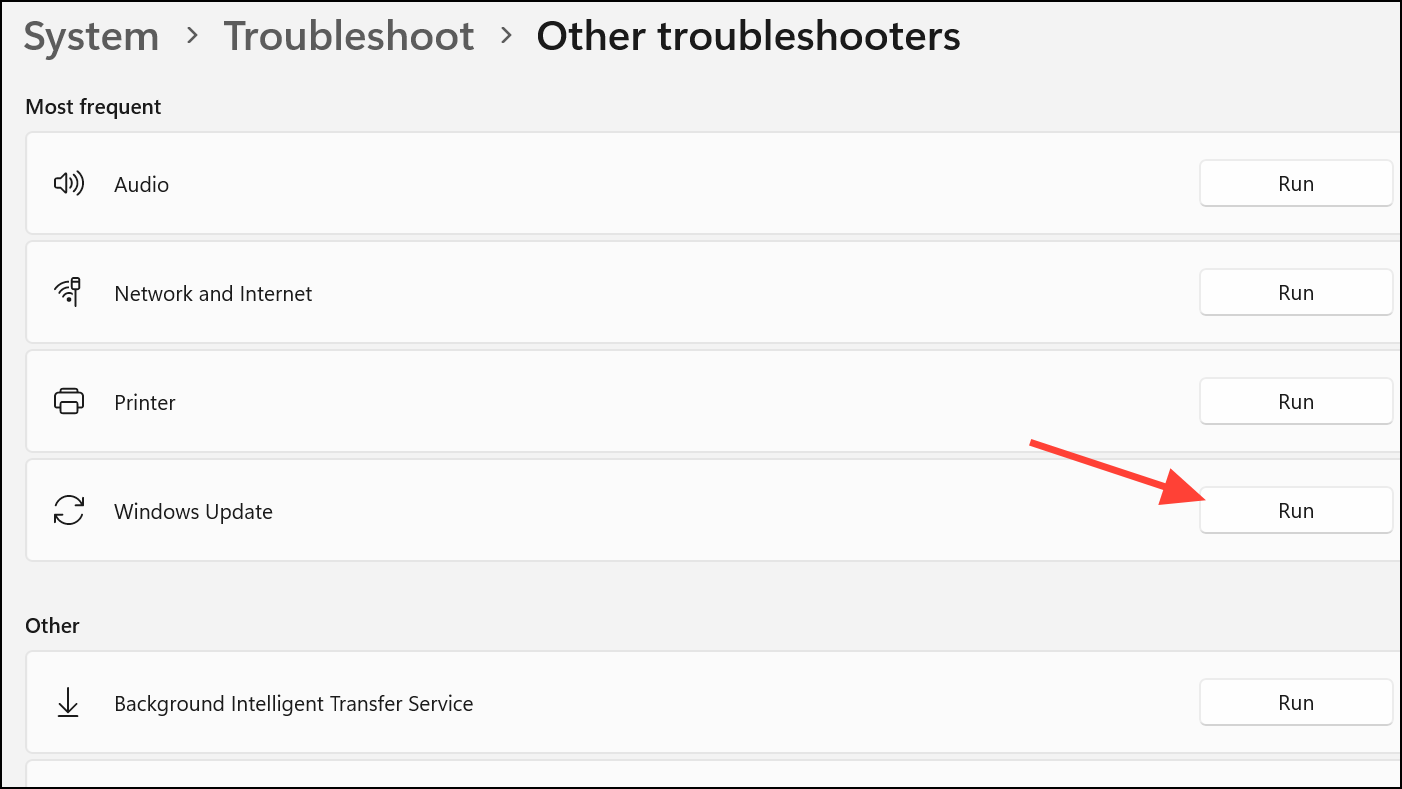
Disable Automatic Hardware Driver Updates
Incompatible or forced driver updates may trigger error 0x800f0247, especially on older hardware. Disabling automatic driver updates allows you to manually select compatible drivers from the device manufacturer.
Step 1: Open File Explorer, right-click This PC, and select Properties.
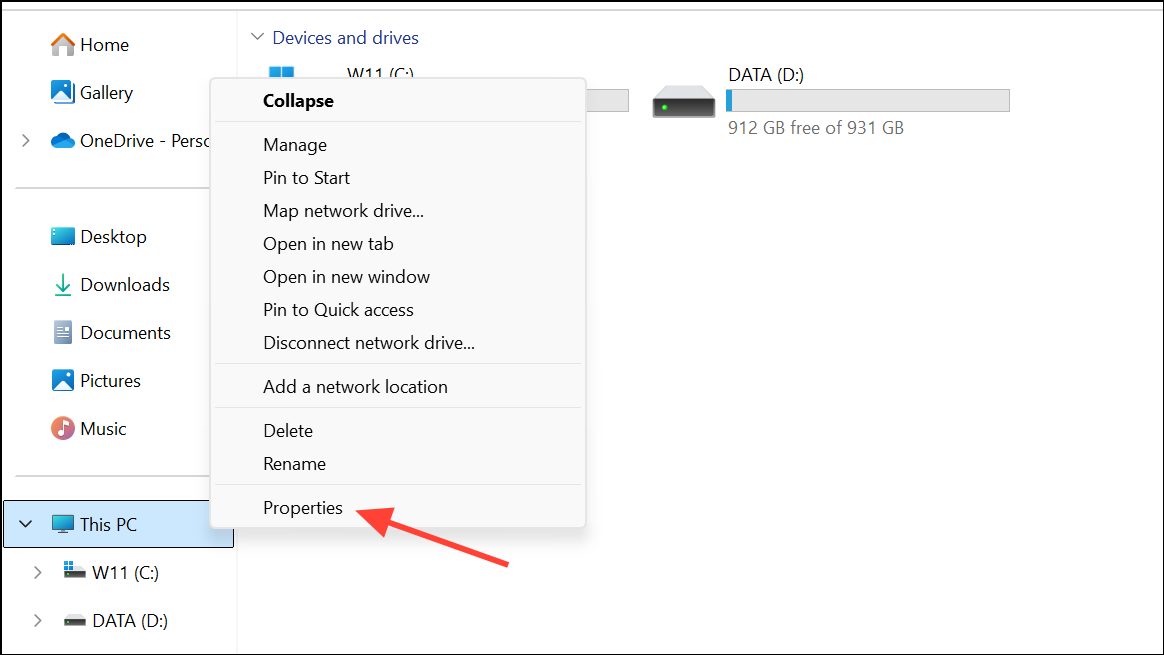
Step 2: Click Advanced system settings on the left, then open the Hardware tab and select Device Installation Settings.
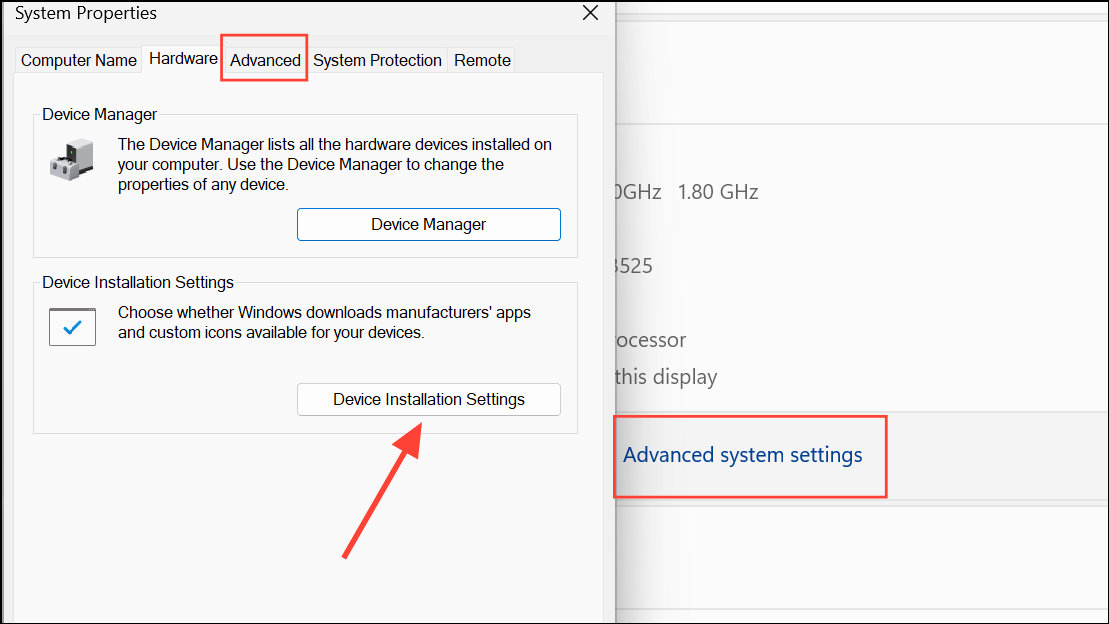
Step 3: Choose No (your device might not work as expected) and click Save Changes. Restart your PC to apply the settings. You can now manually download and install drivers from your hardware manufacturer's website if needed.

Additional Steps: Disk Cleanup and Windows Update Assistant
Leftover files from previous Windows installations or failed updates can interfere with future updates. Disk Cleanup removes these files, clearing the way for successful installations.
Step 1: Press Win + S, type Disk Cleanup, and select the tool.
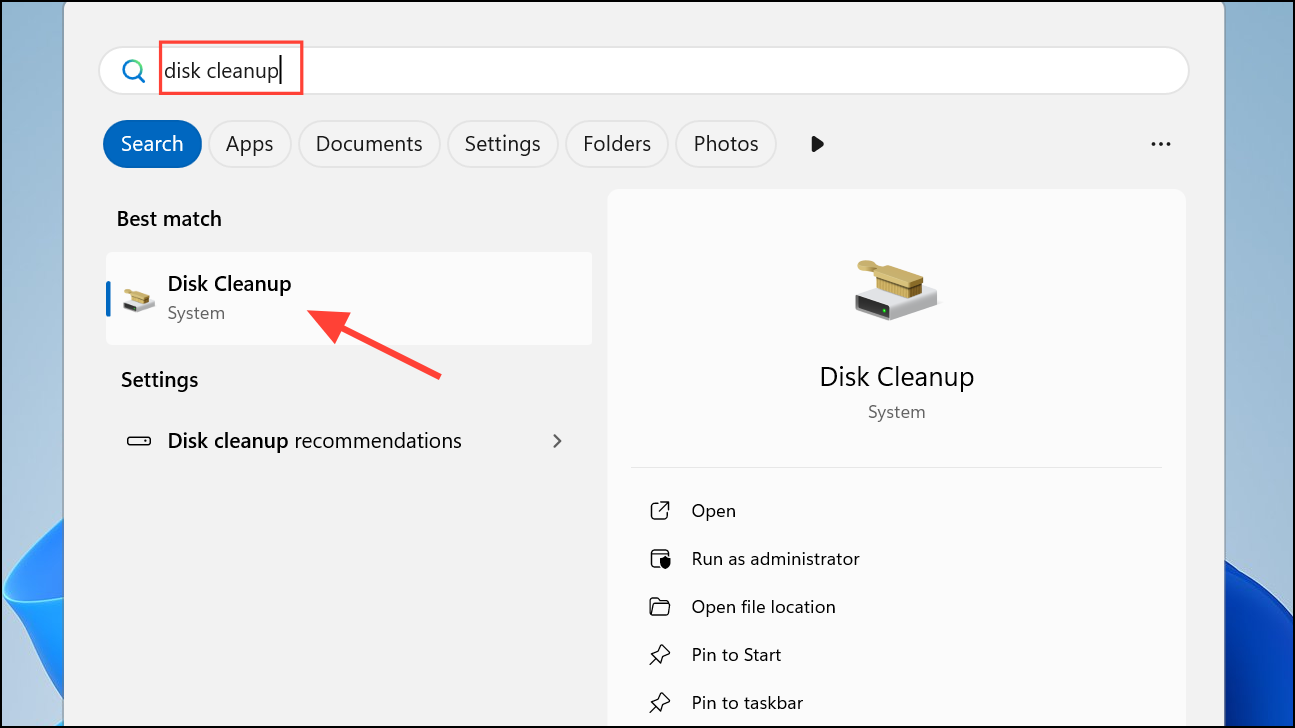
Step 2: Choose your system drive (C:), then click Clean up system files. Select options like Previous Windows installation(s) and Temporary Windows installation files before confirming the cleanup.
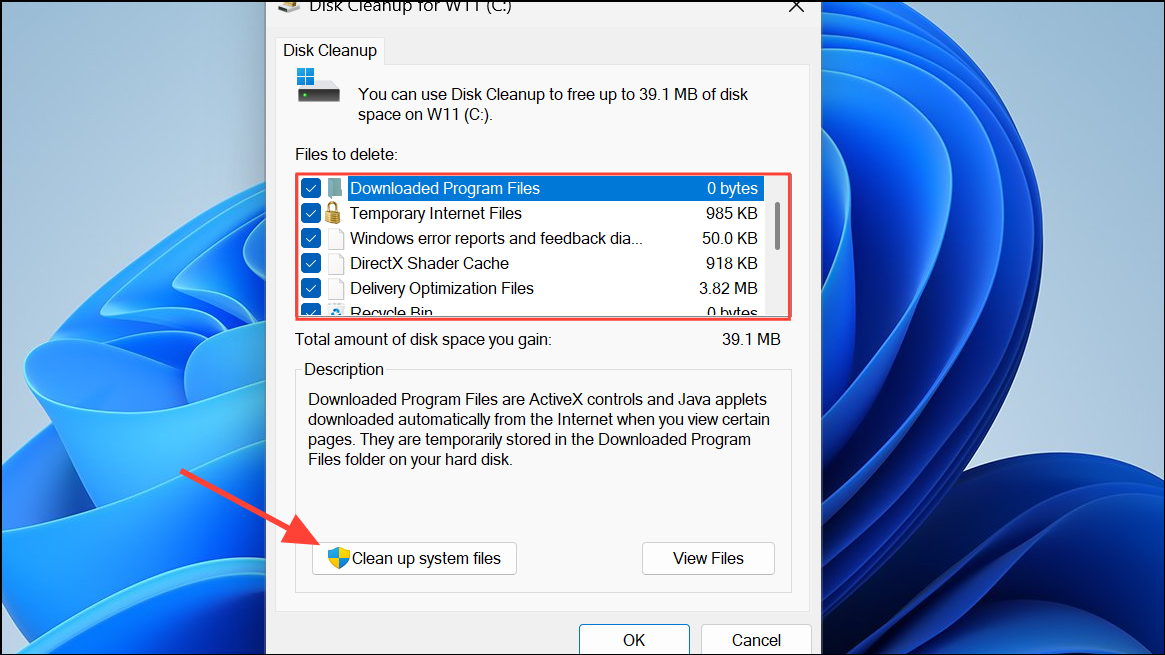
If updates still fail, download the Windows Update Assistant from the official Microsoft website. This tool checks your system for compatibility and installs the latest feature updates, bypassing some common update issues.
Resolving error 0x800f0247 in Windows 11 often comes down to repairing system files, clearing out update cache, and managing drivers. With these targeted steps, you can restore smooth update functionality and keep your system secure and current.