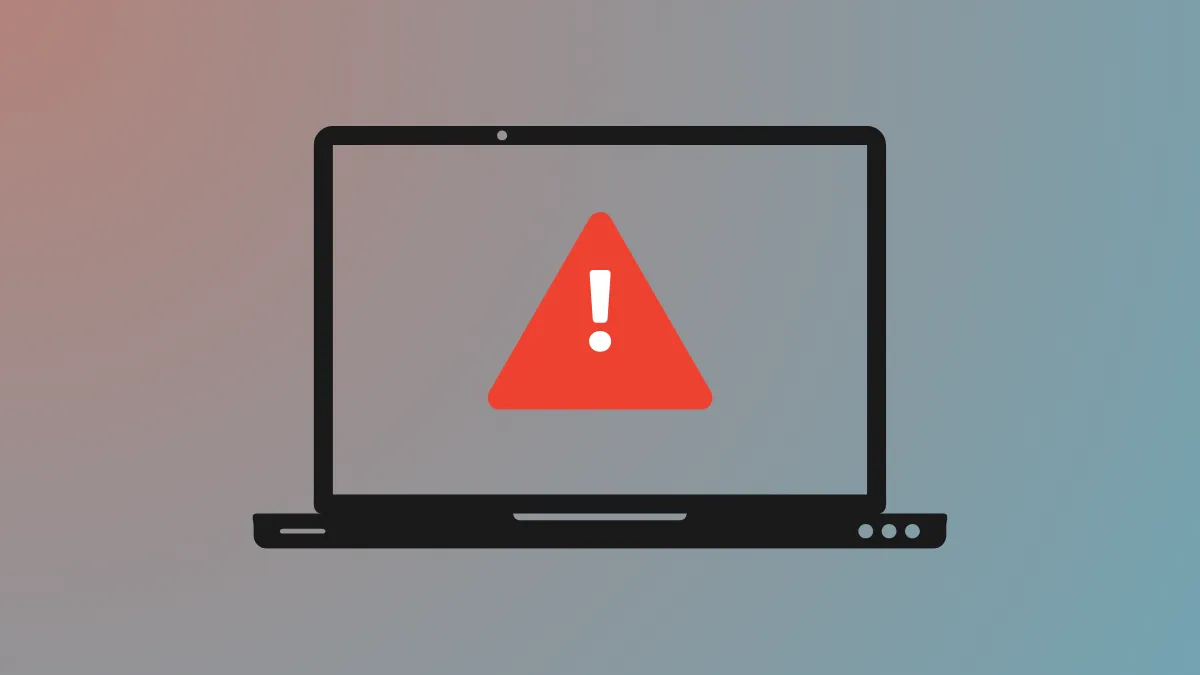The “Your PC/Device needs to be repaired” error with code 0xc000000d stops Windows 11 from booting, often pointing to missing or corrupted Boot Configuration Data (BCD) files. This issue can appear after failed updates, abrupt shutdowns, or disk errors, and usually prevents access to normal or recovery boot options. Addressing this problem requires targeted recovery steps to restore or rebuild system boot files and, if necessary, reinstall Windows.
Clean Install Windows 11 Using Installation Media
Performing a clean installation is the most direct way to resolve persistent 0xc000000d errors, especially if the system cannot access standard recovery tools or if boot repairs do not work. This method completely replaces corrupted system files and resets the boot configuration, allowing the PC to start normally again.
Step 1: On a working computer, download the official Windows 11 Media Creation Tool from Microsoft’s website. Launch the tool and select Create installation media for another PC.
Step 2: Choose USB flash drive as the media type. Insert a USB drive with at least 8 GB of free space, then follow the prompts to create the installation media. This process downloads the latest Windows 11 files and prepares the USB drive for booting and installation.
Step 3: Insert the prepared USB drive into the affected computer. Power it on and immediately access the BIOS or boot menu (usually by pressing F12, Esc, or another key depending on your hardware) to set the USB drive as the first boot device. Save changes and restart.
Step 4: When the Windows Setup screen appears, select your language and preferences, then click Next. Choose Install now, then follow the prompts. For a clean installation, select Custom: Install Windows only (advanced) and delete all existing partitions on the system drive. This removes previous data and ensures a fresh Windows installation.
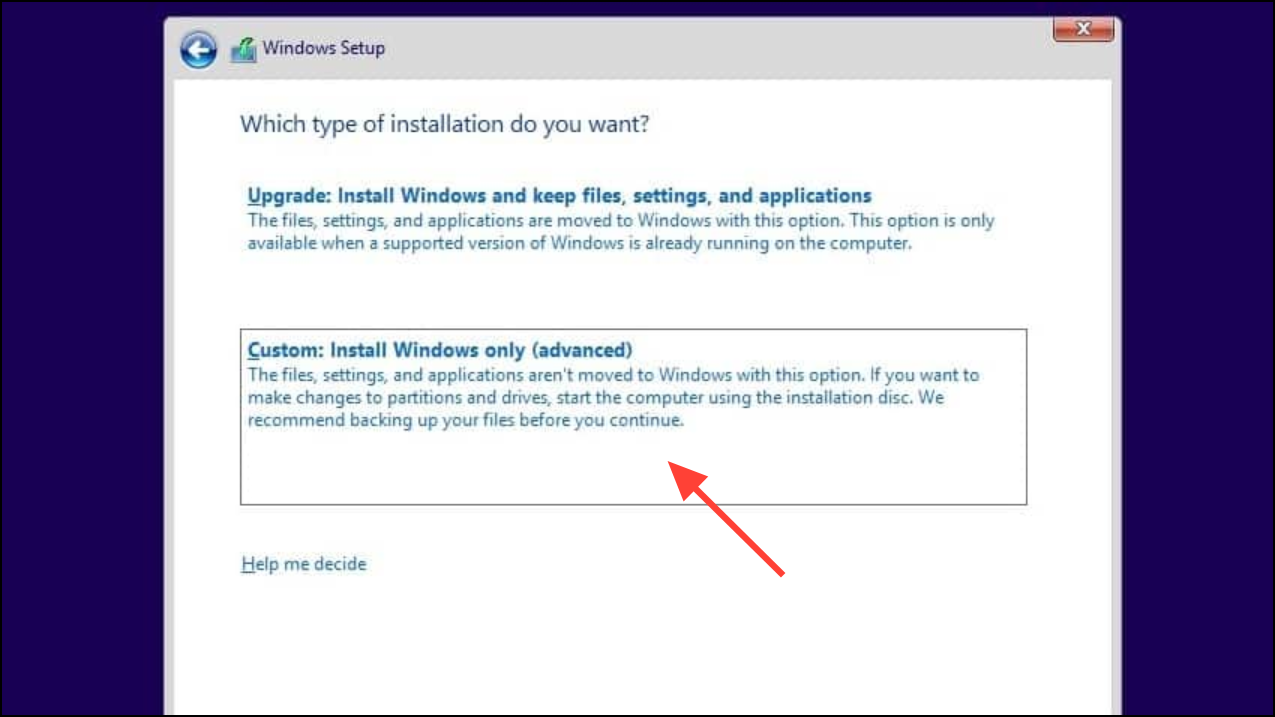
Step 5: After installation completes, the system will restart. Remove the USB drive when prompted. Follow on-screen instructions to set up Windows 11.
Repair Boot Configuration Data (BCD) Using Command Prompt
Corrupted or missing BCD files are a primary cause of error 0xc000000d. Rebuilding the BCD can restore the boot process without reinstalling Windows, provided the disk and system files are otherwise healthy.
Step 1: Create a Windows 11 installation USB as described above. Insert it into the affected computer and boot from it using the BIOS or boot menu.
Step 2: On the Windows Setup screen, select your language and click Next. Click Repair your computer (do not click Install now).
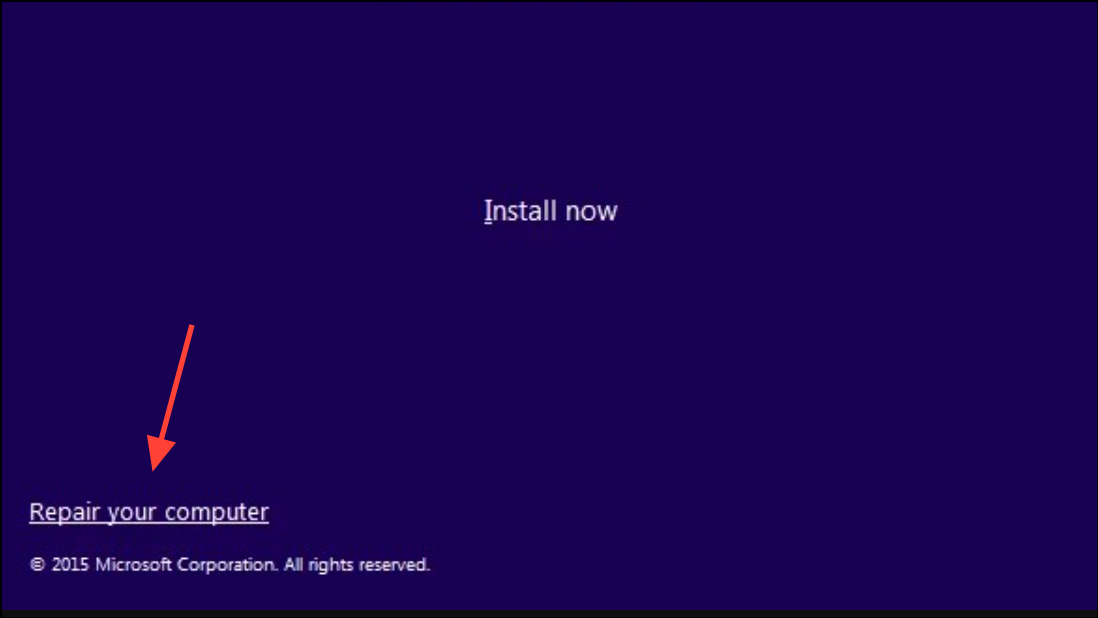
Step 3: Choose Troubleshoot > Advanced options > Command Prompt.
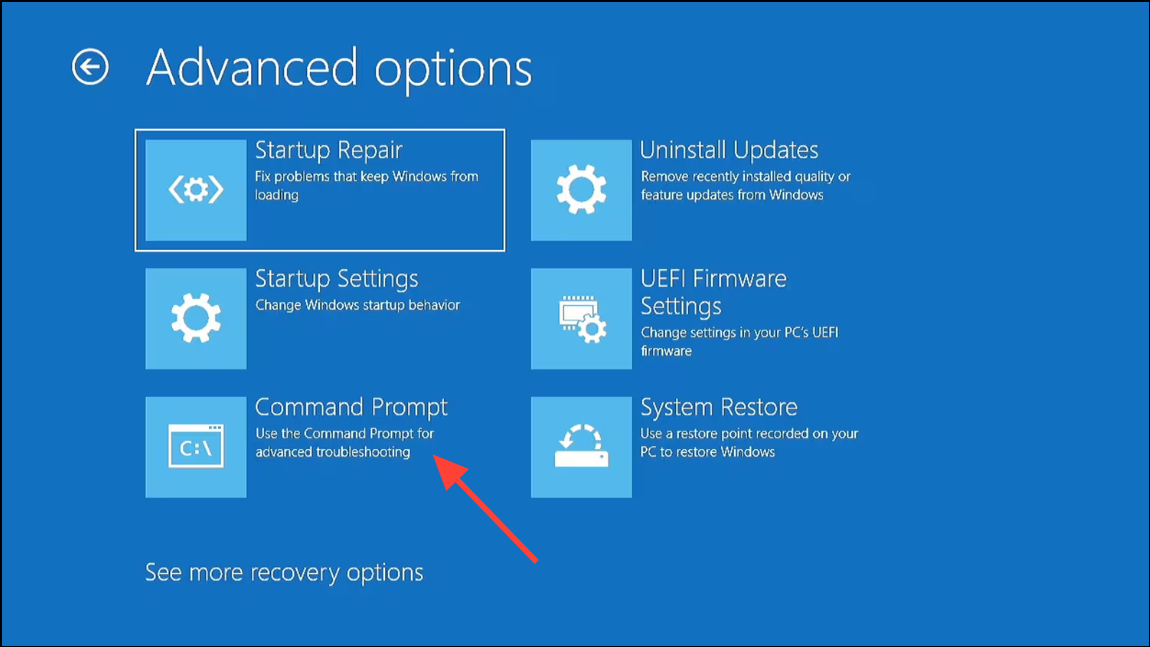
Step 4: At the command prompt, enter the following commands one by one, pressing Enter after each:
bootrec /fixmbr
bootrec /fixboot
bootrec /scanos
bootrec /rebuildbcd
These commands attempt to repair the Master Boot Record, fix boot sectors, scan for Windows installations, and rebuild the BCD store. If successful, restart the PC and check if Windows boots normally.
bootrec /rebuildbcd, additional troubleshooting may be required, such as using diskpart to assign drive letters or checking disk health.Run Startup Repair
Startup Repair is an automated recovery tool that can fix certain boot errors, including those related to BCD corruption.
Step 1: Boot from a Windows 11 installation USB. On the setup screen, select your language and click Next, then click Repair your computer.
Step 2: Click Troubleshoot > Advanced options > Startup Repair.
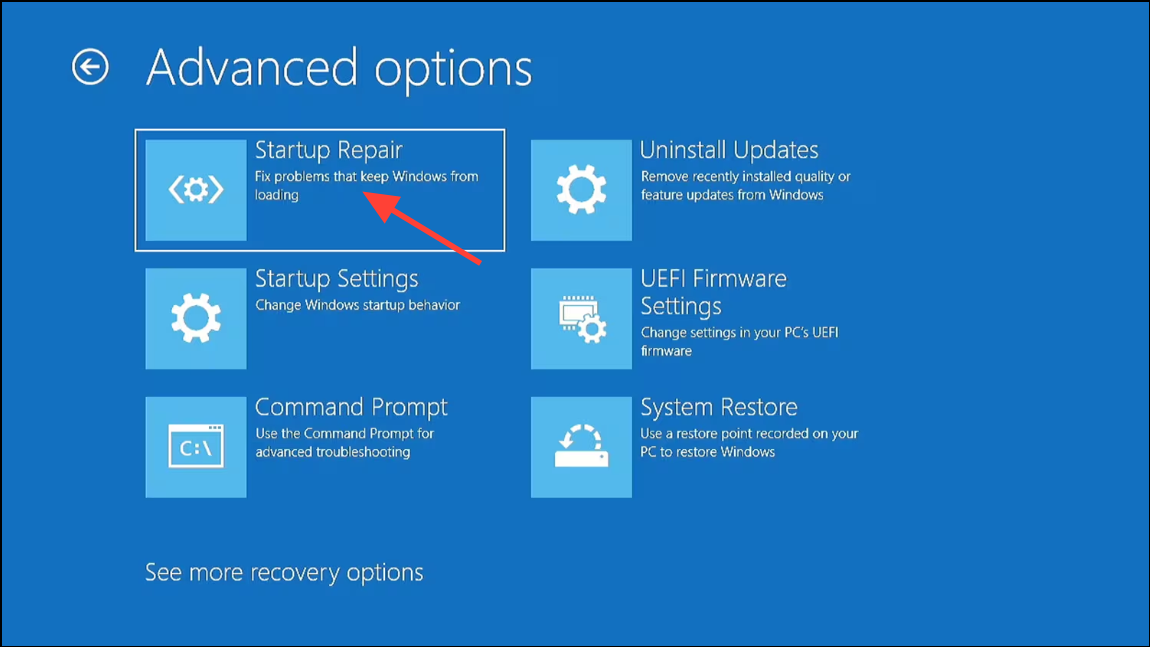
Step 3: Select your Windows installation and let Startup Repair scan and attempt to fix startup problems. If repairs are successful, restart the system to check if the error is resolved.
Restore System Using System Restore
If a system restore point exists from before the error occurred, this method can revert the system configuration and potentially resolve 0xc000000d without affecting personal files.
Step 1: Boot from the Windows 11 installation USB and select Repair your computer.
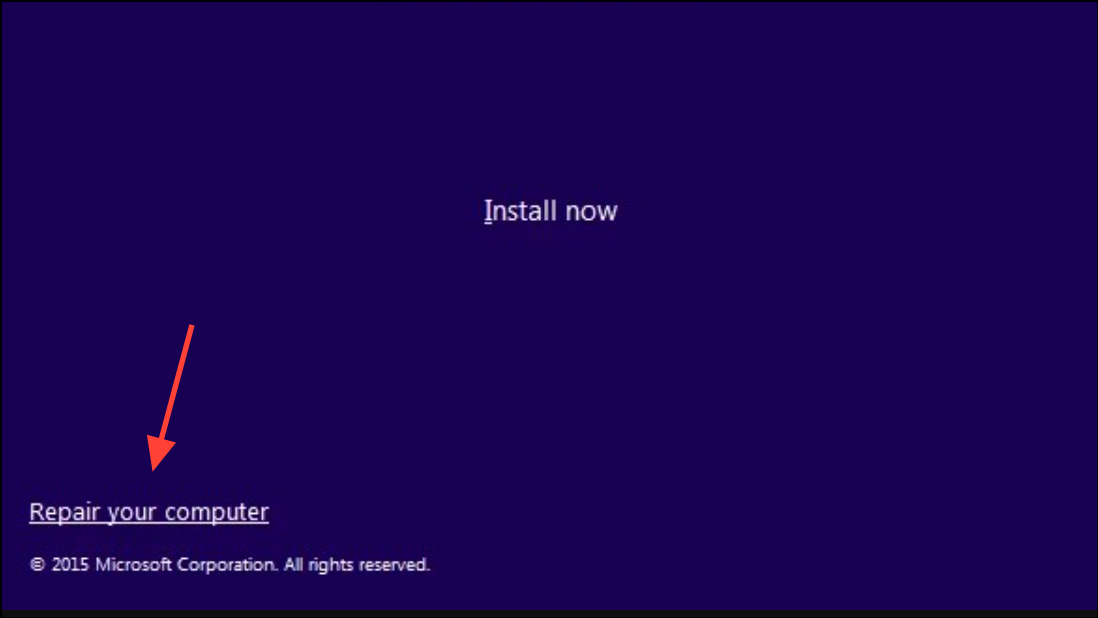
Step 2: Go to Troubleshoot > Advanced options > System Restore.
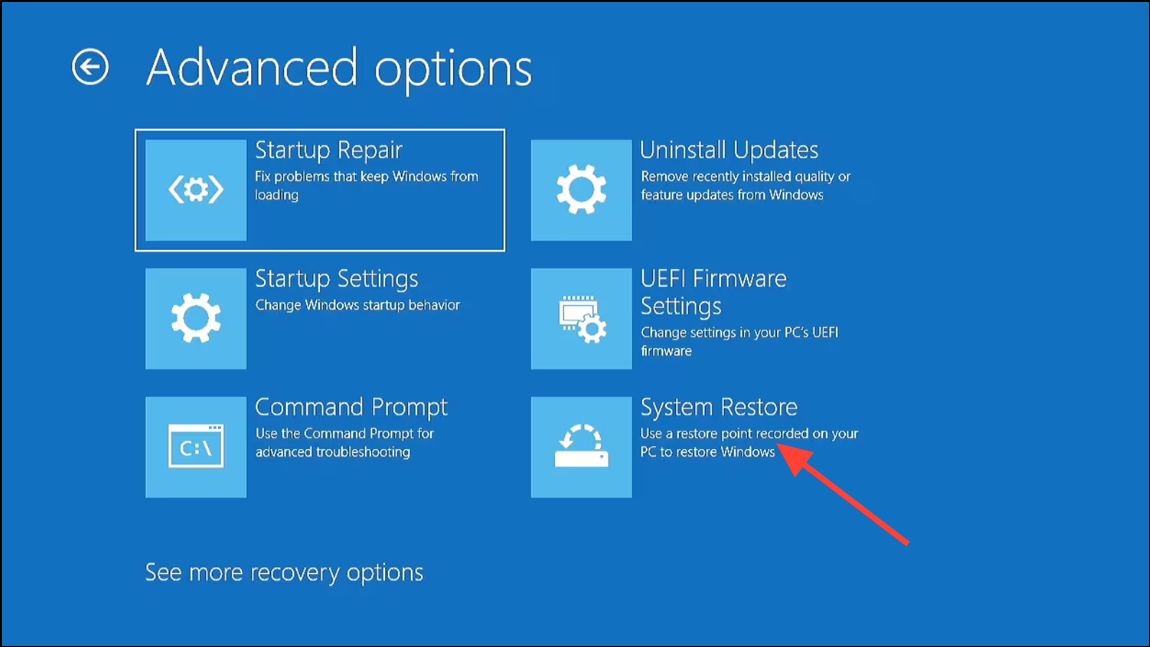
Step 3: Choose a restore point dated before the error appeared and follow the prompts to restore system files and settings. After completion, restart the computer.
Check the Hard Drive for Errors
Disk problems can cause boot configuration corruption. Checking the disk for errors can resolve some underlying issues.
Step 1: Boot from the Windows 11 installation USB and open Command Prompt from Advanced options.
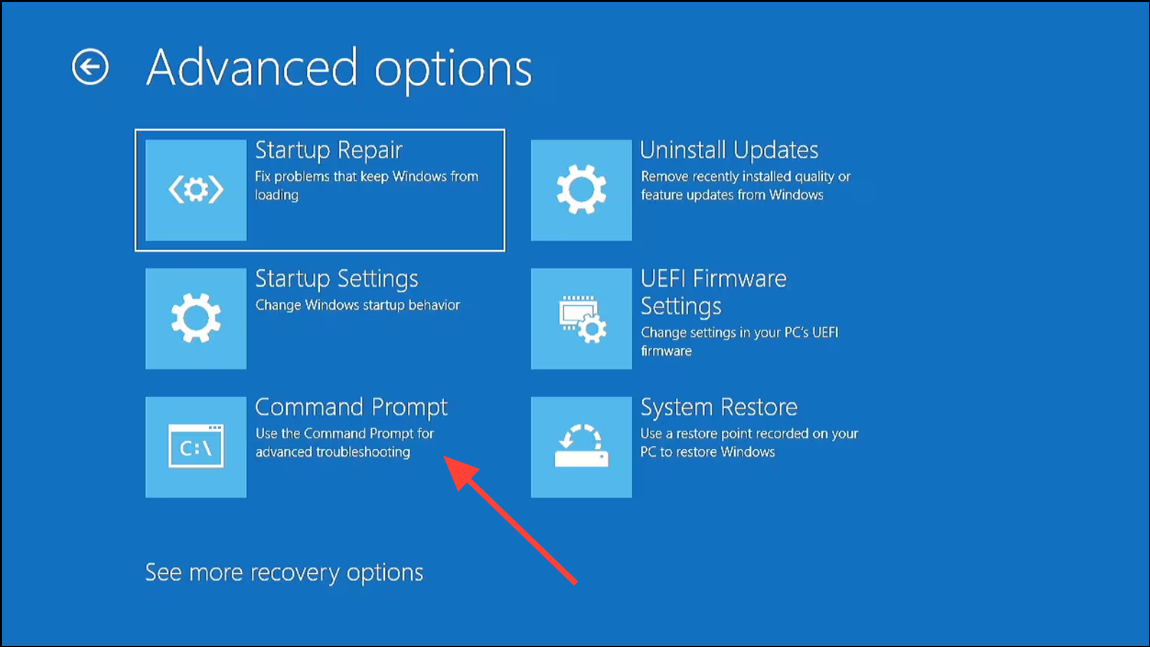
Step 2: Run the following command to scan and repair the system drive (replace C: if your Windows partition uses a different letter):
chkdsk C: /f /r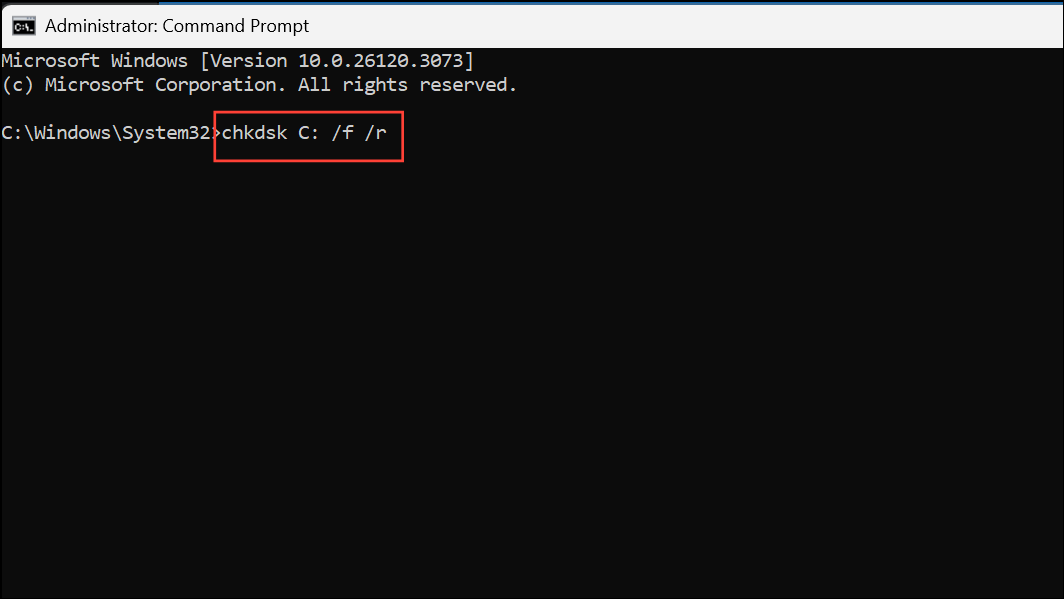
This command scans for and repairs file system errors and bad sectors. Allow the process to finish, then restart the computer.
Additional Tips and Considerations
- Disconnect all unnecessary peripherals before troubleshooting to rule out hardware conflicts.
- If you cannot access recovery tools, seek help from a technician or use third-party bootable recovery software to rescue important files.
- If repeated errors occur after reinstalling Windows, test your RAM and storage hardware for faults.
Resolving error 0xc000000d restores normal startup and system access on Windows 11. If these methods don’t work, hardware diagnostics or professional repair may be necessary.