The gdi32full.dll file is a core component of the Microsoft Graphics Device Interface (GDI) on Windows. This system file is essential for rendering graphical elements, managing fonts, and displaying the user interfaces of many applications. When this file is missing, corrupt, or unregistered, you may receive a "gdi32full.dll not found" error, preventing programs from starting and potentially causing system instability or display issues.
This problem can arise from various causes, including corrupted system files, malware infections, outdated graphics drivers, or issues from a recent software installation. The following methods are ordered from the most common and safest solutions to more involved troubleshooting steps.
Run System File Checker and DISM Scans
The most reliable first step is to use Windows' built-in utilities to find and repair corrupt or missing system files. The System File Checker (SFC) and Deployment Image Servicing and Management (DISM) tools are designed to restore the integrity of your Windows installation, which includes essential DLL files like gdi32full.dll.
Step 1: Open the Start Menu, type CMD, right-click on the result, and select "Run as administrator." This ensures the tool has the necessary permissions to modify system files.
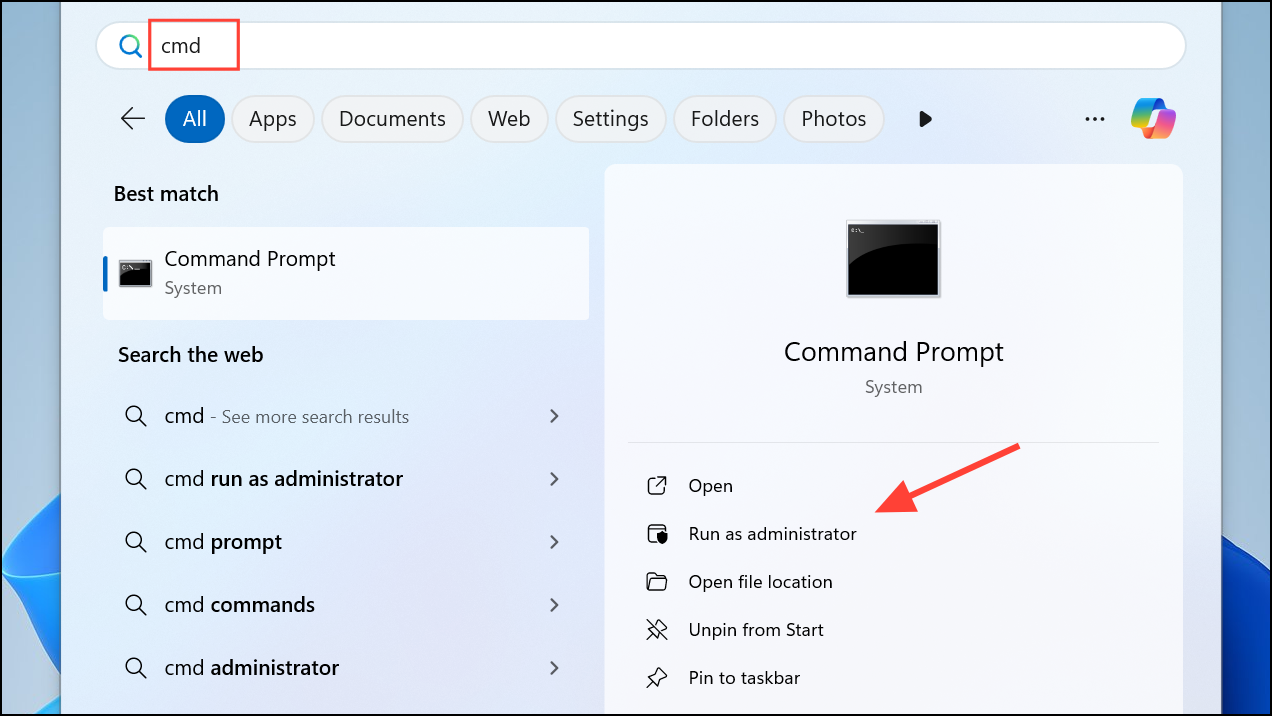
Step 2: In the Command Prompt window, type the following command and press Enter. The SFC scan will begin checking all protected system files and replace any corrupted versions with a correct copy from the Windows component store.
sfc /scannow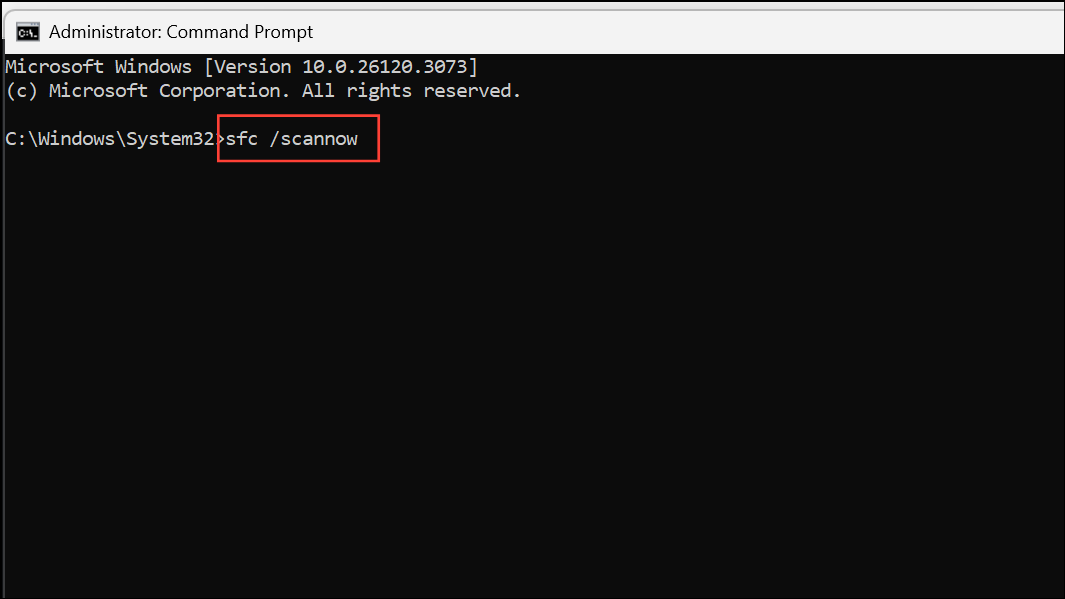
Step 3: After the SFC scan is complete, restart your computer. If the issue persists, open Command Prompt as an administrator again and run the DISM command. This tool repairs the underlying Windows image that SFC uses for its repairs. Enter the following command and press Enter.
DISM /Online /Cleanup-Image /RestoreHealth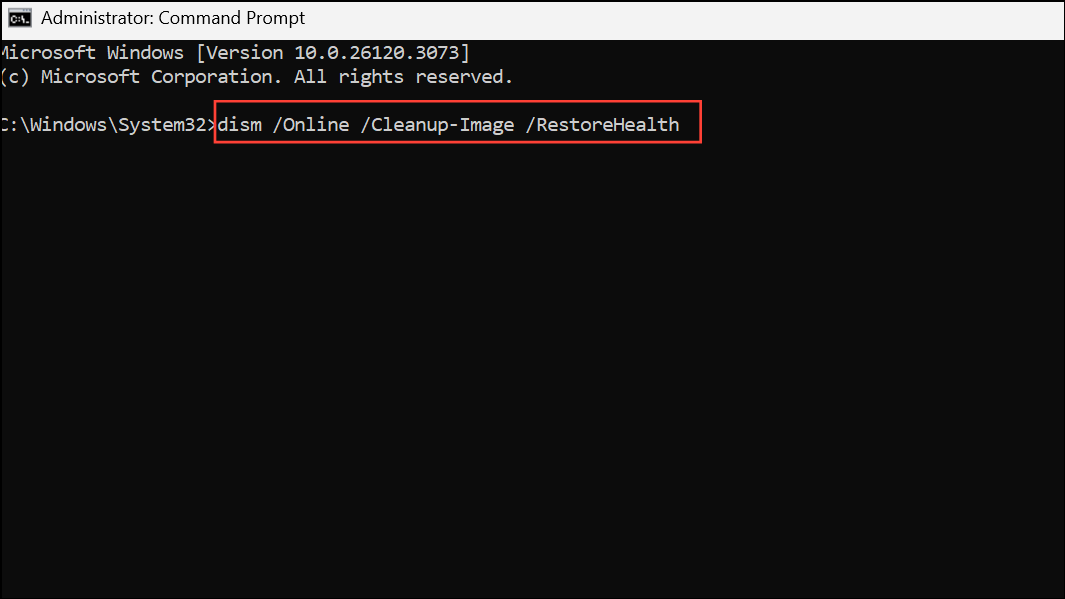
Step 4: Wait for the DISM process to finish, which can take several minutes. Once it's done, restart your PC and check if the gdi32full.dll error has been resolved.
Update Windows and Your Graphics Driver
Since gdi32full.dll is directly related to graphics rendering, an outdated or faulty graphics driver is a common cause of the error. Likewise, an out-of-date Windows system may lack important patches that address DLL issues. Updating both can often fix the problem.
Step 1: Press the Windows + I keys to open the Settings app. Navigate to the Windows Update tab and click "Check for updates." Install any available updates, including optional driver updates, and restart your computer.
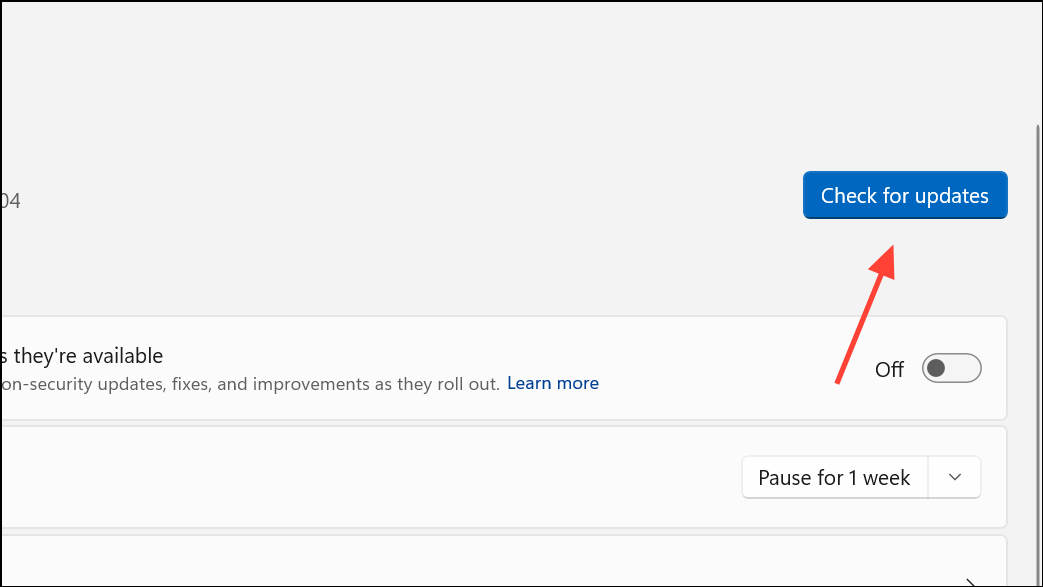
Step 2: If updating Windows doesn't help, update your graphics driver directly. Right-click the Start button and select "Device Manager" from the list.
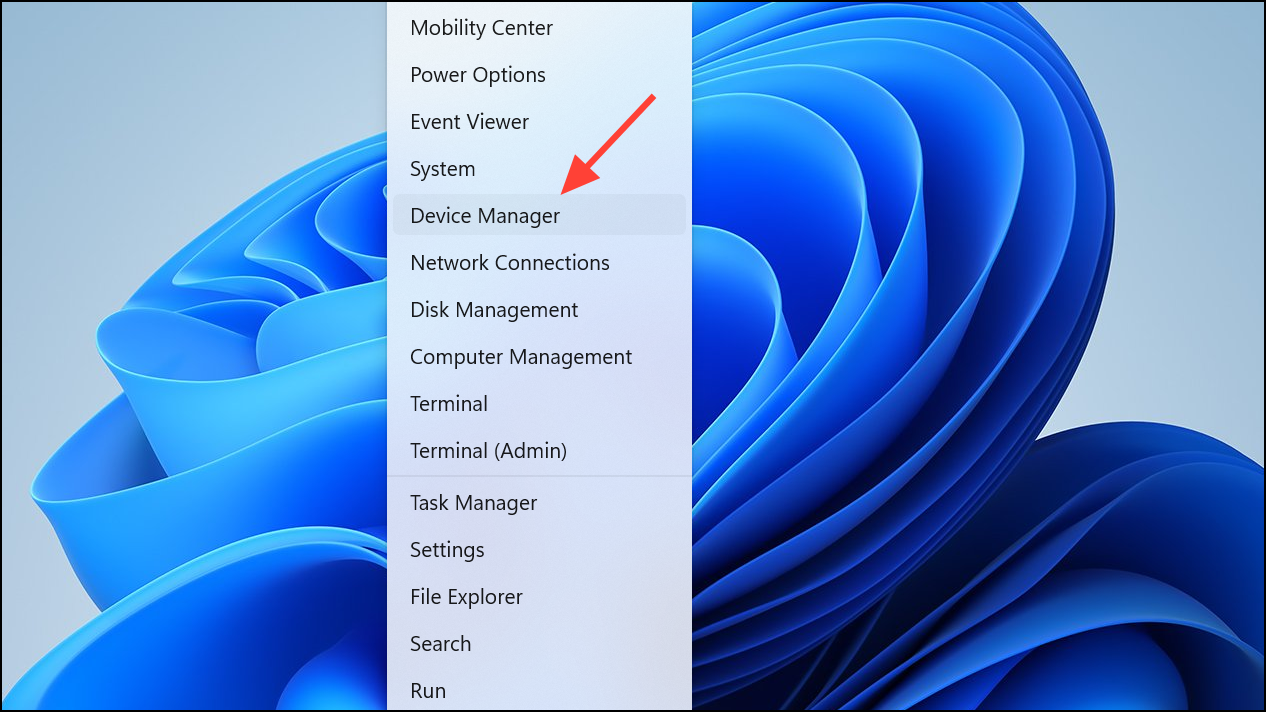
Step 3: In Device Manager, expand the "Display adapters" section. Right-click on your graphics card (e.g., NVIDIA GeForce, AMD Radeon, or Intel HD Graphics) and choose "Update driver."
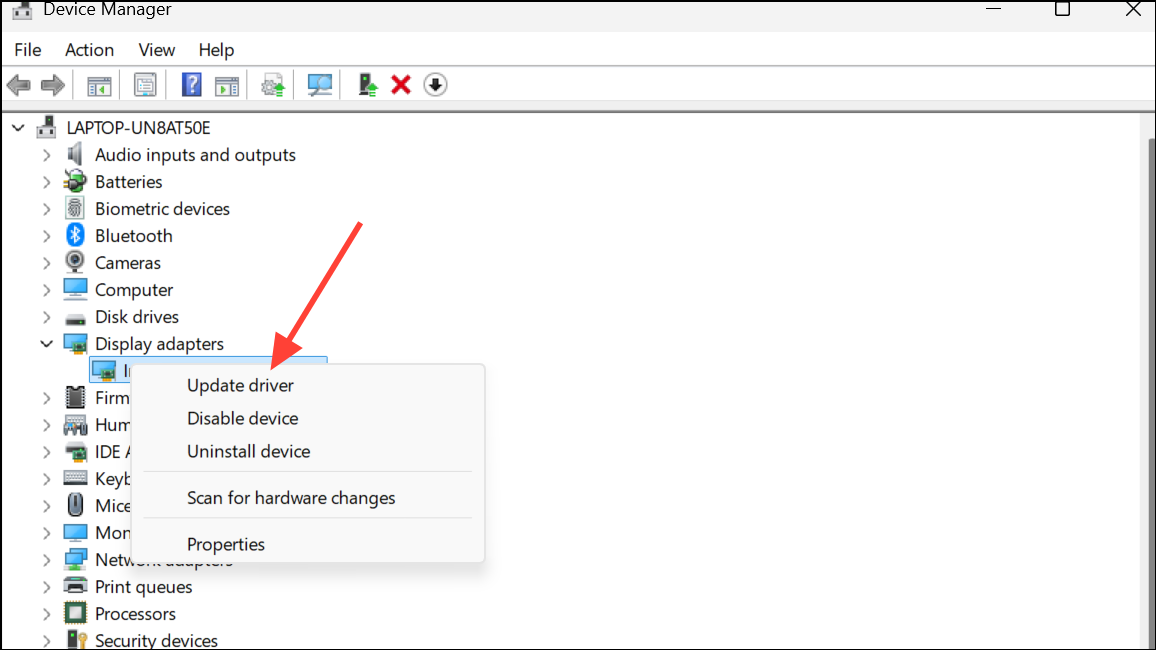
Step 4: Select "Search automatically for drivers" and let Windows find and install the best available driver. If no new driver is found, consider visiting your graphics card manufacturer's website to download and install the latest version manually.
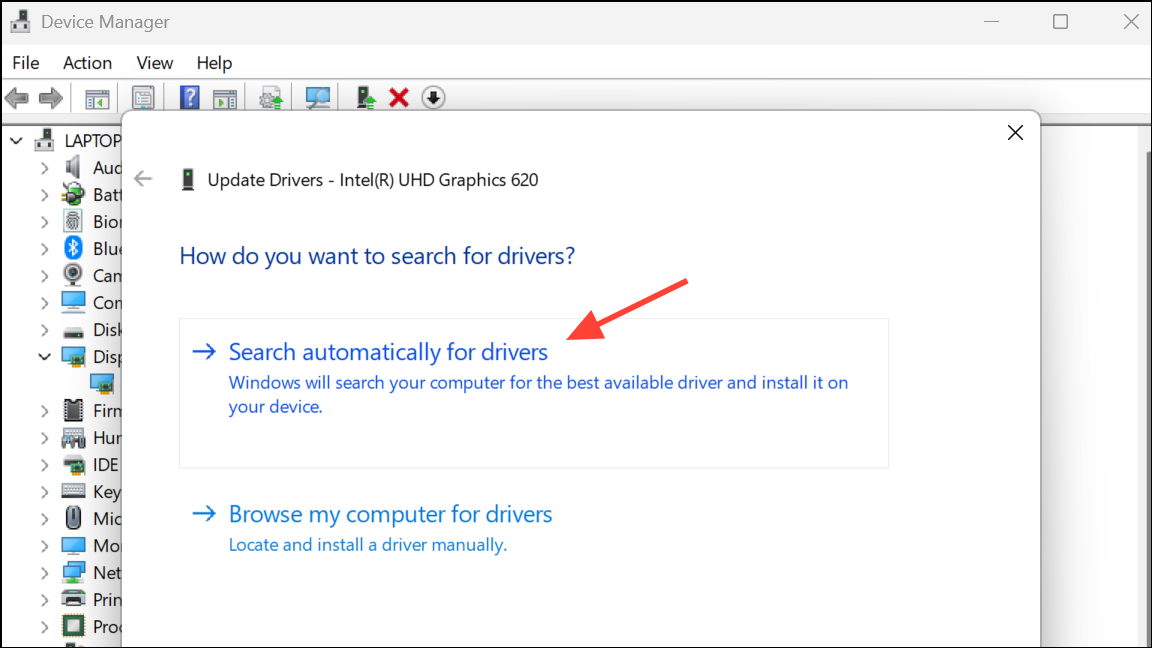
Scan Your System for Malware
Malicious software can delete or corrupt DLL files to disrupt your system's operation. A thorough malware scan can detect and remove any threats that may be causing the gdi32full.dll error.
Step 1: Open the Start Menu, type Windows Security, and press Enter to open the security dashboard.
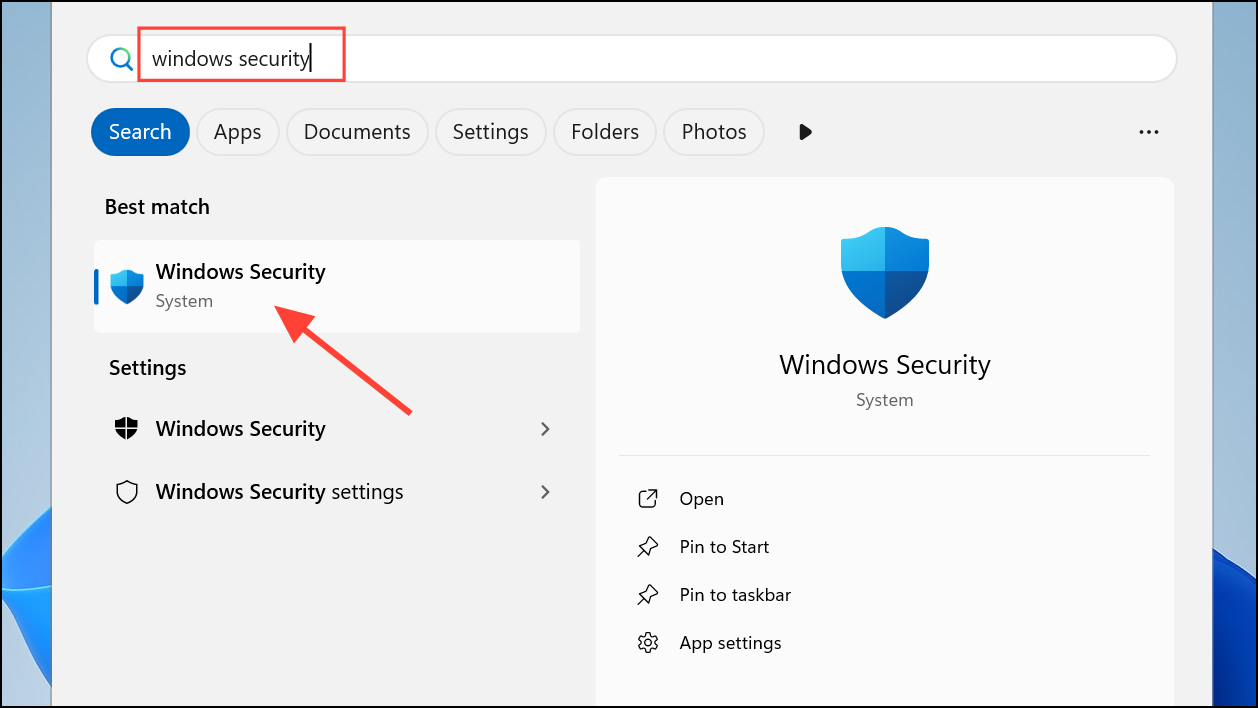
Step 2: Click on "Virus & threat protection."
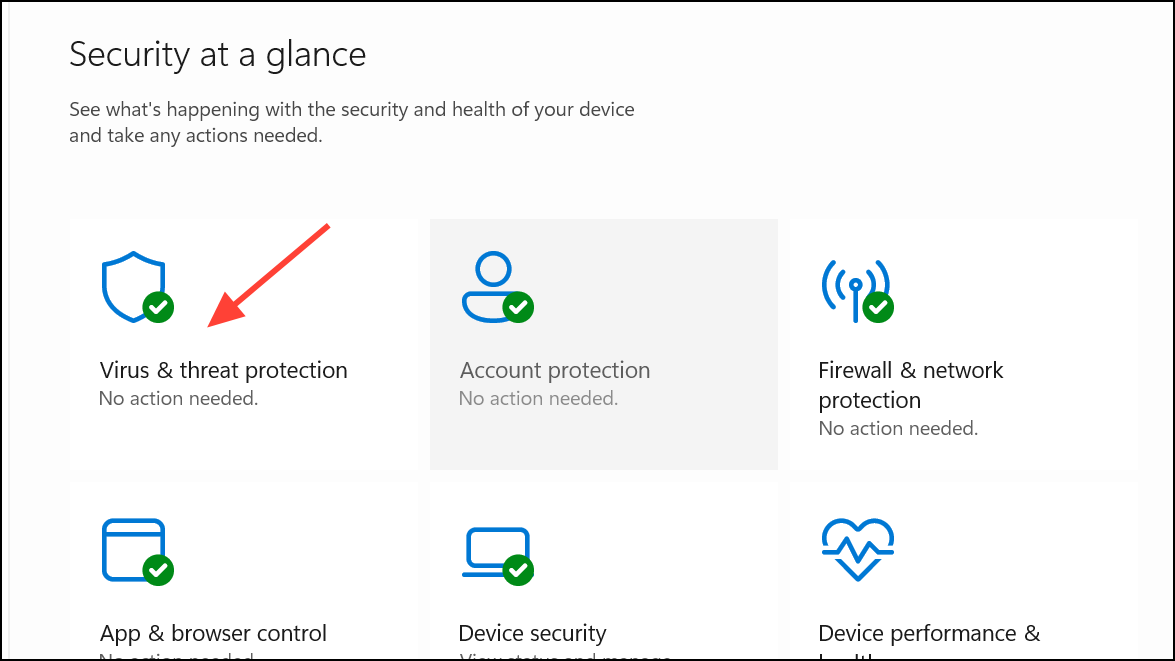
Step 3: Under "Current threats," click on "Scan options."
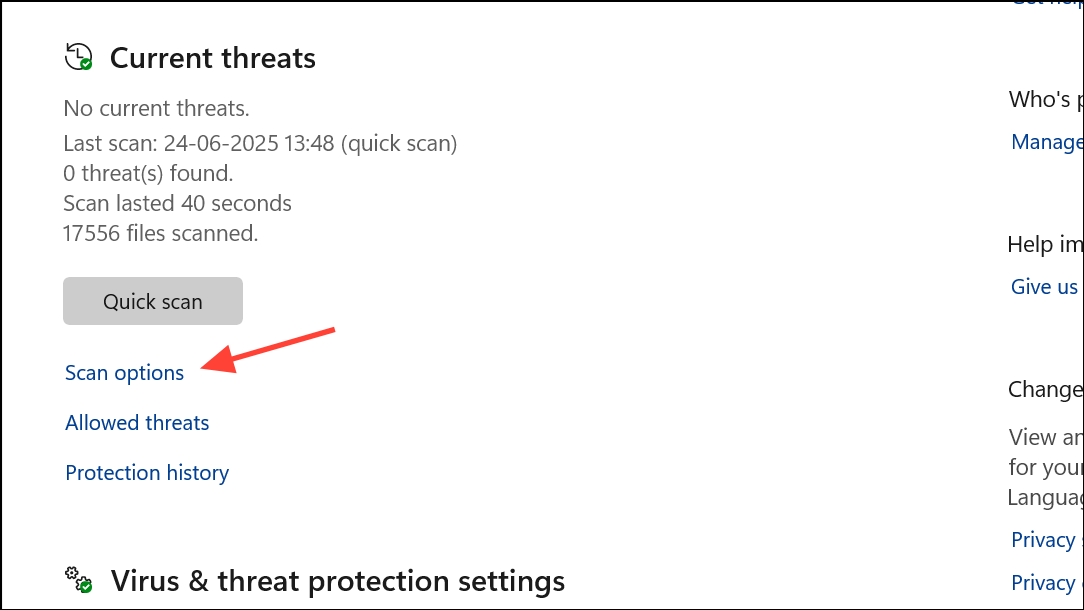
Step 4: Select "Full scan" to perform a comprehensive check of all files and running programs on your hard drive. Click the "Scan now" button to begin. The scan may take a significant amount of time. Once complete, remove any detected threats and restart your computer.
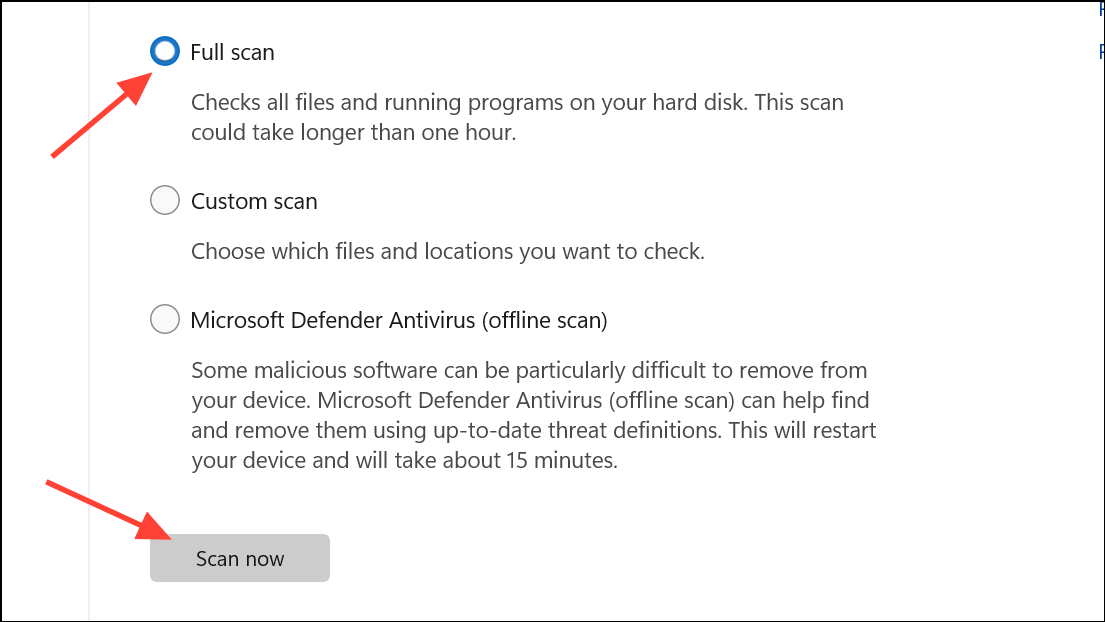
Reinstall the Problematic Application
If the error only appears when you try to launch a specific program, that application's installation may be faulty or incomplete. Reinstalling it can often resolve the issue.
Step 1: Open Settings by pressing Windows + I. Go to Apps > Installed apps.
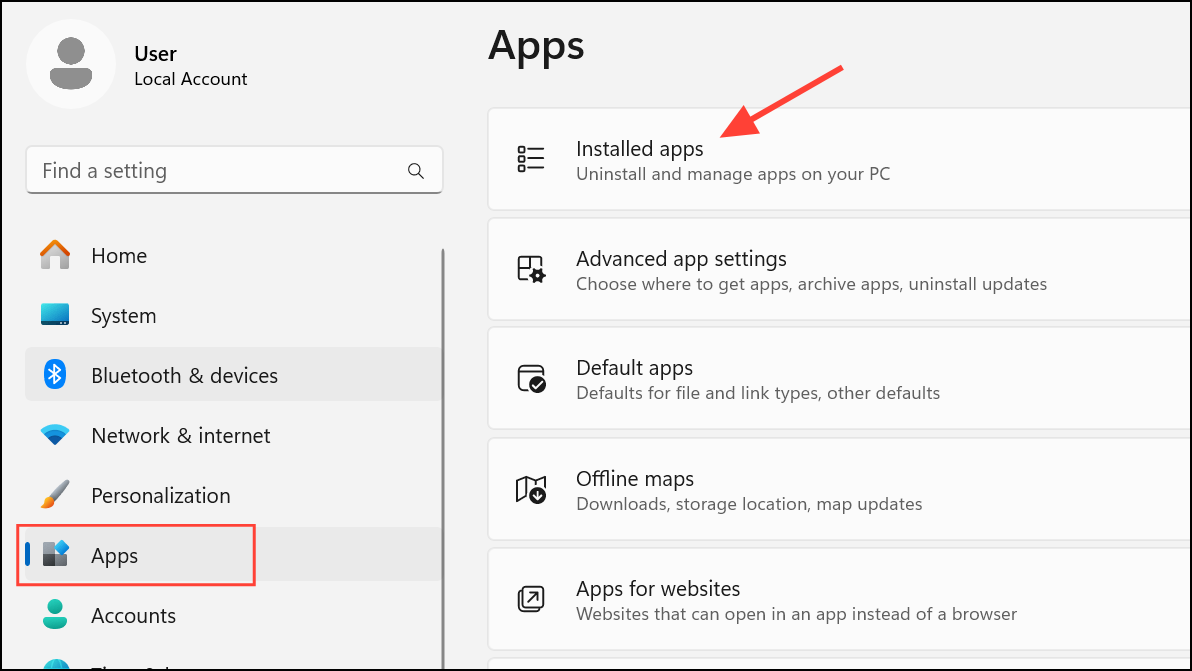
Step 2: Find the application that is causing the error, click the three-dot menu next to it, and select "Uninstall." Follow the prompts to remove the program.
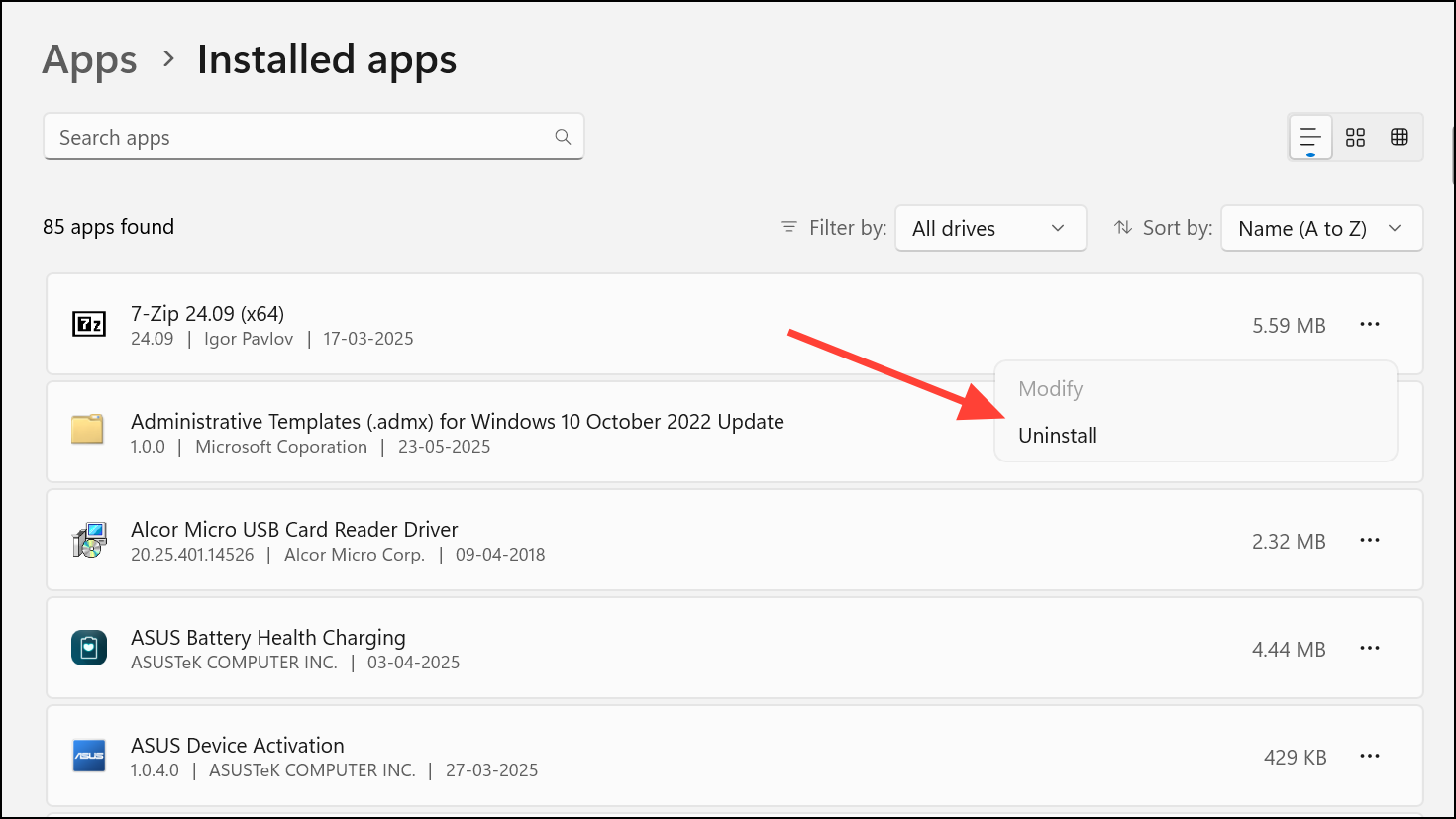
Step 3: Restart your computer to ensure all components of the old installation are cleared.
Step 4: Download a fresh copy of the application from its official website and install it. This ensures you have the latest version with all necessary files.
Perform a System Restore
If the error started happening recently after a system change, such as a software or driver installation, using System Restore can revert your PC to an earlier point in time when it was working correctly. Note that this will uninstall any programs and drivers installed after the selected restore point was created.
Step 1: Open the Start Menu, type Create a restore point and press Enter to open the System Properties window.
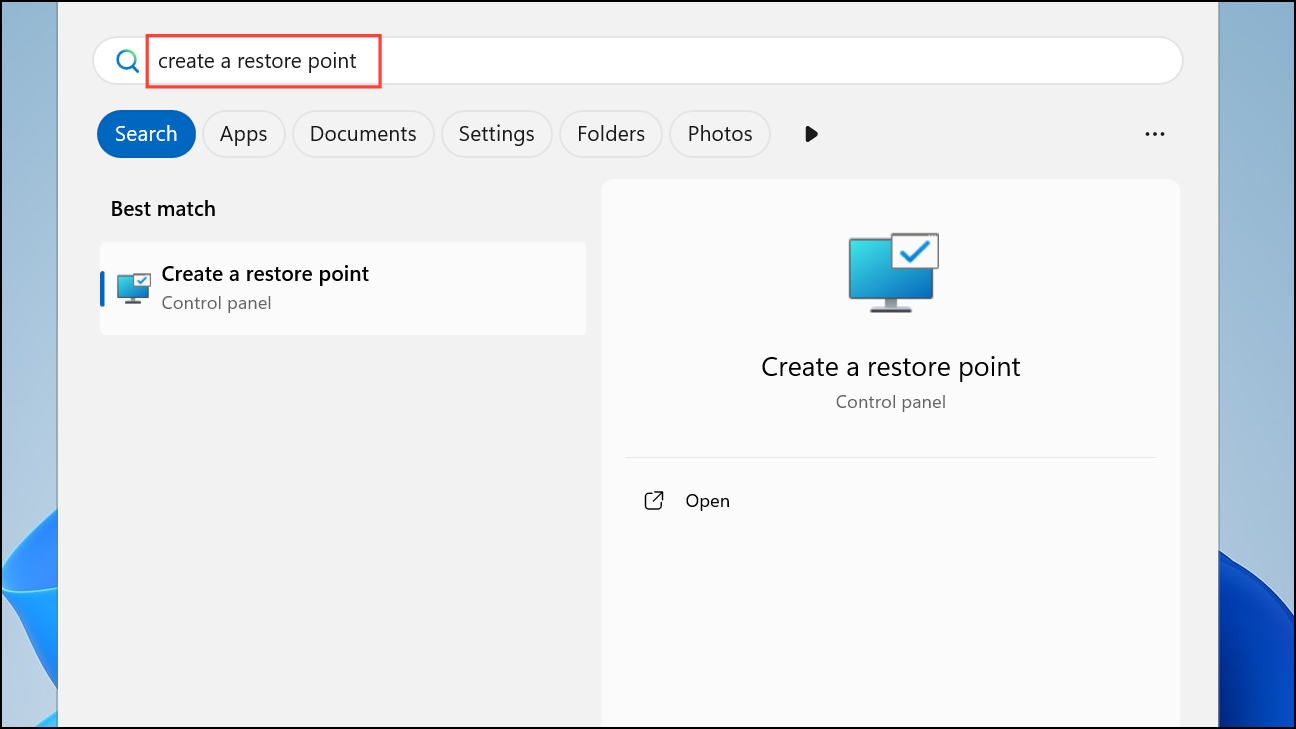
Step 2: In the "System Protection" tab, click the "System Restore" button.
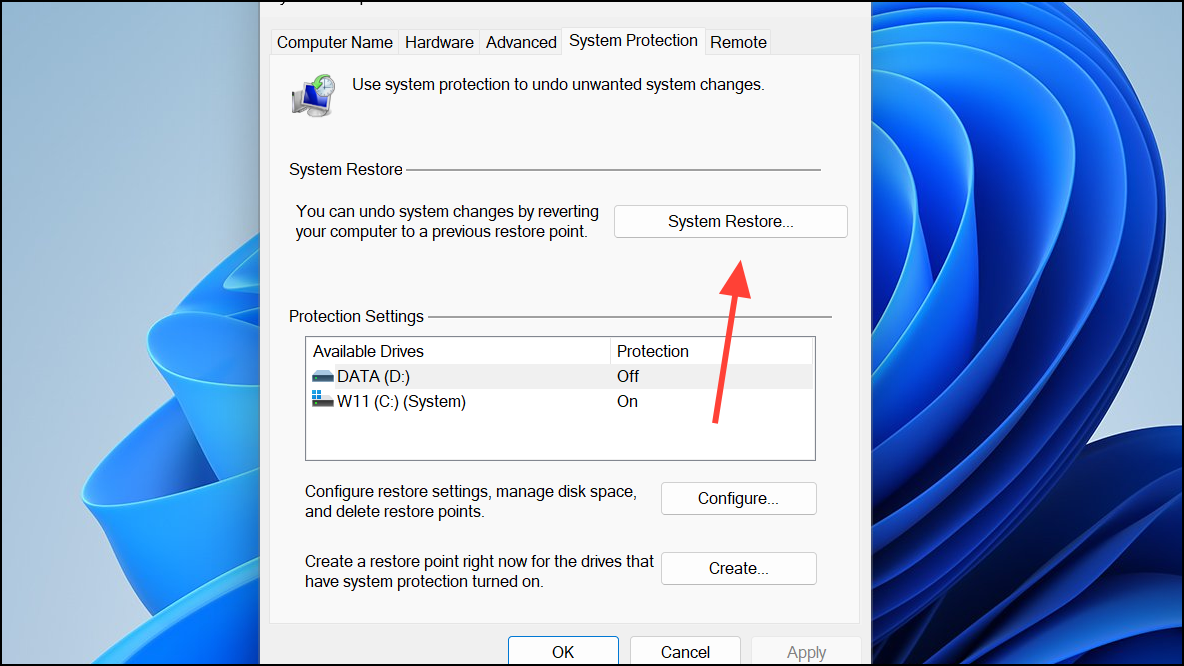
Step 3: Click "Next" in the wizard. You will see a list of available restore points. Choose a point dated before you started experiencing the gdi32full.dll error.
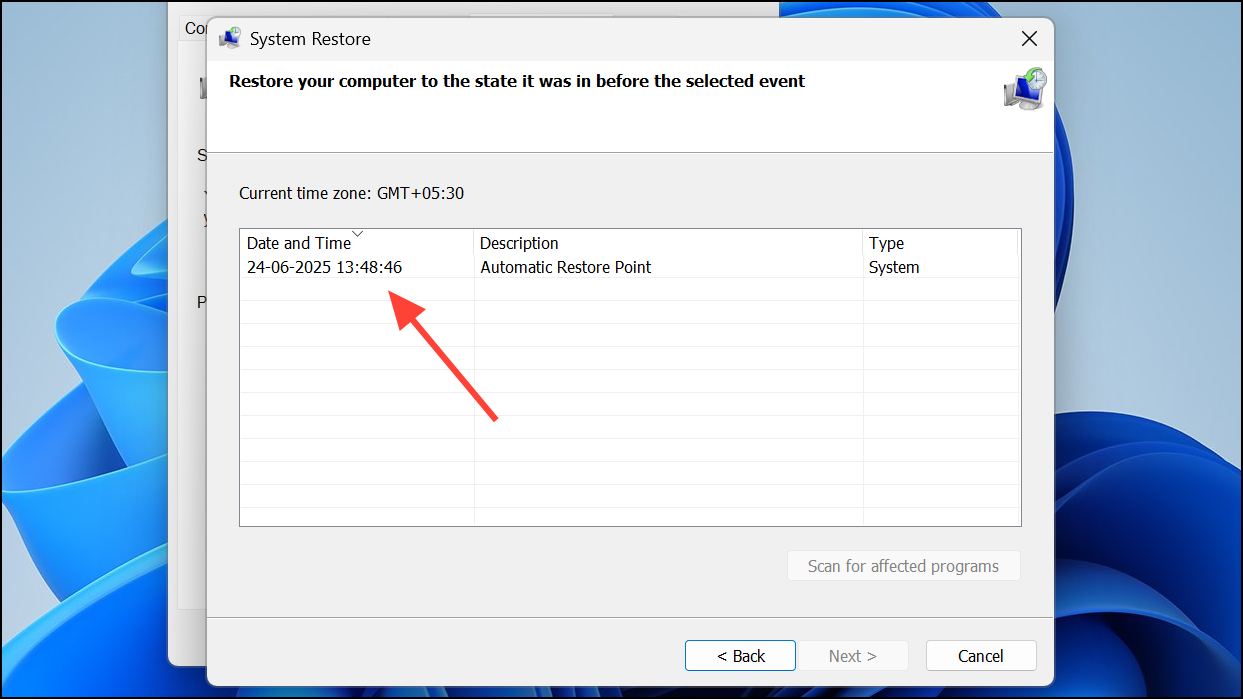
Step 4: Click "Next" and then "Finish" to confirm. Your computer will restart and begin the restoration process. Once it's finished, Windows will be in the state it was at the time of the restore point, and the error should be gone.
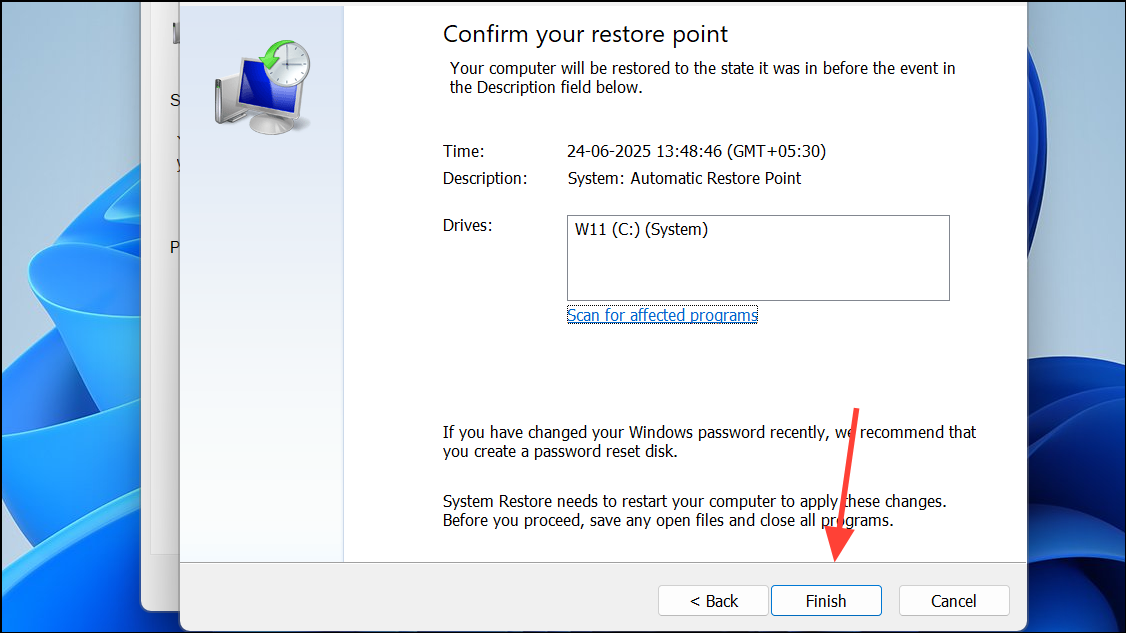
Going through these troubleshooting steps should help you repair the gdi32full.dll file and get your applications running properly again.


