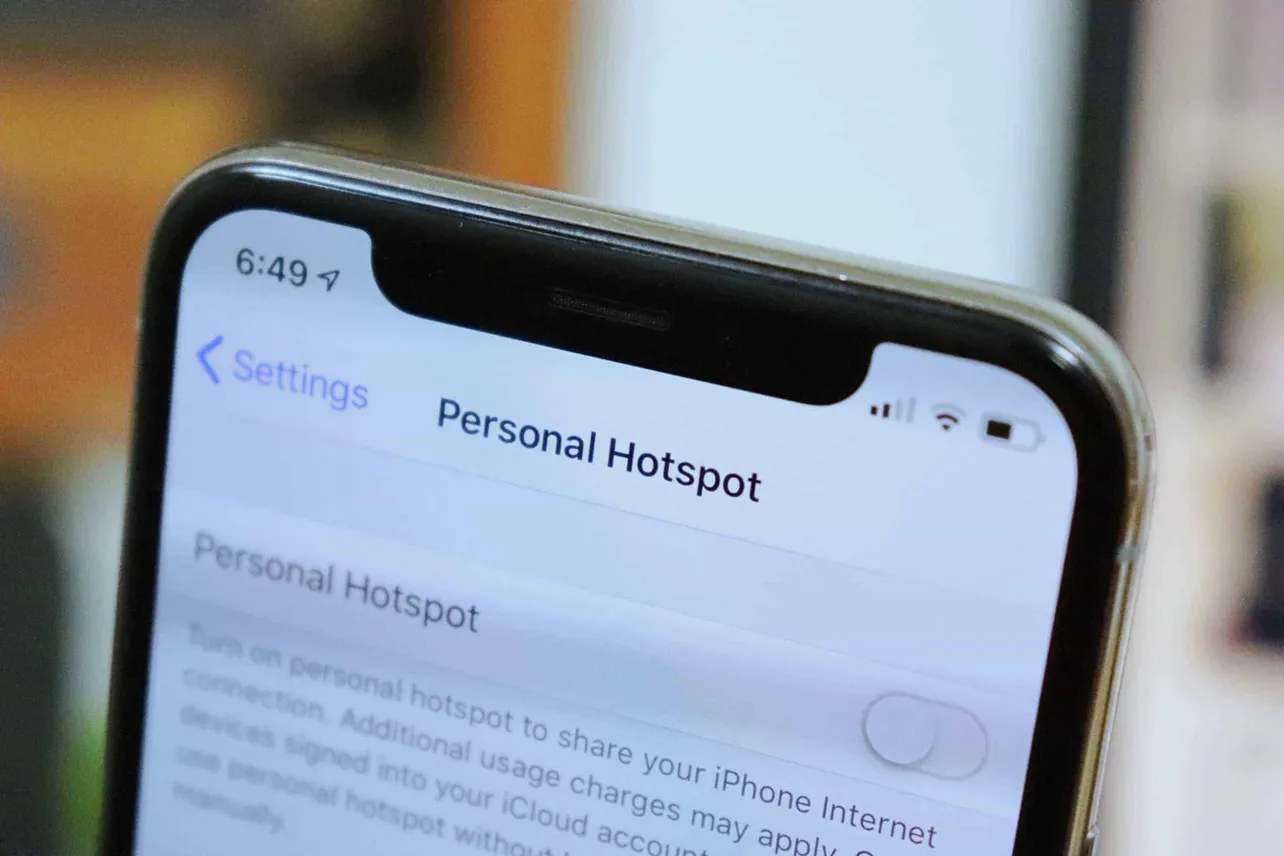The iOS 12 may be the best iOS update till date, but it’s not free of bugs and issues. Ever since the software update started rolling out to users, Apple community forums are being flooded with minor problems users are facing after installing iOS 12. The Hotspot problem is one of them.
Some of you might not be able to connect other devices to your iPhone’s Hotspot after updating to iOS 12. This is not a widespread issue since most of us have Hotspot working fine on our iOS devices, but since you’re having this trouble, let’s look at some of the possible solutions to fix it.
- Restart your iPhone
This is the most basic and best rated fix to anything that’s related to cellular network on your iOS device. Do a restart of your iPhone, and if possible restart the other device that you’re trying to connect as well, and see if it resolves the problem.
- Change Hotspot WiFi password
Go to Settings » Personal Hotspot, and change the Wi-Fi Password for your iPhone’s Hotspot network. Try connecting the other device through WiFi after changing the password.
- Make sure Mobile/Cellular Data in On and working
It’s obvious but make sure Mobile/Cellular Data on your iPhone is turned on and it’s working. Open Safari, and try to load a web page to make sure internet on your Cellular network is working.
- Turn off WiFi, Bluetooth
It may sound weird but sometimes turning off WiFi or Bluetooth helps to troubleshoot a Hotspot connection with some devices.
- Reset Network Settings
Go to Settings » General » Reset, tap Reset Network Settings and do it. Remember, doing do will remove all paired Bluetooth devices, WiFi networks and other network related settings.
- Reset iPhone
If nothing works, reset your iPhone to fix the problem once and for all. Remember, resetting your iPhone will completely wipe it clean. So make sure you take an iCloud or iTunes backup before resetting the device so you can restore it back.
That’s all.