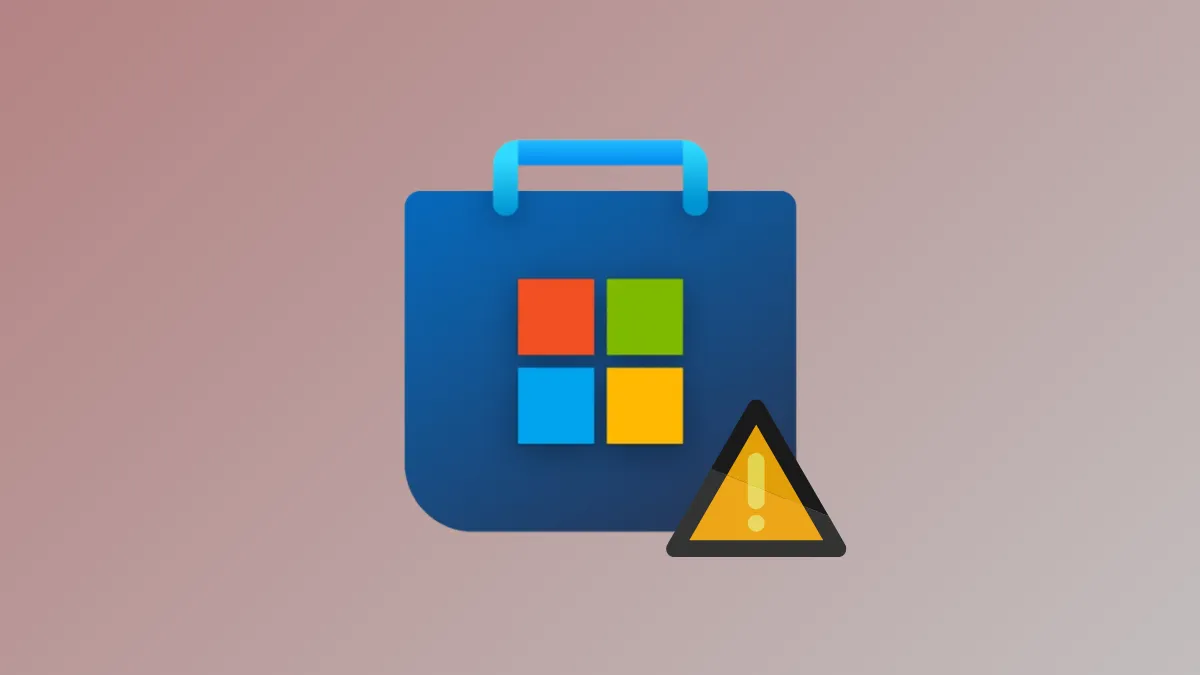Microsoft Store error 0x80d05001 interrupts app downloads and updates on Windows 11, often displaying messages about failed installations or unresponsive Store behavior. This issue can stem from a corrupted Store cache, incorrect network configuration, outdated system files, or conflicts with proxy, VPN, or security software. Addressing these root causes restores full Store functionality and allows seamless access to app updates and purchases.
Run the Windows Store Apps Troubleshooter
Step 1: Open Settings using the Win + I shortcut. Navigate to System and select Troubleshoot from the sidebar.
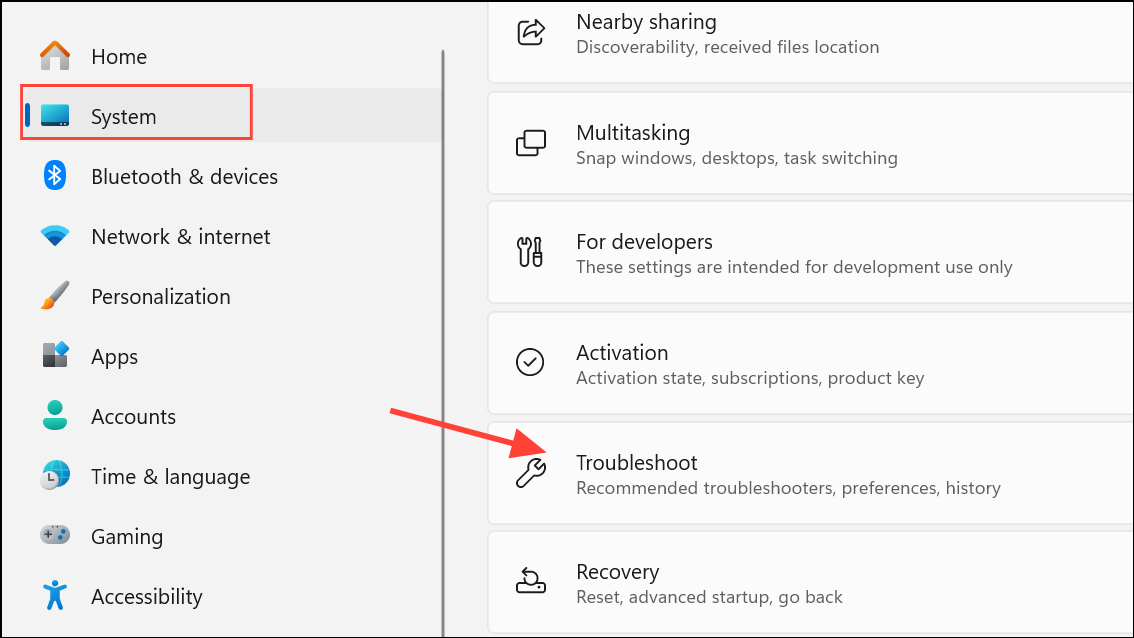
Step 2: Click Other troubleshooters and find Windows Store Apps in the list. Click Run next to it.
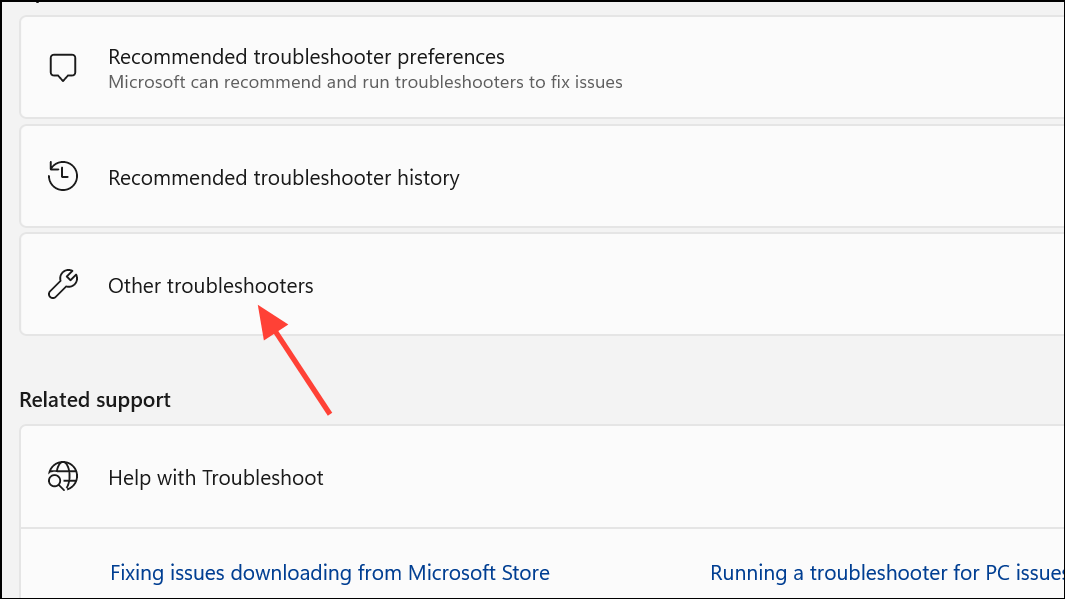
Step 3: Wait for the troubleshooter to scan for issues. If any problems are detected, follow the on-screen prompts to apply the recommended fixes. Restart your device after the troubleshooter completes, which often resolves minor glitches and resets Store app components.
Reset the Microsoft Store Cache
Step 1: Press Win + R to open the Run dialog. Type wsreset.exe and press Enter.
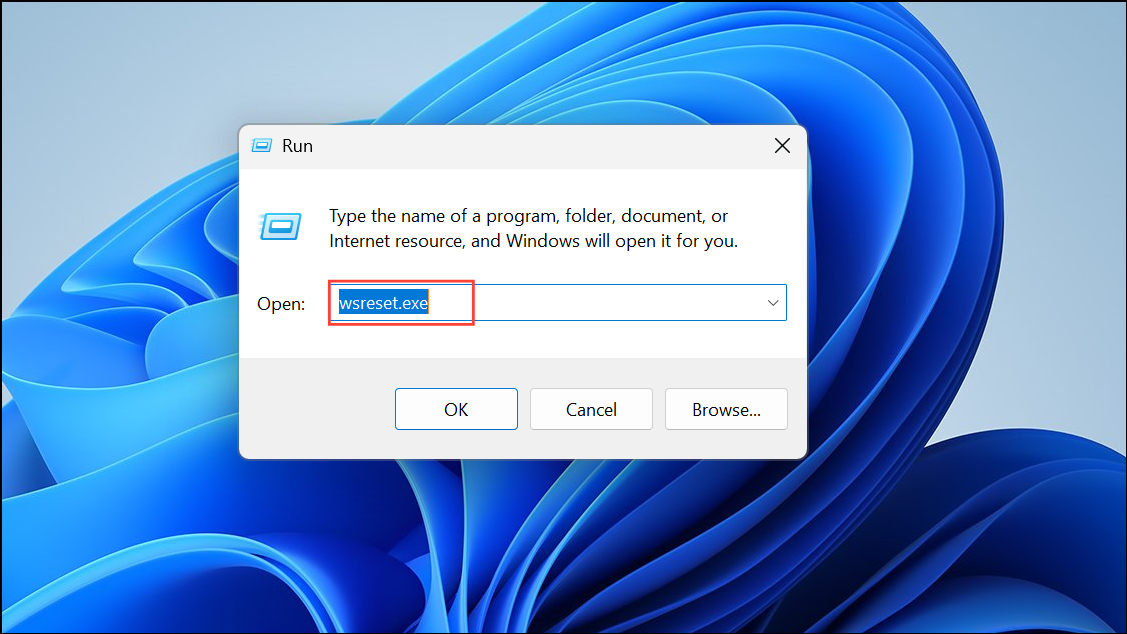
Step 2: A blank Command Prompt window will appear while the cache is cleared. Once the window closes, the Microsoft Store will open automatically. This process removes corrupted or outdated cache files that could block app downloads or updates.
Repair or Reset the Microsoft Store App
Step 1: Open Settings and go to Apps > Installed apps (or Apps & features on some versions).
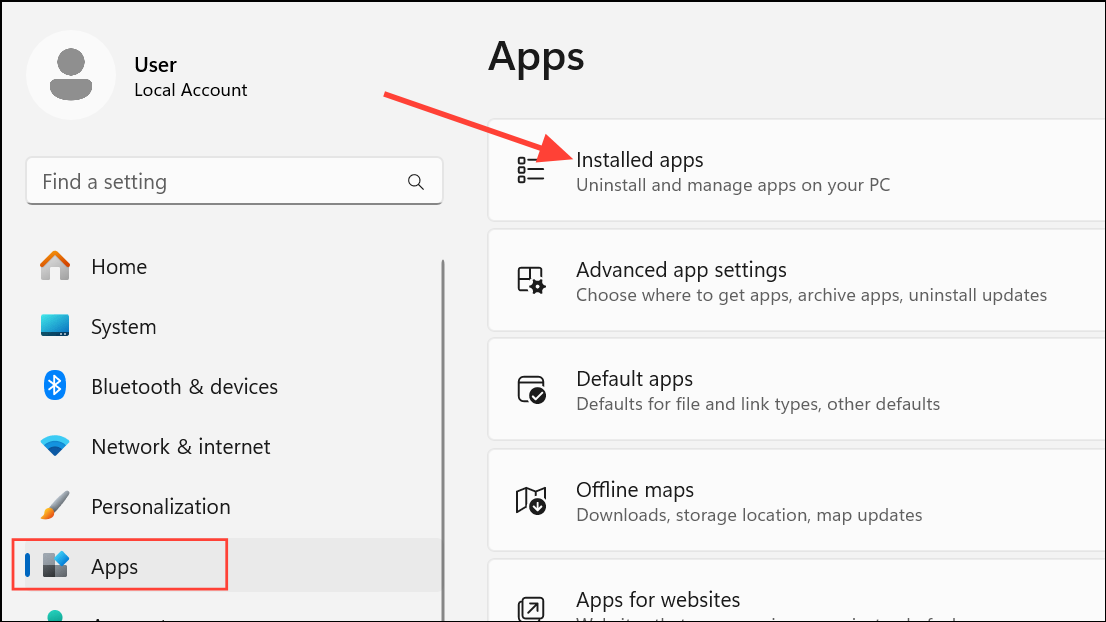
Step 2: Scroll down to locate Microsoft Store in the list. Click on it, then select Advanced options.
Step 3: On the next screen, click Repair. If the issue persists, click Reset. This action reinstates Store defaults and removes problematic app data, which can resolve persistent errors.
Check and Correct Date, Time, and Time Zone Settings
Step 1: Right-click the date and time display in the taskbar and select Adjust date and time.
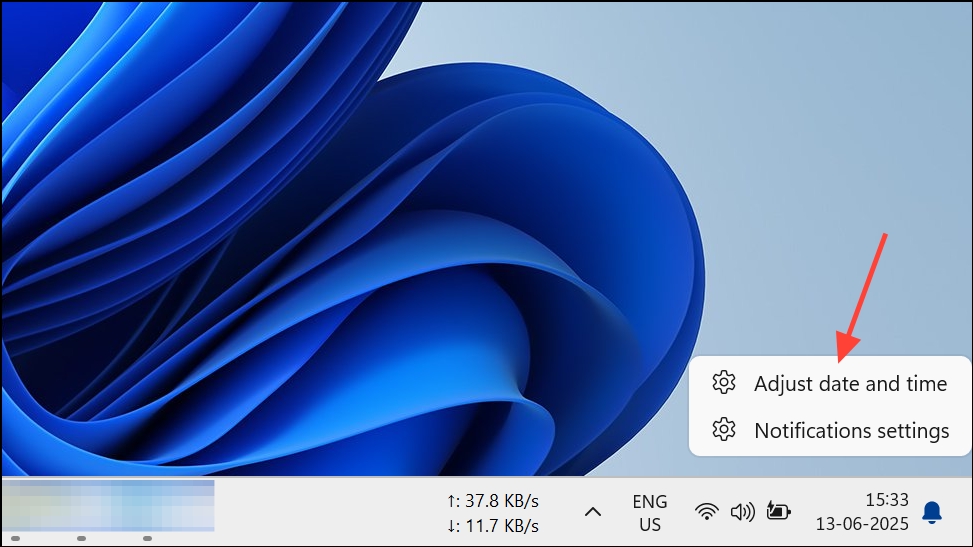
Step 2: Ensure Set time automatically and Set time zone automatically are enabled. If not, toggle them on.
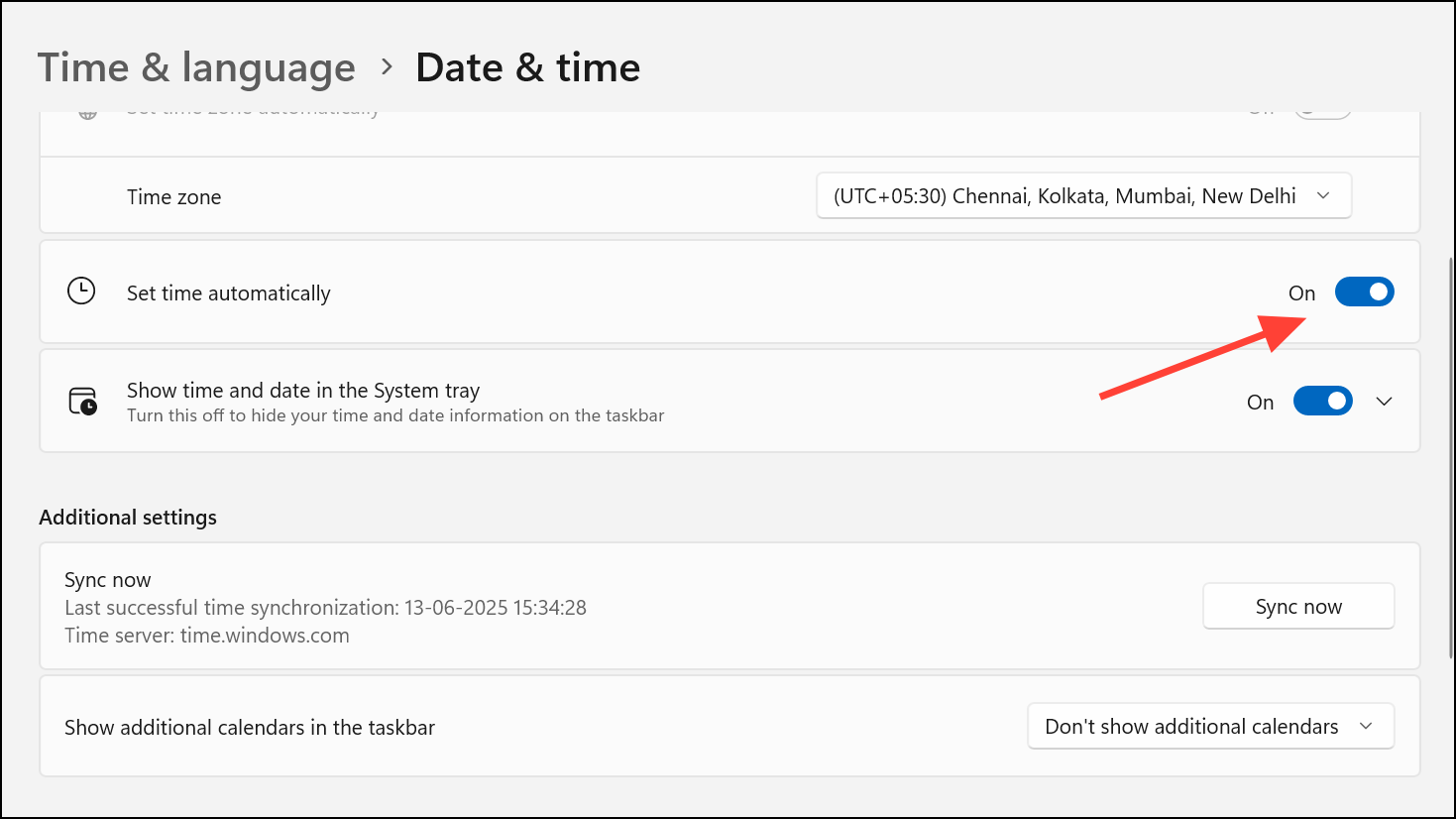
Step 3: If the time is still incorrect, manually click Sync now or adjust the date and time. Incorrect time settings can cause authentication failures with Microsoft servers, blocking Store access.
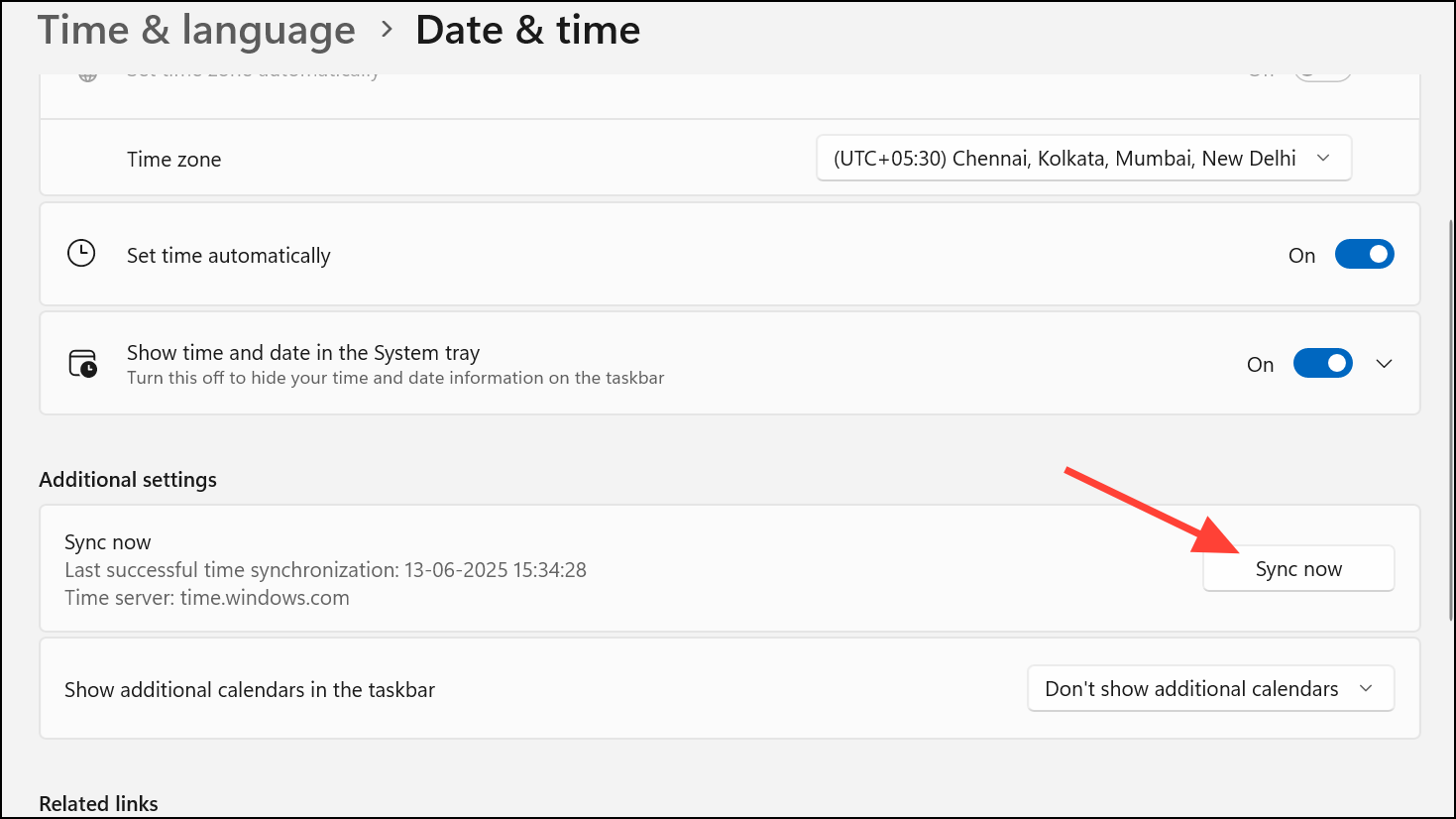
Update Windows to the Latest Version
Step 1: Open Settings and select Windows Update.
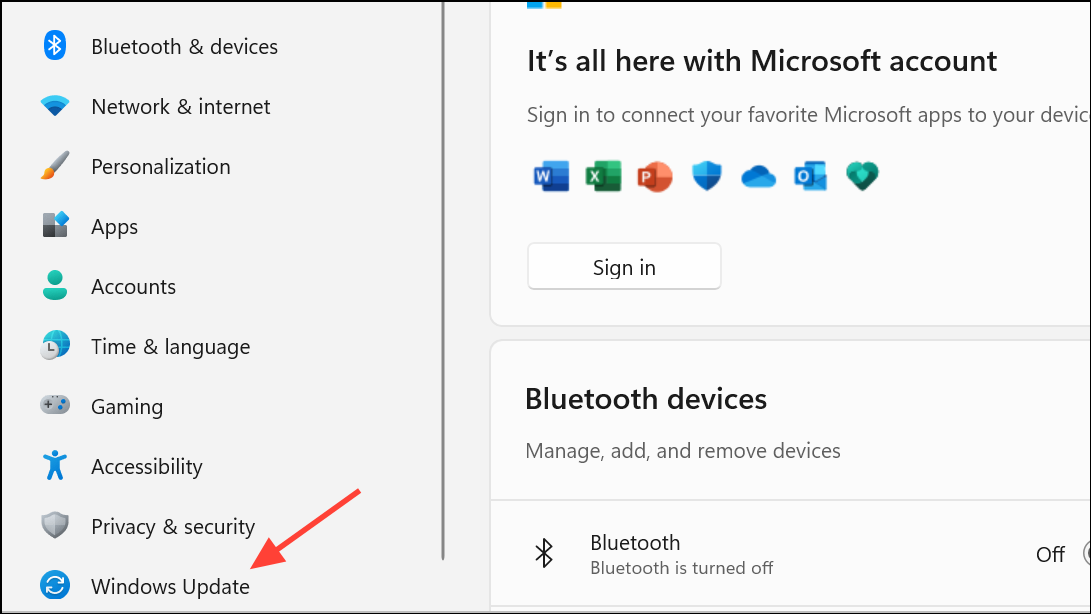
Step 2: Click Check for updates. Download and install any pending updates.
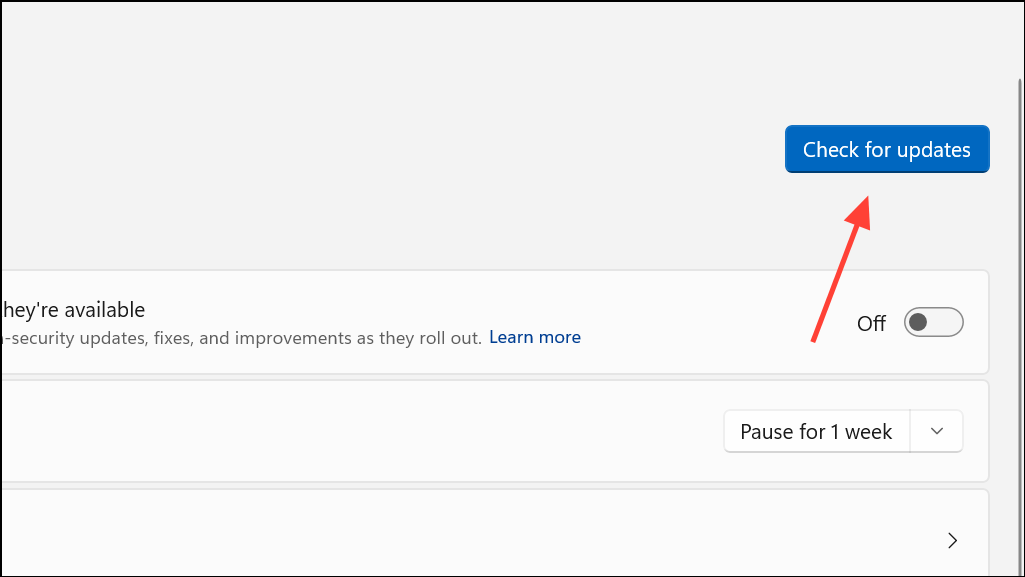
Step 3: Restart your PC after updates are installed. Outdated system files or components often prevent the Microsoft Store from functioning properly, and updating ensures compatibility and bug fixes are applied.
Run System File Checker (SFC) and DISM Tools
Step 1: Search for cmd in the Start menu, right-click Command Prompt, and choose Run as administrator.
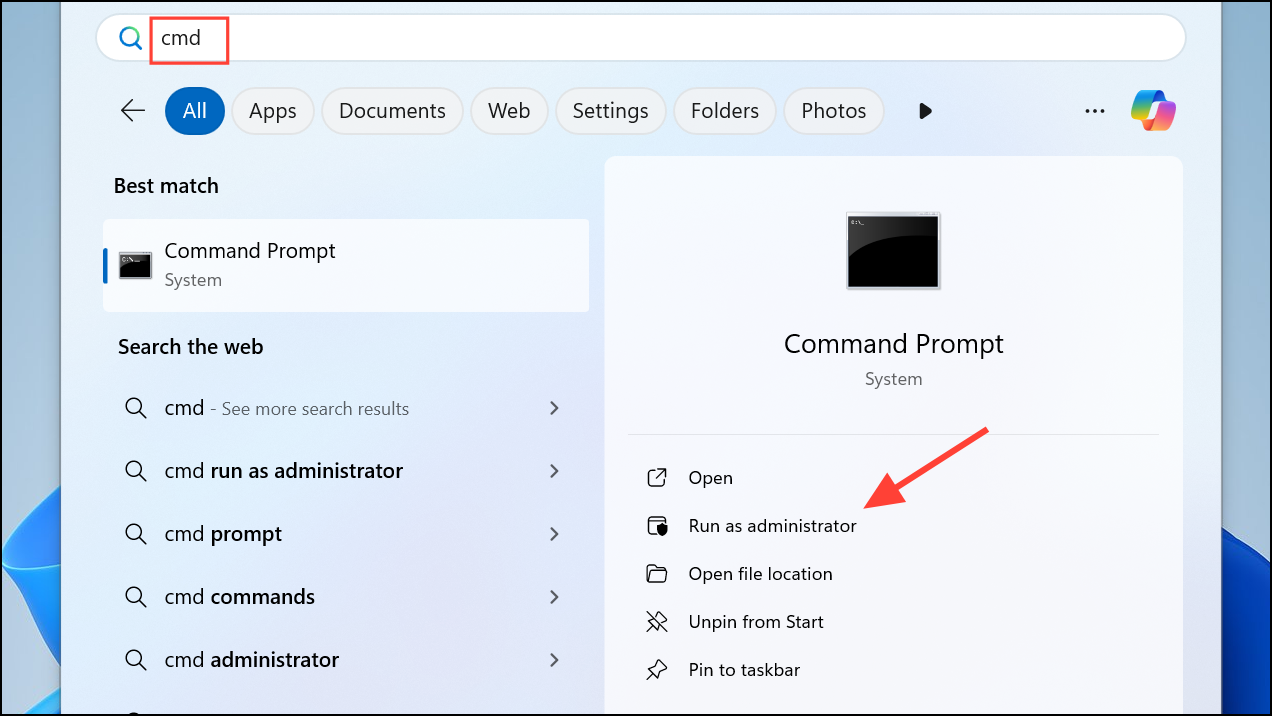
Step 2: Type the following command and press Enter:
sfc /scannow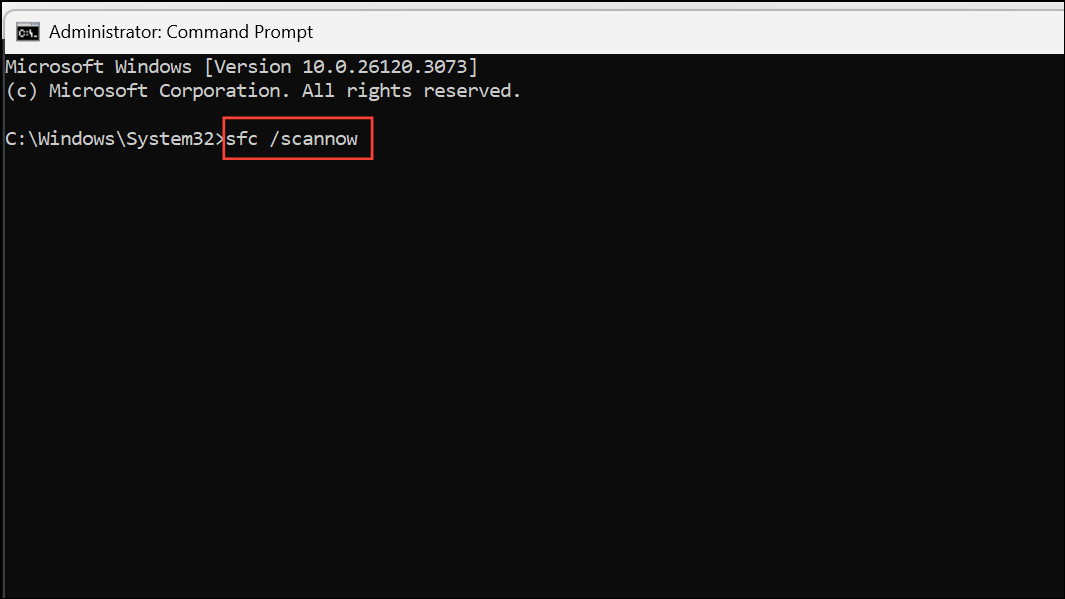
This scan checks for and repairs corrupted system files that may disrupt Store operations.
Step 3: Once SFC completes, run the following commands one at a time to repair Windows image files:
Dism.exe /online /cleanup-image /scanhealth
Dism.exe /online /cleanup-image /restorehealth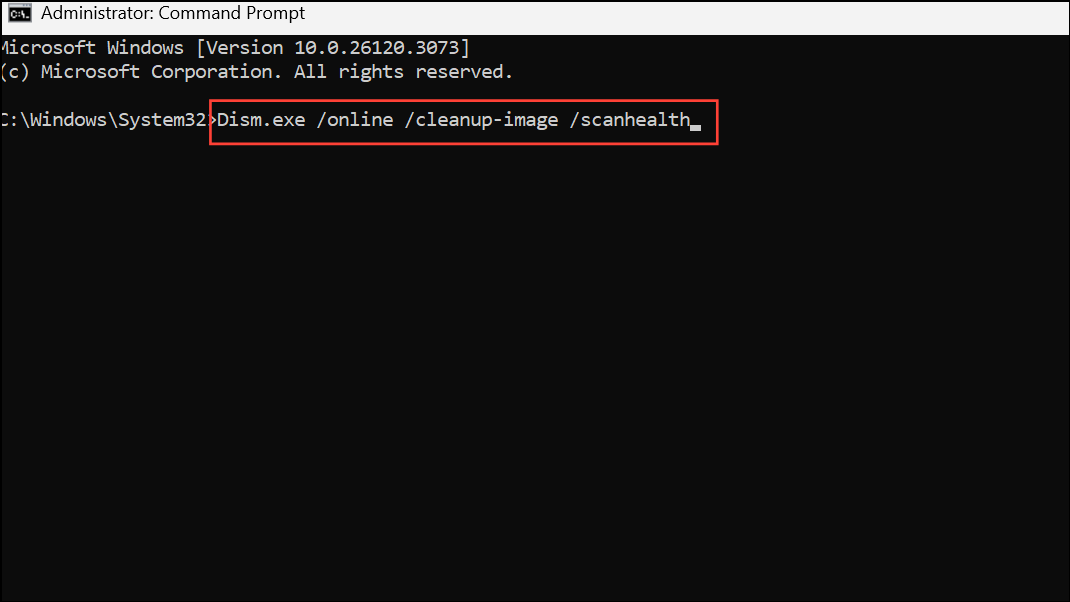
After both scans finish, restart your PC. Corrupted system files are a common cause of persistent Store errors.
Disable Proxy or VPN Connections
Step 1: Open Settings and go to Network & Internet > Proxy.
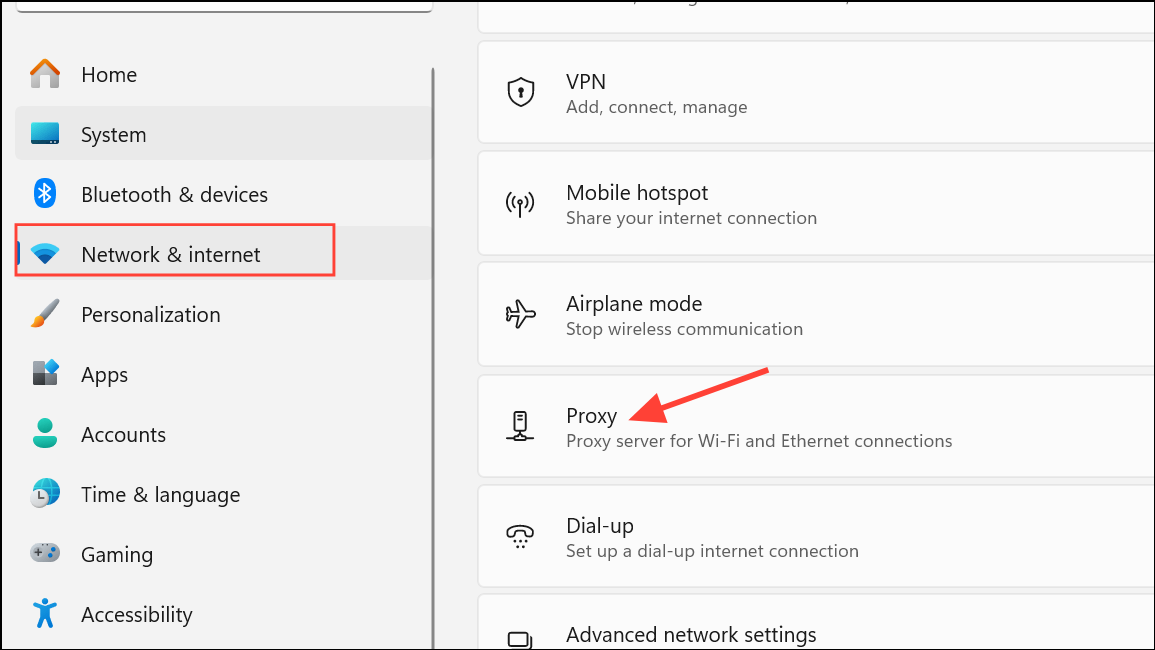
Step 2: Under Manual proxy setup, ensure Use a proxy server is turned off.
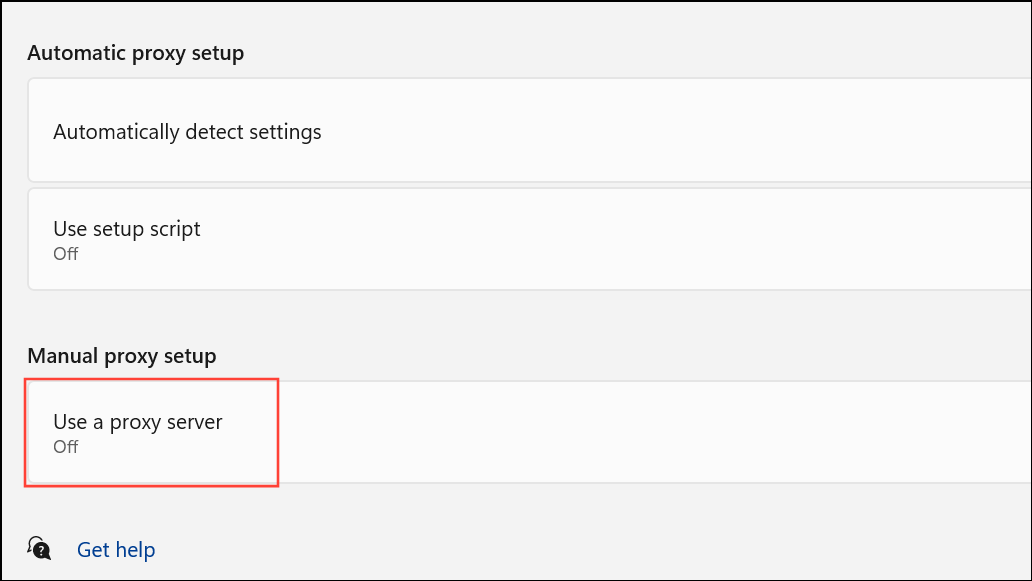
Step 3: If you use a VPN, disconnect it or uninstall the VPN app via Settings > Apps. Restart your computer. Proxy servers and VPNs can interfere with Store authentication and content delivery, especially if misconfigured.
Check Firewall and Antivirus Settings
Step 1: Open Windows Security from the Start menu and select Firewall & network protection.
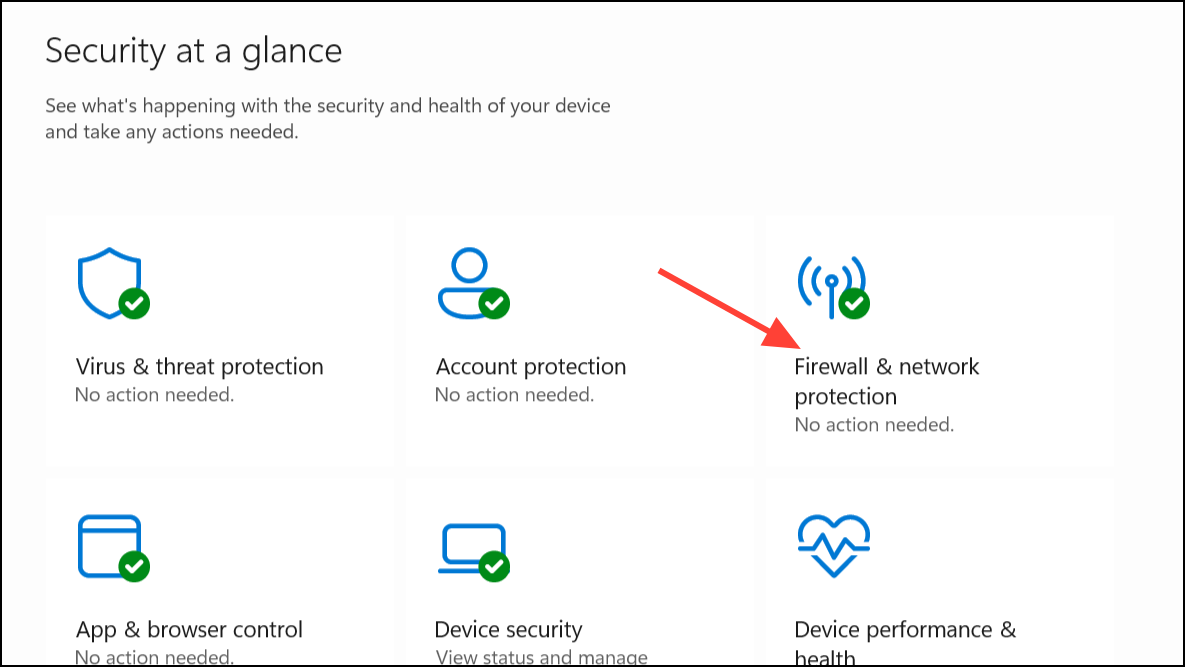
Step 2: Click Allow an app through firewall and ensure Microsoft Store is checked for both private and public networks.
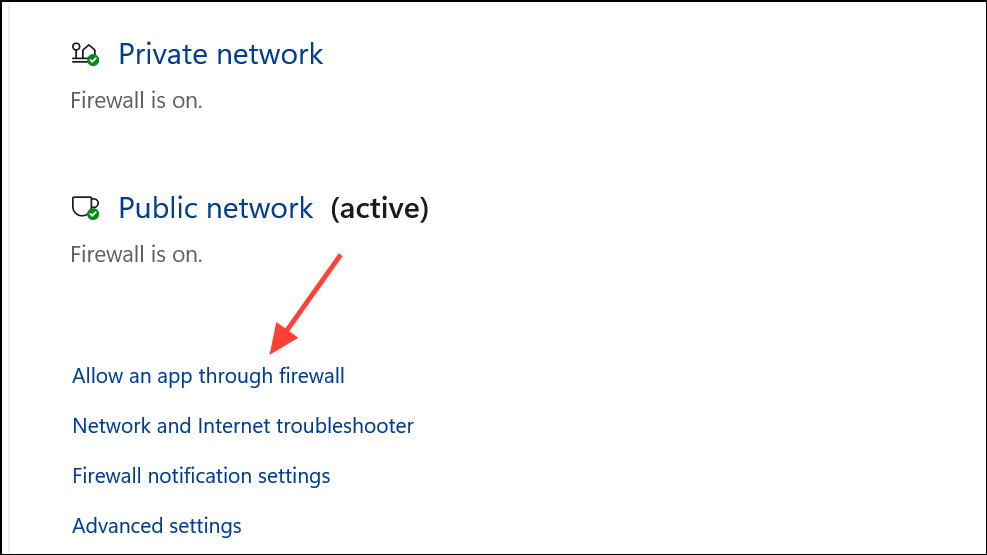
Step 3: If you have third-party antivirus or firewall software, temporarily disable it and test the Store. Some security tools block Store connections, causing download or update failures.
Re-register the Microsoft Store App
Step 1: Search for PowerShell in the Start menu, right-click it, and select Run as administrator.
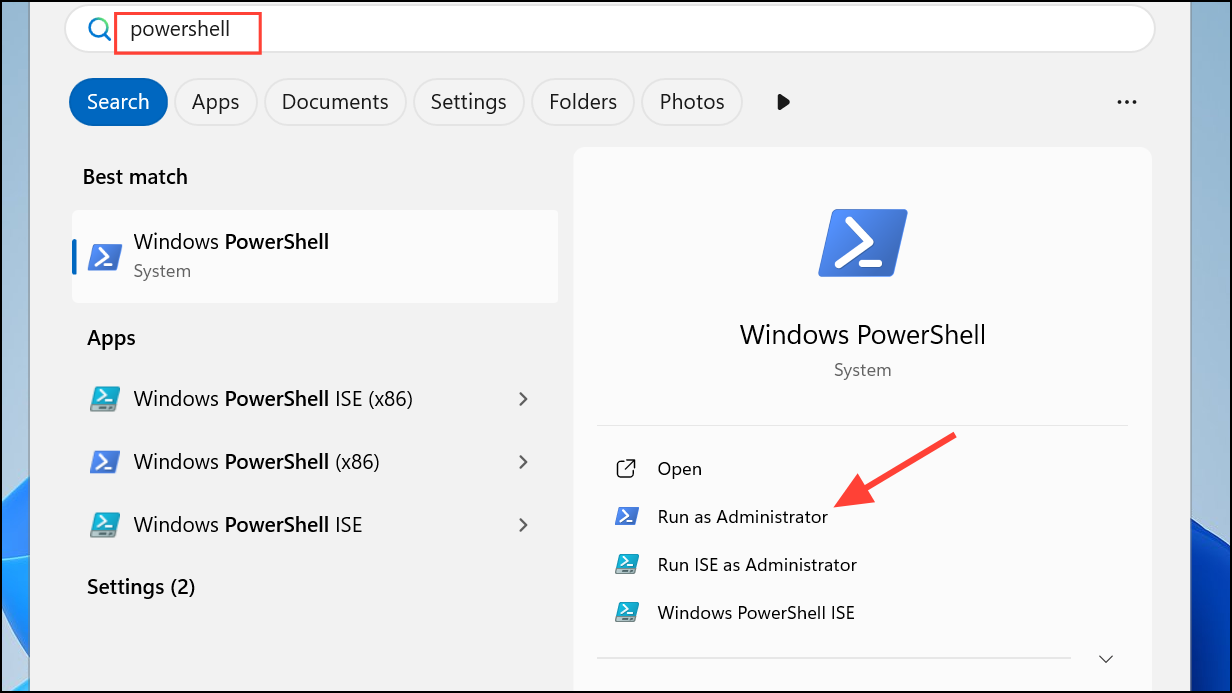
Step 2: Enter the following command and press Enter:
Get-AppXPackage -allusers | Foreach {Add-AppxPackage -DisableDevelopmentMode -Register "$($_.InstallLocation)\AppXManifest.xml"}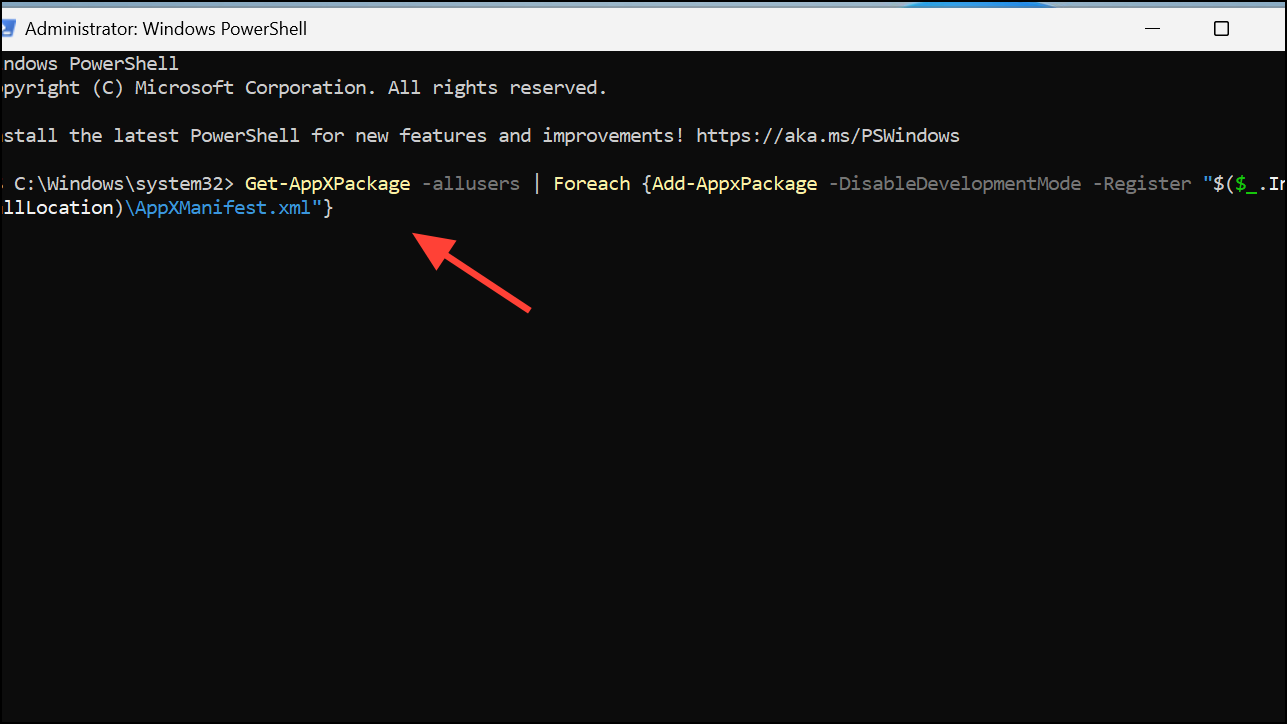
Step 3: Wait for the process to finish, then restart your computer. This step reinstates the Store app if it has become unregistered or corrupted.
Create a New User Account (if the Issue Persists)
Step 1: Open Settings > Accounts > Other users.
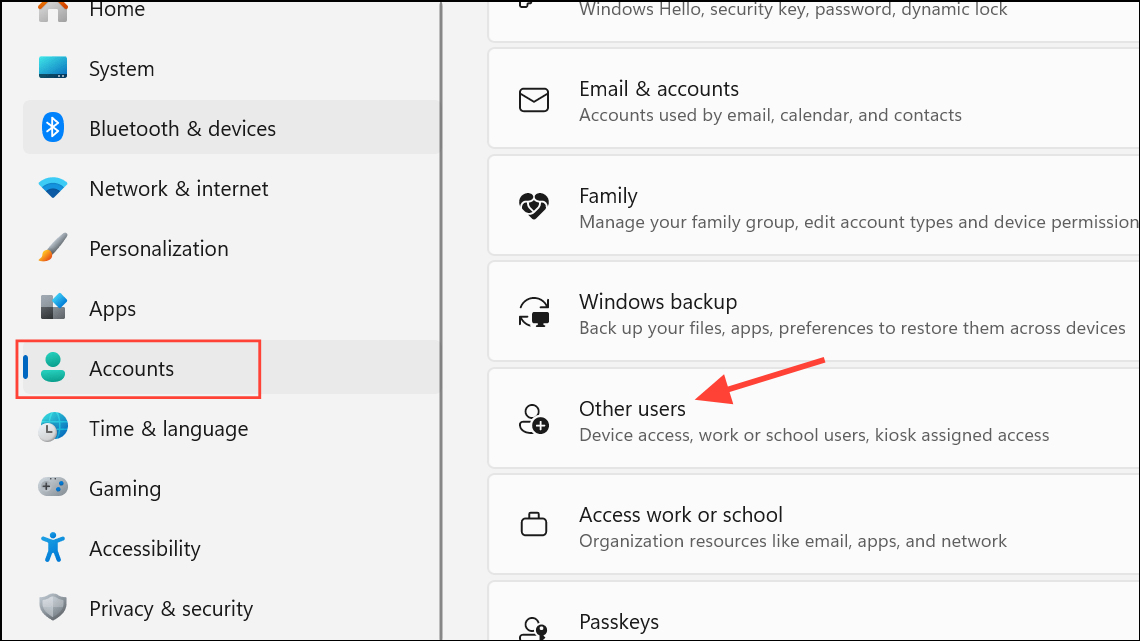
Step 2: Click Add account under Other users and follow the prompts to create a new local account.
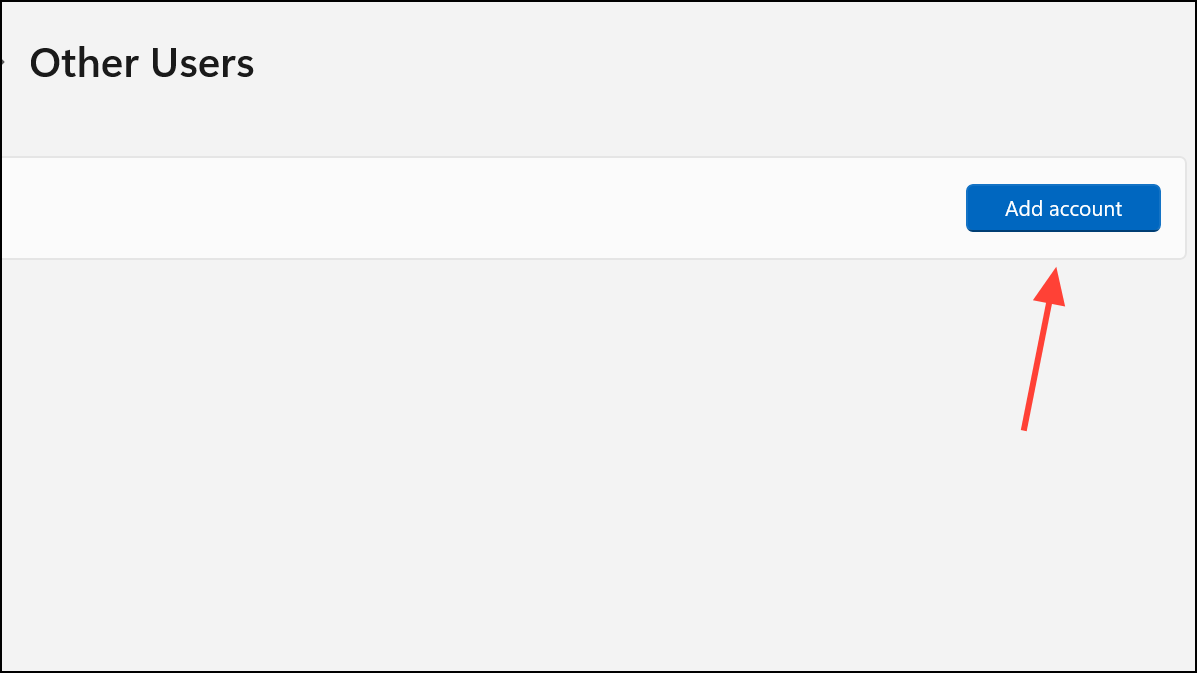
Step 3: Sign into the new account and test the Microsoft Store. If it works, the issue may be profile-specific, and you can migrate your data to the new account if needed.
Resolving error 0x80d05001 in Microsoft Store on Windows 11 usually involves resetting Store components, correcting system configurations, or addressing network and security conflicts. Consistent Store access is restored by methodically working through these steps.